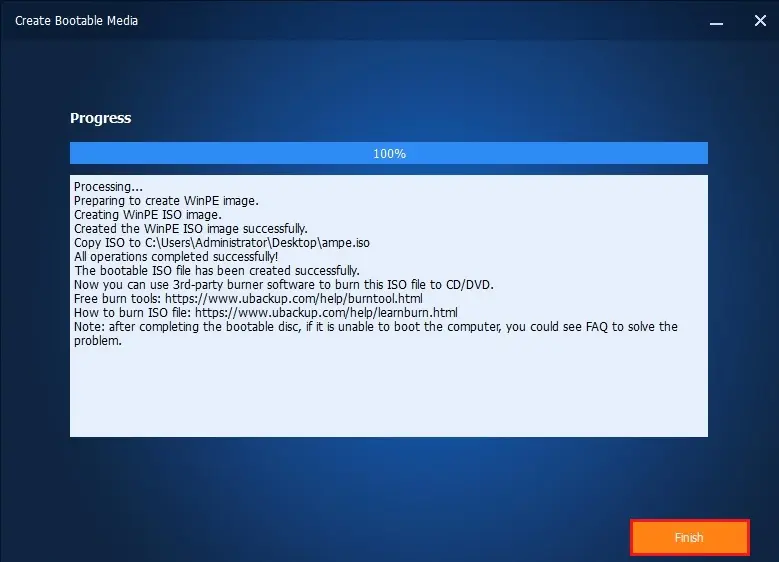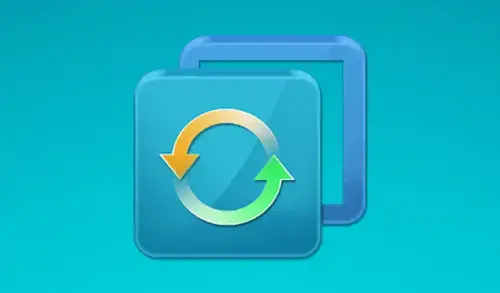Create AOMEI Bootable Media
In this blog, I will show you how to create AOMEI Backupper bootable media. The AOMEI Backupper Standard free allows you to create bootable media WinPE (Windows PE) and Linux kernel-based bootable media easily, to be used as rescue media for emergency usage.
How to Create Bootable Media
1- Open AOMEI Backupper, select Tools, and then select Create Bootable Media. Two versions of bootable media are available.
Windows PE-based bootable media
Linux kernel based bootable media
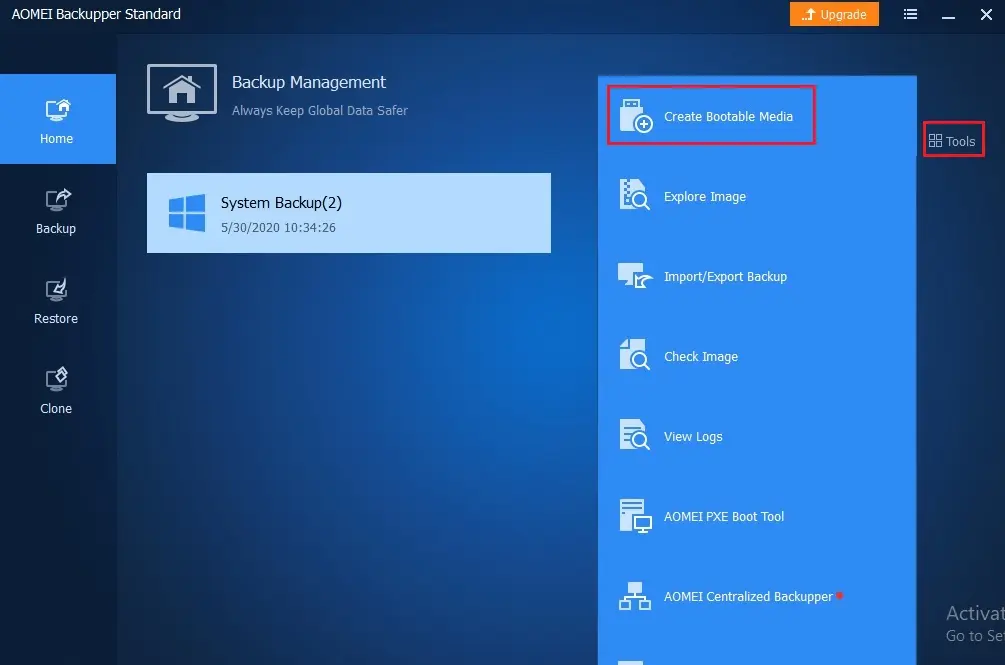
Create Windows PE Bootable Disc
2- Select Windows PE bootable disk base and then click the next button.
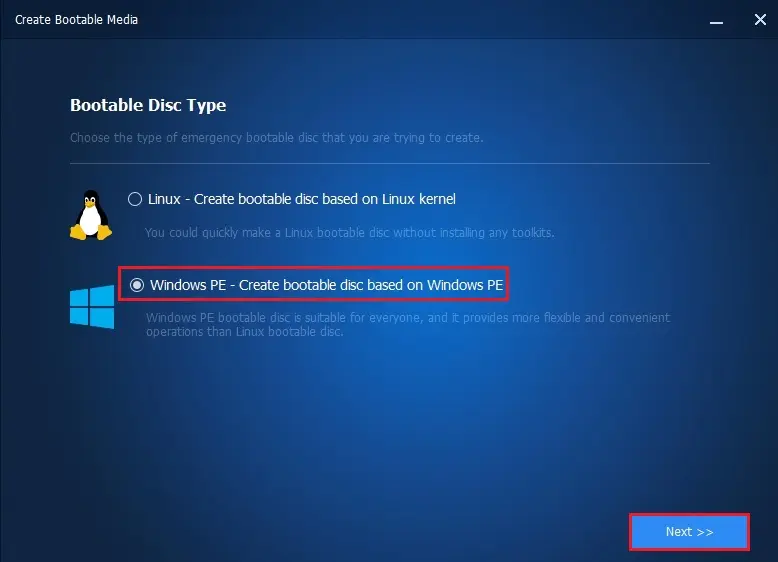
Select create a legacy bootable disc or create a UEFI bootable disc, then click Next. There are two options that enable the bootable media to boot from legacy MBR mode or GPT/UEFI mode.
Install Windows AIK / Windows ADK. We need to download the Windows PE AE and run the included installer after installing the ADK.
3- We can download a pre-built Windows PE from the AOMEI server.
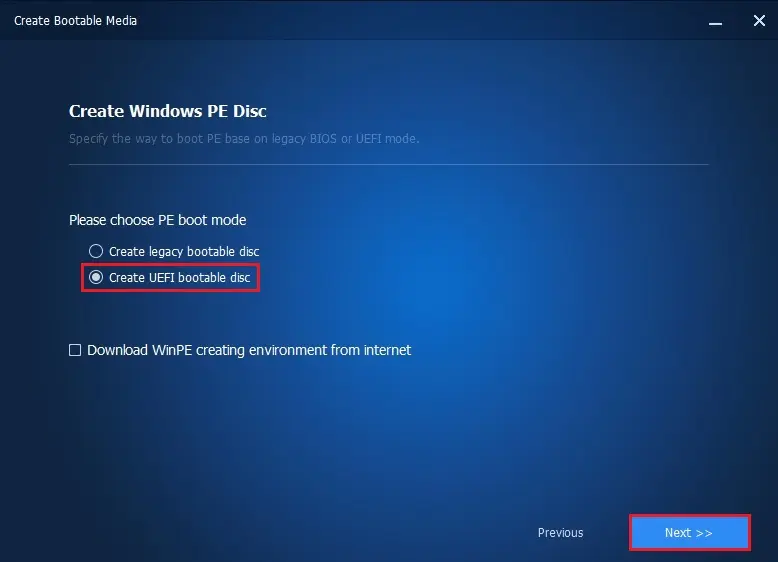
4- We can burn this ISO manually via burning tool.
Click the browse button to select the destination path where you want to save the bootable ISO file and then click Next.
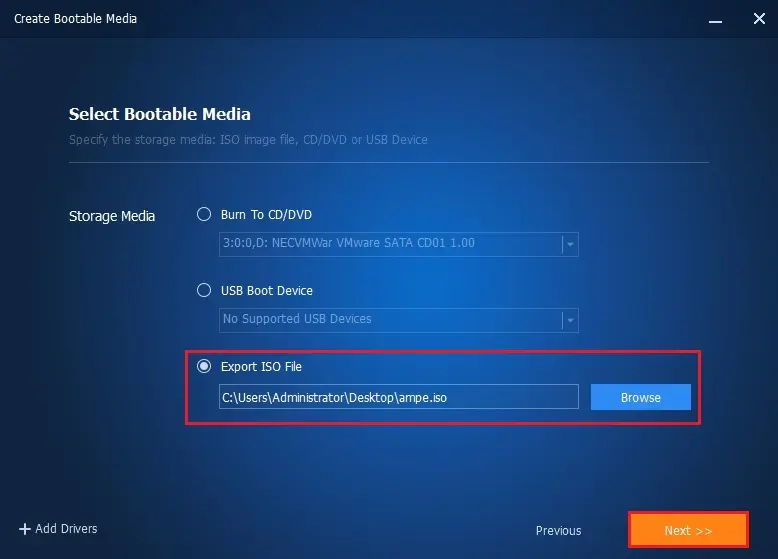
5- Please wait for the process to complete and then click Finish.