The month of September proved to be highly unlucky for Chrome as a great number of decline was observed in its user share while Microsoft edge roused above by three times
As per the U.S. analytics vendor, Net Application report published on Thursday Chromes set back to 69.9% from 70%. This fall is the first to take place since May. A similar and largest one-point decline occurred previously in October 2019 when Chrome fell back with 1.1 points.
It is very strange to observe a consecutive decline of Chrome in the past two months. The last two-month downturn happened in November-December 2019. Because of that loss Chrome recovered by adding four percentage points in recent months.
While various forecasts claim based on Chrome 12-month performance that users share is set to reach 71% by the end of June 2021 and even more by January 2022. Microsoft achieved a huge milestone by recovering their previous loses increasing their percentage share by 12.7%
Internet Explorer performance has neither increased nor decreased, whereas Microsoft rose by three-tenths of points. Over the past 12 months, Microsoft edge has made significant improvements in its performance by adding 3 points to its share.
Microsoft Edge vs Chrome, If Microsoft edge continues with this performance, then it is likely to make progress of 12.8% by 2021 and 14% by the end of another year.
Edge is on its growth path and in this way has decided to compete with Chrome by primarily focusing upon features and functionality
Microsoft is expected to gain a major share next year after launching Windows 10 20H2. This will include the feature of chromium edge. Microsoft has a long way ahead to replace Chrome with itself. Chromes milestone was achieved with a lot of effort and time and Edge can reach to that level but still at a slower pace
Talking about other browsers Firefox is likely to go down in the coming years as per the forecasts while on the other hand, while Mozilla user share will stoop down by 7% in November and further 6% in 2021. All the browser activity is determined by calculating visitor sessions.
Read more: This UDEMY free course will turn you into an SEO expert


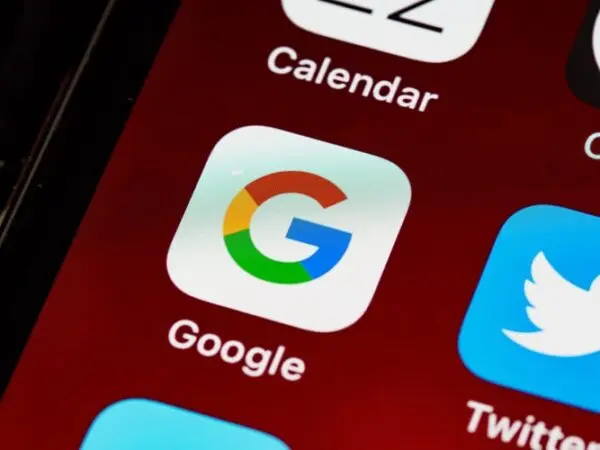
No Comments
A great informative article about Chrome vs Edge. Currently the edge is converted to chromium. The Chromium browser is just as great as Chrome. If you are already signed in to Chrome, Chromium is fetching all the data from Chrome.
Thank you for your feedback