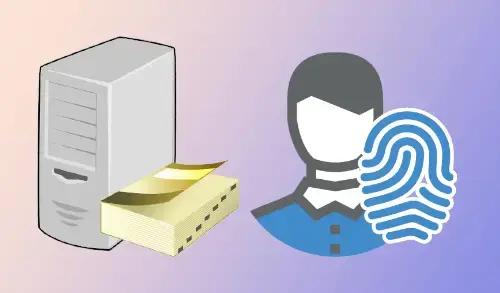Let’s have a look at how to reset user password in Domain Controller 2022. Server 2022 is the best that Microsoft has for all kinds of companies. The Server Active Directory provides us with the easiest administration options and one of the daily jobs is to reset the user password either because I forgot it (most of the cases) or because of being locked out.
The password is necessary for the protection of user accounts and computers, so it is important to keep them safe.
You might forget or lose this Active Directory user’s password if you have it saved. Regardless of the case, here you will get the steps to reset the active directory user password in Windows Server 2022.
Reset User Password in Active Directory
In the Server Manager, go to the Tools menu and then click on Active Directory Users and Computers.
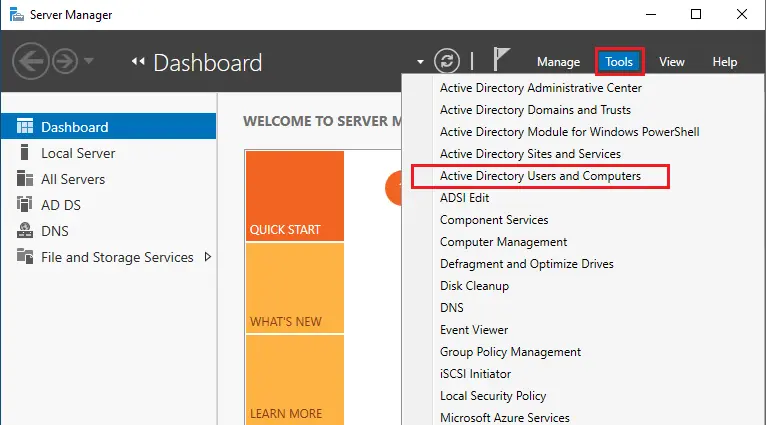
In the Active Directory, select the user’s option, right-click on the user you want to reset password, and then choose the option Reset password.
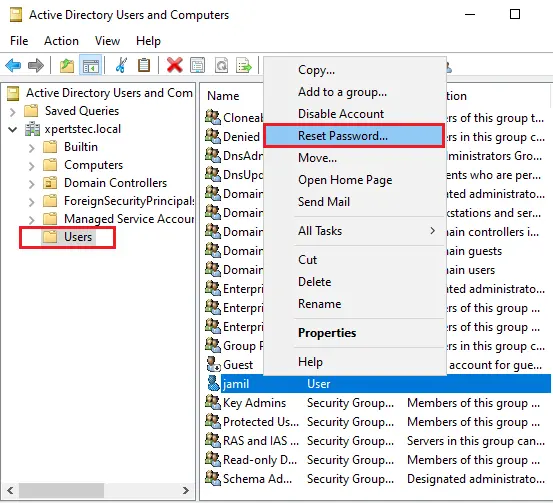
The following window will appear where you can type the new password.
Select the checkbox, Unblock the user’s account in case a user has been blocked by a number of failed login attempts, and then click ok.
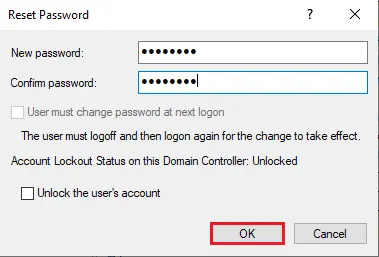
The password for a user has been changed, click ok.
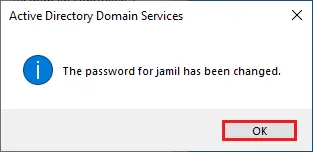
If you want to edit the user account options then double click on the user and select the Account tab it is possible to edit the password options.
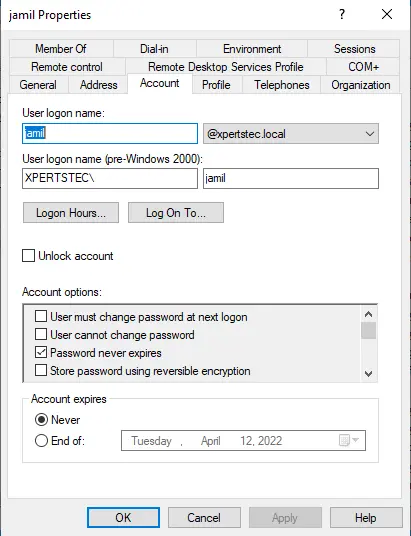
Reset user password in Domain Controller Server 2022 using PowerShell
Launch PowerShell as an administrator.
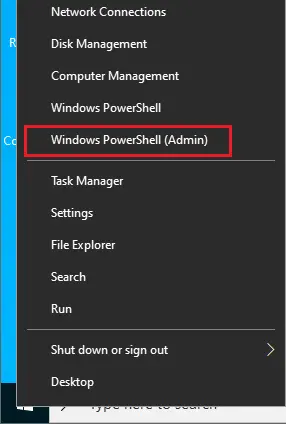
Type the below command to find the user list.
Get-Localuser
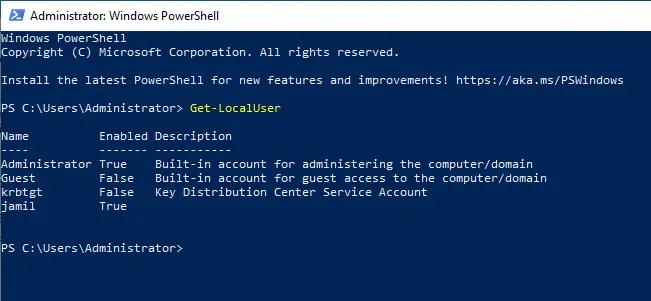
Set-ADAccountPassword jamil -Reset -NewPassword (ConvertTo-SecureString -AsPlainText “P@ssw0rD123” -Force -Verbose) –PassThru
Change username “jamil” with your username and “P@ssw0rD123” with your new password.
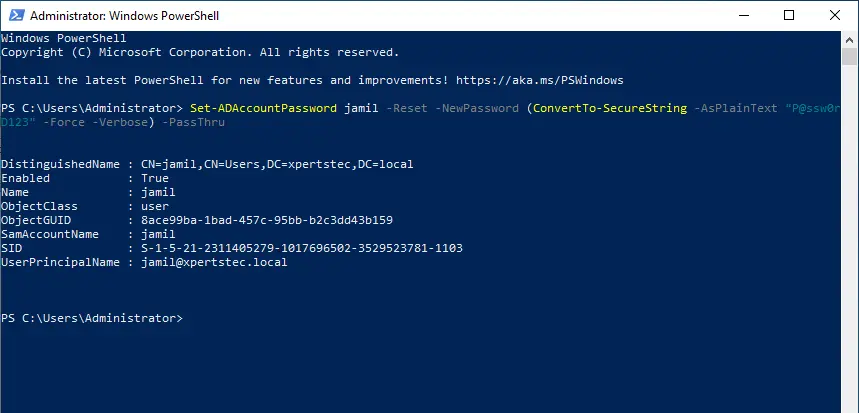
In this post, we have seen 2 options to reset the user account password in Windows Server 2022.