In this blog, I am going to clone a disk using Acronis Ture Image Bootable Media. Acronis True Image will not allow you to clone a single partition, only cloning of an entire disk is possible. To clone a disk Source and goal disks have to have equal logical region size.
How to create a bootable media
1- Boot the Windows Computer with Acronis bootable media, select Tools & Utilities and then click Clone Disk.
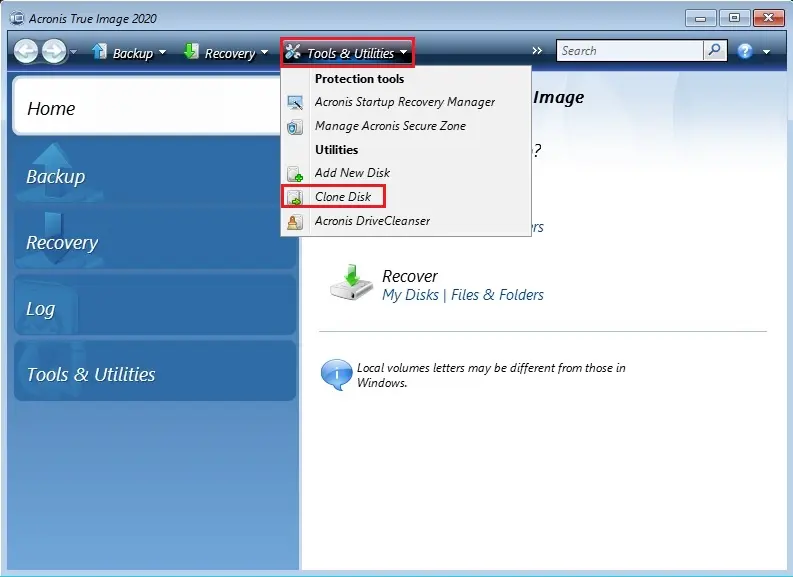
2- On the clone mode so, select the Manual mode and then click Next.
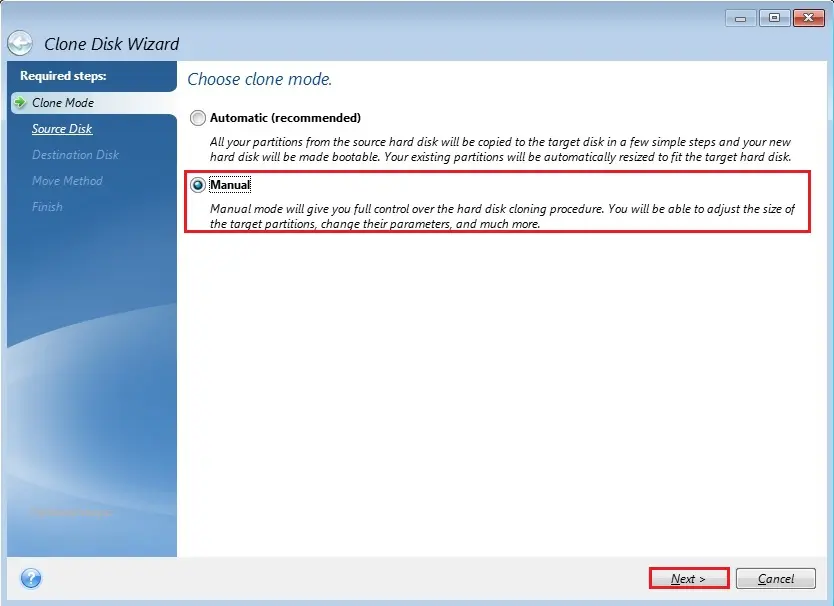
3- Select your source hard disk from the list below and then click Next.
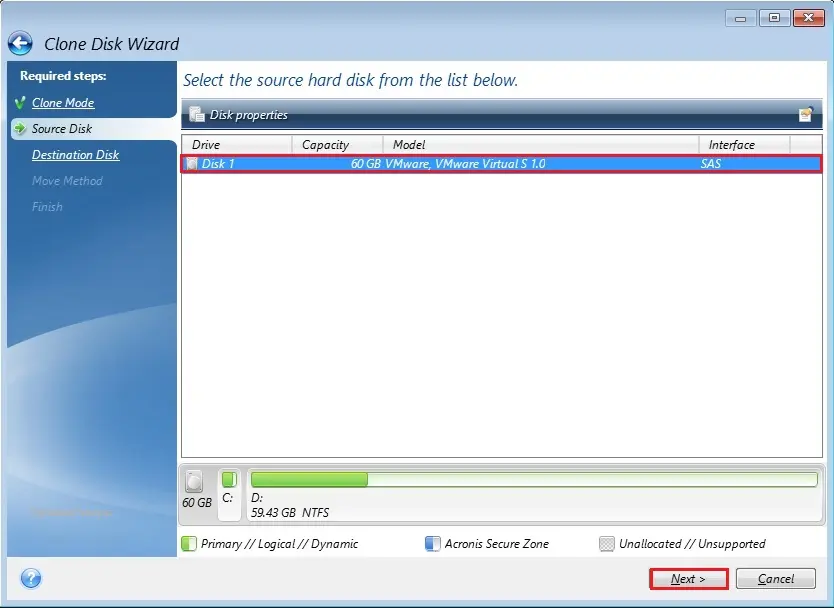
4- Select the destination disk your new hard disk and then click Next.
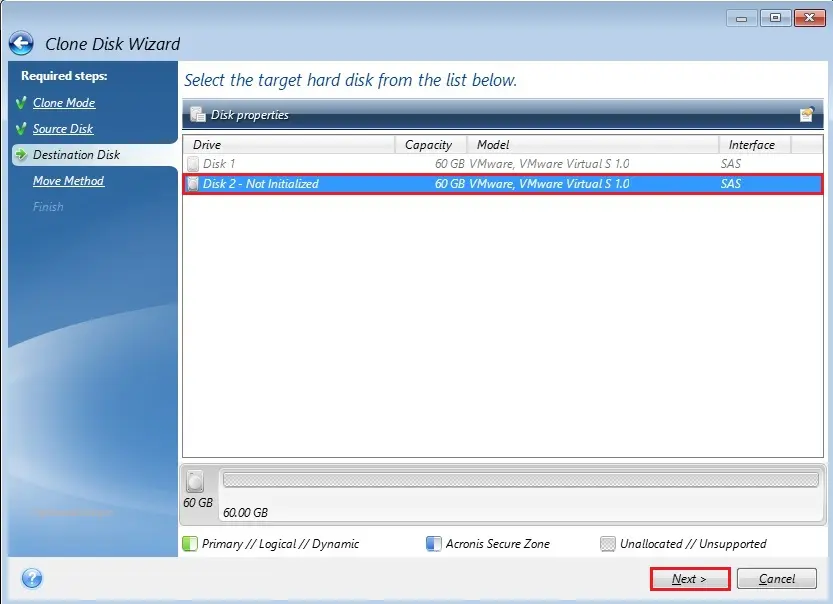
5- Select the Proportional move method to move your data from an old disk to a new disk and then click Next.
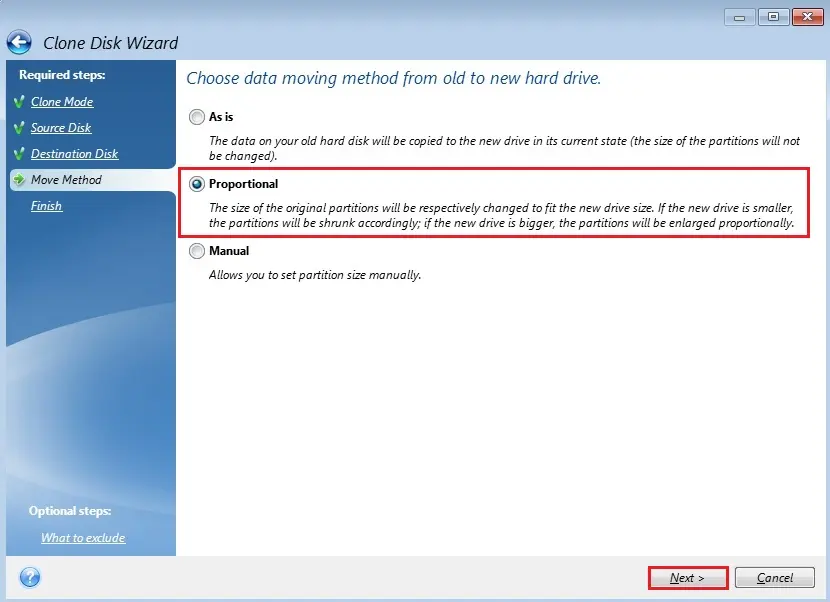
6- Review the clone disk operation Summary and click the Proceed button to start the cloning.
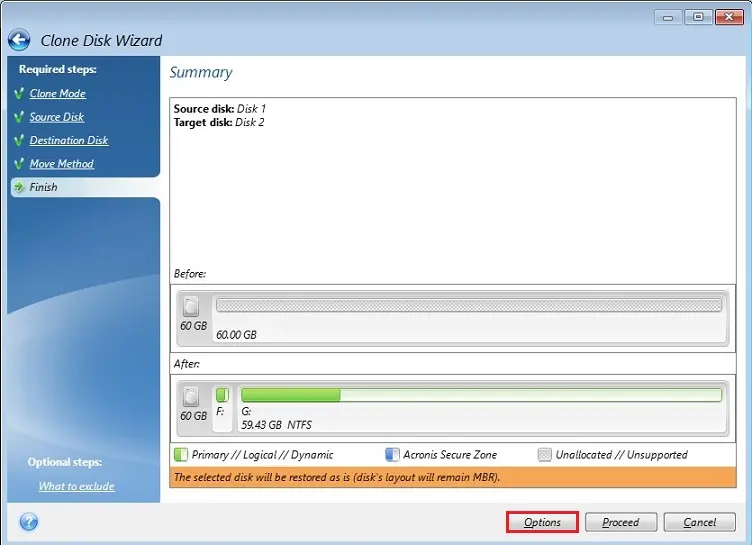
7- Acronis cloning operation in progress.
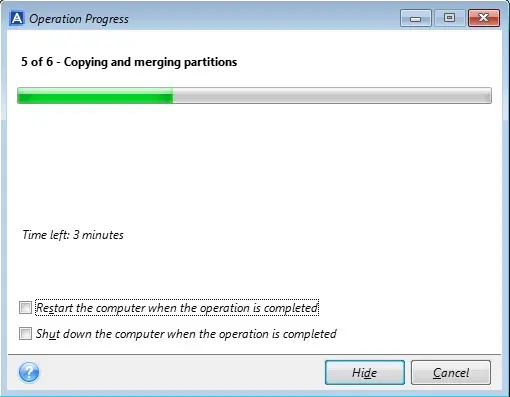
8- The disk is successfully cloned, so click the close button.
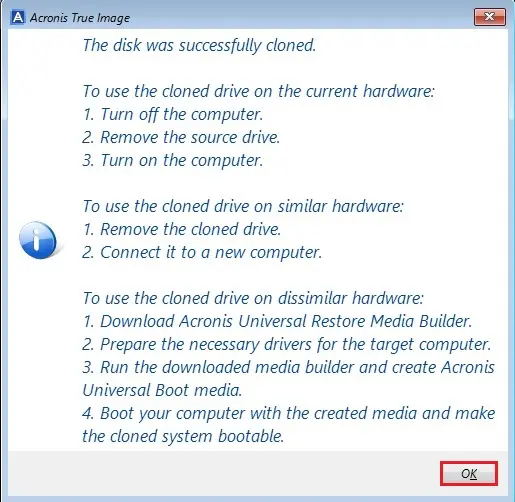
How to use the cloned disk drive on the current hardware.
Turn off the computer and Remove the source drive and Connect the destination disk (cloned disk) and then Turn on the computer.


