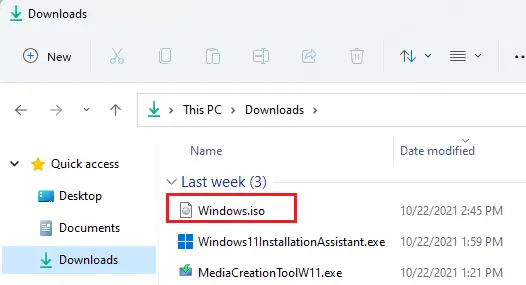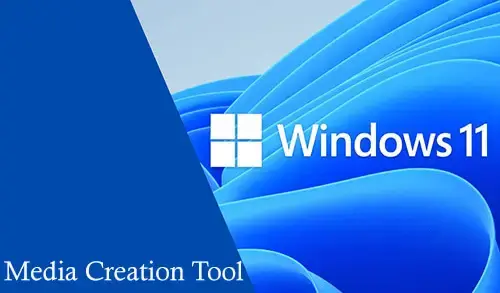In this article, I will explain how to Media Creation Tool downloads windows 11. Let’s see how you can get the Windows 11 ISO file, and how to complete the task.
If you would like to have a backup of the Windows 11 installation folder or you wish to install the operating system on a virtual machine, you need to download the Windows 11 ISO file. The ISO is a file format that keeps the contents of a physical disk (CD/DVD, or Blu-ray).
Windows 11 media creation tool permits users to upgrade the current version of Windows to Windows 11. You can also create a bootable USB that permits you to Install Windows 11 on any other device they are using. The Windows media creation tool is the most popular way of upgrading older version Windows or installing a new version of Windows 11.
If you are planning to upgrade to Windows 11, the best way is to use Windows Update. Through, Microsoft supports other ways to proceed with the new installation via the Media Creation Tool.
Download Media Creation Tool
Click on the Download now button under the Create Windows 11 installation media.
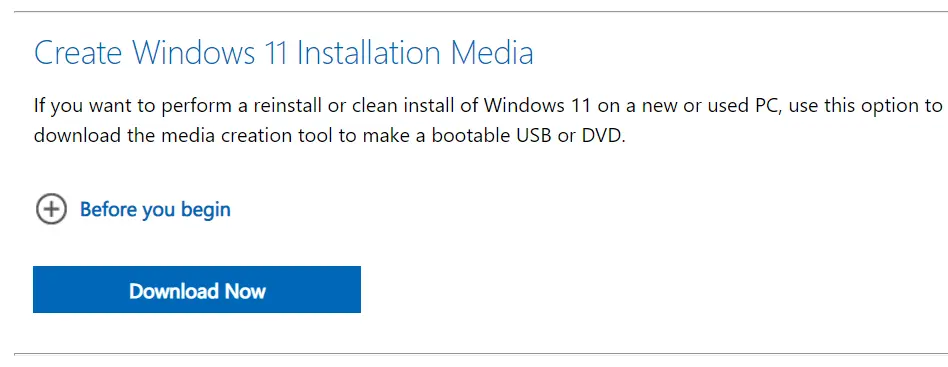
Run the MediaCrationToolW11.exe file.
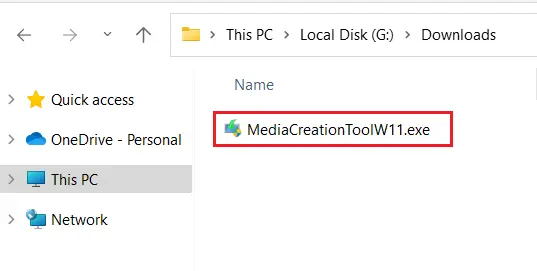
Create Windows 11 Installation Media
Select the Accept button.
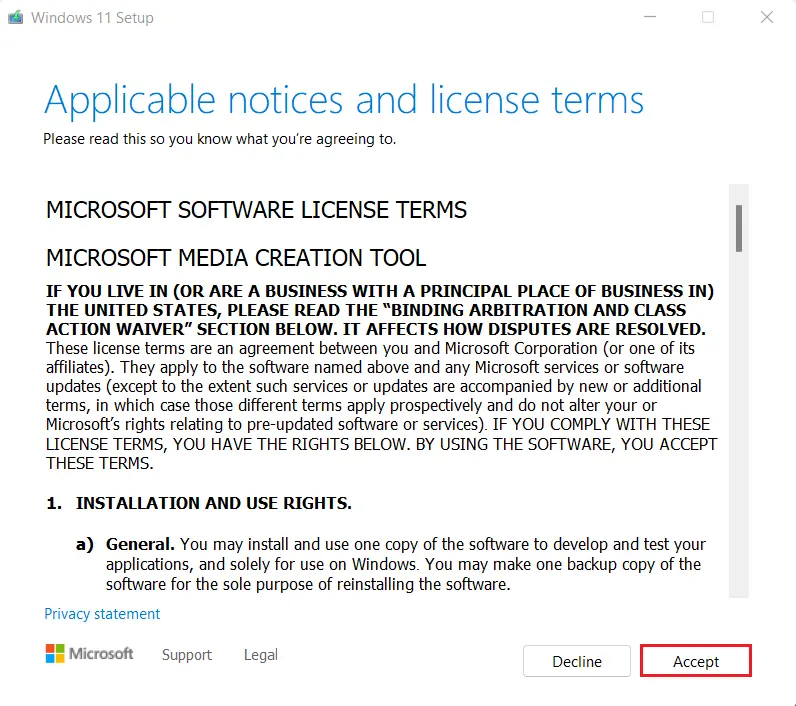
If you would like to create a Windows 11 USB for another PC, then you can also untick the Use the recommended options for this PC.
Choose language and edition, then click the next button.
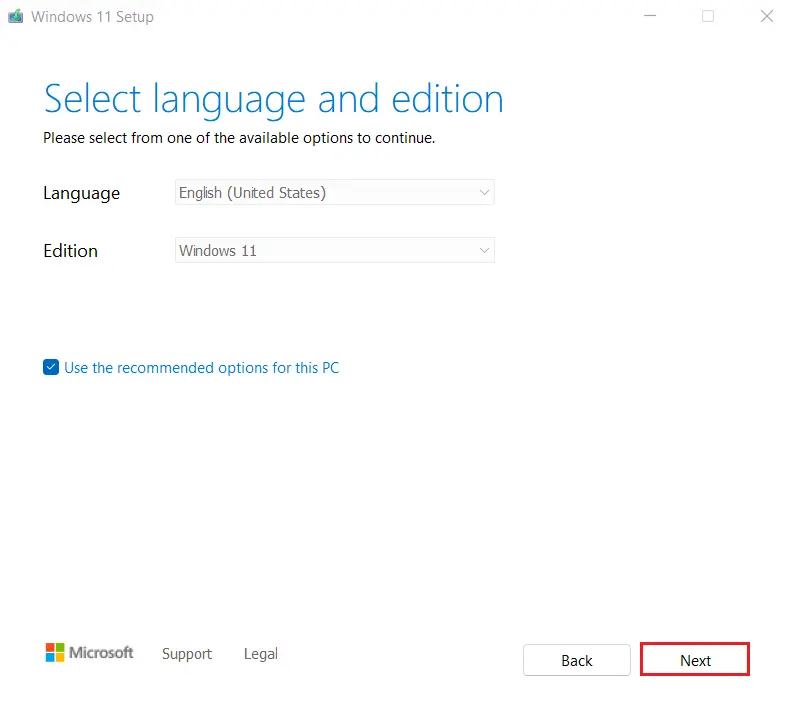
Select the ISO file option and then click Next.
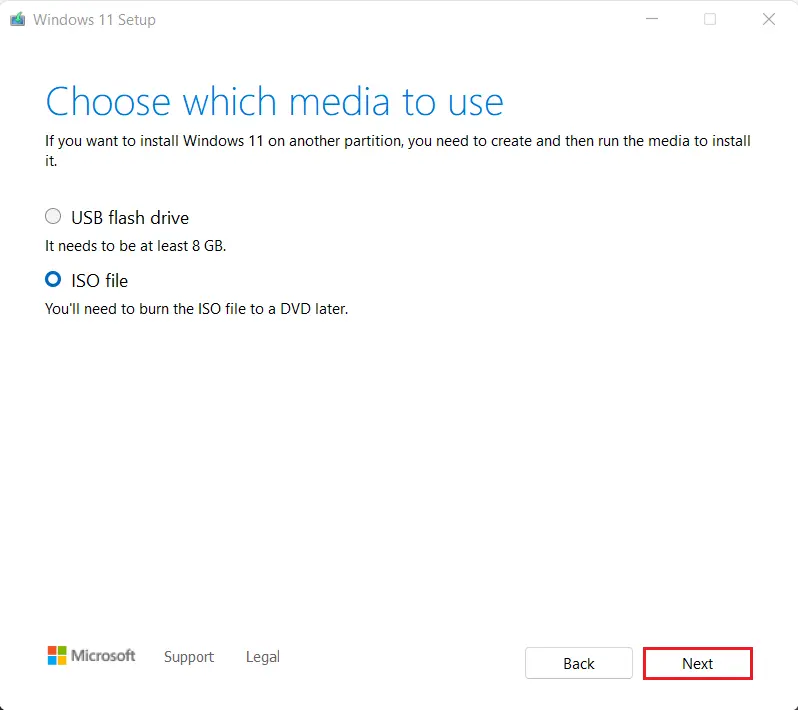
Choose the location to save the Windows 11 ISO file.
Confirm a name for the image or you can change it as you like.
Select the Save button.
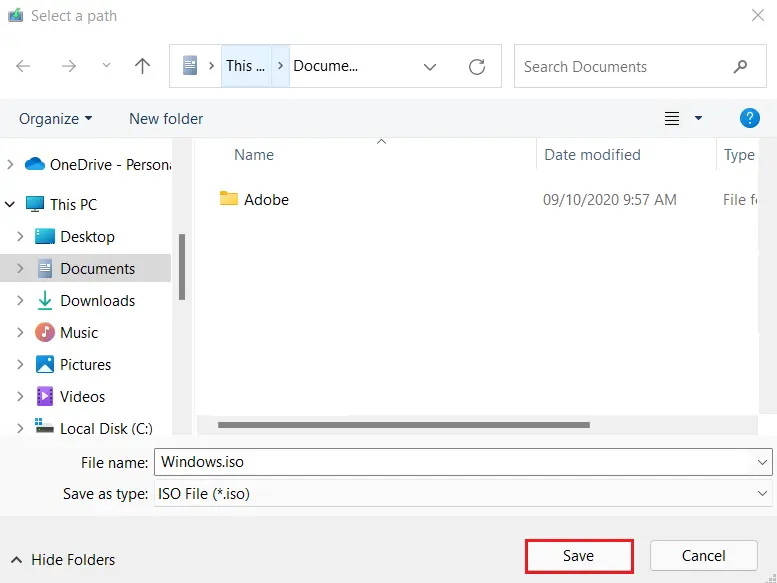
After completing the steps, the Media creation tool will automatically download the files and create an ISO.
Then you can use it to create USB bootable media or mount it to install Windows11.

Windows 11 ISO