How to Create New Mailbox Database in Exchange Server 2013.
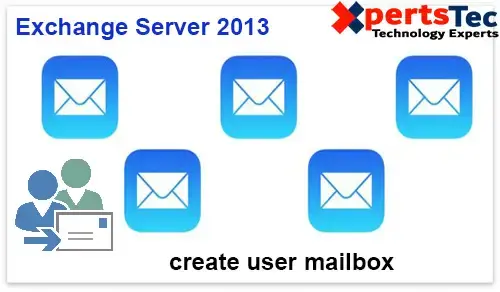
Create a New Mailbox Database in Exchange Server 2013
New Mailbox Database Exchange 2013
1- Log on Exchange admin console > Select Servers > select Databases and then click + add.
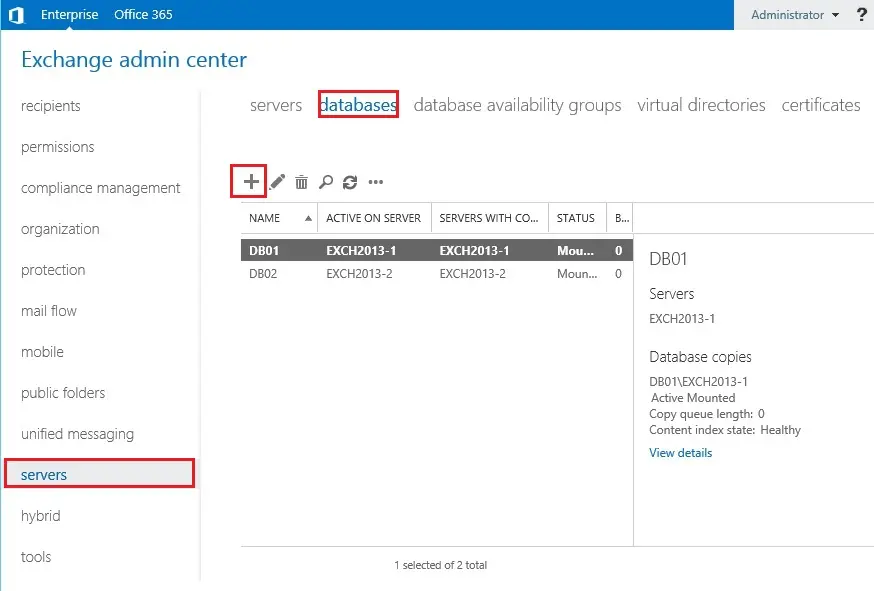
2- Type a database name and then click the Browse button.
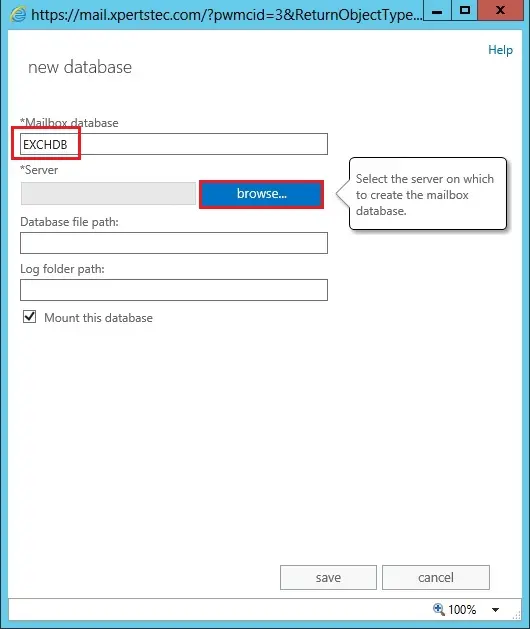
3- Select your exchange server where you want to create a database and then click ok.
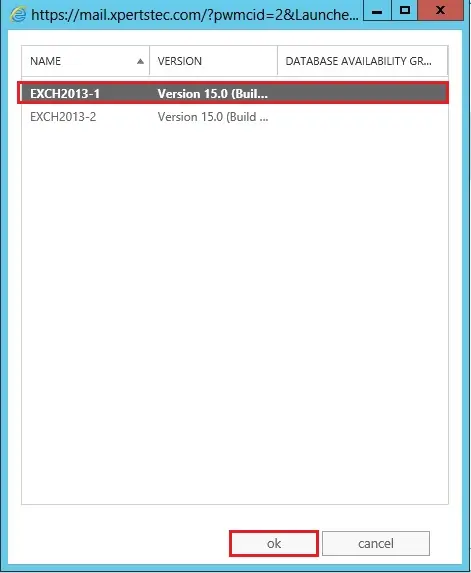
4- Select the Database file bath, log folder path and then click save.
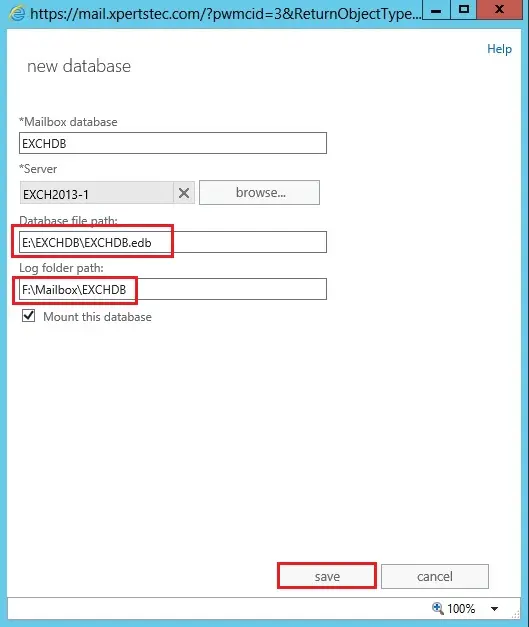
5- Now you will see this warning. This warning should not be ignore.
Now we need to restart the Microsoft Exchange Information Store service after adding the new Mailbox Databases.
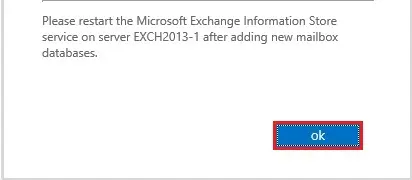
6- Open services.msc and restart the Microsoft Exchange Information Store Service.
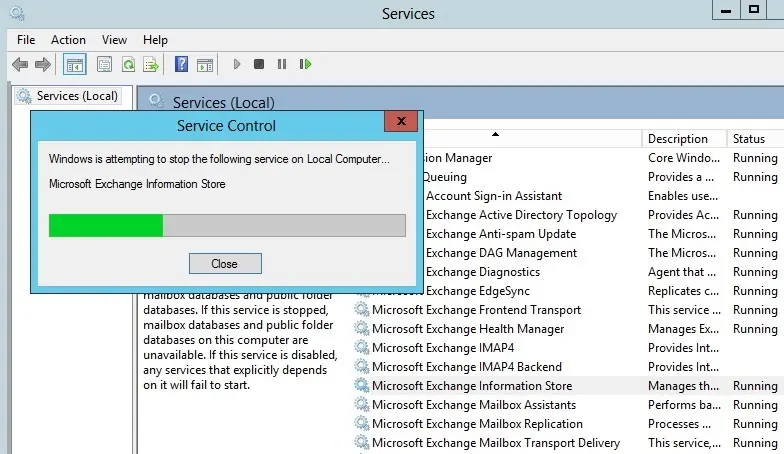
7- After restarting Service the new database has been created and mounted.
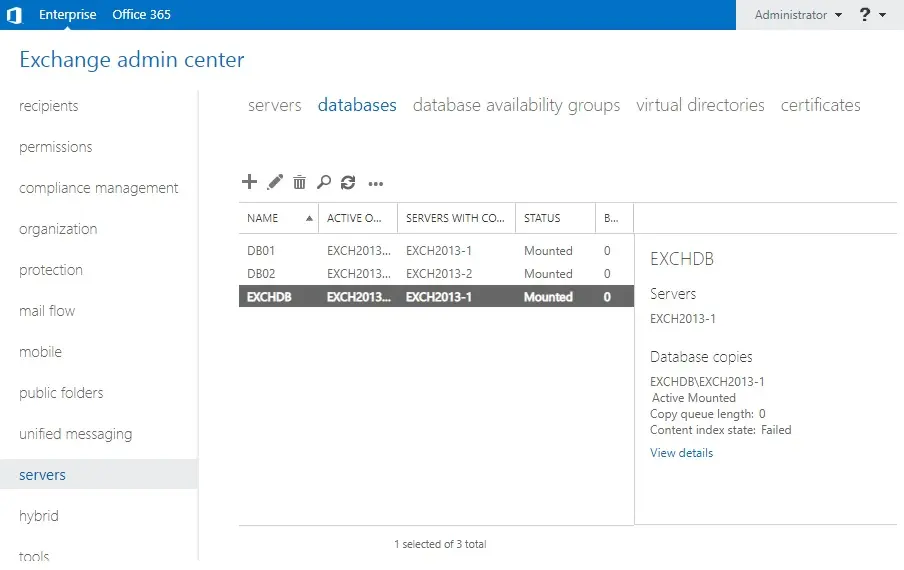
For more details click here

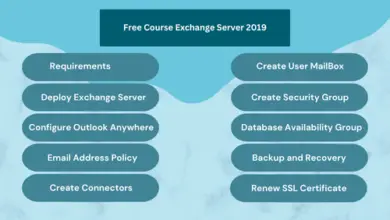
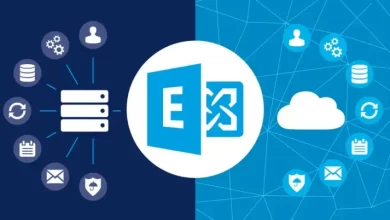


We are a group of volunteers and opening a new scheme in our community. Your site provided us with valuable info to work on. You’ve done an impressive job and our entire community will be grateful to you.
Dear Oprolevorter,
thank you
Jamil