How to change computer name in Windows Server 2019.
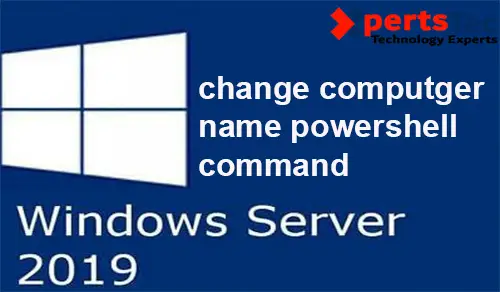
In this guide, I will explain how to change the computer name in Windows Server 2019 by GUI. You can rename your windows computer from the instruction using WMIC Powershell. if you want to know how to install windows server 2019 click here
To change the pc name using Server Manager
1- Select the beginning button then click on the Server Manager
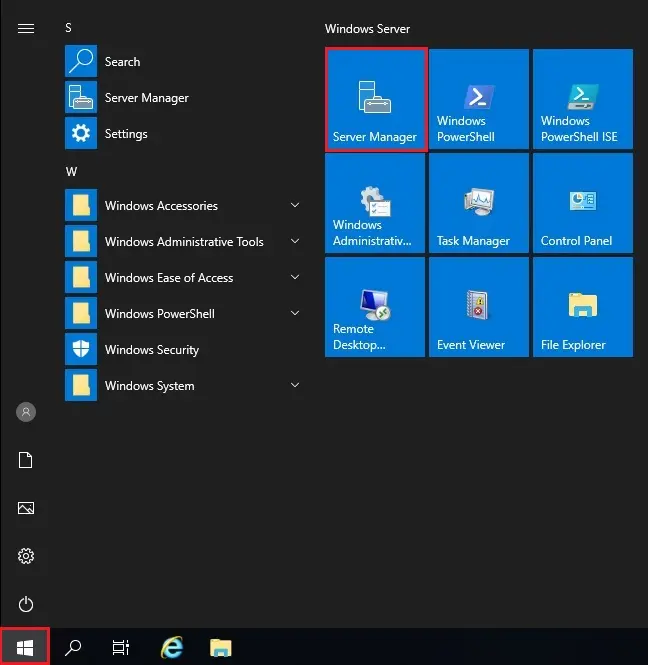
2- After opening Server Manager > on your left side select Local Server > under Properties and click on computer name.
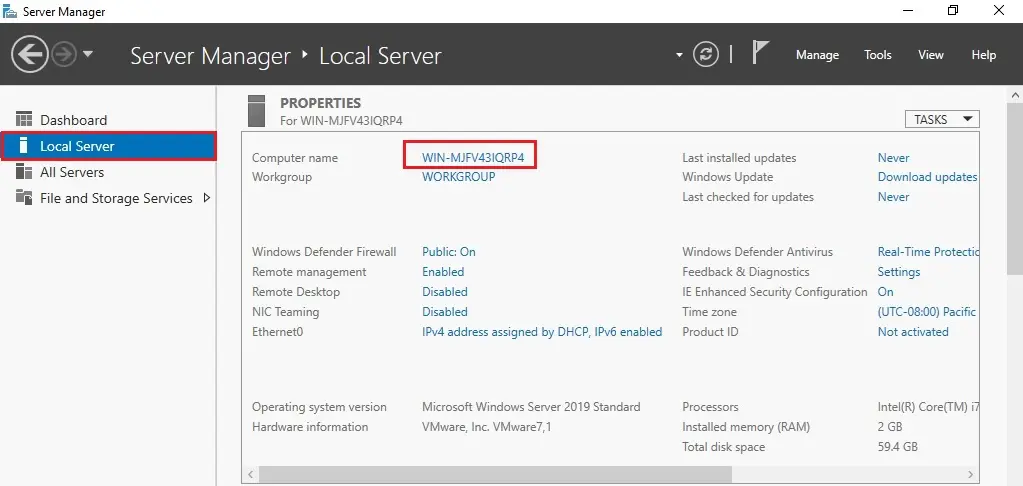
3- System Properties will open and click on change.
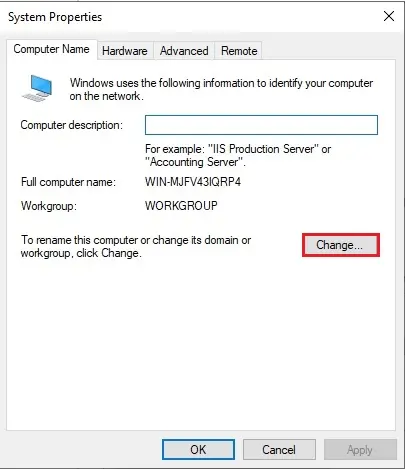
4- Type-A name under the pc name and click on ok.
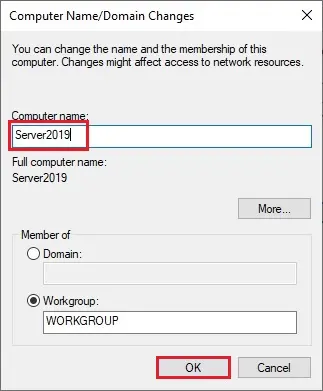
5- Click OK.
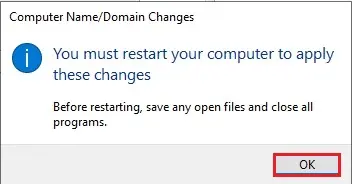
6- Click Close.
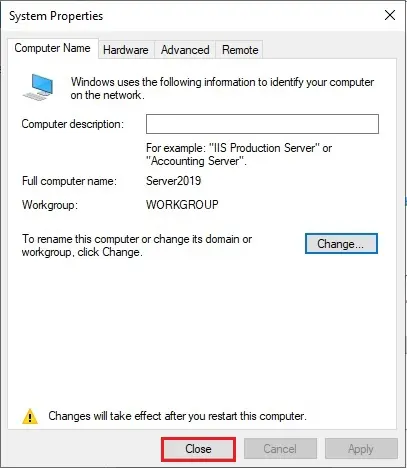
7- Click Restart Now.
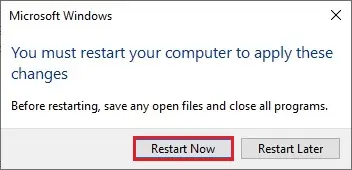
8- To rename the pc using Computer Properties, right-click on this PC and choose properties.
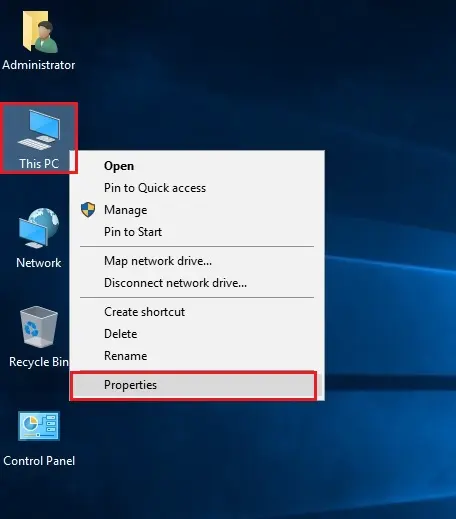
9- Under Computer name, domain and workgroup settings and click on Change Settings.
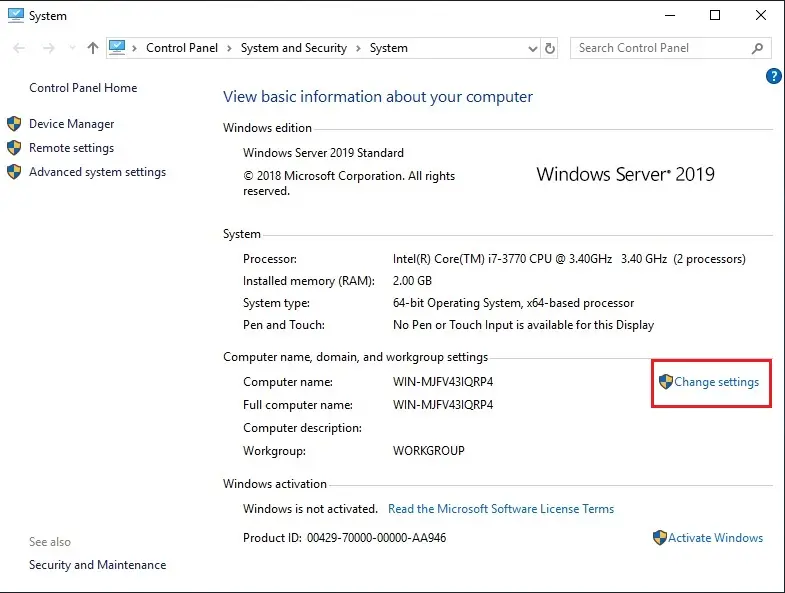
10- PC System Properties window will open, click on the change button to rename Server name.
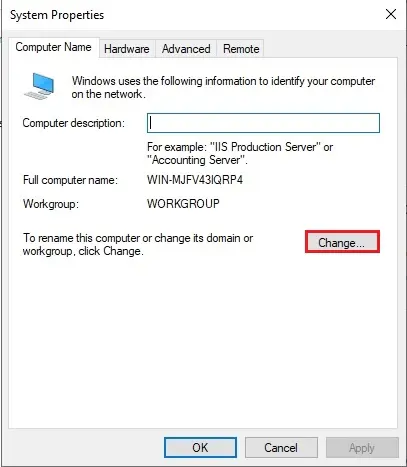
11- Under Computer Name, type the server name and click on ok.
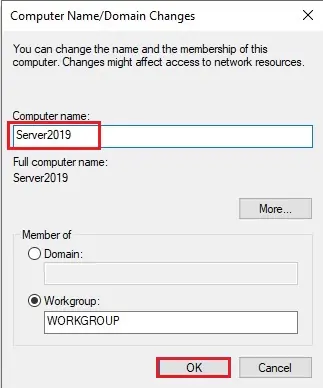
12- Click ok to restart PC.
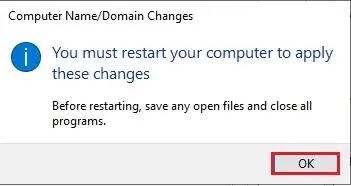
13- Click Close.
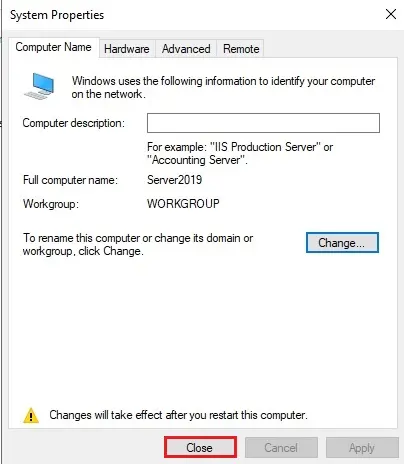
14- Click Restart Now.
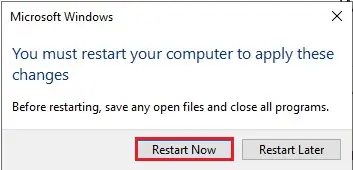
Change computer name from the command prompt
15- Select Windows button, select Windows system, right click on command – prompt and then click Run as administrator.
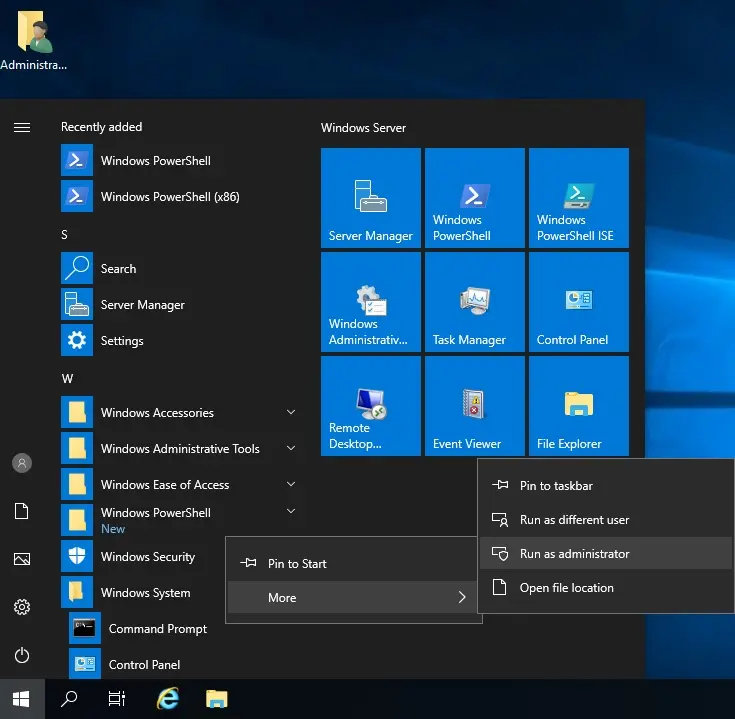
16- Type hostname command to know the current computer name
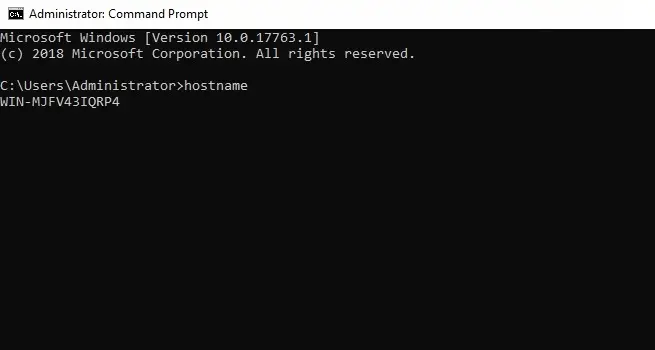
17- You can rename your windows computer from WIN-MJFV43IQRP4 to SRV2019 we will use the below command.
netdom renamecomputer WIN-MJFV43IQRP4 /newname:SRV2019 /reboot 0
Press Y to reboot computer
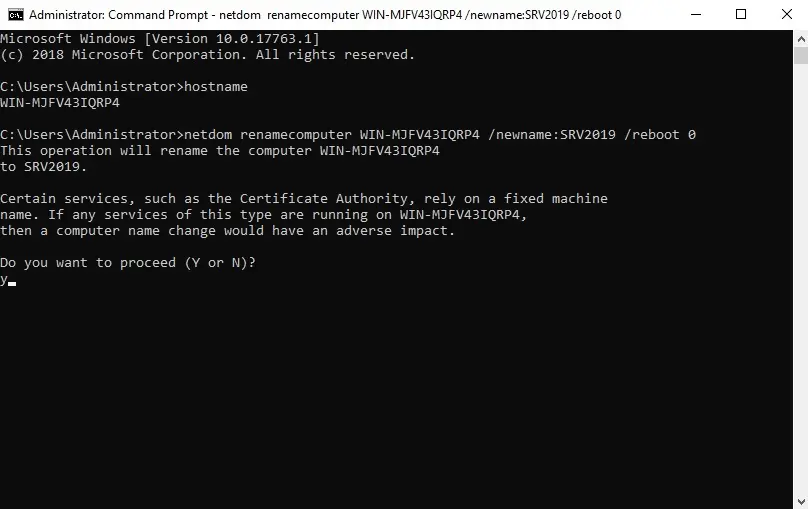
18- After renaming successful you the computer is restarting.
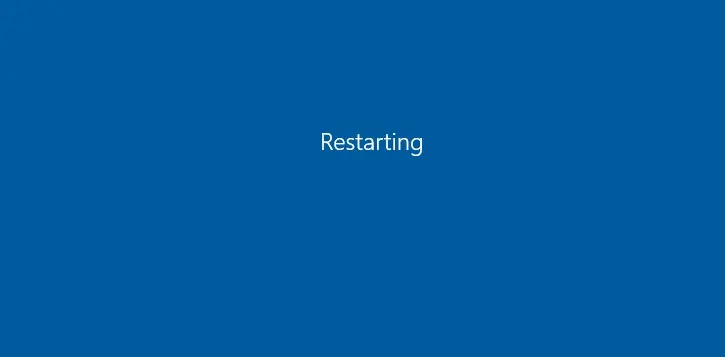
For more information click here

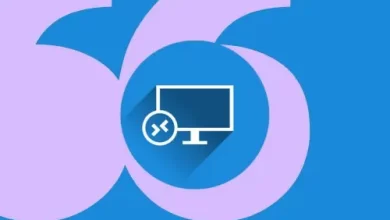

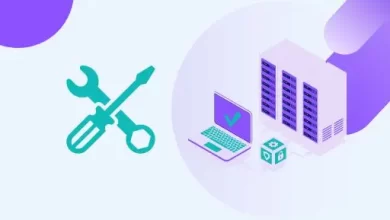
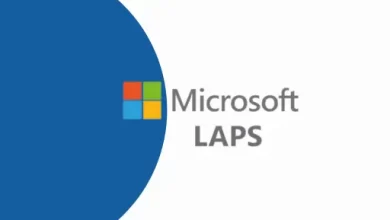
Thanks for another informative blog. Where else may just I am getting that type of info written in such a perfect method? I’ve a challenge that I’m just now running on, and I’ve been at the glance out for such information.
Dear Spina,
Thank you
This is a great tip especially to those fresh to the blogosphere.
Brief but very accurate info… Appreciate your sharing this one.
A must read post!
Dear Lynda,
Thank you for your comments.
Regards
Jamil
Hi there, after reading this remarkable piece of writing i am too delighted to share my know-how
here with mates.
thank you
I need to to thank you for this great read!! I definitely loved every little bit of it.
I have got you saved as a favorite to check out new things you
post…
thank you
Hi there, after reading this awesome piece of writing i am
as well glad to share my know-how here with mates.
Like!! Really appreciate you sharing this blog post. Really thank you! Keep writing.
Since the admin of this web site is working, no uncertainty very rapidly it will be well-known, due to its quality contents.
Dear Shanemendoza,
Thank you
Hmm is anyone else encountering problems with the images on this blog
loading? I’m trying to find out if its a problem on my end or if
it’s the blog. Any responses would be greatly appreciated.
No issue you can check with other browsers
I can not think I discovered your blog. I have been searching constantly for this and you supplied so much important info. I am enjoying your blog quite as well as intend to see even more messages similar to this from you. I am sure that’ reading will agree with me. Thanks.
Dear Anc Corp, thank you
It’s definitely the future, thanks for the help!
I opened up a blogspot website and when I closed it 15 or so new windows opened back up to the same site. Why did that happen? Was it a virus?. Will it hurt my computer? How do I find it and get rid of it? I am running 2 virus scans right now but if those do not find it, how do I find it?.
Dear, which antivirus did you installed?
There is certainly a great deal to know about this subject. I like all the points you have made.
Very neat blog post.Much thanks again.
Dear Mcginnity thank you
Oh my goodness! Impressive article dude! Thanks, However I am experiencing troubles with your RSS. I don’t understand the reason why I am unable to join it. Is there anyone else getting the same RSS problems? Anyone that knows the solution will you kindly respond? Thanx!!
Dear Jeramy Katz,
thank you for your information I will check RSS for you, thank you again
Regards
Jamil
You should take part in a contest for one of the highest quality sites on the web. I will recommend this blog!
Thank you
Hi and thanks for creating this article. I have actually been investigating this subject myself and also am pleased to find somebody with similar ideas. You have supplied so much information. I can not wait to learn more in the future.
Thank you
I like what you guys are usually up too. This type of clever work and
reporting! Keep up the great works guys I’ve added you guys to my blogroll.
adreamoftrains best web hosting company
Thank you
This is a topic that is close to my heart… Take care! Where are your contact details though?
Thank you for your feedback
contact, you can find in contact
Everybody loves it when individuals meet up and share opinions.
Great blog, stick to it!
Thank you
This can be a topic which is near to my heart…
Thanks! Specifically, where are your contact info though?
Dear ReginaJHanel, thank you
Very good information. Lucky me I discovered your blog by
chance (stumbleupon). I have saved it for later!
Thank you
Saved as a favorite, I love your blog!
Thank you
No matter if some one searches for his essential thing, so he/she wants to
be available that in detail, thus that thing is maintained over here.
Hey! Do you know if they make any plugins to assist with SEO?
I’m trying to get my blog to rank for some targeted keywords but I’m not seeing very good success. If you know of any please share.
Kudos!
You can use Yoast SEO plugin
I’m amazed, I have to admit. Rarely do I come across a blog
that’s both educative and interesting, and without a doubt, you have hit the nail on the head.
The problem is something which too few folks are
speaking intelligently about. I am very happy that I found this
during my search for something concerning this.
Good day very cool site!! Guy .. Beautiful .. Wonderful ..
I will bookmark your site and take the feeds also?
I am satisfied to find numerous helpful info right here within the put up, we need work out more strategies in this
regard, thank you for sharing. . . . . .
Thank you
I simply want to mention I am beginner to weblog and truly savored you’re page. Very likely I’m going to bookmark your blog post . You actually have really good posts. Appreciate it for sharing your website page.
Thank you