Configure VMware vSAN Cluster, in this article I will explain to you how to use the VMware vSAN Quickstart performance of the tasks to create, configure, and expand a VMware vSAN cluster. It is easy to use configuration wizard that makes it even easier to create a production-ready vSAN cluster.
How to create distributed switch
Create a Cluster using the Cluster Quickstart
1- Log in with VMware vSphere client, Select Datacenter, select Menu tab and then click on New Cluster.
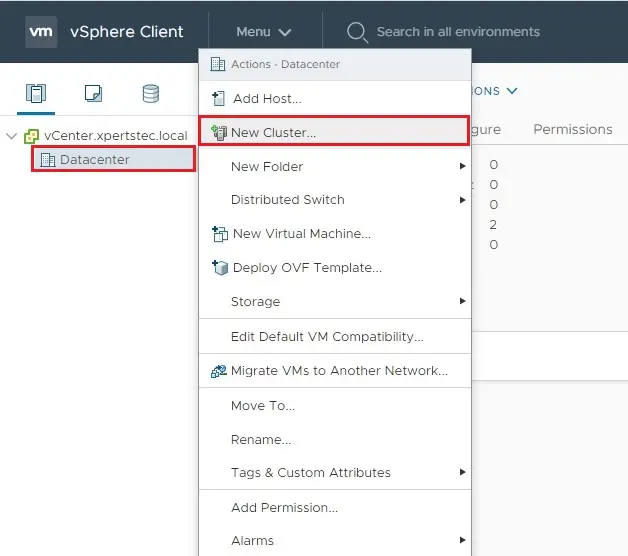
2- Type the cluster name, select vSAN Service and click OK.
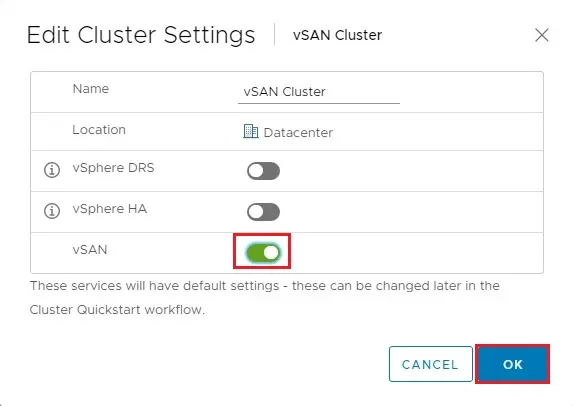
Configure vSAN Cluster Add Hosts
3- Under Add host click the Add button to add hosts to the cluster.
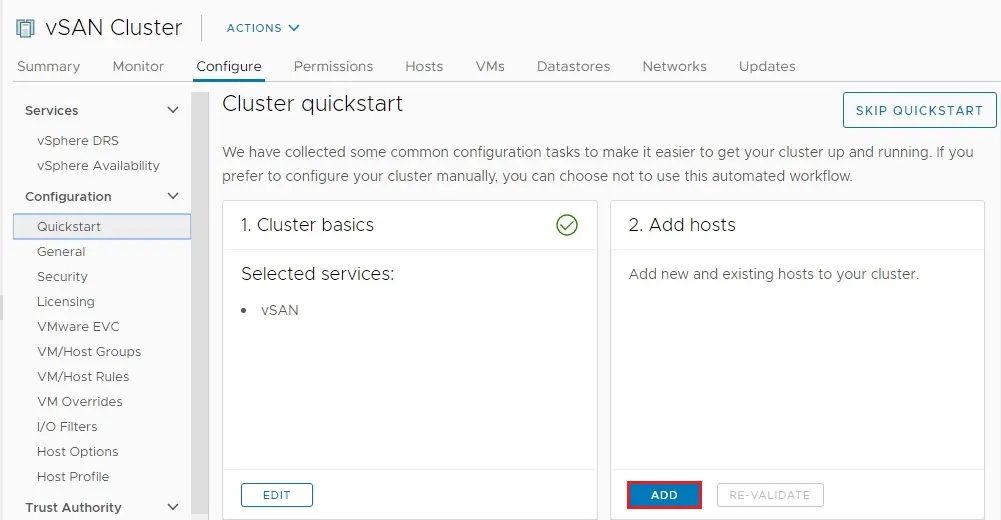
4- Add hosts wizard to add new hosts or existing hosts in vCenter. Type your ESXi hosts’ name, username, password, and then click Next.
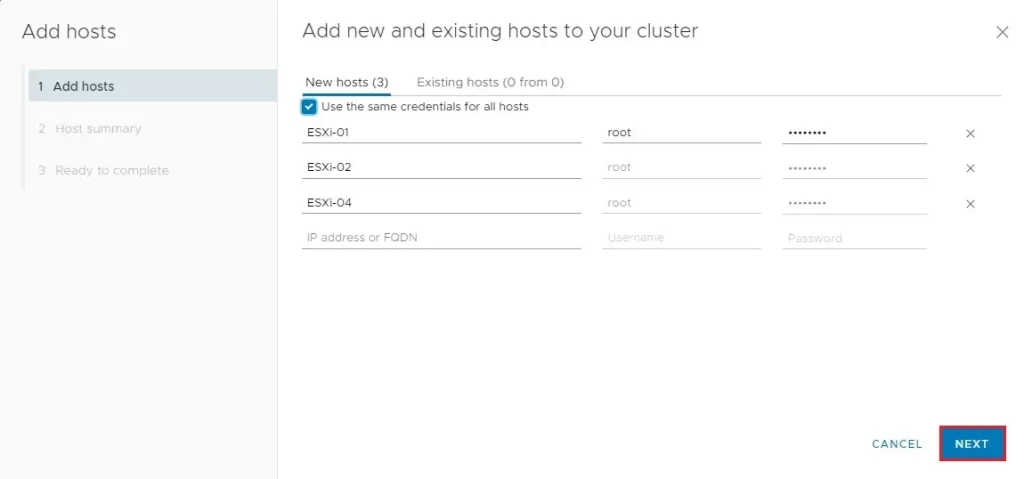
5- ADD hosts. A summary of added hosts is displayed, and click next.
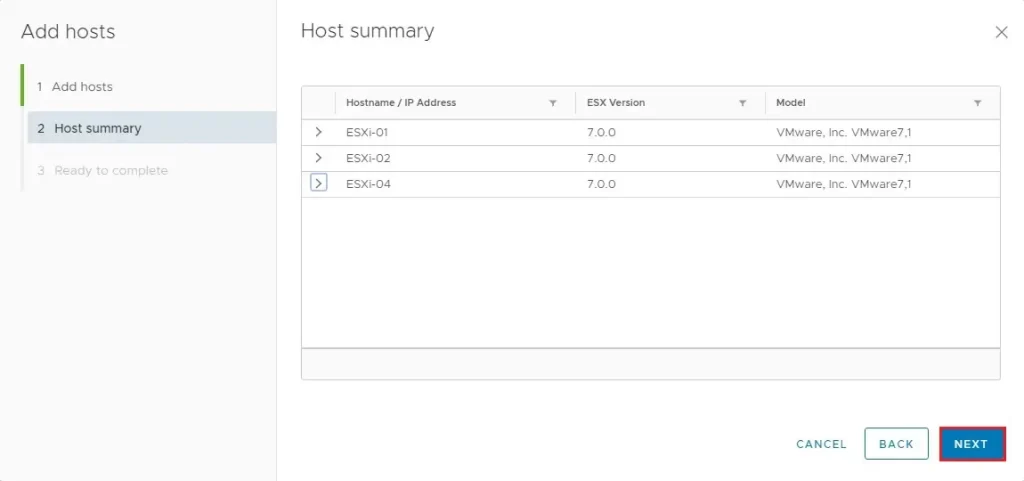
6- Now Select the finish button to add hosts to the cluster.
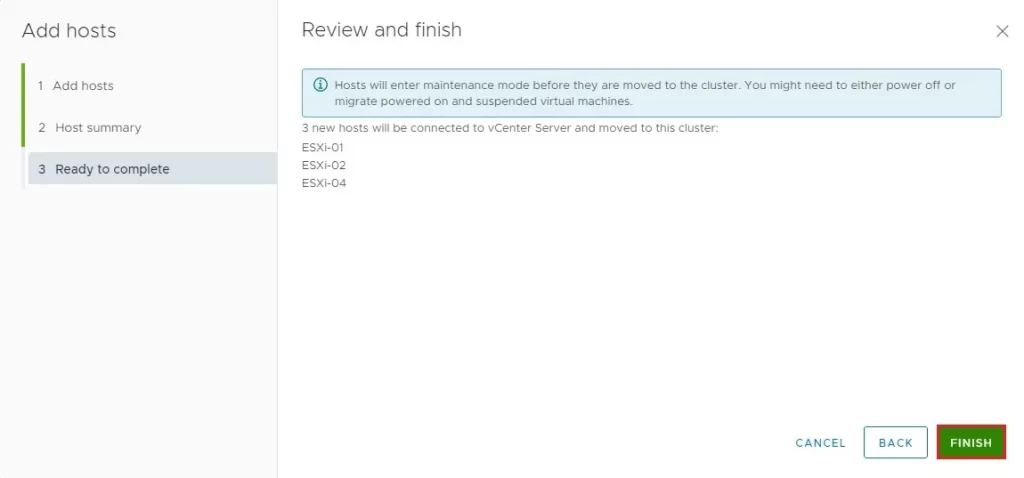
7- View the recent Tasks.
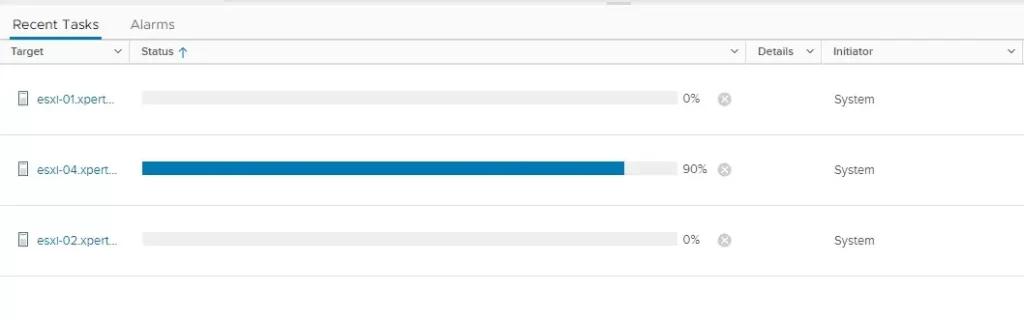
8- ESXi hosts successfully added.
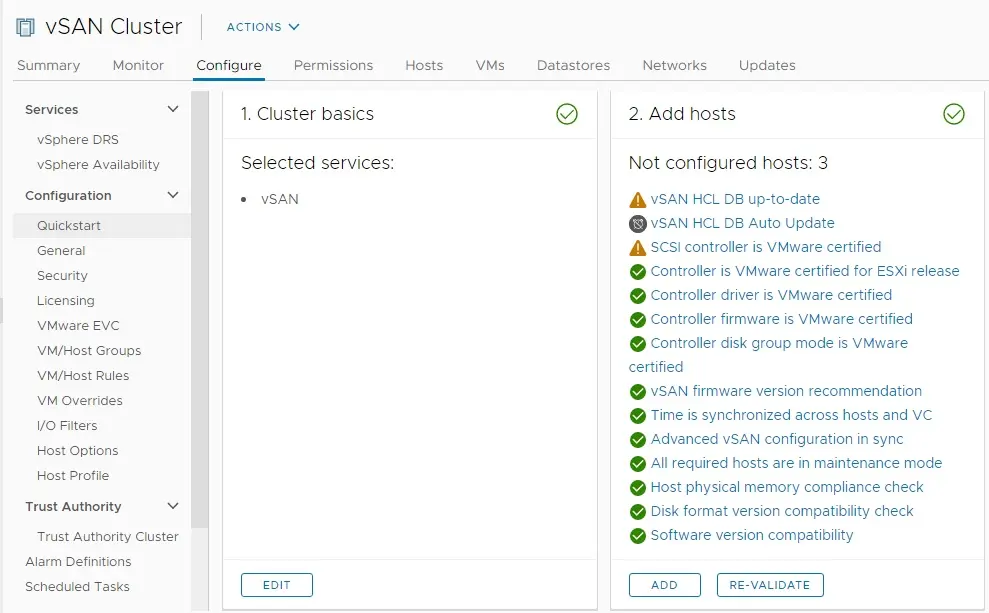
Configure Cluster
9- Under 3. Configure cluster option click on configure.
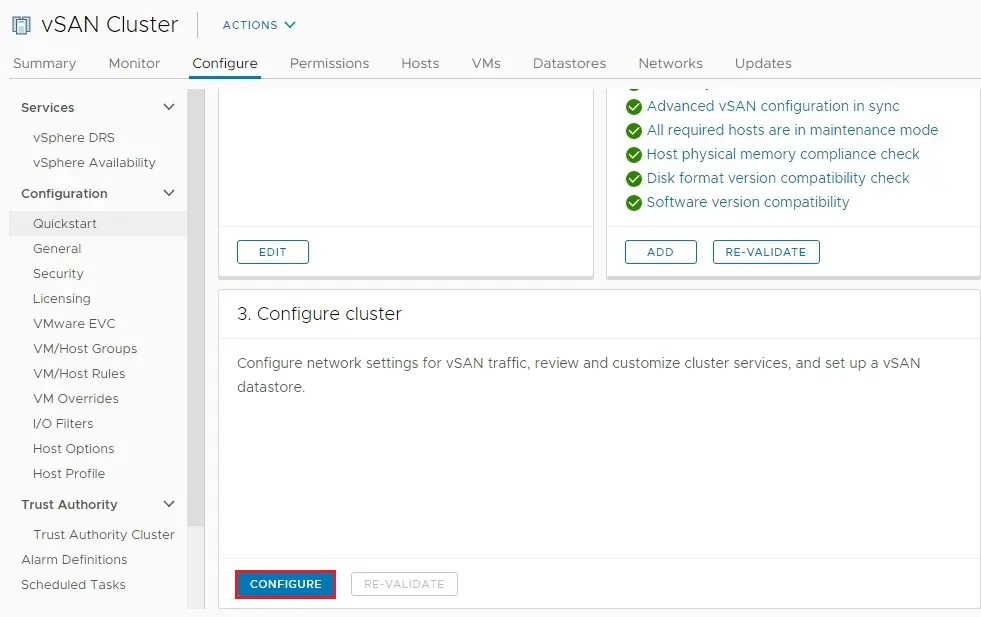
I already created vSphere Distributed Switches, that I will be use instead of creating a new vSphere Distributed Switch(es). Select the checkbox Configure network settings later will bypass the networking configuration. Use this setting if vSAN configurations are already configured.
10- Distributed switches, Click on USE EXISTING button to select DSwitch.
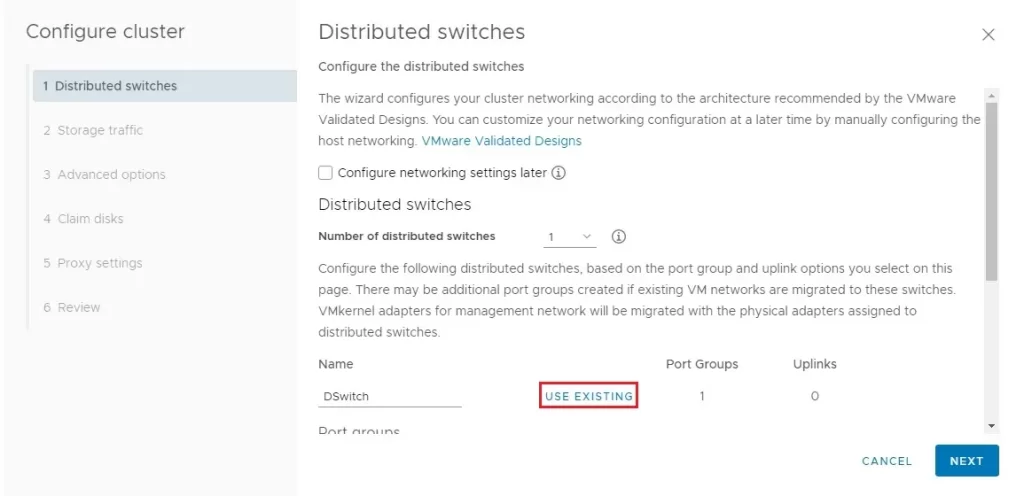
11- Select existing distributed switch and then click ok.
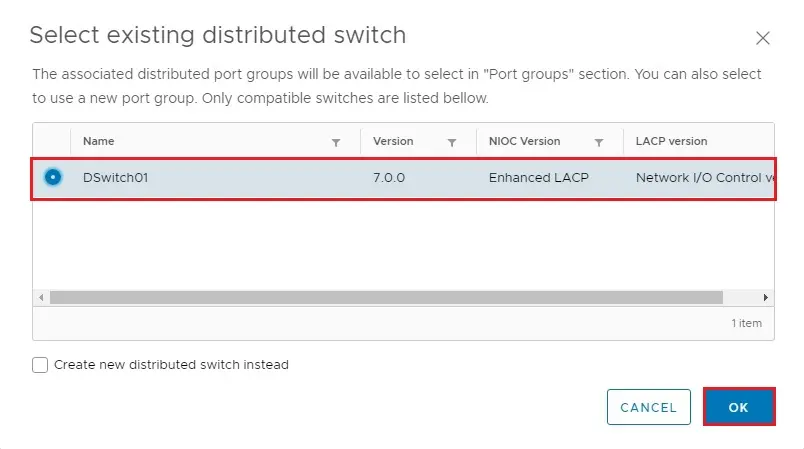
12- To select a Port group, click on the USE EXISTING button.
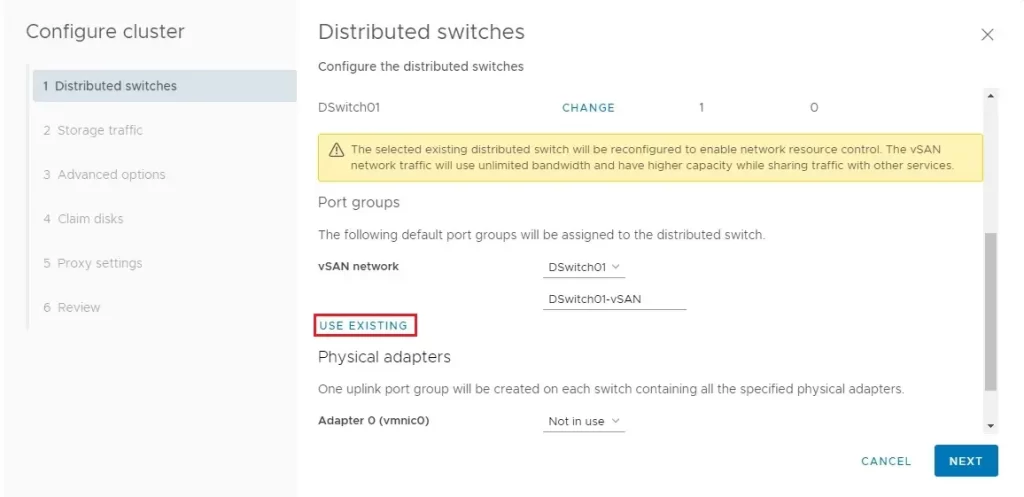
13- Select a distributed port group and then click OK.
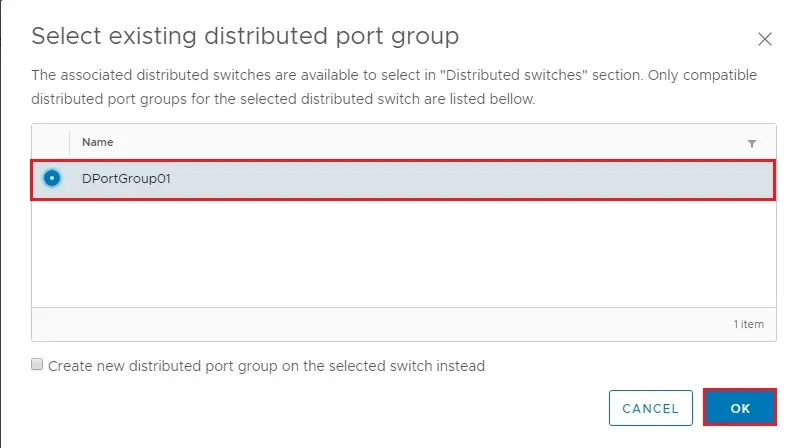
14- Select a physical adapter for the distributed switch and then click next.
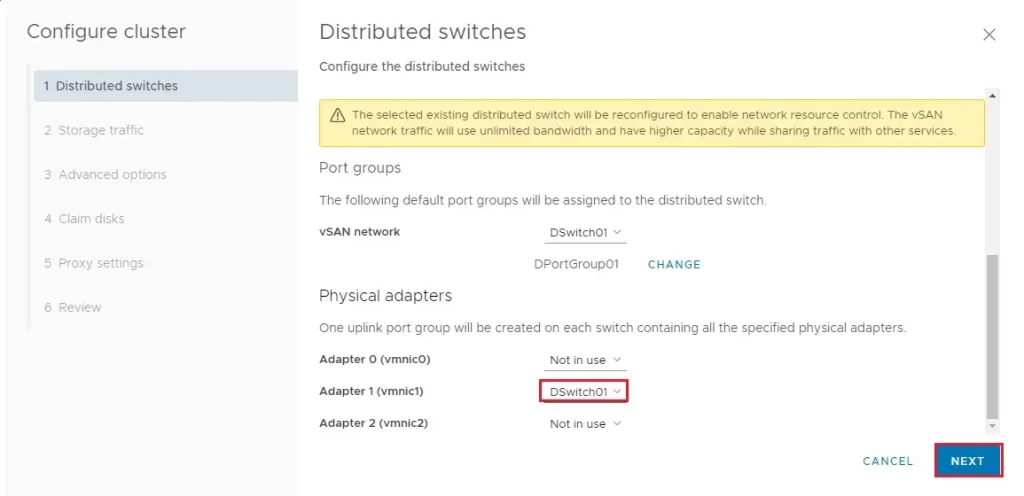
15- Network-specific information such as VLAN, protocol, and network addresses for the VMware vSAN network. Click next
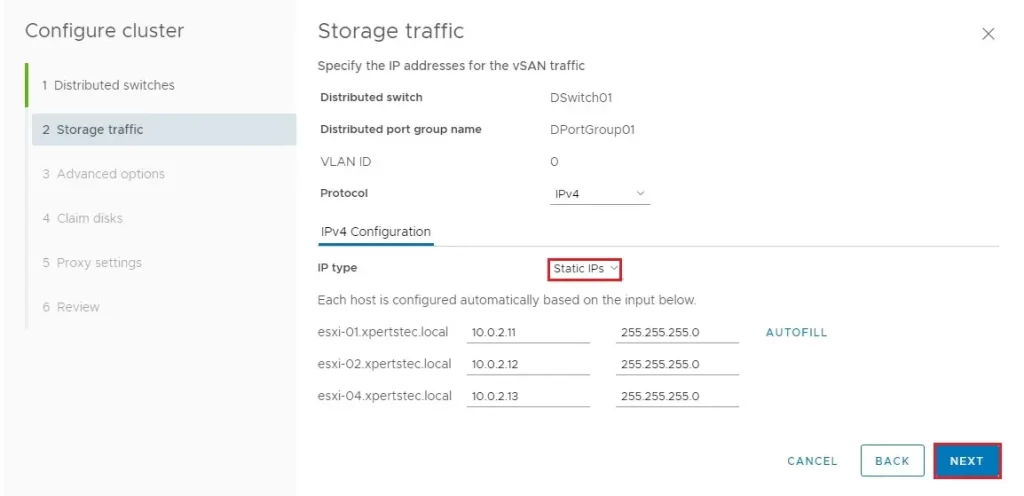
16- Advanced options are where you customize the cluster settings and then click next.
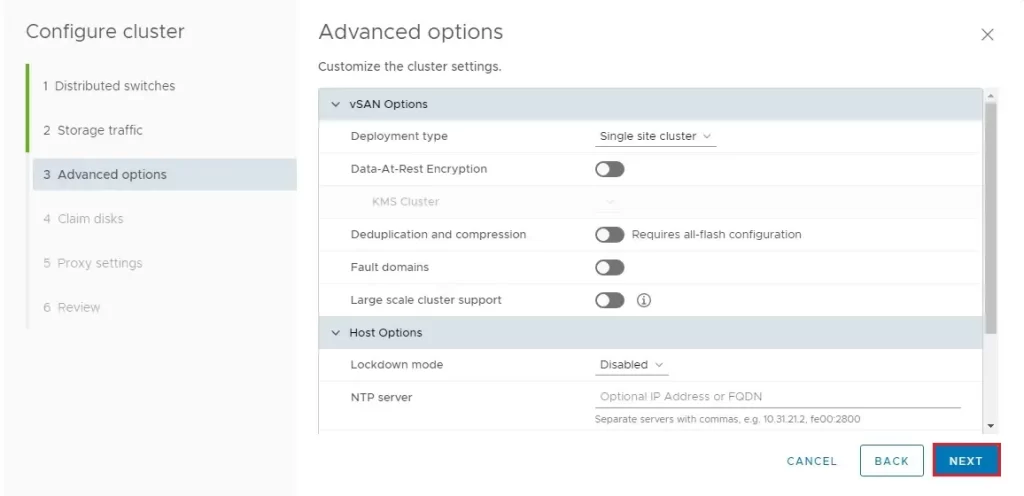
17- Configure VMware vSAN cluster claim disks (cache and capacity tier) select disks to contribute to the vSAN datastore and then click next.
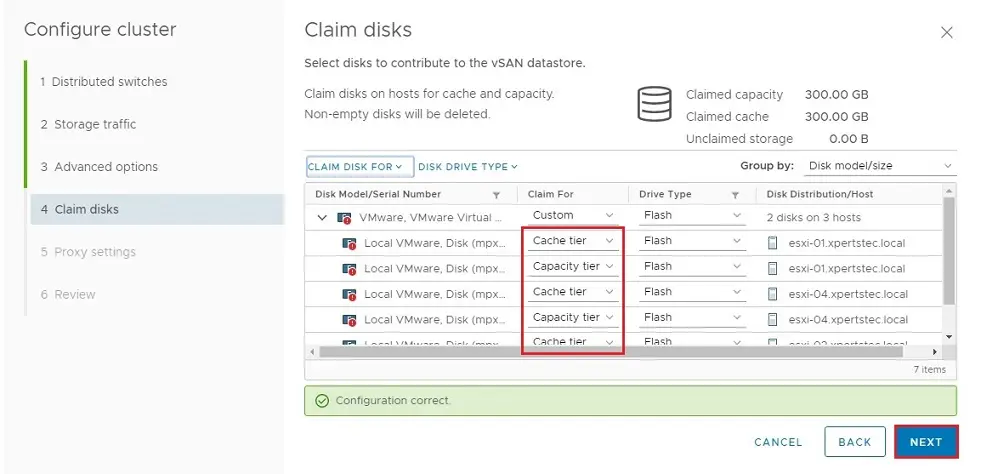
18- The proxy settings will be configured to allow vCenter configurations that do not have direct access to the Internet to communicate with VMware for the Online Health check as well as anonymized telemetry data. Click next.
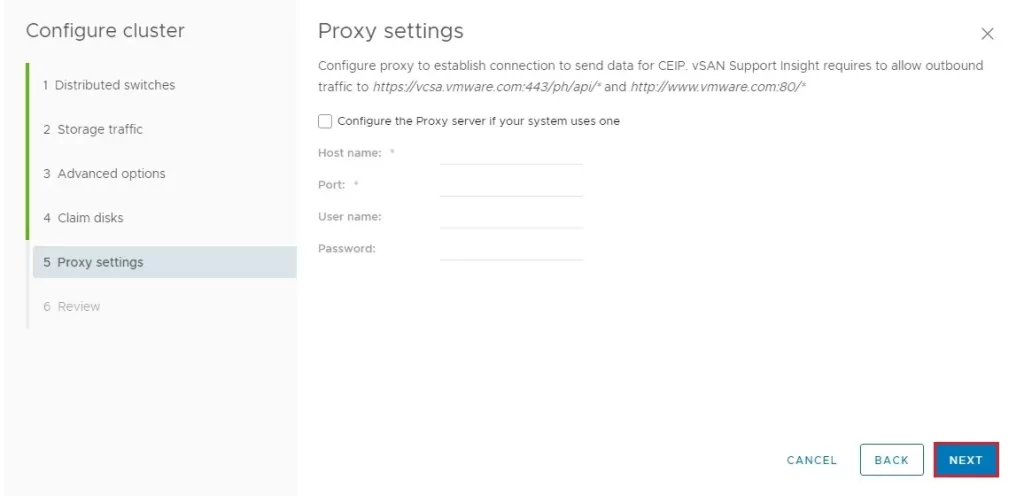
19- Review the vSAN cluster settings and then click finish.
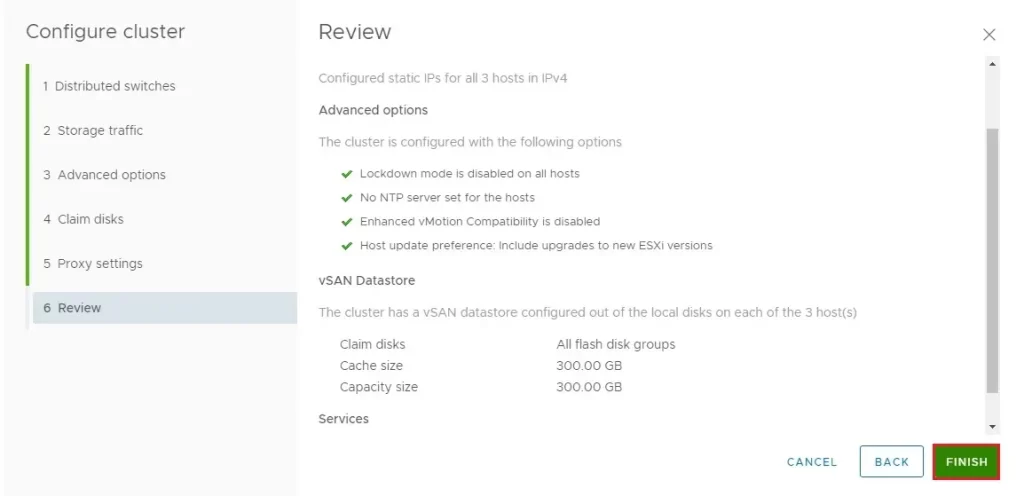
20- vSAN cluster recent tasks.
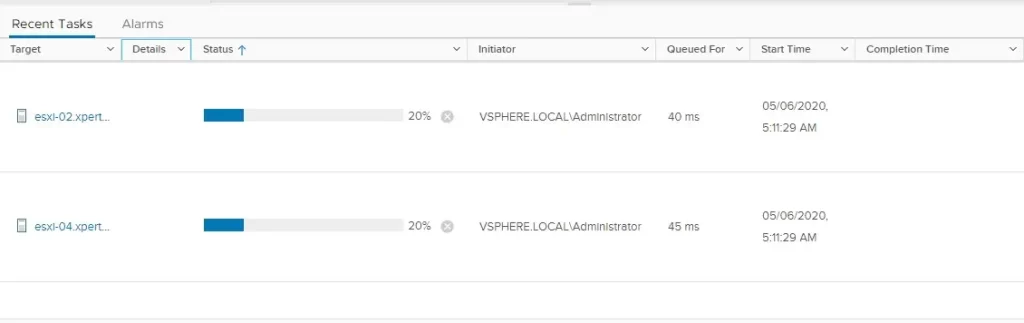
21- vSAN cluster quickstart successfully configured.
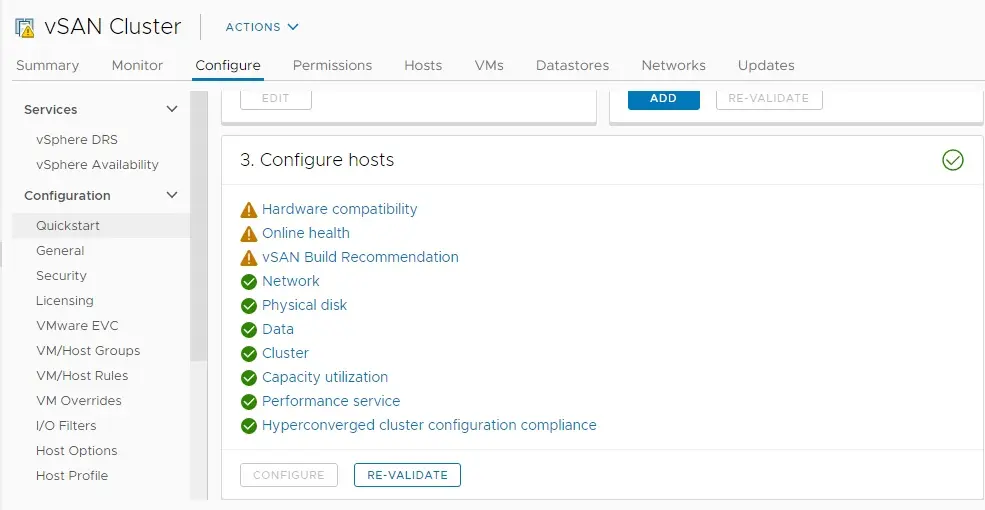
22- I have configured vSAN cluster in my home lab, I have some issues.
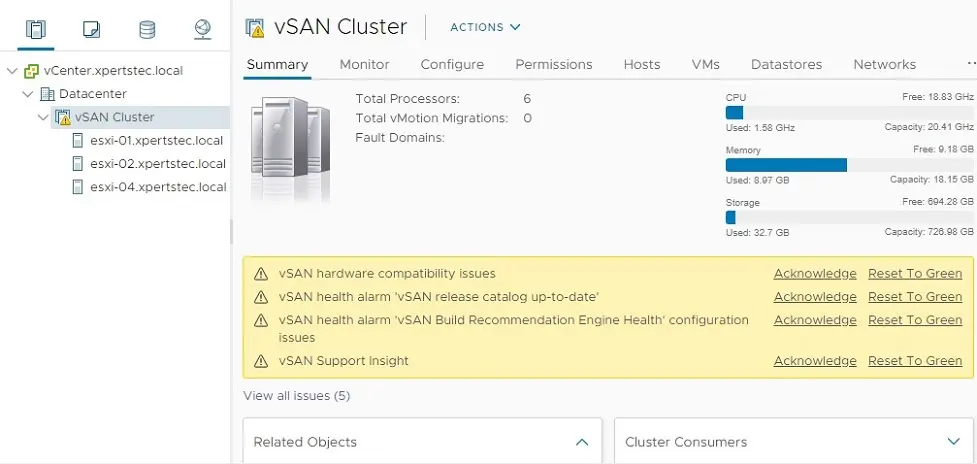
23- VMware vSAN cluster datastores (vSANDatastore).
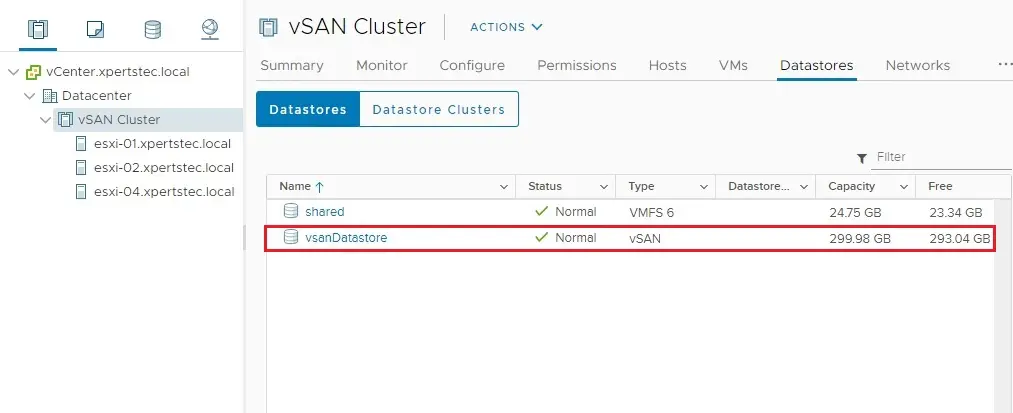
24- vSAN cluster disk management.
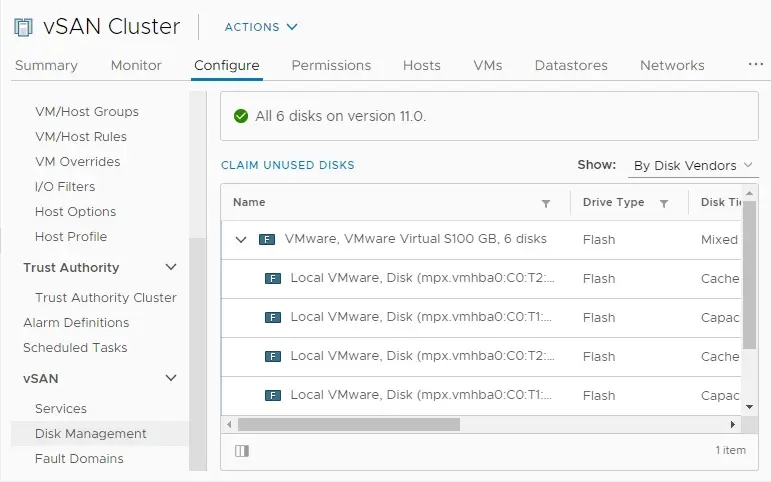
25- vSAN cluster Monitor.
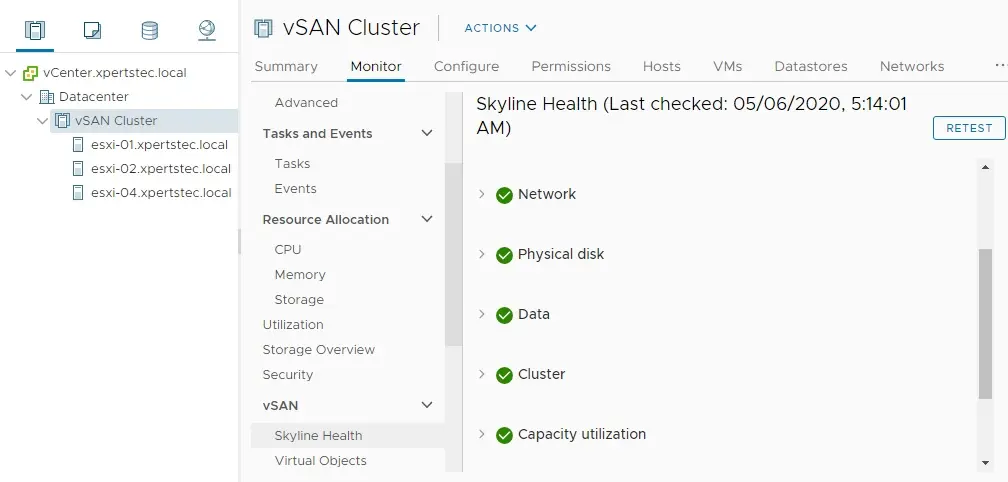
For more details click here


