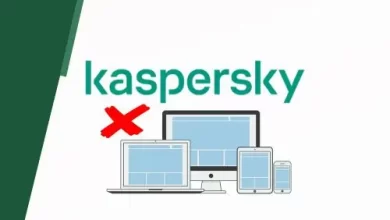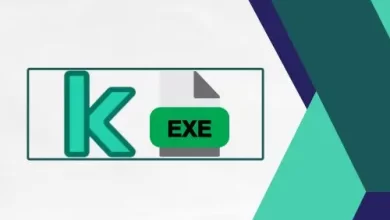How to Restore Files and Folder using EaseUS Todo Backup
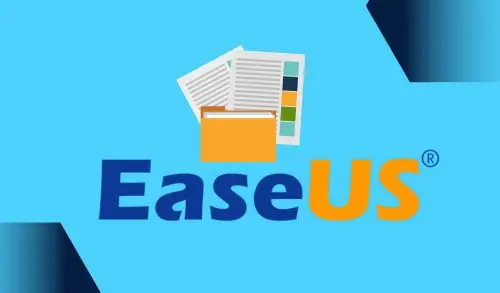
This guide describes how to Restore Files and Folder using EaseUS Todo Backup software. After you backup files/folders on your system, you have already saved your data in a safe place to recover the image file to recover your data when a disaster occurs.
In my previous article, I created an Image backup of my computer using the free version of EaseUS Todo Backup.
System image backups are one of the most important types of backups because they back up everything thoroughly. For instance, if you need to replace a damaged hard drive, a system image backup will recover everything and let you carry on as if nothing had happened.
But what if you don’t need everything? What if you just want a single file you know is somewhere in that system image backup?
Recover Files or Folders using EaseUS Todo Backup
Open your EaseUS Todo Backup and click on Browse to Recover.
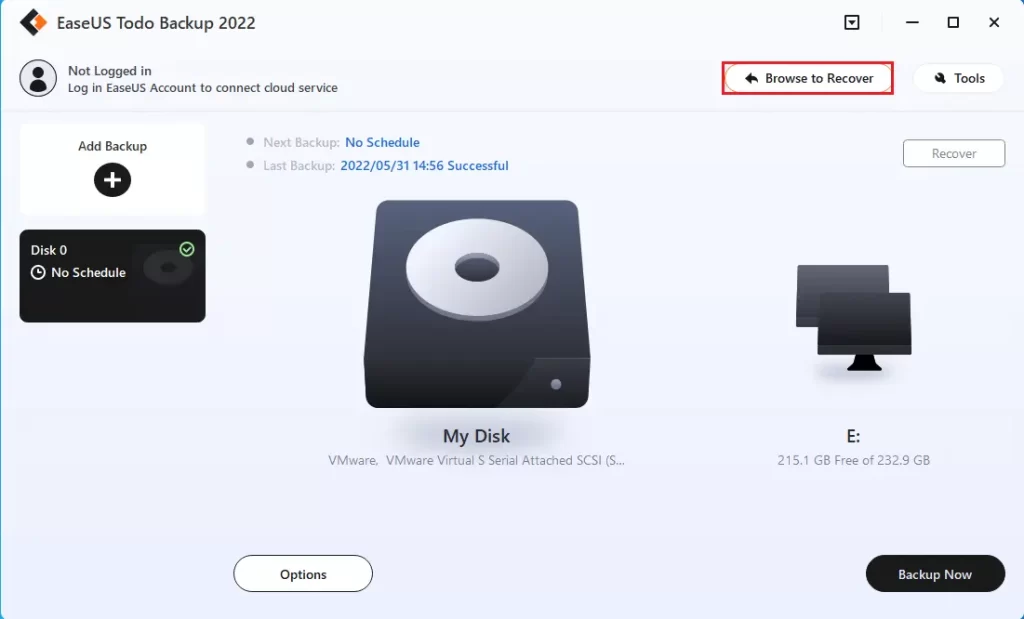
Select your backup options.

Choose an EaseUS backup file to recover and then click ok.
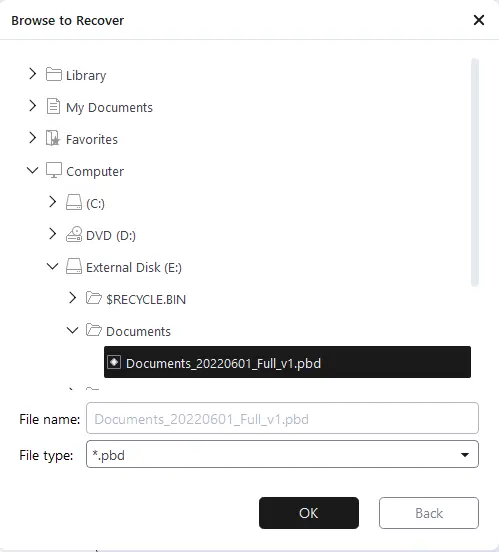
Choose the recovery method to restore files.
Recover specific files or folders
You can manually identify all or part of the files/folders under the backup image file, only the selected files/folders can be restored.
Recover files by types
Search files to recover
Choose recovery location:
Recover to the original location
Specify a recovery location
The selected file/folder backup image will be restored to a new location without restoring the original file directory. If you already have the same files/folders in the destination directory, please select the radio button to replace existing files.
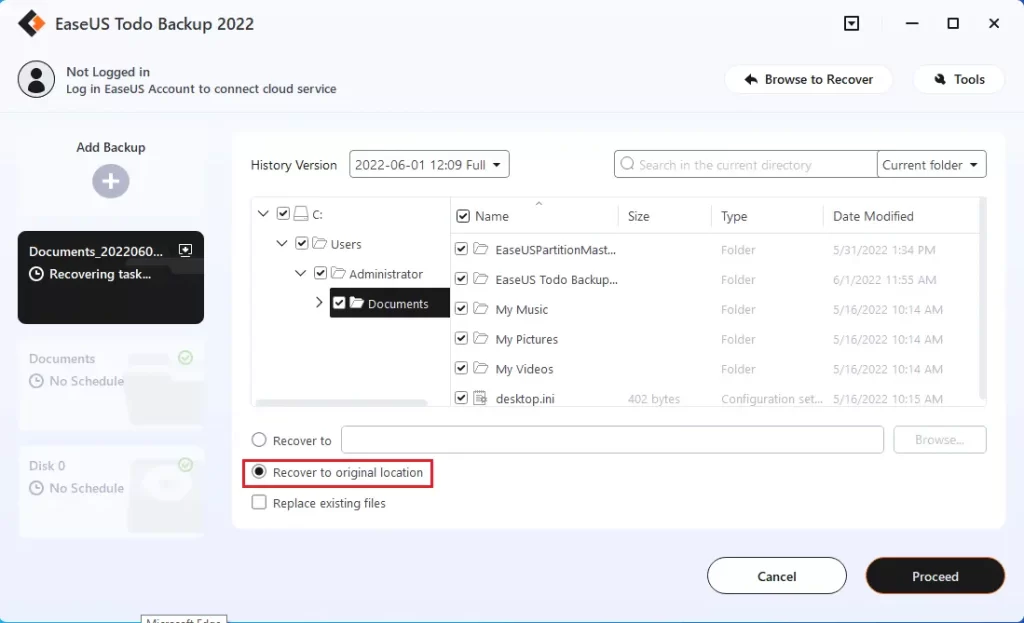
Files and folders restoration is in progress.
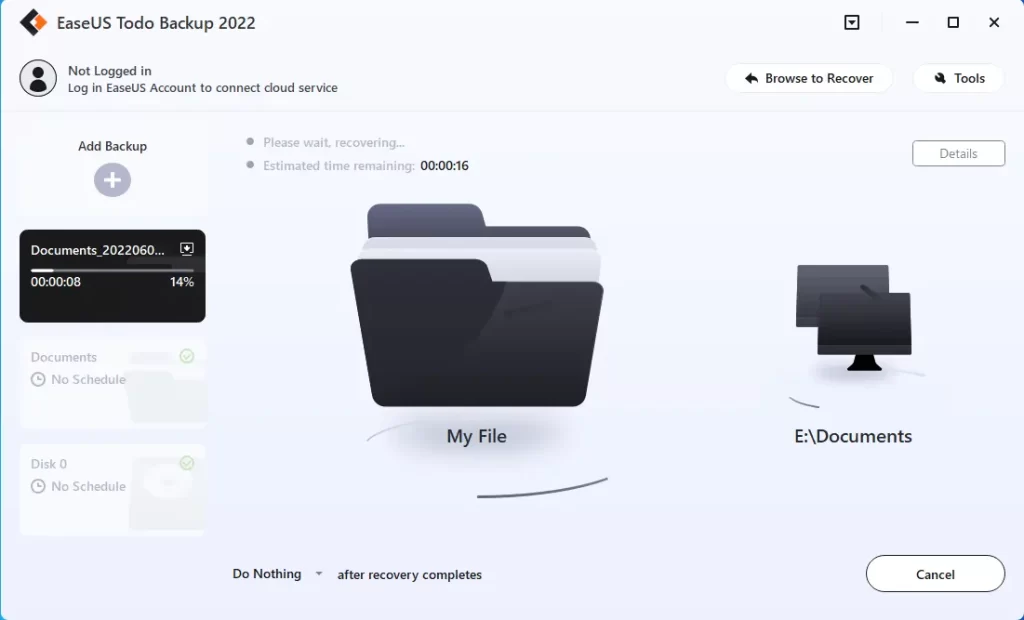
Successfully recovered files and folders using EaseUS Todo Backup software
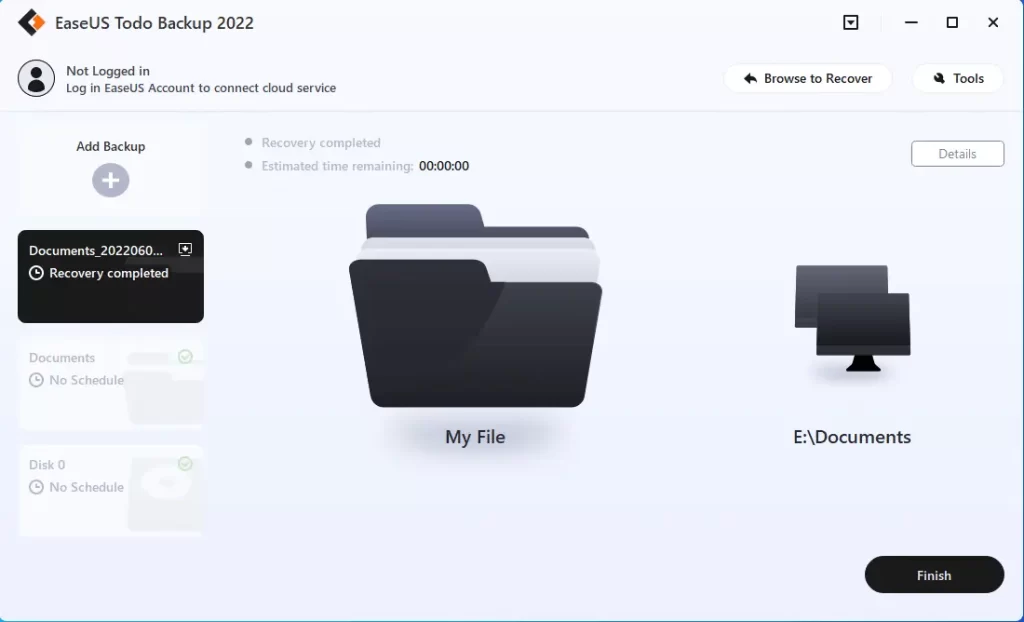
Download EaseUS Todo Backup