How to create Windows Server Backup in Acronis True Image Echo Enterprise Server 9.
1- Double click to Open Acronis true image echo enterprise server shortcut from the desktop and then choose Backup (backup files, folders or entire hard disk).

2- Welcome to the Acronis True Image create backup wizard, so click on next.

3- Select the Acronis backup type (My Computer) and then click on next.

4- Partitions Selection Select Disk 1 C drive and then click on next.

5- Select Source Files Exclusion you want to include in the backup archive and click next.

6- Acronis backup archive location where you want to save backup > type backup file name and click next.

7- Acronis backup (choose full, incremental or differential) select to create a new full backup archive and click next.

8- Choose Acronis backup options > Select use default options and click next.

9- add comments to the archive you create and click next.

10- Review the details of your Acronis backup and click Proceed to start back up.

11- Acronis true image server operation progress.

If you would like to know more about how to Windows Server Backup using Acronis True Image Echo Enterprise 9 click here


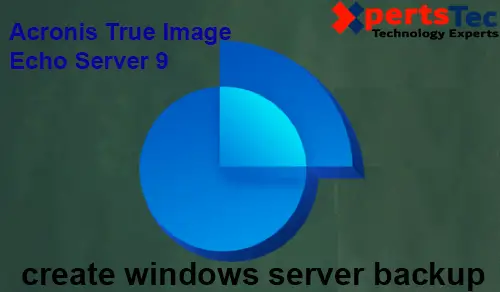
No Comments
I like this blog so much, bookmarked. “Respect for the fragility and importance of an individual life is still the mark of an educated man.” by Norman Cousins.
Dear Arquitt,
Thank you I appreciate
I just want to mention I am newbie to blogging and site-building and really liked you’re web site. Most likely I’m likely to bookmark your blog post . You certainly come with remarkable article content. Appreciate it for revealing your web-site.
Thank you
I just want to mention I am new to weblog and certainly enjoyed you’re web blog. Probably I’m planning to bookmark your blog post . You definitely have tremendous well written articles. Bless you for revealing your web page.
Thank you