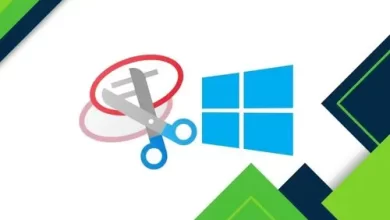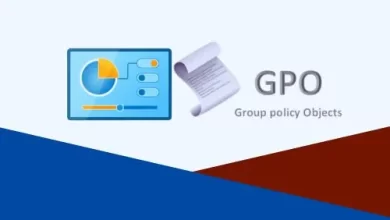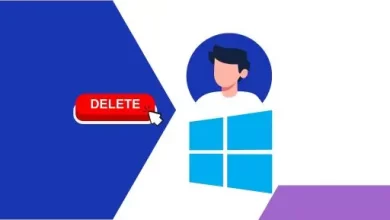How to Check Windows Recovery Environment
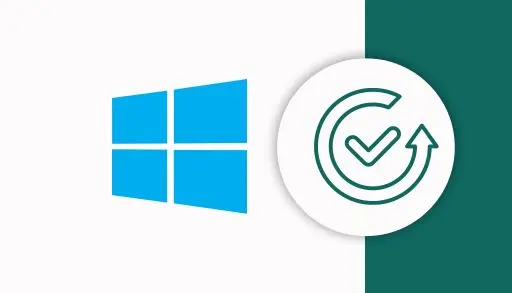
Let’s have a look at this article on how to check Windows recovery environment in Windows 11. The Windows Recovery Environment offers different options that play an integral role in helping to repair a bad operating system. Windows puts the Recovery Environment on a separate, hidden partition accessible only through Disk Management. This is done to protect against users making changes that could be disastrous by mistake. However, accidents can and do occur.
Check Windows Recovery Environment is Enabled
To check the status of the Recovery Environment, run Command Prompt with Admin rights and enter in, or copy and paste, the below command.
reagentc /info
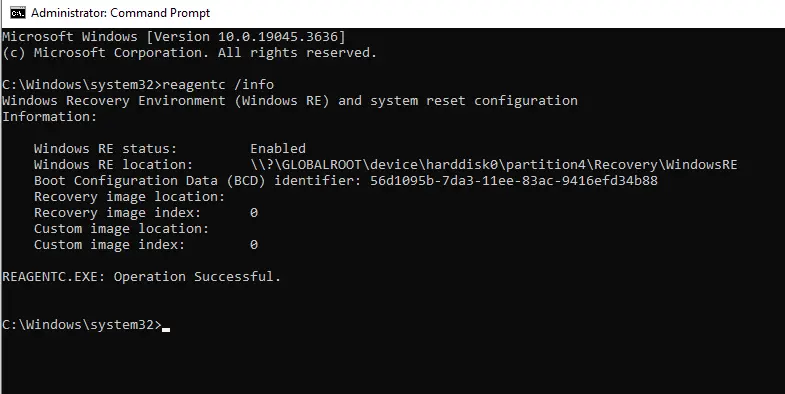
If the status returns as Enabled, you are all good. If it returns as Disabled, then run the below command:
reagentc /enable
Boot into the Recovery Environment
There are different ways to boot into the Recovery Environment (Advanced Startup). Read my article, where I explain different methods in detail and explain how to access advanced startup options in Windows 11.
You can create a desktop shortcut to boot into the Recovery Environment automatically.
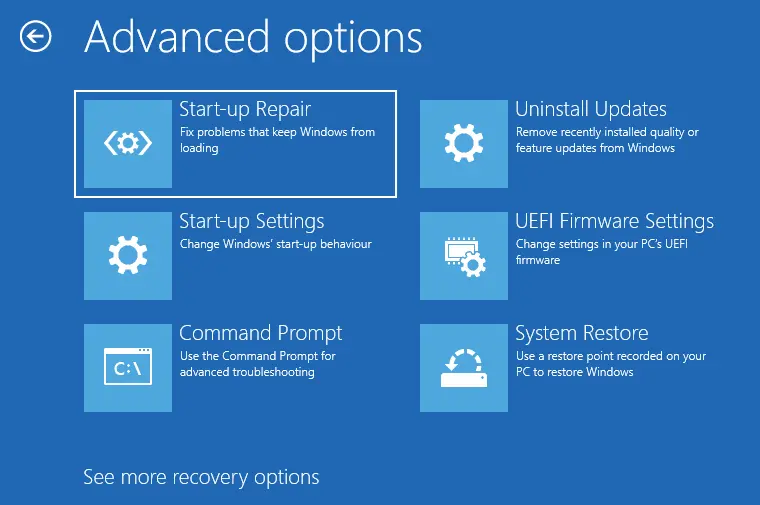
A corrupt Recovery Environment or a missing one isn’t good, but, fortunately, it is quite an easy fix. The most effective method to rectify a missing or corrupt Recovery Environment is to perform an in-place upgrade.
A few requirements before starting the in-place upgrade are as follows:
Make sure you are logged in as an administrator.
You must disconnect all external peripherals except the keyboard, mouse, and LAN cable.
Turn off third-party security products that offer real-time protection, including antivirus software.
Now, you can download and run the Media Creation Tool.
Accept the license terms, then select the option to Upgrade this PC now. Click Next and follow the prompts (ensure the option to Keep personal files and apps is enabled).
This type of in-place upgrade will not only fix a corrupt or missing recovery environment but can also fix several serious Windows issues.
An active and pristine Recovery Environment offers many useful tools. But remember, I can’t emphasize enough that the best recovery tool is a backup plan that entails routinely making and archiving system image backups.