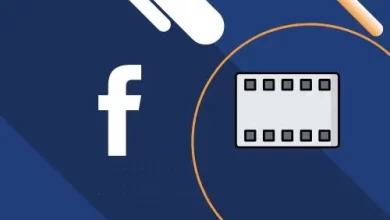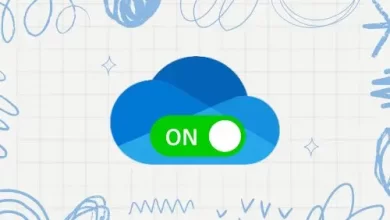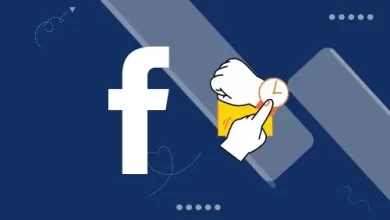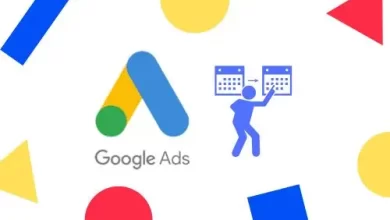How To Create Bootable Windows 10 USB Drive, WonderISO
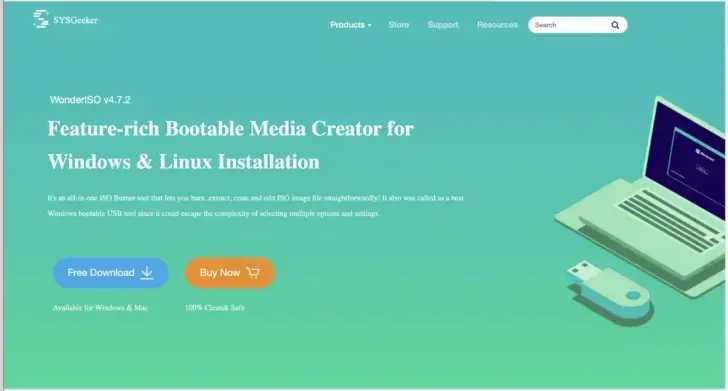
An expert guide to Create Bootable Windows 10 on USB Drive using WonderISO
To begin, go to the Windows Insider Program and download the Windows 10 Technical file; all steps briefly explain in this article. Remember, one thing you must use is a USB with a minimum capacity of 4 GB for the 32-bit version and 8 GB for the 64-bit version; otherwise, disturbance creates while downloading files.
One thing I noticed that WonderISO is that it doesn’t require installation; you can run it by using two ways one is through a network share, and the second is an external drive. The next step is to choose either a USB drive or partition scheme you want to use. The WonderISO also supports a bootable UEFI disc. To generate a USB bootable disc on Windows 10, you can utilize at least two programs.
You can download the files onto a removable storage device using the Microsoft Media Creation Tool, which supports firmware types (UEFI and legacy BIOS). You can also use wonderISO, a third-party application that makes creating a flash drive for installing Windows with UEFI support simple.
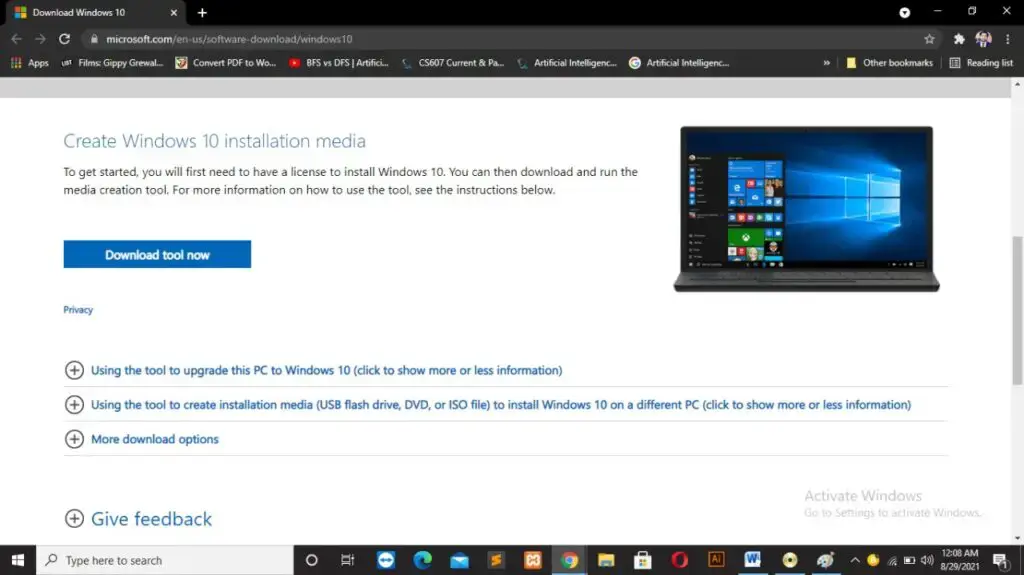
- First of all, Insert your formatted USB flash drive into your PC or laptop before continuing. While there are a few options, the easiest is to use the Windows 10 Media Creation Tool. Now click on Microsoft Download Windows 10 page and
2. The next step is to save the tool to your hard drive. It’s only about 20MB, so it shouldn’t take long to download if you have a good internet connection. It’s worth noting that creating a bootable Windows 10 USB installer necessitates access to the internet.
File Download now you click on the download file and run according to the instructions.
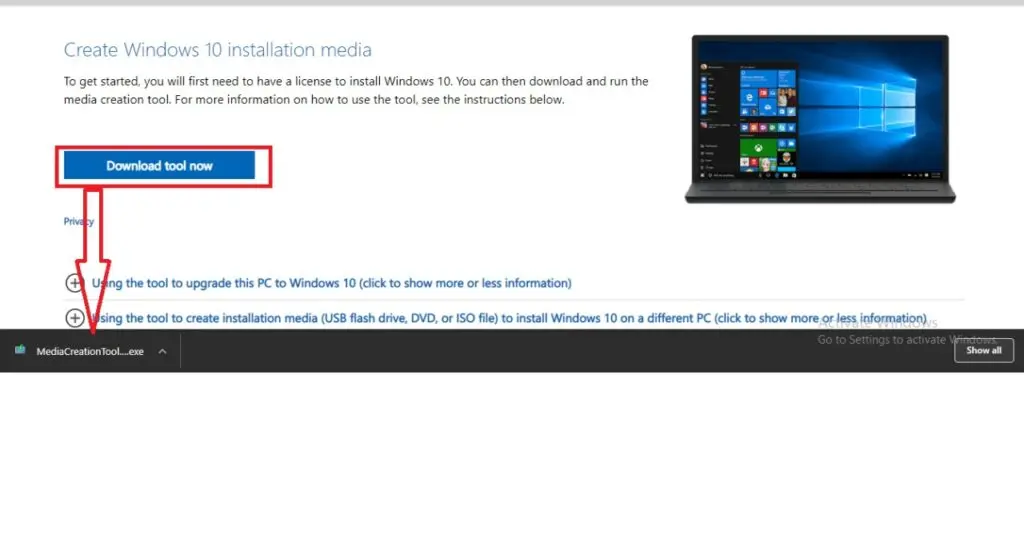
3. Accept the terms and conditions for further processing. When requested, accept the media creation tool has been downloaded.
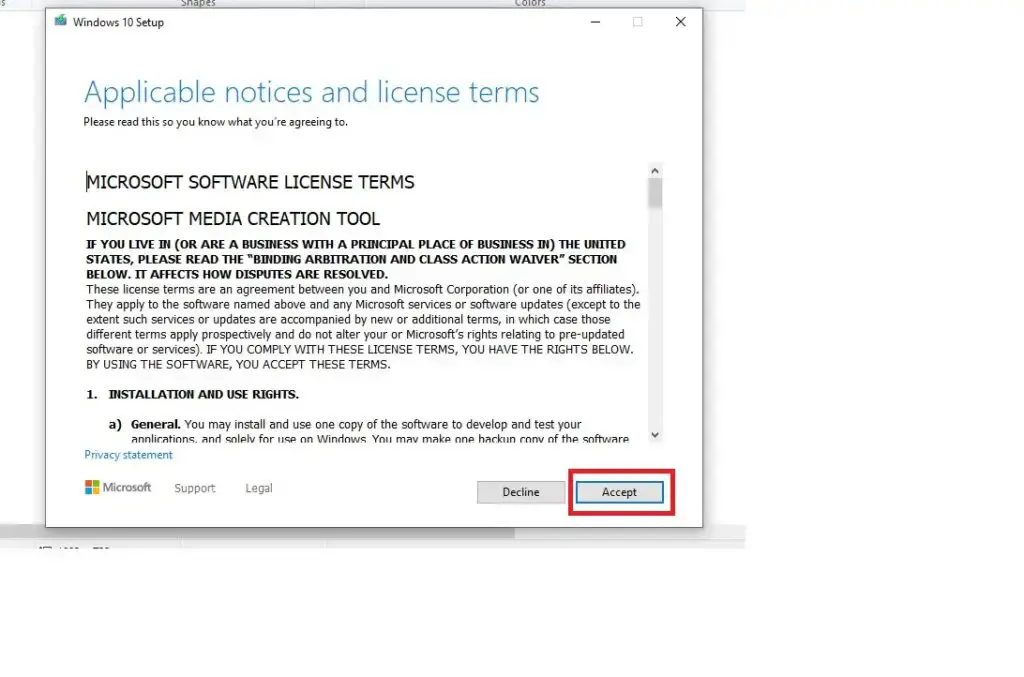
4. Create installation media (USB flash drive, DVD, or ISO file) for another PC by selecting Create installation media (USB flash drive, DVD, or ISO file) for another PC.
Next, choose your desired language according to your pc. Choose the right Windows 10 edition and architecture for your system.
To make a change, uncheck the box labeled Use the PC’s recommended settings.
Next should be selected.
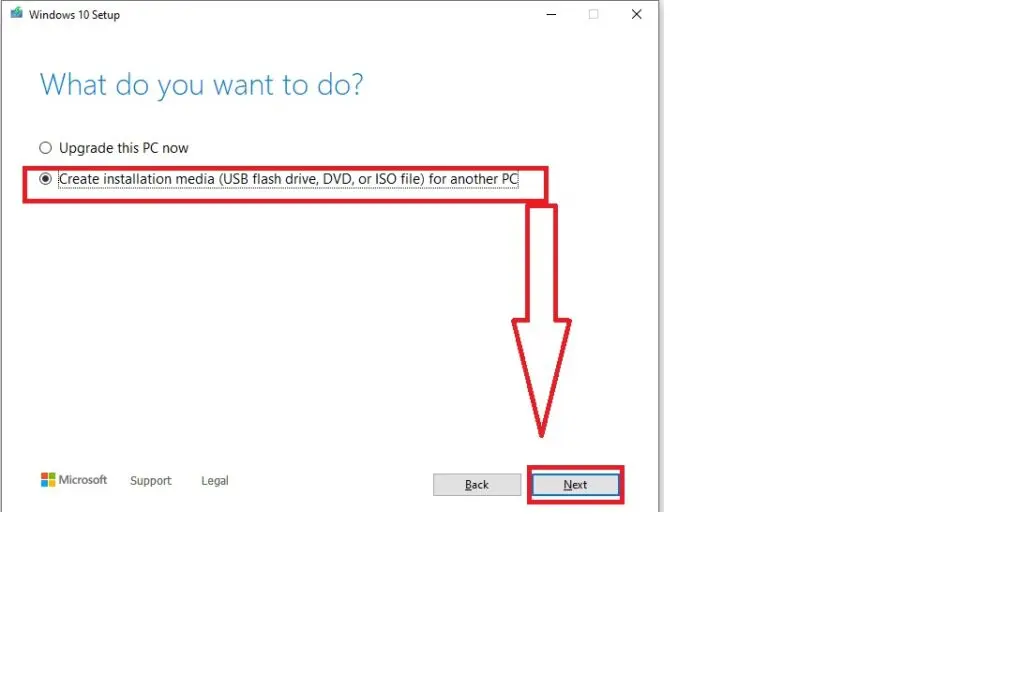
5. Select USB flash drive, then Next, and then the USB device from the drop-down menu.
Click Next once more.
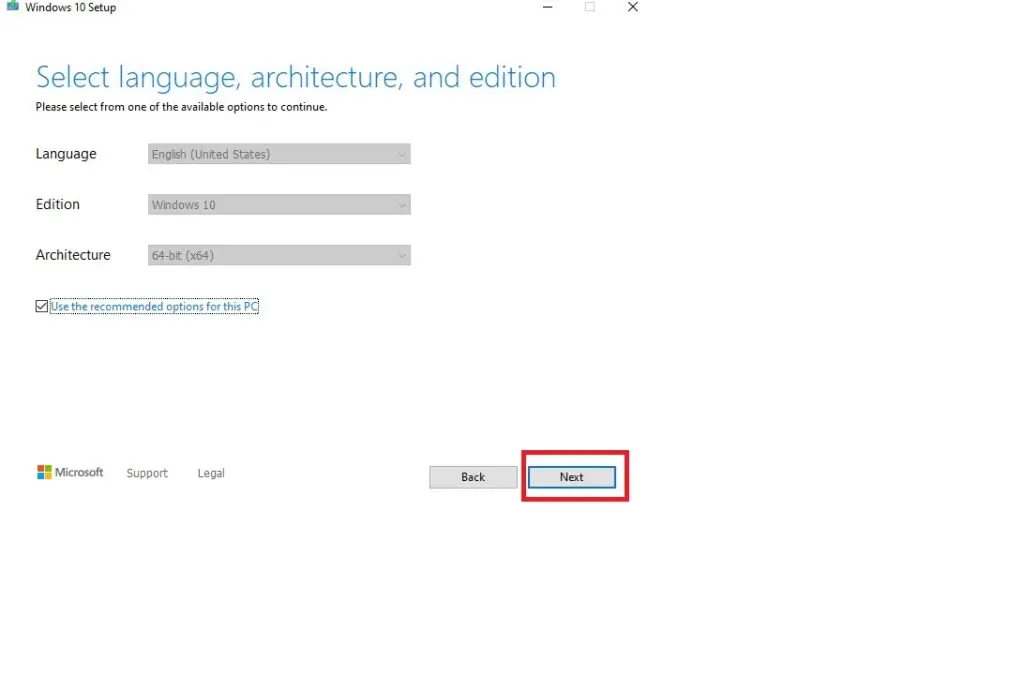
6. Wait for the bootable USB installer for Windows 10 to be prepared. It depends on your internet speed; the download may take a long time. Also don’t interfere with the process until the creation tool is ready.
How To Create Bootable Windows 10 USB Drive, WonderISO
WonderISO is one of the few program packages that allow you to build a bootable USB or other media for Linux installation and Windows. You may create exact duplicates of DVDs and CDs with the help of this powerful software, which allows you to burn and restore backups of your contents.
The best feature of this burning software is its straightforward interface that allows the user to burn ISO files without going through any complicated stages. This software comes with many adjustable settings to help you get the most out of your burning experience.
Step 1: Download wonderISO by going to the page. Select the most recent release (first link) from the “Download” section and save the file.
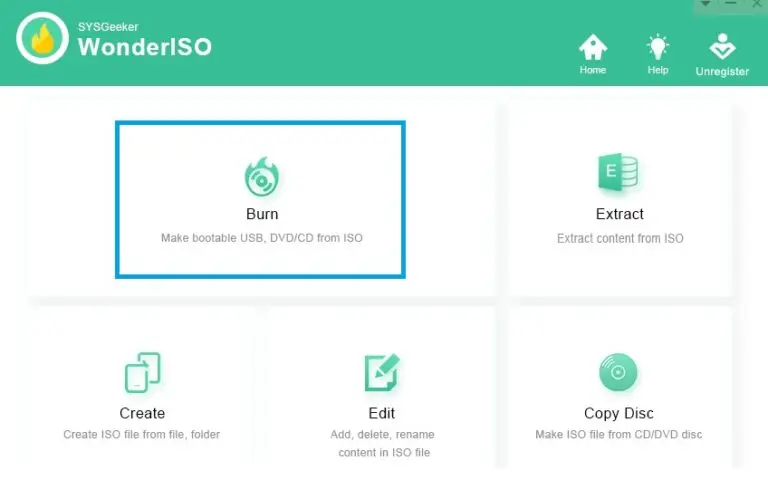
Step 2: Run the tool as an administrator. To move in, click the “Burn” option on the first screen that appears.
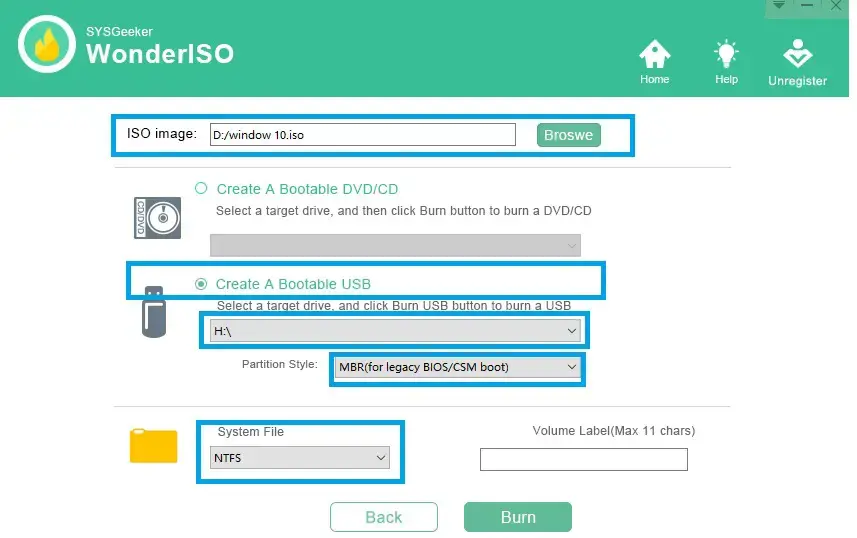
Step 3: Click “Browse” in the following operating window to find the installer file to load into the tool interface. Ascertain that your empty USB drive is securely inserted into the USB port.
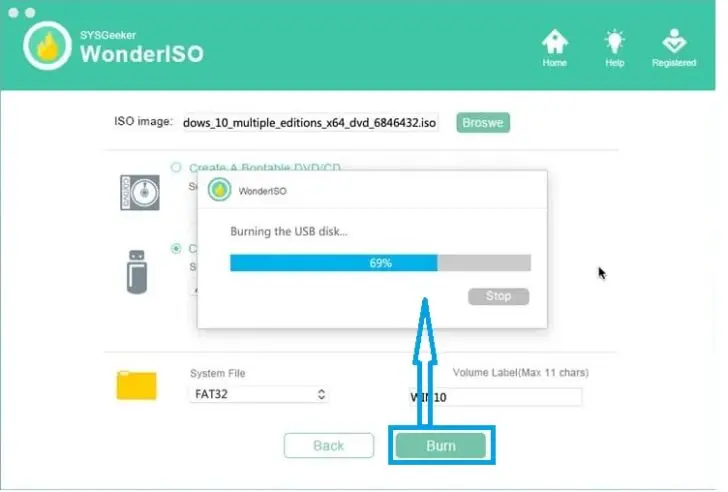
Step 4: Once your installer file has been loaded, click “Burn” to begin the burning process when the fire has been extinguished. The message “Burning Completed!” will appear.
Expert Review of WonderISO
WonderISO by SYSGeeker is a professional tool for handling ISO image files on Mac. WonderISO comes with five primary functions: Burn, Extract, Creator, Edit, and Copy ISO from Disc. Each function is capable of meeting a variety of demands. Choose the “Burn” feature to write ISO image files to USB and DVD/CD on macOS and make them bootable on your Windows PC if you want to produce a Windows 10 installer from ISO on your Mac. It isn’t entirely free. The premium pro version includes lifelong upgrade capabilities with a one-time purchase. However, the free trial version is only available for a limited time.
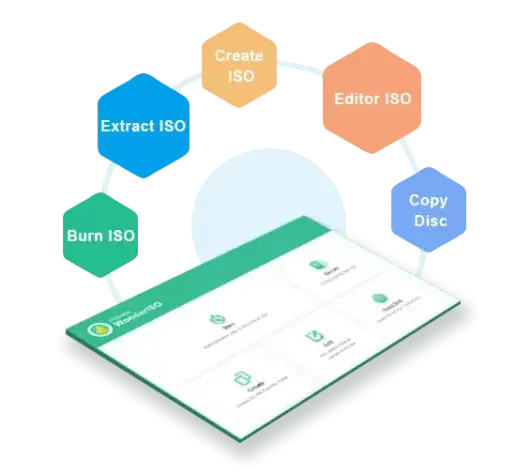
This program is very easy to use and creates bootable devices for Windows and Linux. This software enables you to create any Microsoft (Windows XP, 10, 8, 8.1, 7, or Windows Server) and Linux ISO file on USB with an easy and free of complex settings interface, whether you want to Burn, Extract, Create, and Edit ISO, or duplicate a Disc.
(Ubuntu, Kali, Mint, Manjaro, Debian, Centos, Arch, Fedora, and other Linux distributions). Many customers have complained that their bootable USBs are unable to boot older computer models. Older computers have the classic MBR boot, whereas modern systems have a new boot called UEFI (GPT).