Deploy VMware vCenter Server, in this 2 part series 1 deploy vCenter and 2 Setup vCenter Server 7. The vCenter Server is a preconfigured Linux virtual machine. Which is optimized for running VMware vCenter Server and the associated services on Linux. When we deploy a Platform Services Controller, we can create a VMware vCenter Single Sign-On domain or join an existing domain.
How to Setup VMware vCenter Server 7 Part-2
VMware vCenter Server 7 System Requirement
vCenter Server 7 Prerequisites
Before proceeding with the installation of the VMware vCenter Server 7. We need to configure the A record in your DNS Server Manager that points to the new vCenter Server.
1- Open your DNS Server Manager, expand your DNS server, right click on your local domain and select create a new Host A record.
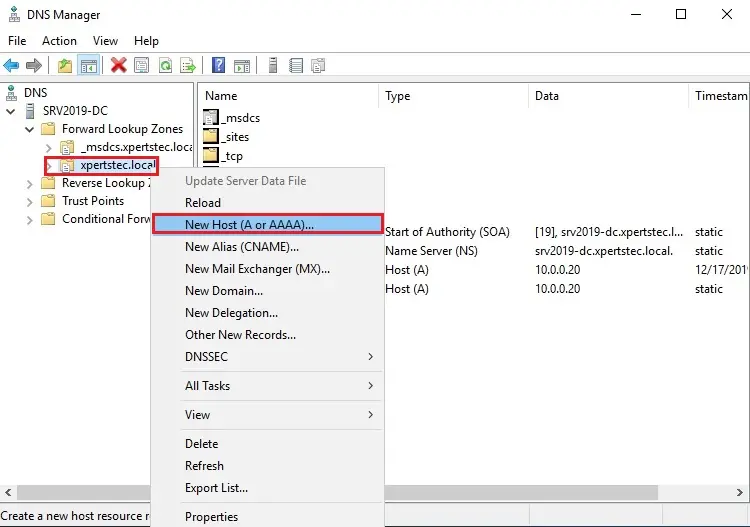
I am planning to install VMware vCenter Server 7 on ESXi 7 Host, so I need to create Host A record for ESXi 7 host and VCSA (VMware vCenter Server 7)
2- Type your ESXi 7 Hostname and IP address, checkbox Create associated pointer (PTR) record and then click Add host.
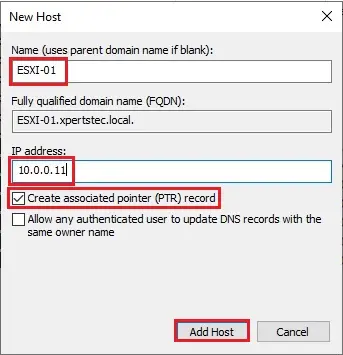
3- After creating host a record for ESXi 7 Host, now we need to create a new host A record for VMware vCenter Server 7, Type your vCenter name, IP address, checkbox Create associated pointer (PTR) record and then click Add host.
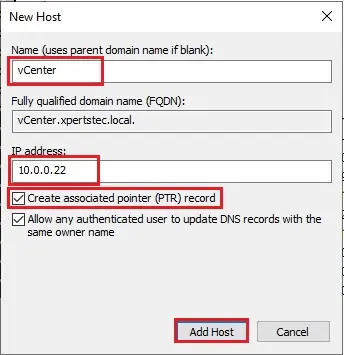
4- Review your DNS name and IP address under your local domain name.
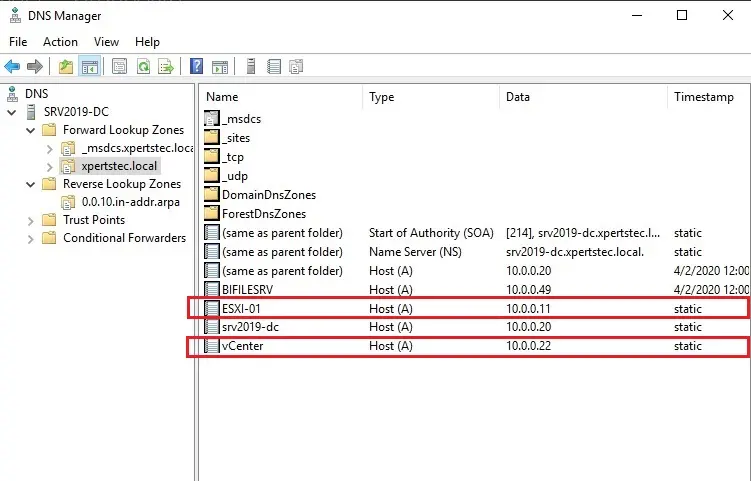
5- Reverse lookup zones also updated.
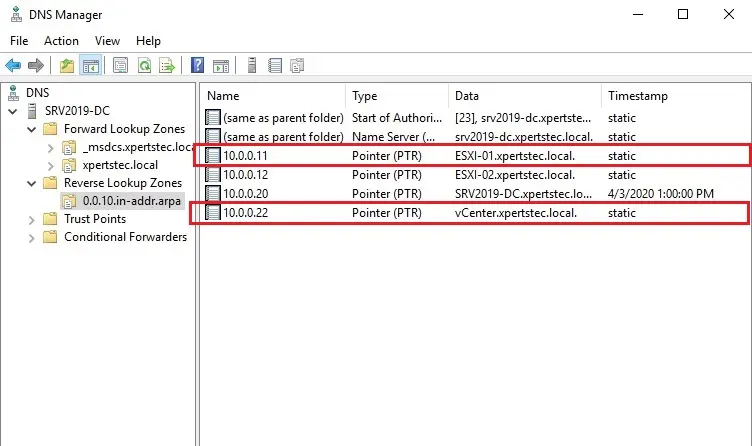
6- Check your Host A record by pinging ESXi-01.xpertstec.local
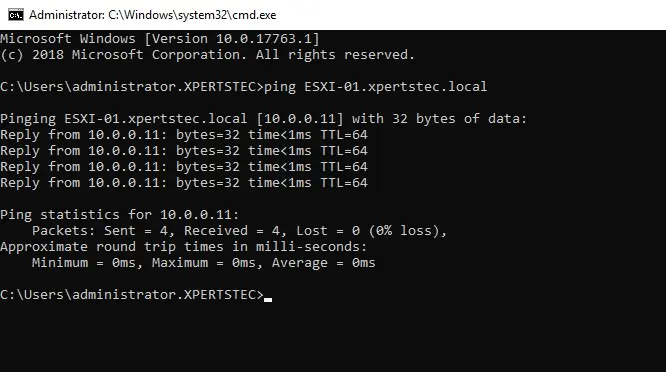
7- Check your Host A record by pinging vcenter.xpertsts.local
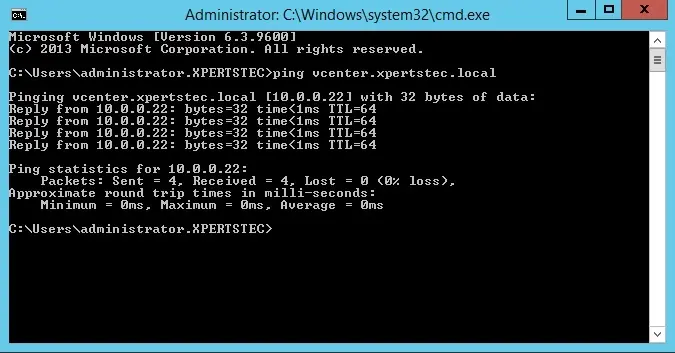
Install VMware vCenter Server 7
For deploying the VMware vCenter Server 7, first, we need to download VMware vSphere 7.ISO format, Download VMware vSphere 7. Mount your vSphere ISO and select the appropriate installer based on the OS from which the installation is executed.
Stage 1 – Deploy vCenter Server 7
Stage 2 – Set up vCenter Server 7
Install – Stage 1: Deploy vCenter Server
8- I am installing on ESXi 7 using Windows Server, Browse vCenter Server 7 ISO, open the vcsa-ui-installer directory, win32 directory and double click on installer.exe to run the setup.
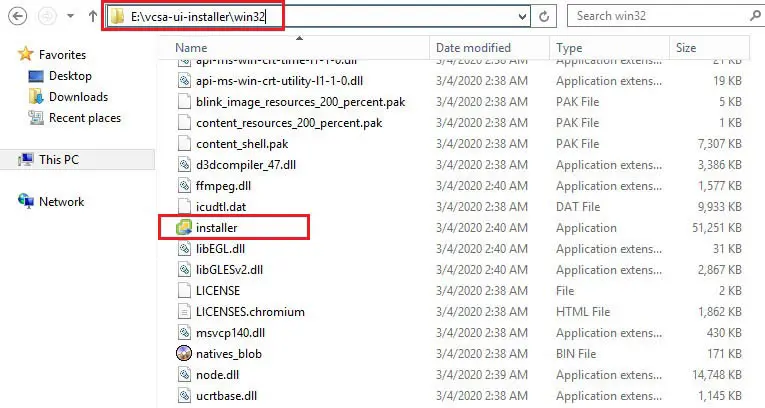
9- From the vCenter Server 7 installer wizard, click Install to start with the installation of a new VMware vCenter Server 7.
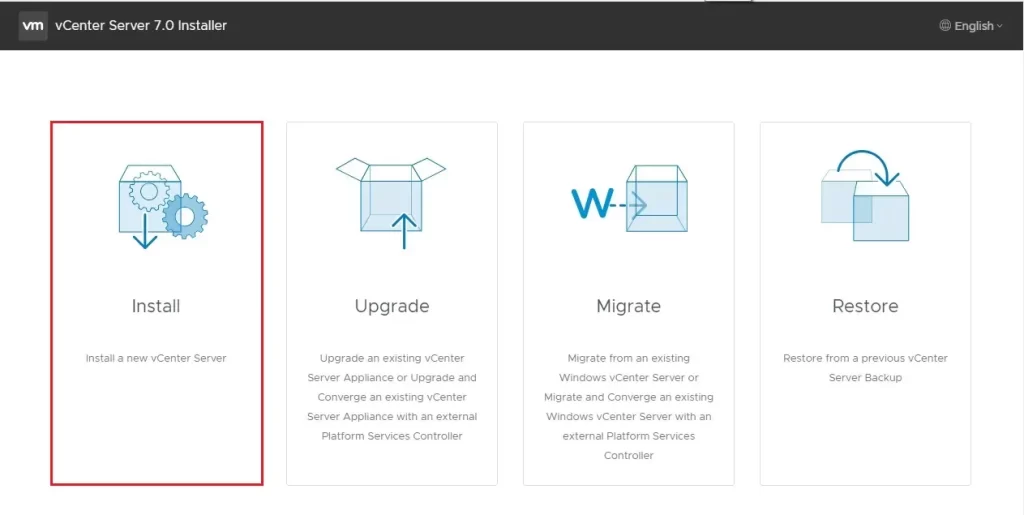
10- Install – Stage 1: Deploy vCenter Server introduction option, then click on Next.
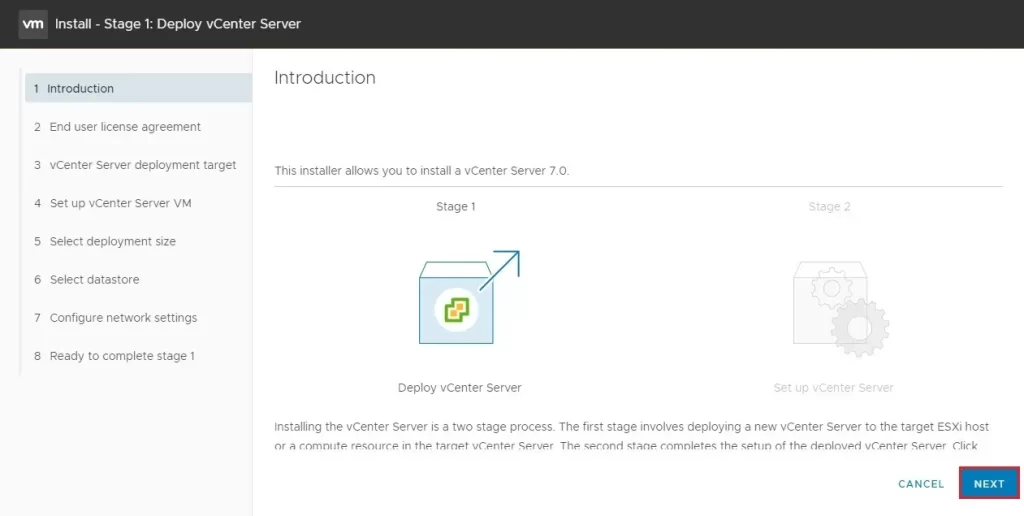
11- End user license, select I Accept the terms of the license agreement and then click on Next.
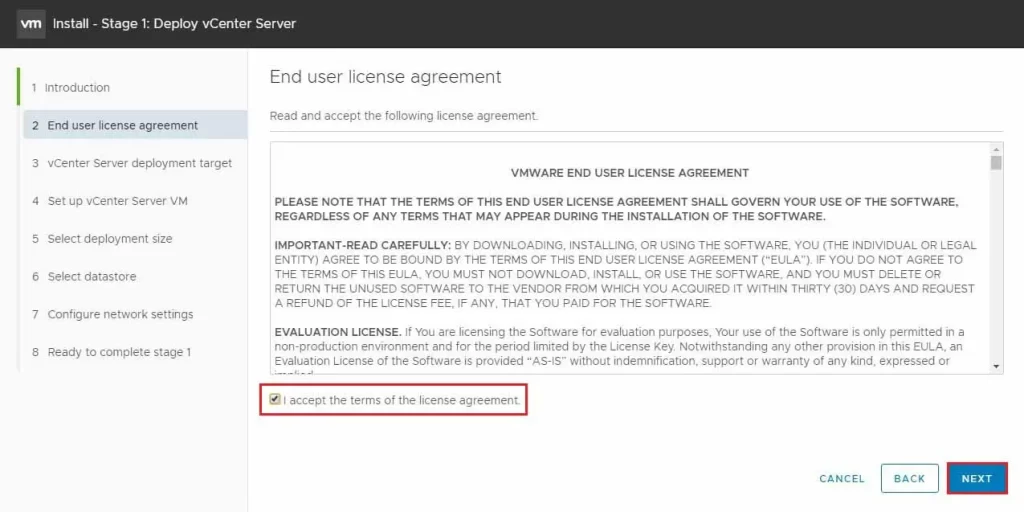
12- Specify the target ESXi 7 host where you want to install the vCenter server, type the username, password and then click on Next.
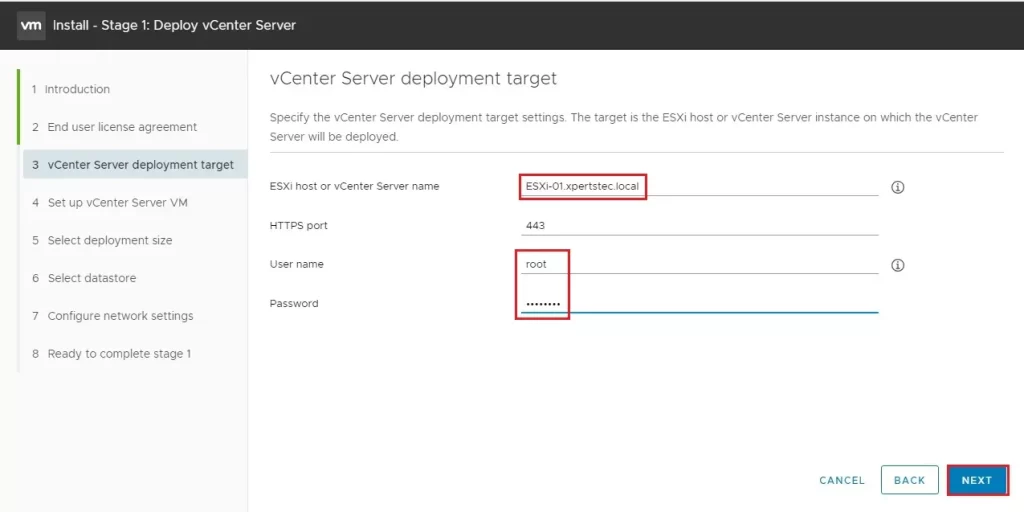
13- Click Yes to accept the SSL certificate from the selected host.
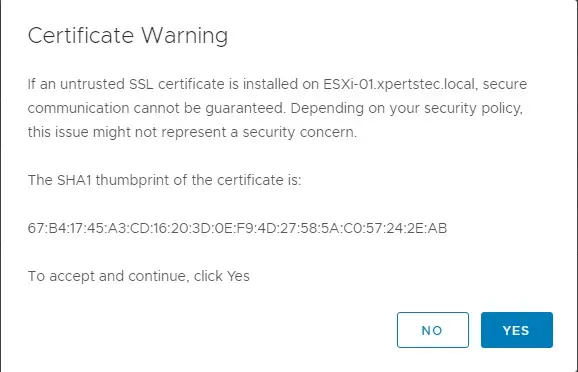
14- Type the VM name for the vCenter Server 7 and type the password in the Set root password field and then click next to continue.
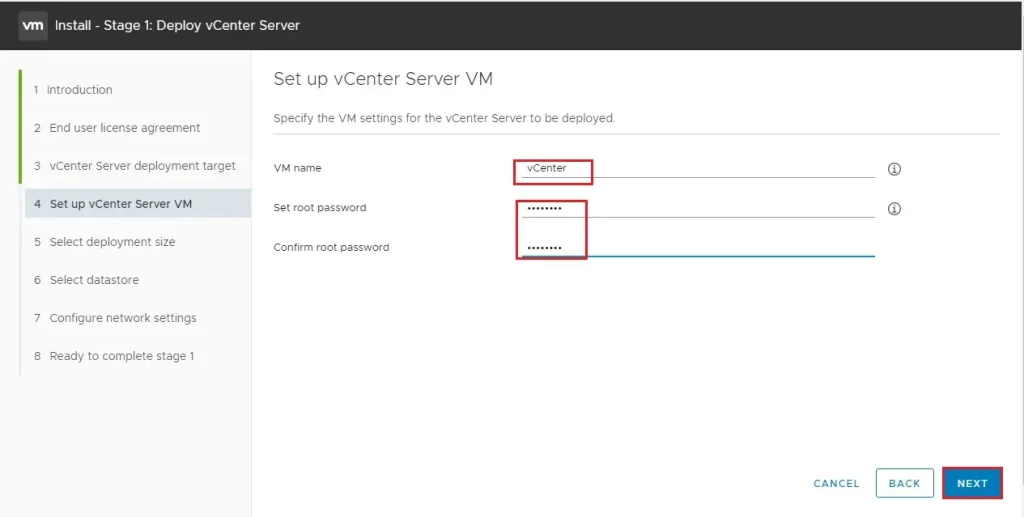
15- In my Lab environment, I select the tiny Deployment size and the default Storage size and then click Next.
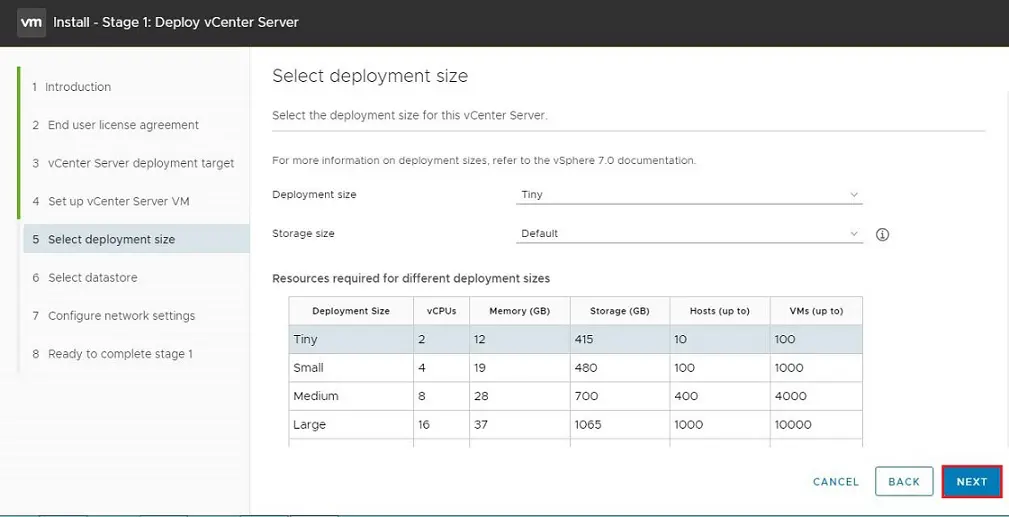
16- Select your datastore to use, select enable thin disk mode and then click next.
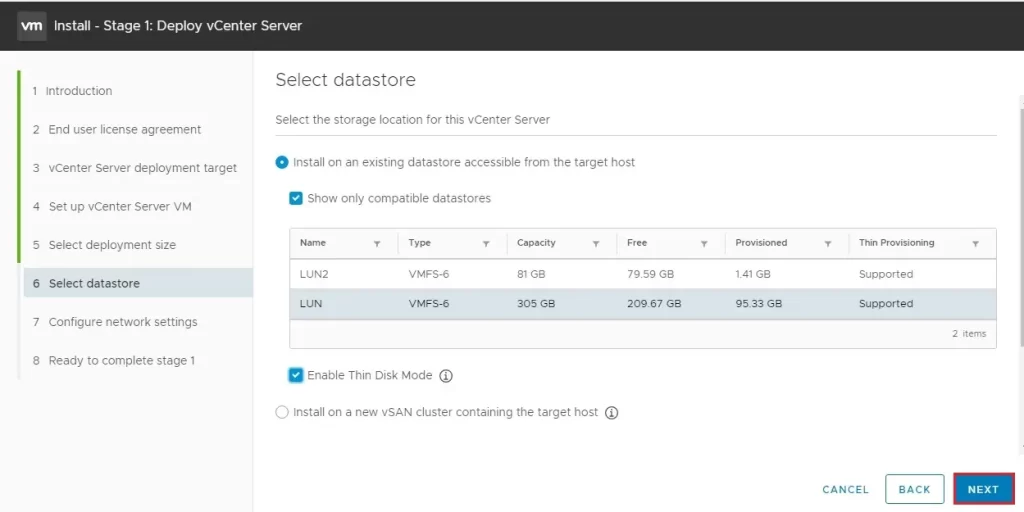
17- Configure your vCenter server network settings and then click next.
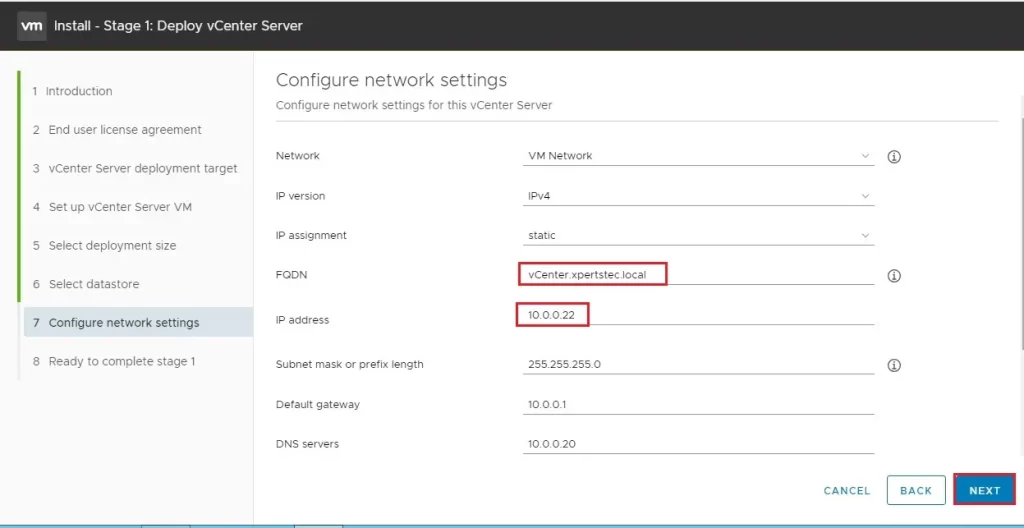
18- Review the settings of vCenter deployment details and then click the finish button to start the installation.
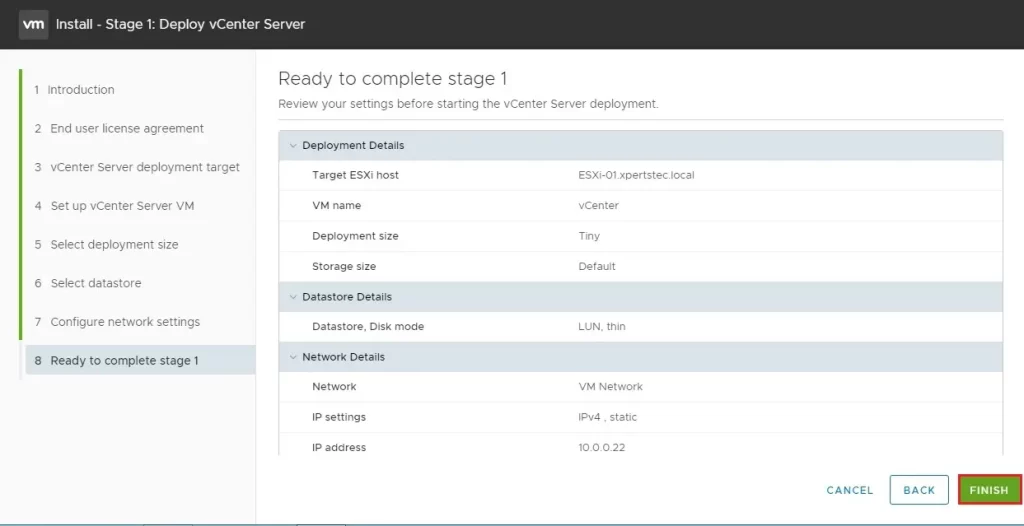
19- The vCenter server 7 is deploying in the specified target system.

20- When Stage 1 has been completed successfully, next step I will continue the Stage 2 installation.
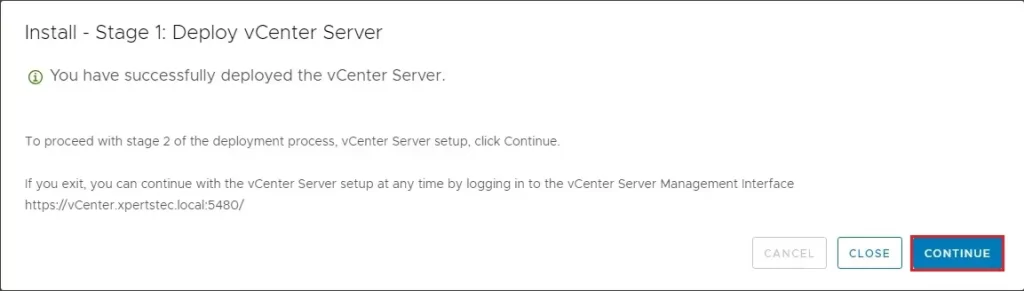
Visit our YouTube channel to watch How to Setup VMware vCenter Server 7 Part-1

