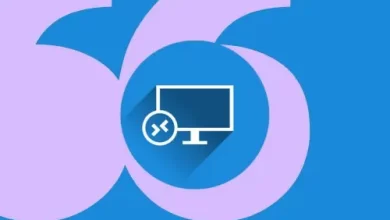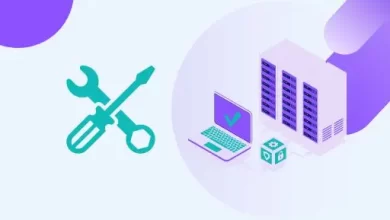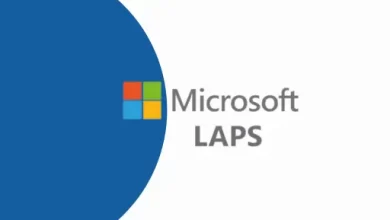How to create a Forward lookup zone in DNS Manager Server 2019.
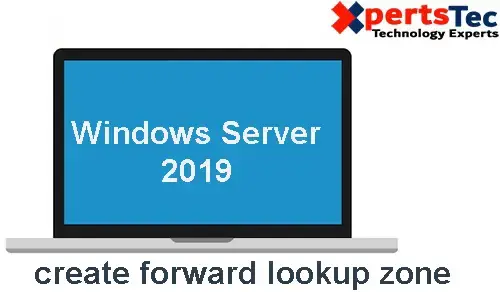
Forward Lookup Zone
A forward lookup zone is a critical component of DNS (Domain Name System) that helps to match domain names with the appropriate IP addresses. When you type a domain name into your web browser, DNS is responsible for finding the correct IP address so that you can load the website.
Without DNS, you would have to remember the IP address of every website you wanted to visit, which would be nearly impossible.
Forward lookup zones use a series of DNS records to store information about a domain and its associated IP address. The most common DNS record is the A record, which maps a domain name to an IP address.
There are also CNAME records, which can be used to redirect one domain to another, and MX records, which route email messages to the correct server. Creating and maintaining a lookup zone is critical for any administrator.
In this article, I’m going to discuss How to Create a Forward look-up zone is a Domain Name System zone in which hostname to IP address and IP address to hostname relations is saved.
1- On your active directory DNS server, open DNS Manager Right click on forward lookup zone and select New Zone.
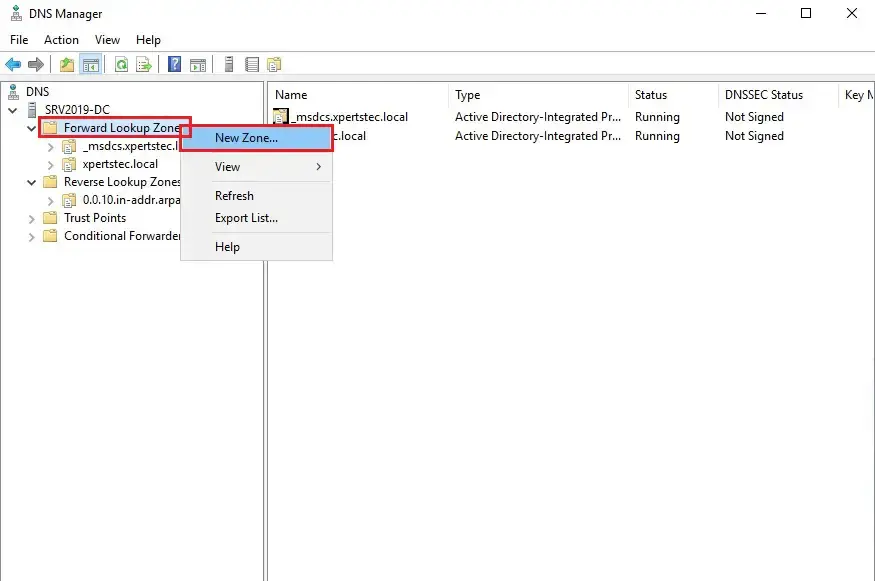
2- Click Next.
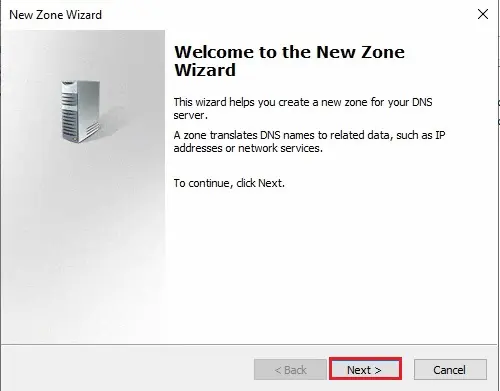
3- Default settings click next.
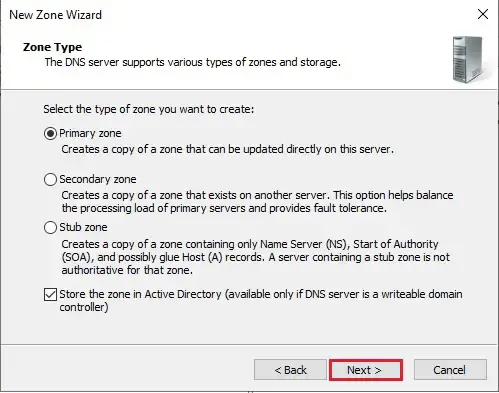
4- Default settings so click next.
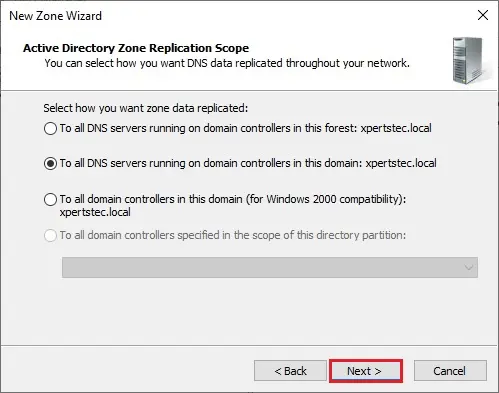
5- In the Forward Lookup Zone Name field enter your external domain name (my external domain is xpertstec.com).
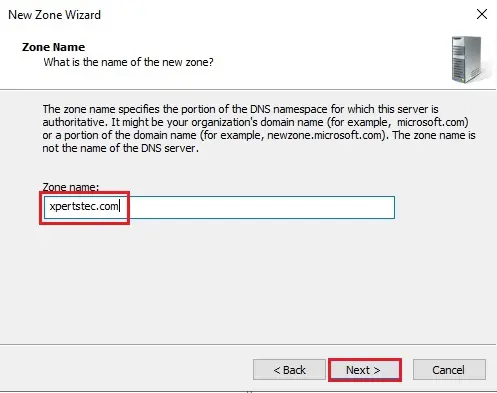
6- We will manually create all the records in this zone so select do not allow dynamic updates click next.
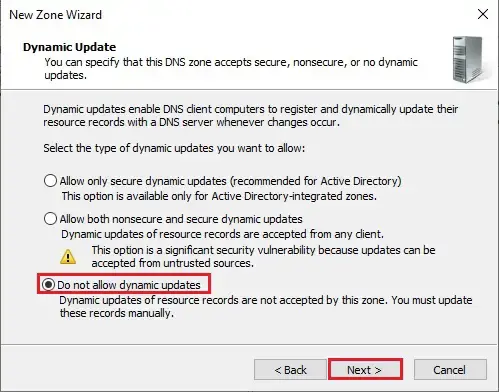
7- So, click Finish.
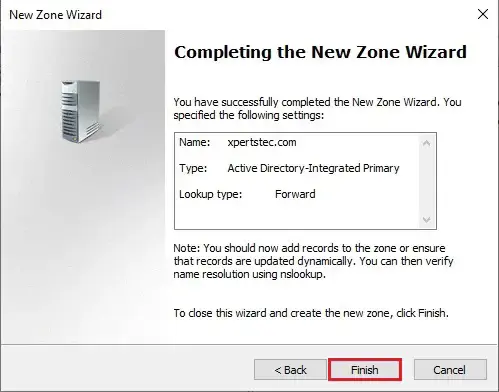
For more details click here