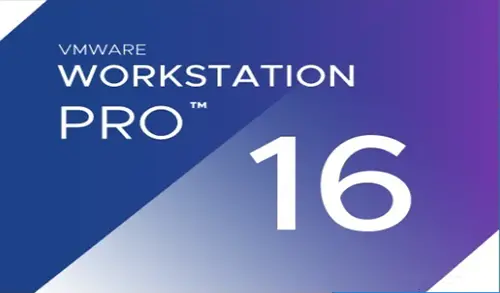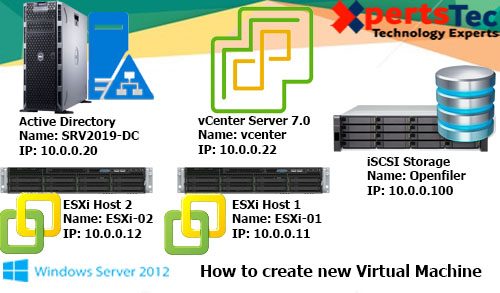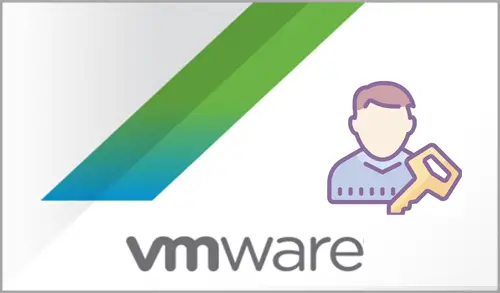Active Directory Authentication vCenter Server 7.0
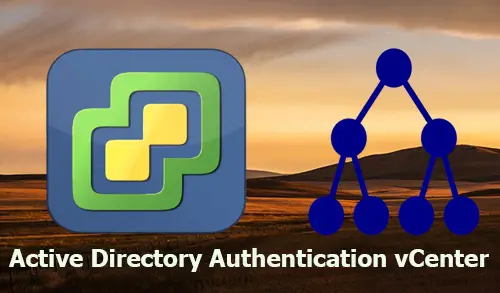
Active Directory Authentication vCenter simplifies the centralized login for Active Directory users to log in and manage the virtual workloads in VMware vCenter Server 7. Group policies may be create to automatically update and guarantee workstations in the domain. You will be able to connect the users and groups from this Active Directory domain to your vCenter Single Sign-On domain.
Active Directory Authentication vCenter Server 7.
buy antabuse online https://fromaddictiontorecovery.com/NAV2/_notes/mno/antabuse.html no prescription pharmacy
0
1- First, we want to login to the VMware vSphere Client using a user account that has System Configuration Administrators group in vCenter Single Sign-On. You can log in using SSO administrator account [email protected], password and then click login
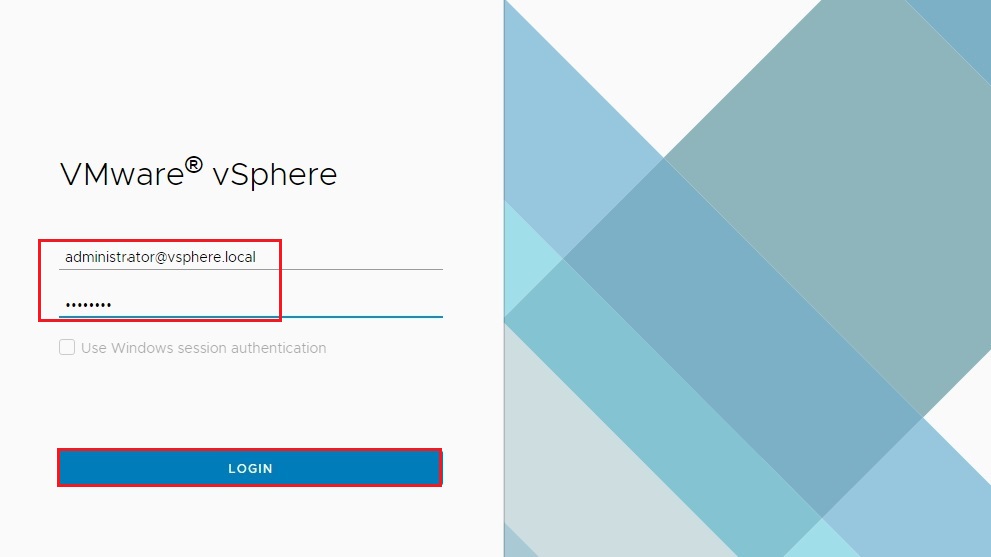
2- On the VMware vSphere Client main page, select the VMware vSphere Client menu, and select the Administration option.
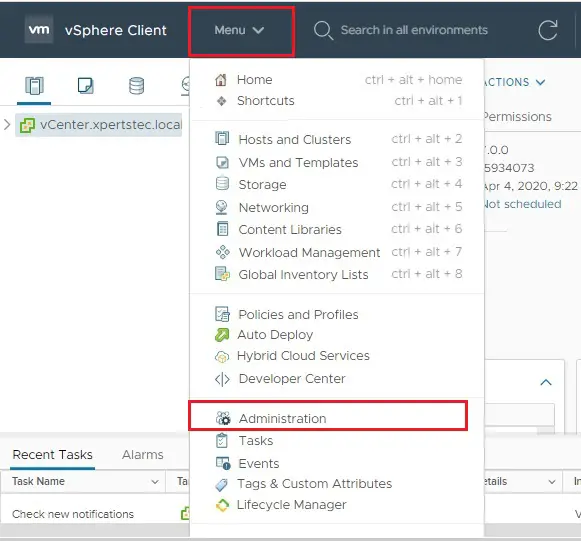
3- From the left-hand side expand Single Sign-On select Configuration.
Select the identity sources tab.
click on the ADD button to add the Active Directory.
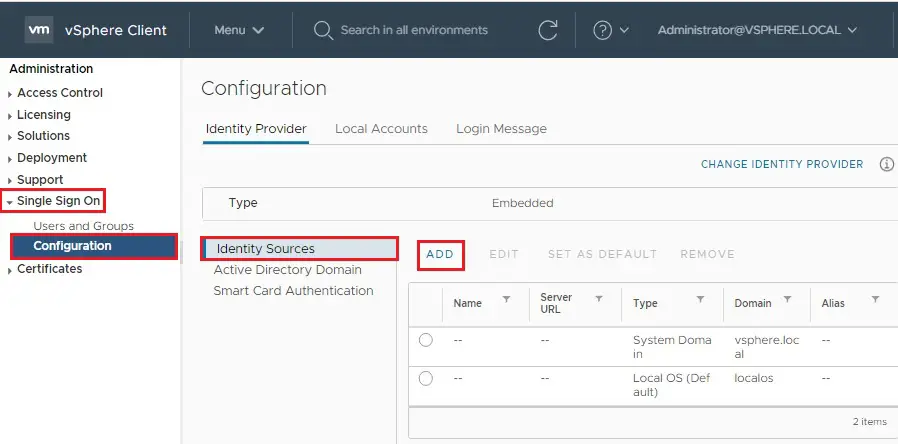
4- Identity source type, choose Active Directory (Integrated Windows Authentication) option.
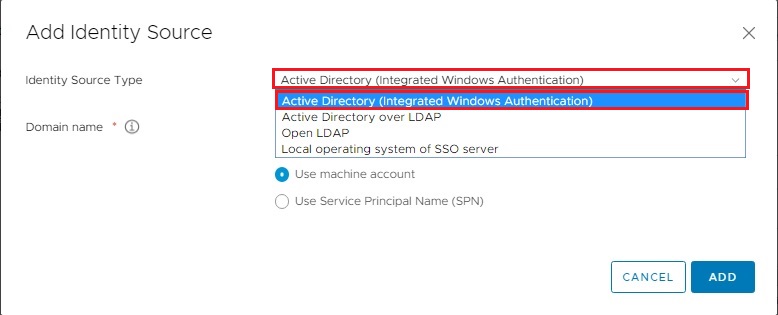
5- Type the Domain name in the FDQN format.
Do not use an IP address in this domain name field. Select the option use Machine account to use the local machine account and then click the add button.
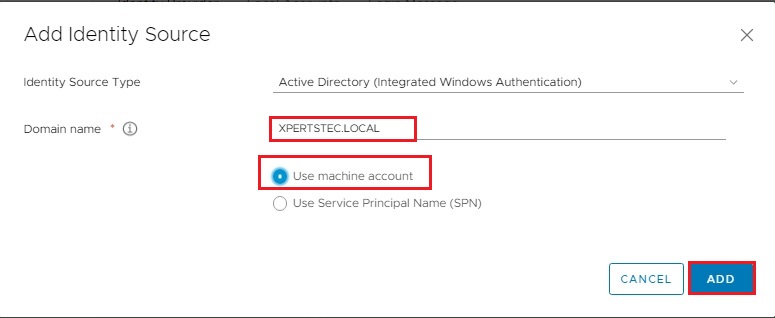
6- In the Identity sources tab, you can see the domain xpertstec.local is started appearing with the type Active Directory (Integrated Windows Authentication).
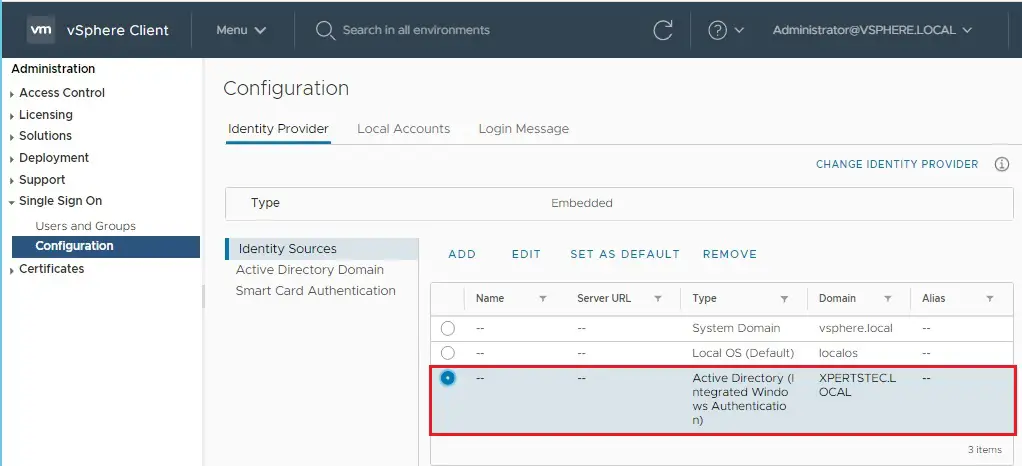
7- After configuring the Active Directory Authentication for vCenter Server. You will be able to see the Active Directory domain (xpertstec.local) under the Domain drop-down list and select your local domain (xpertstec.local).
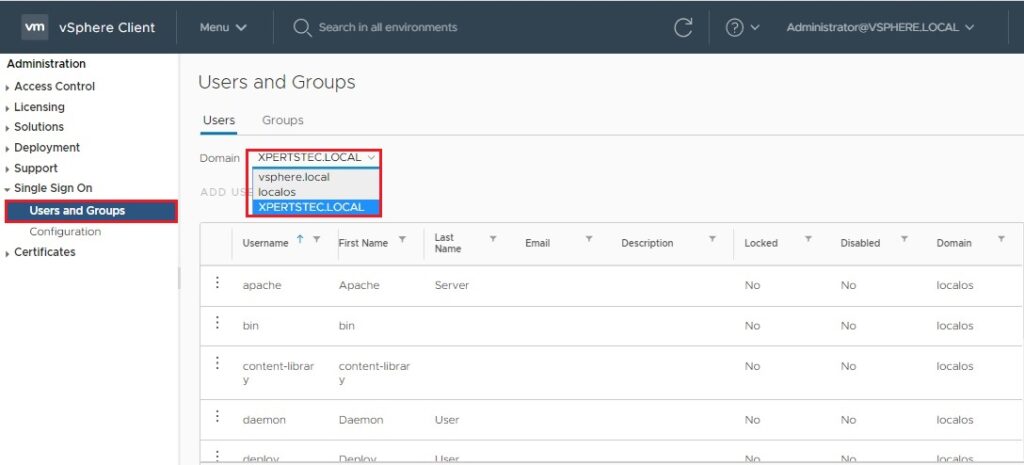
8- Unser users and groups, now you can see the Active Directory objects under VMware vCenter users and Groups. You can add active directory users and groups to assign permission to access and then manage vCenter inventory objects.

You want to know more information please click here