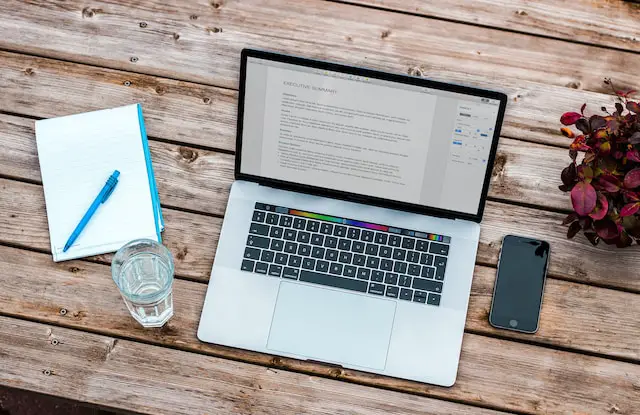Do you want to send or Outlook Email Schedule at the optimal time for your recipients? Do you want to plan your email campaigns in advance and avoid last-minute stress? Do you want to avoid cluttering your inbox with unsent messages?
If you answered yes to any of these questions, then you need to learn how to use the Outlook email scheduler feature. This feature allows you to delay or schedule the delivery of your emails, either individually or in bulk, for a specific date and time.
In this article, we will show you how to schedule an email in Outlook 2023, both for the desktop app and the web interface. We will also discuss some benefits and limitations of this feature, and suggest some alternatives for more advanced email scheduling.
How to Outlook Email Schedule in 2023 Desktop App
The Outlook desktop app lets you schedule an email for a later time by using the Delay Delivery option. Here are the steps to follow:
- Open Outlook and click on New Email. Alternatively, you can press Ctrl + N to open a new email.
- In the new email window, click on the Options tab. Then, select Delay Delivery.
- In the dialog box that opens, select the specific time and date you want to send the message. Then, click on the Close button.
- Compose your new message in the message window, add the recipient’s email address and click the Send button.
That’s it! Your email will be stored in your Outbox folder until the delivery time. You can always find your scheduled emails in your Outbox folder and edit or cancel them if needed.
Note: Outlook must be online and connected for this feature to work.
How to Outlook Email Schedule in 2023 Web Interface
The Outlook web interface also lets you schedule an email for a later time by using the Schedule Send option. Here are the steps to follow:
- Open Outlook on the web and click on New Message.
- In the new message window, click on the arrow next to Send and select Schedule Send.
- In the pop-up window that opens, select one of the suggested times or click on Pick a date and time to choose a custom time and date. Then, click on Schedule.
- Compose your new message in the message window, add the recipient’s email address, and click the Send button.
That’s it! Your email will be stored in your Drafts folder until the delivery time. You can always find your scheduled emails in your Drafts folder and edit or cancel them if needed.
Note: The Schedule Send feature on Outlook for Windows works only when you’re online and the Outlook app/web interface is running.
Learn more about How to cancel a scheduled email in Outlook?
Benefits of Outlook Email Schedule
Scheduling emails in Outlook can help you:
- Reach your recipients at the best time for them, increasing your open and response rates.
- Plan your email campaigns ahead of time, saving you time and effort.
- Avoid sending emails at inappropriate times, such as late at night or during weekends.
- Reduce email anxiety and procrastination by setting deadlines for yourself.
Limitations of Outlook Email Schedule
Scheduling emails in Outlook also has some drawbacks, such as:
- You need to be online and have Outlook running for the scheduled emails to be sent.
- You can only schedule emails up to 120 minutes in advance using rules in the desktop app.
- You can’t schedule recurring emails or follow-up emails automatically.
- You can’t track or analyze your scheduled emails’ performance or engagement.
Alternatives for Outlook Email Schedule
If you want more features and flexibility for scheduling emails, you might want to consider using other tools or platforms, such as:
- Gmail: Gmail lets you schedule emails up to 49 years in advance using its built-in feature. You can also use extensions like Boomerang or GMass to schedule recurring emails, follow-up emails, email campaigns, etc.
- Mailchimp: Mailchimp is a popular email marketing platform that lets you create and schedule email campaigns with various templates, designs, analytics, etc.
- HubSpot: HubSpot is a CRM platform that lets you schedule emails with smart send times based on your contacts’ behavior and preferences. You can also use HubSpot to automate email workflows, track email performance, etc.
Read also: Outlook can’t connect to Gmail keeps asking for a password.
Conclusion
Scheduling emails in Outlook 2023 is a useful feature that can help you send emails at the right time for your recipients and yourself. However, it also has some limitations that might not suit your needs or goals.
Therefore, depending on your situation and requirements, you might want to explore other options for scheduling emails that offer more features and flexibility.
We hope this article helped you learn how to schedule an email in Outlook 2023 and gave you some insights into its benefits and drawbacks. Happy emailing!