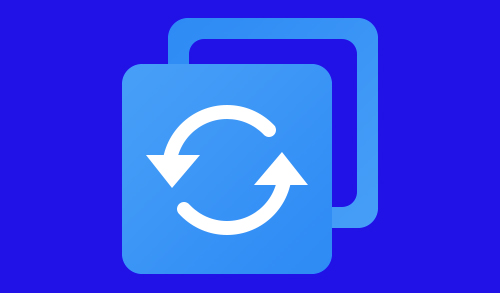Uninstall AOMEI Backupper
In this guide, I will show you how to uninstall AOMEI Backupper Standard free from Windows computer.
Remove from program
1- Click Windows Start Menu; select All Apps, expand AOMEI Backupper and then click Uninstall AOMEI Backupper.
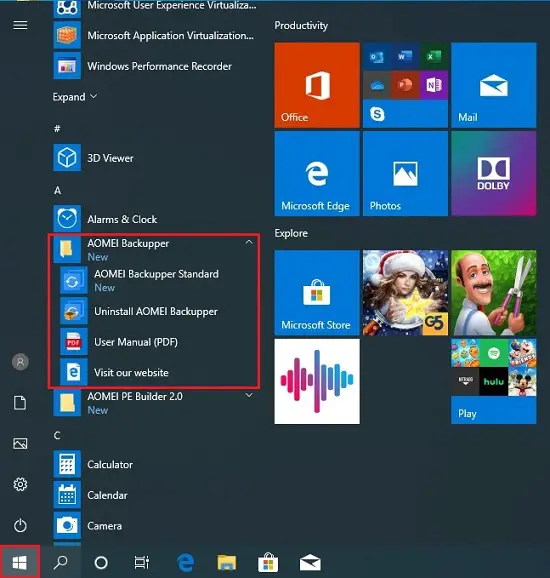
2- Are you sure you want to remove click Yes.
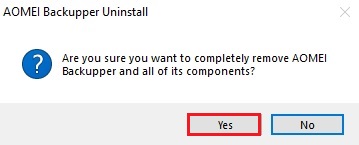
3- Starting uninstalling.
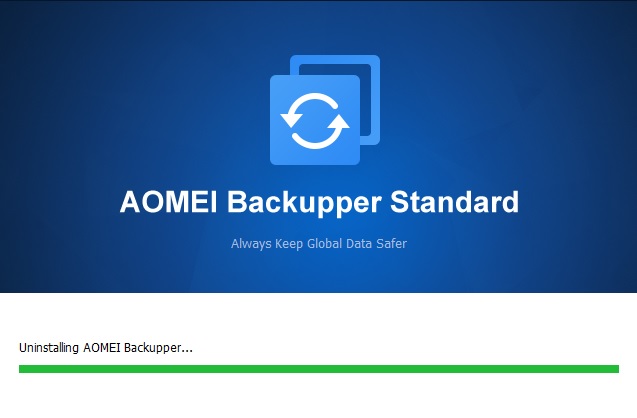
4- Successfully uninstalled click the Yes button.
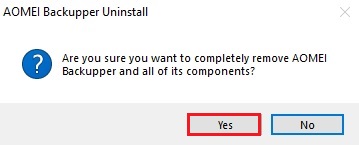
Uninstall from program and features
5- Click on the Windows search bar, type Appwiz.cpl and then click to open the control panel item.
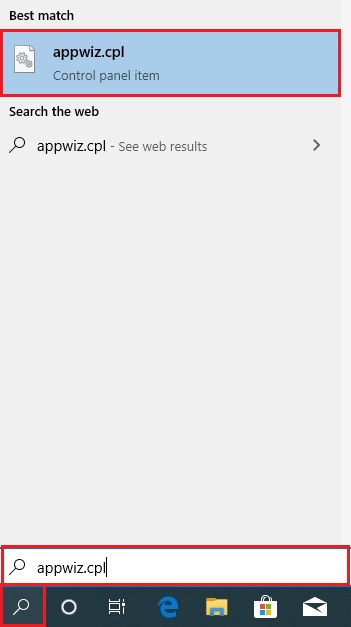
2- Or open Windows Control Panel, select Programs, and Features select AOMEI from the programs and features list, and then click on the uninstall button.
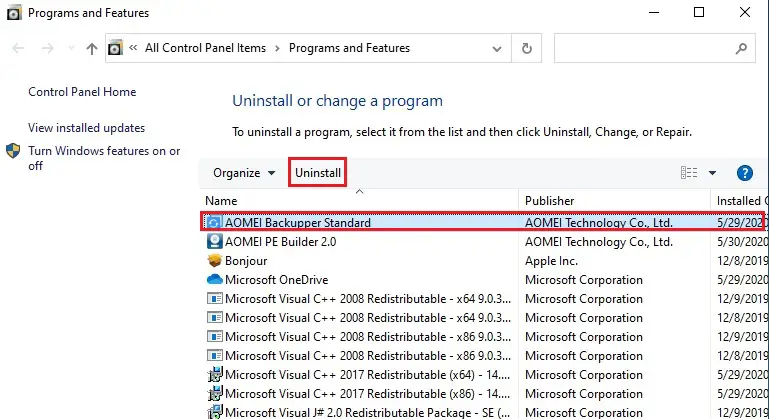
3- Are you sure you want to remove Backupper click Yes.
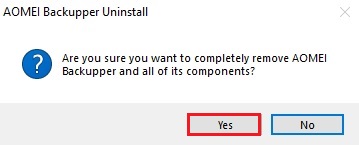
4- AOMEI Backupper Uninstalling
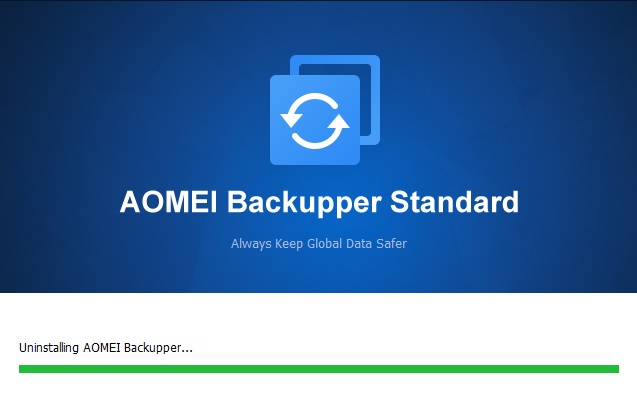
5- Successfully removed from Windows click ok.
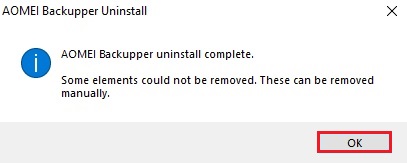
For more details how to remove AOMEI Backupper click here