
In this blog, I will explain how to create backup job in veritas backup exec v20.3, creates a job schedule full and incremental backup of a single server to a disk storage with a full backup.
Create Backup Job Veritas Backup Exec steps.
1- After adding the vCenter server we’d like to make a backup job. Select Backup and Restore Select Backup then select Backup to Disk.
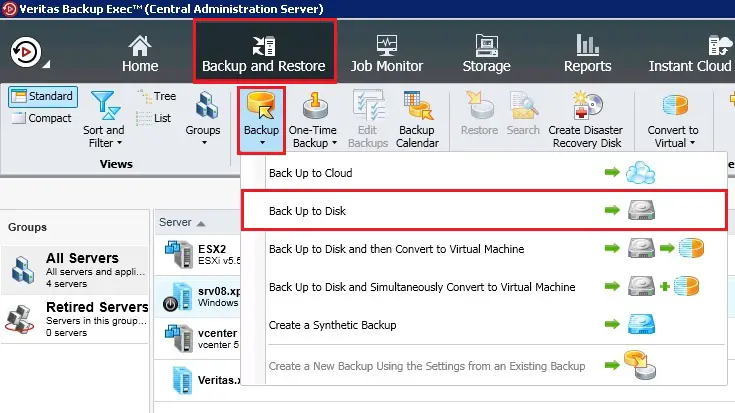
2- Under vCenter Server properties, click Edit.
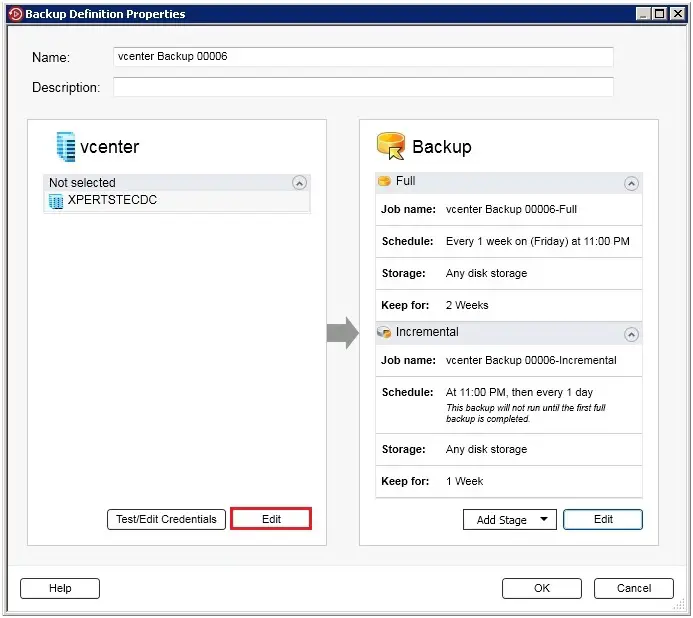
3- On the Backup Selections window select VMs which you want to backups and click ok.
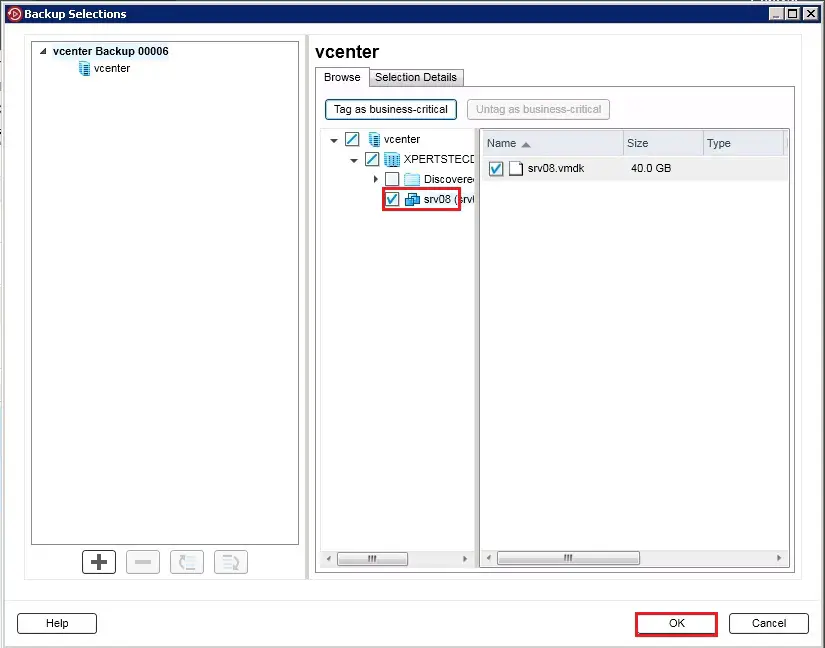
4- Select Test/edit credentials for server > select test all and click ok.
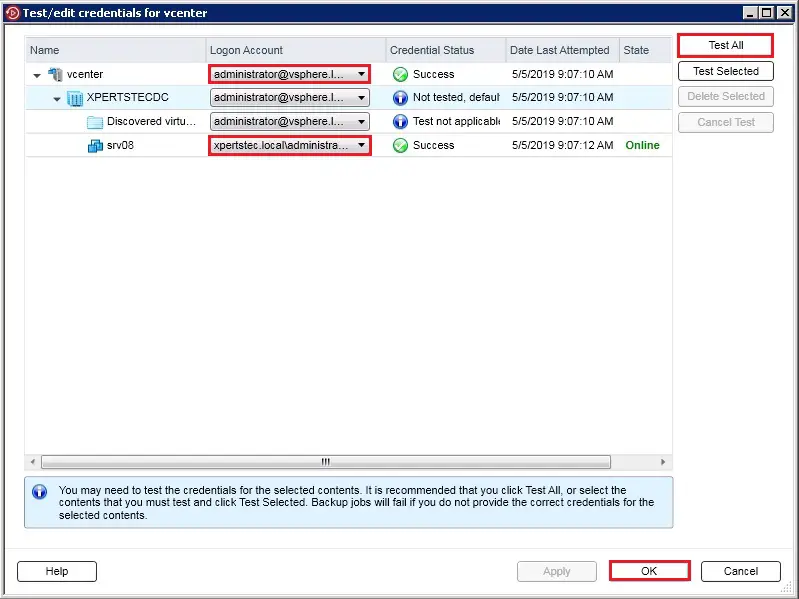
5- Backup definition properties click the Edit button.
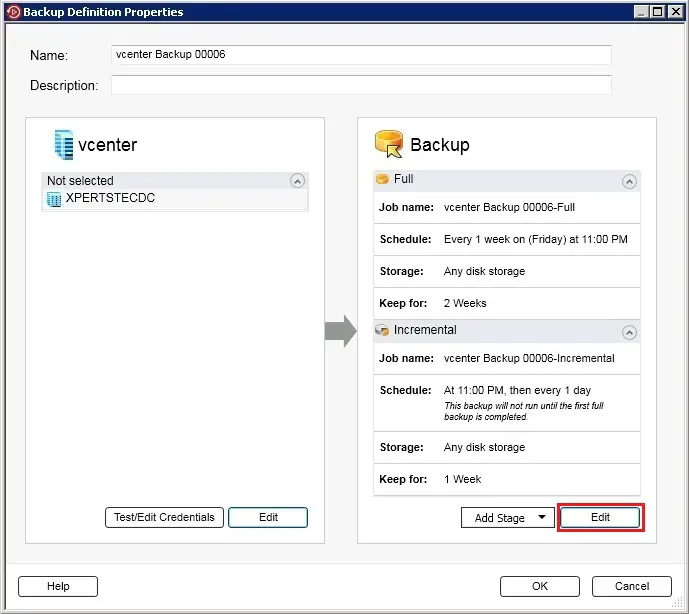
6- In the left pane and click Schedule and then select when you want the backup job or jobs to run.
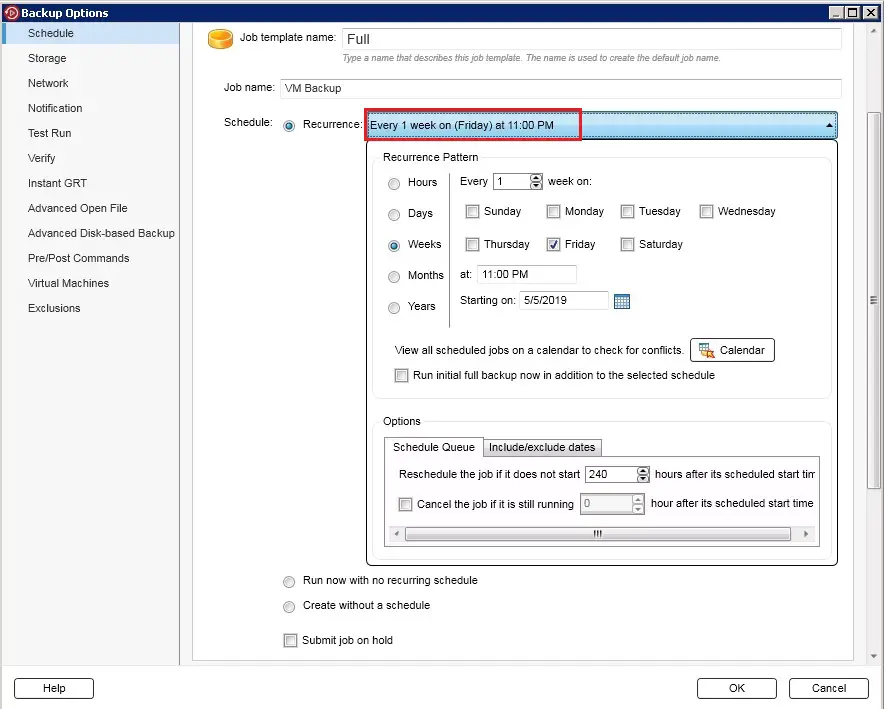
7- Select Storage and then select the storage device that you want to use for the backup job or jobs.
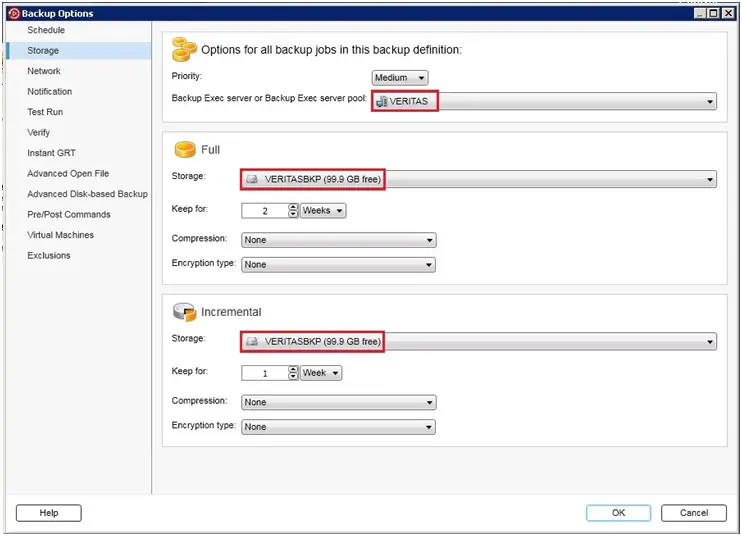
8- Select this option to specify the network interface that Veritas Backup Exec users to access remote computers.
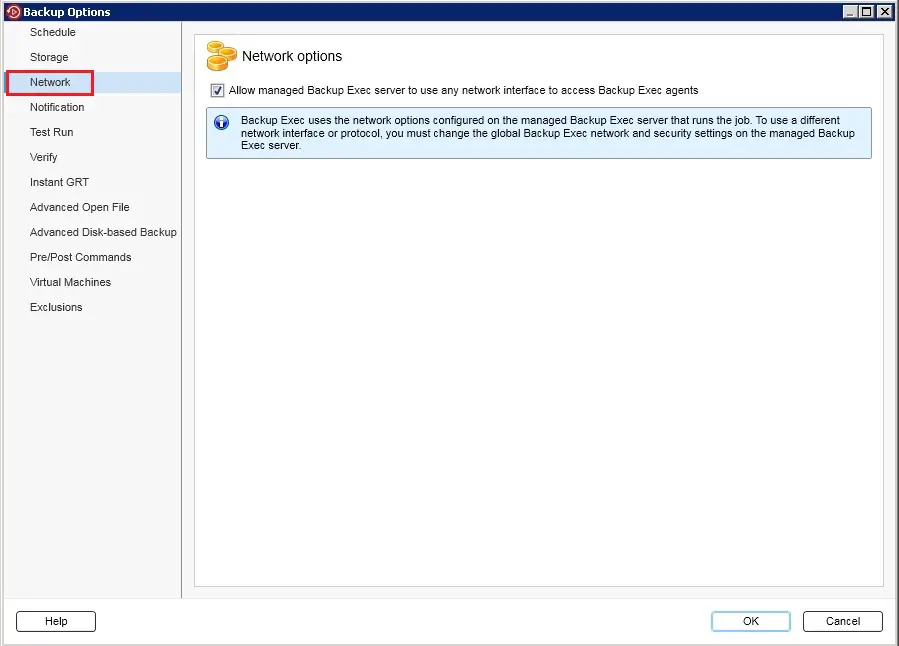
9- Each backup job and stage are often configured with different notification recipients. Veritas Backup Exec will notify people by email or text message.
In the left pane, select any additional options that you want to apply for the backup job or jobs. and then click the ok button to save the backup job Settings.
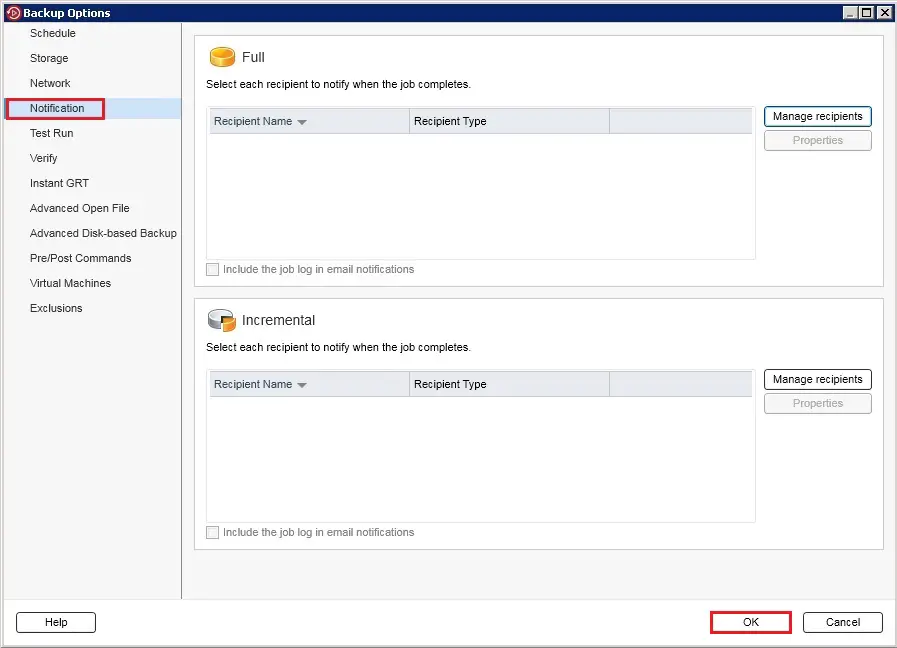
10- after configuring the backup option, so click on ok.
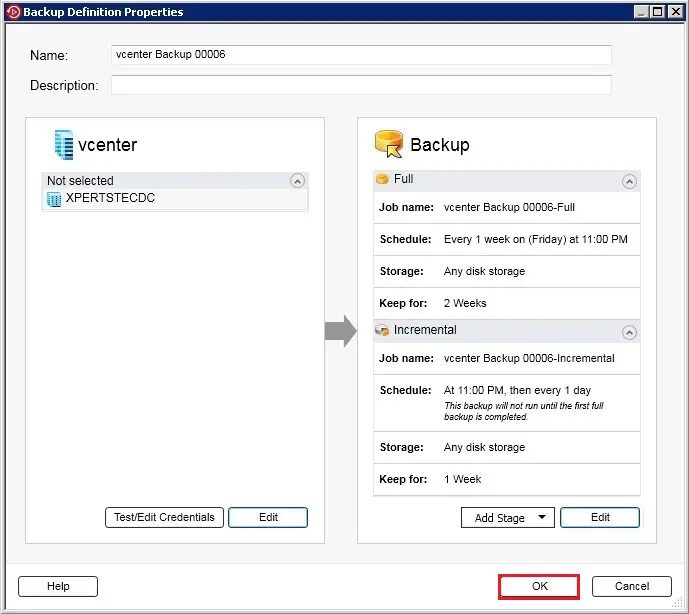
11- You can wait next backup schedule time or right click on the backup job and then click Run Now to start the backup job.
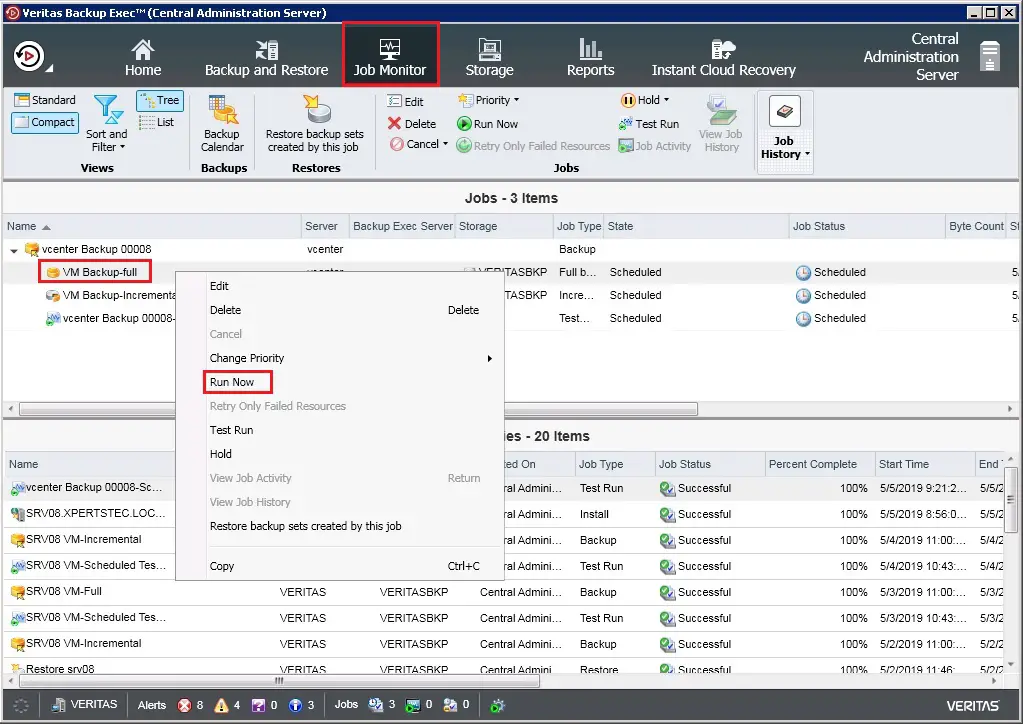
12- Click Yes to start the backup Job now.
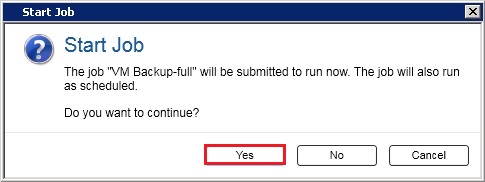
13- Now the Veritas Backup Exec, Backup Job Running.
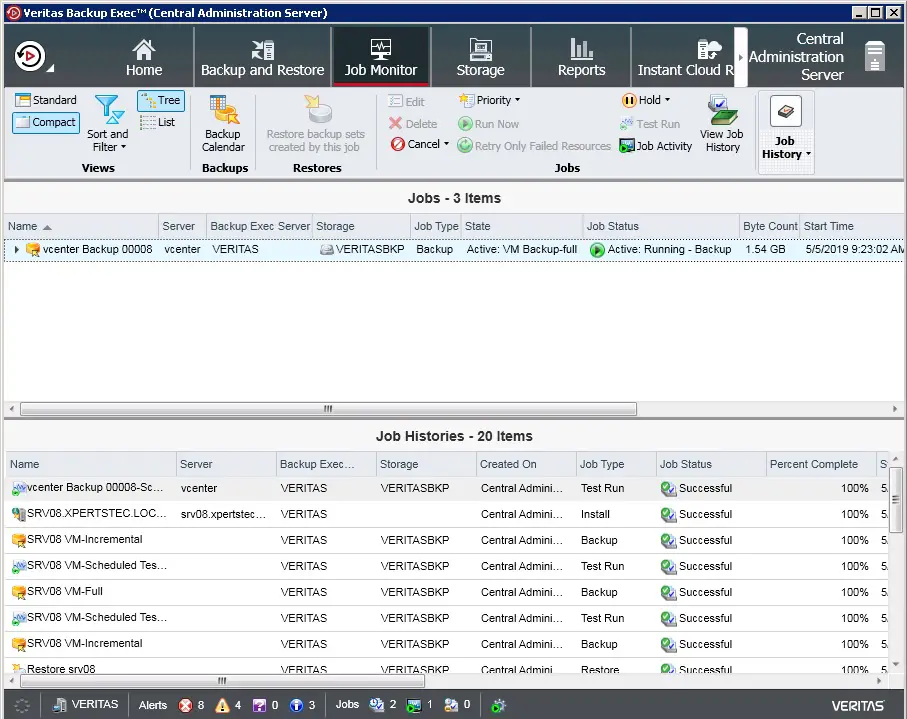
If you would like to know more about how to create a backup job. (Virtual Machine) in veritas backup exec then click here