Configure Openfiler iSCSI Storage. Openfiler provides an easy thanks to deploying and manage networked storage. Installing Openfiler leads to a strong networked storage solution that exports your data via a full suite of industry-standard storage networking protocols.
Configure Openfiler iSCSI Storage
1- Open web browser and type https://openfiler IP Address:446/ press Enter Type username and password and click Log in.
Default Username – openfiler
Default Password – password
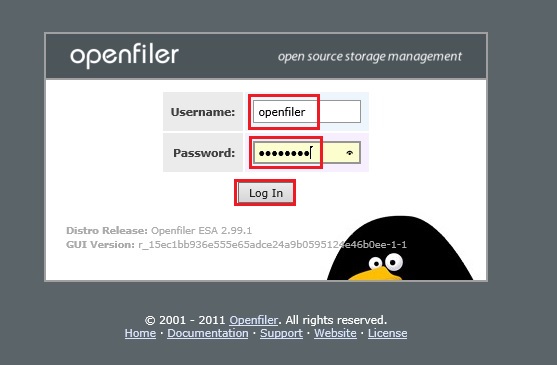
2- After the login screen will appear which can show summary information of Openfiler.
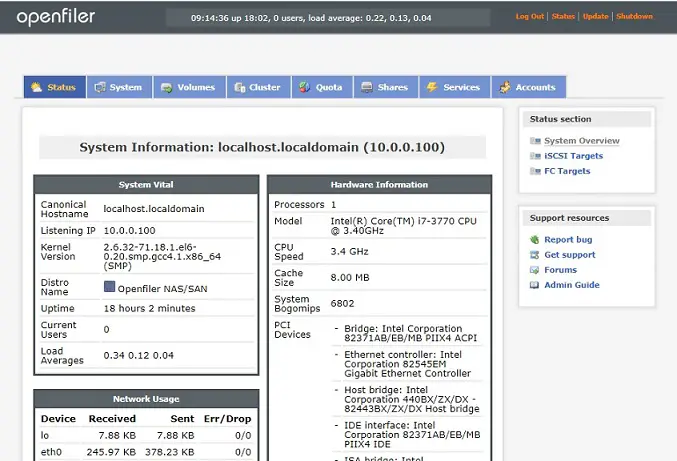
3- Select Services tab > enable NFS Server, iSCSi target services and click on start.
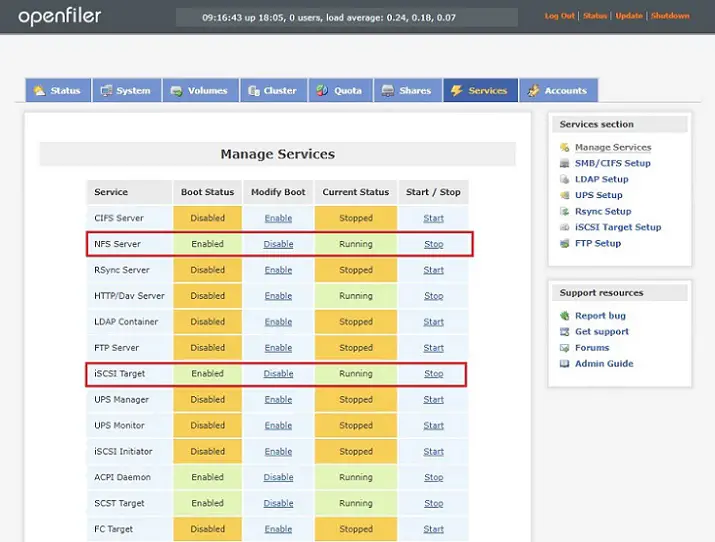
4- Select system tab > select network setup to Verify network configuration settings.

5- In Network tab select Network Access Configuration and add a name, network/host and netmask and click update. I have added a subnet for 10.0.0.0/24. Now hosts in this subnet will be able to access this shared storage.
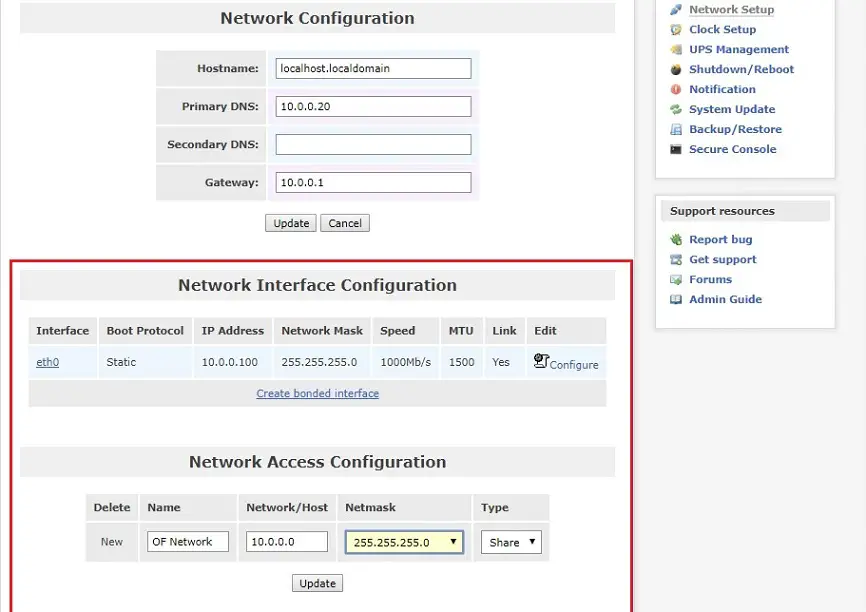
6- Select the Volumes tab and Click Block Devices under Volumes sections and select /dev/sdb SCSI.
Refresh the console once you have added additional disks in the appliance. You will be able to see that disks here in the Block Device section. In the below case, I have added an additional drive. Now you can use this disk to allocate datastores on ESXi hosts as shared storage.
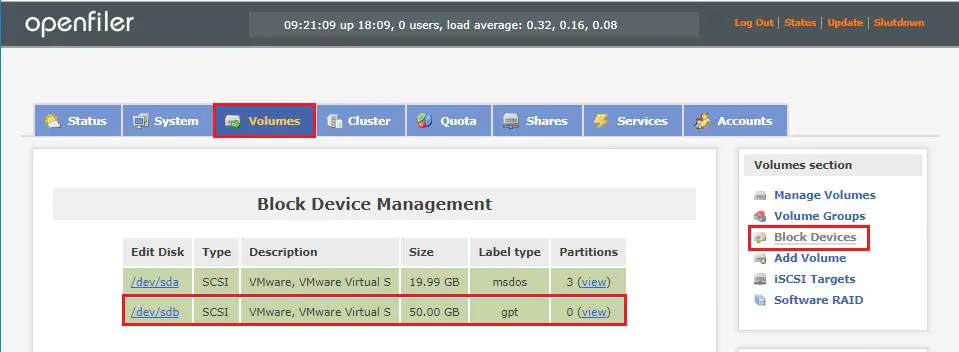
7- Under Create a Partition, fill the required information and click on Create. It will create the volume on disk /dev/sdb as per the below image.
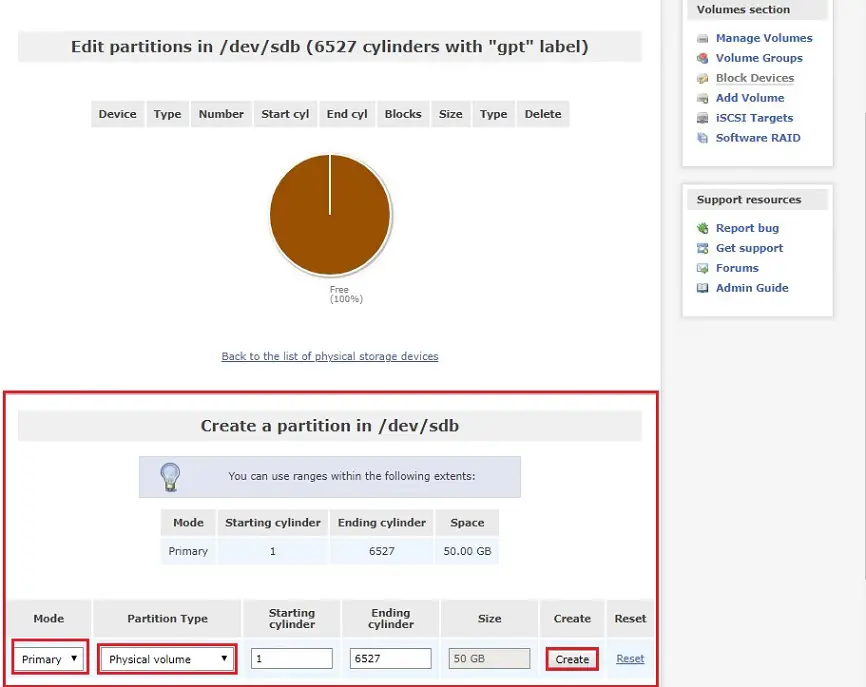
8- After creating volume.
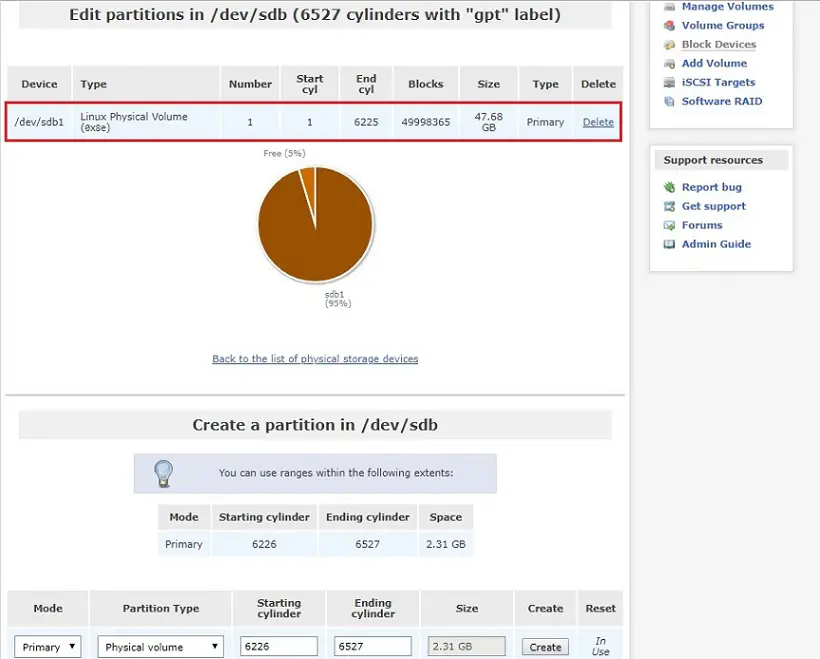
Configure Volume Group for iSCSI Volumes to use as Shared Storage in ESXi.
Earlier you created Physical Volumes using disks. Now you have to create Volume Groups using these volumes.
9- Select Volume Groups under volumes Selection to create groups > Type Volume Group Name for iSCSI volumes > Select Physical Volume group to add which you want to use for this group. (/dev/sdc1) and click Add Volume Group.
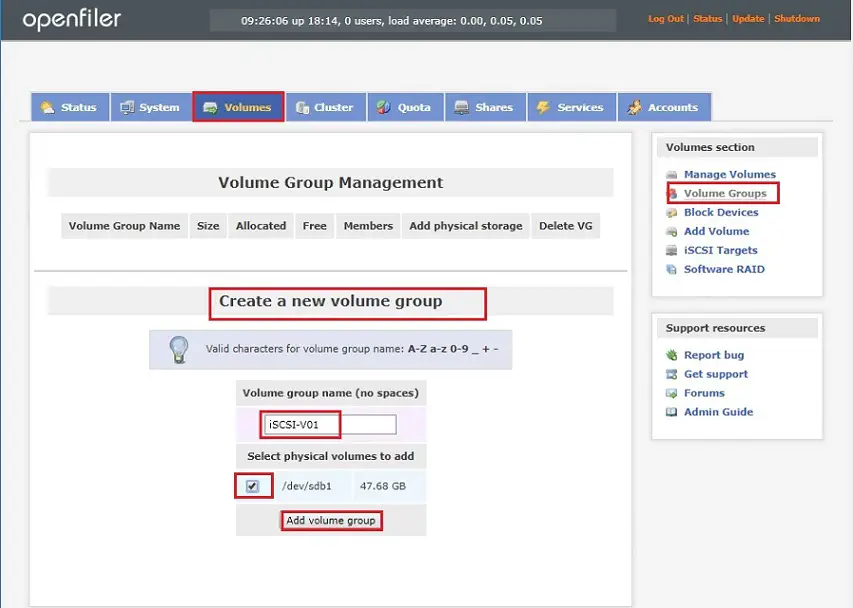
Add Volume for iSCSI.
10- Select the Volumes tab and click add Volume.
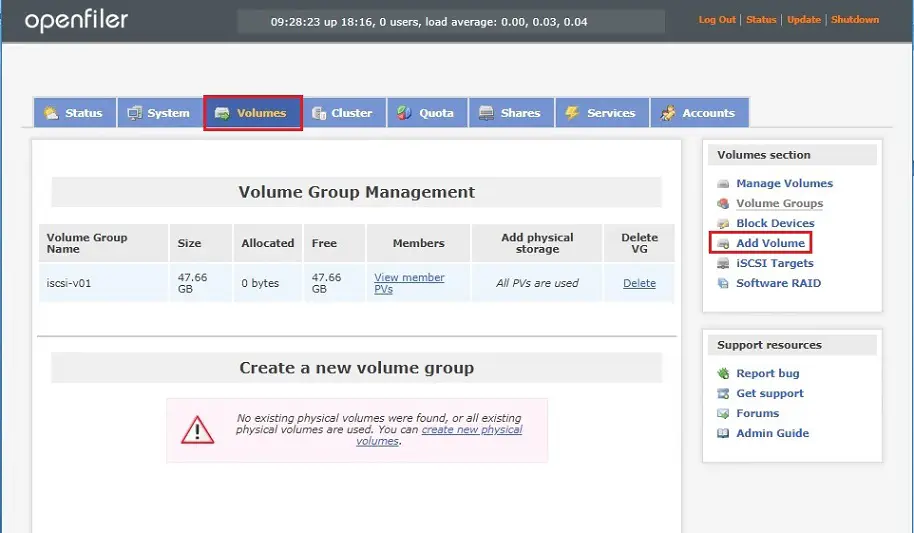
11- Select Volumes Group for iSCSi, click on Change.

Create a Volume section. Type a volume name, volume description required Space (MB).
12- Select Filesystem / Volume type as block(iSCSI,FC,etc) to use this volume as iSCSI target. Click Create to proceed.
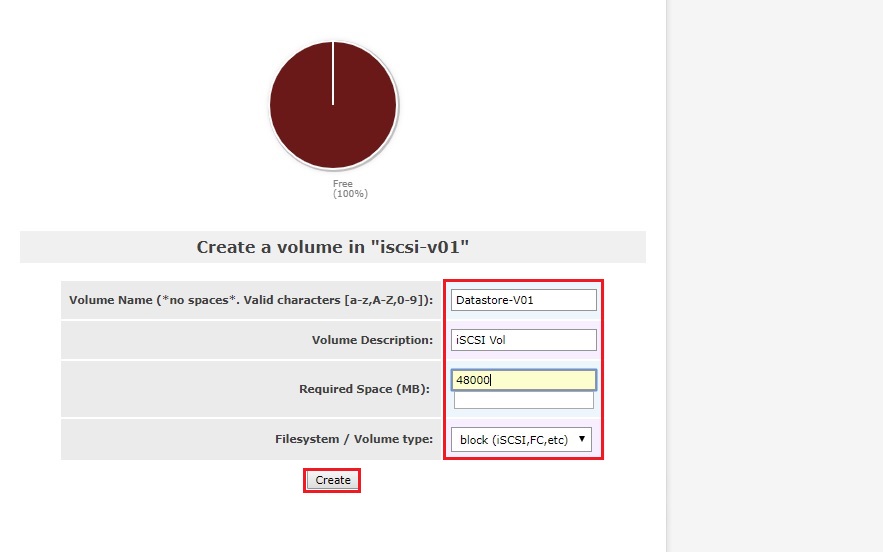
13- The below Volume information, we have created Volume’s name is iscsi-v01.
Repeat the same steps to create more iSCSI volumes as per your requirement.
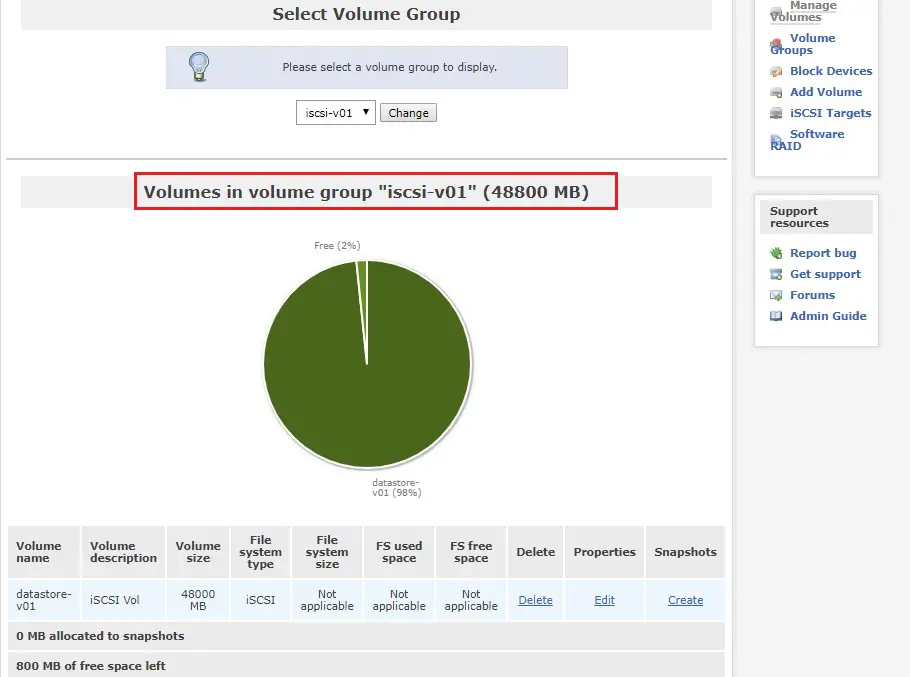
Configure iSCSI Target in Openfiler.
14- Select Volumes Tab and under volume section select iSCSI Targets.
Select the Target Configuration. You will see Target IQN number, Click Add to make this as new iSCSI Target.
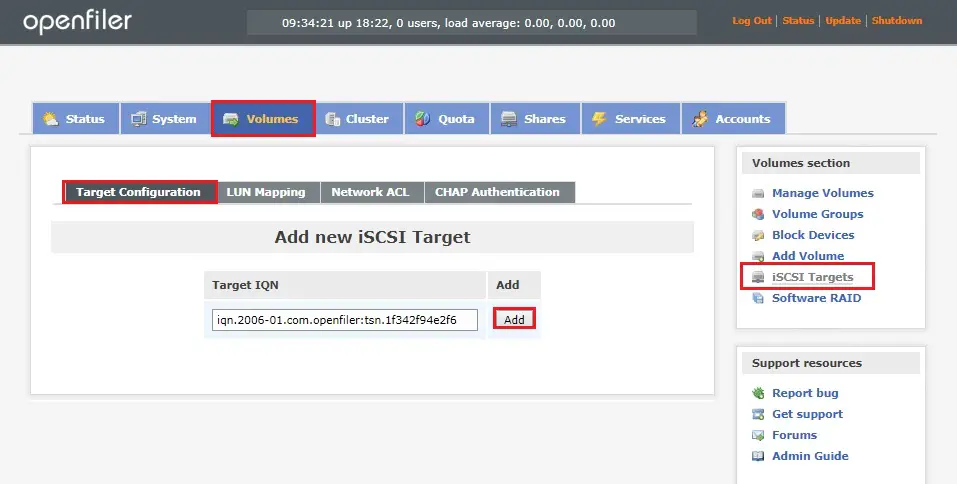
15- Select volume. select Network ACL tab and under access allow access to subnet you added for ESXi hosts. Click on Update, and it’s ready for access now. You are just a few clicks away before it can be used in ESXi.
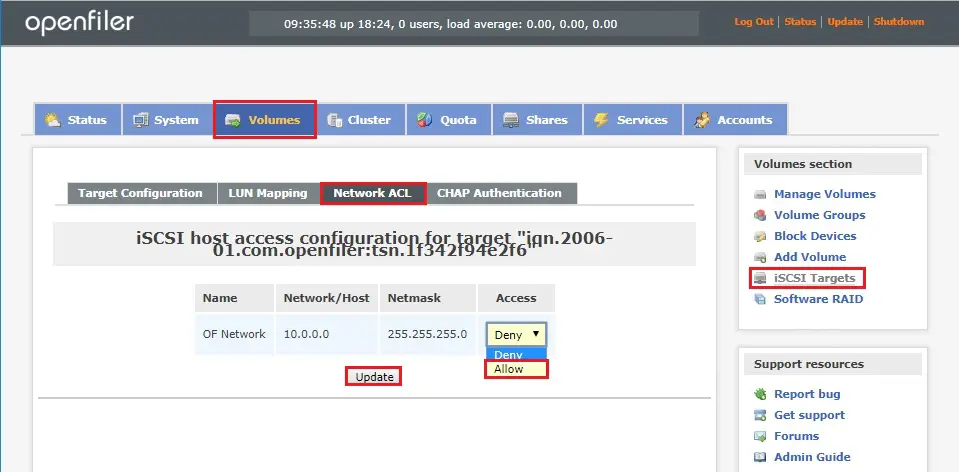
For more details click here



