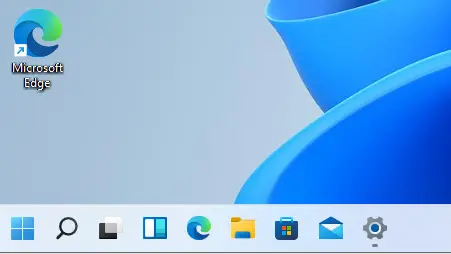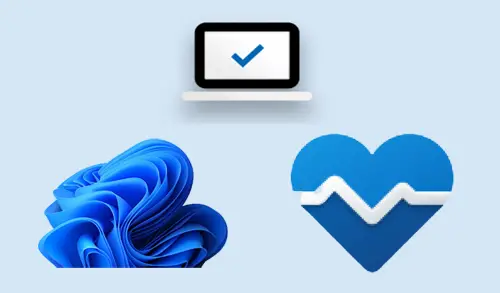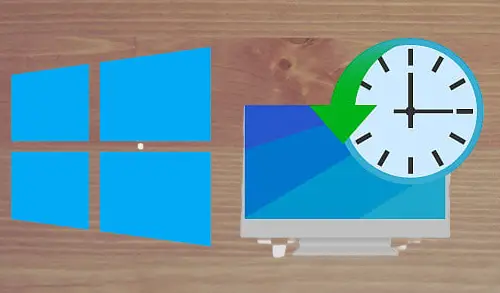How to Move Taskbar in Windows 11 Start Button to the Left
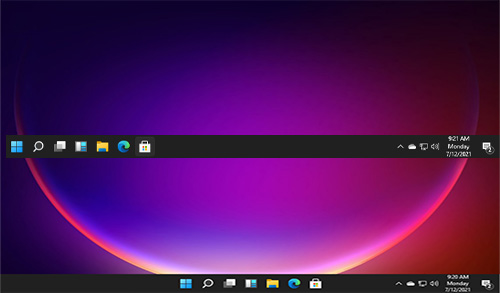
In this guide, I will explain to you how to move taskbar in Windows 11 start button to the left side. If you are not feeling good with Windows 11’s centered Taskbar? Well, you can move to the left side of the Taskbar on Windows 11 and go back to the way things were.
Almost all Windows users have the habit of accessing the Windows start menu from the left corner of the screen. Hence, people coming from old Windows may have problems getting used to the centered icons.
Put Windows 11 Taskbar to Left
Right-click on the Windows Start button on the taskbar and then select Settings in the menu.
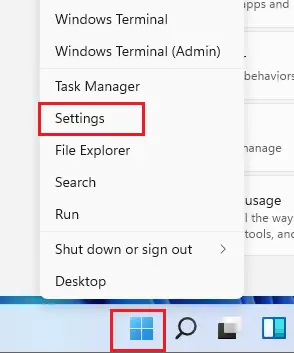
Or click on the start button, or select the Windows+I key keyboard shortcut to launch Settings on Windows 11.
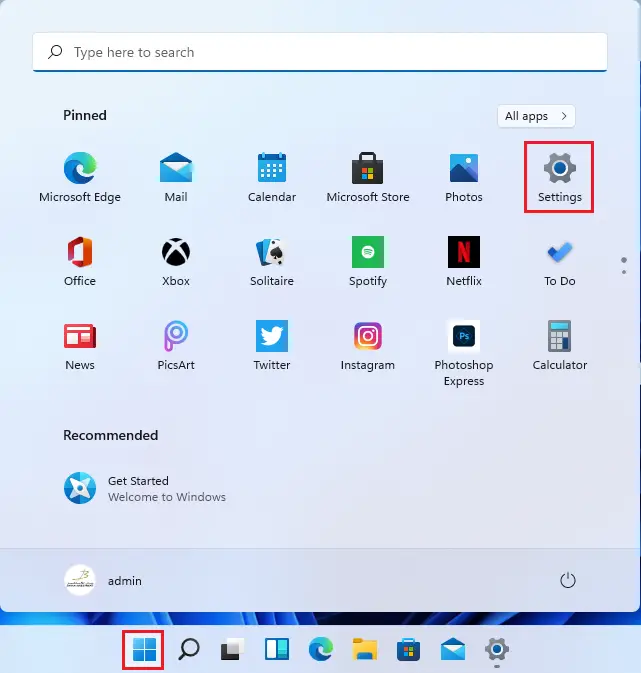
Then select the Personalization setting from the available options.
In the Personalization settings window, scroll down and then select the Taskbar settings option.
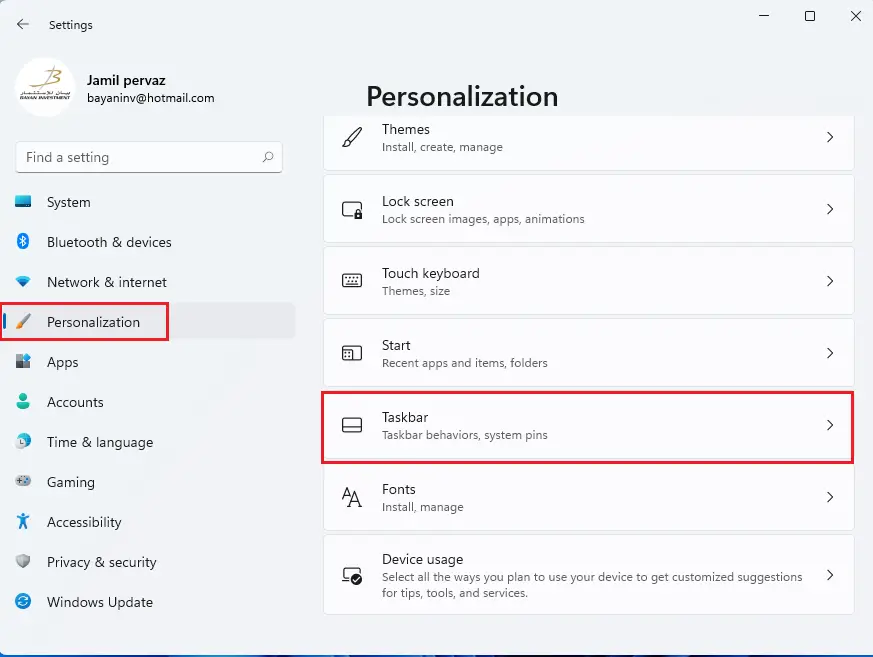
Expand taskbar behaviors, under taskbar alignment select left.
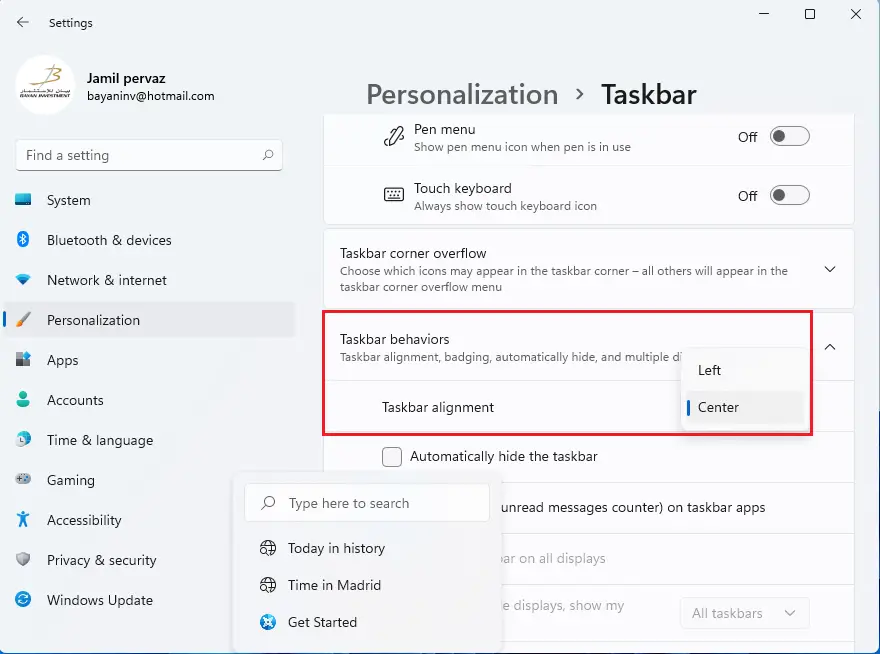
You can also access taskbar settings by right-clicking on the Taskbar and then select the Taskbar settings option from the context menu.
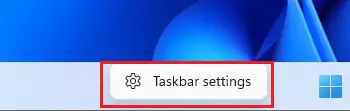
Personalization settings, scroll down expand taskbar behaviors, and then under taskbar alignment select left.

Or click on the Windows search icon from the taskbar and then type taskbar settings, click to open it.
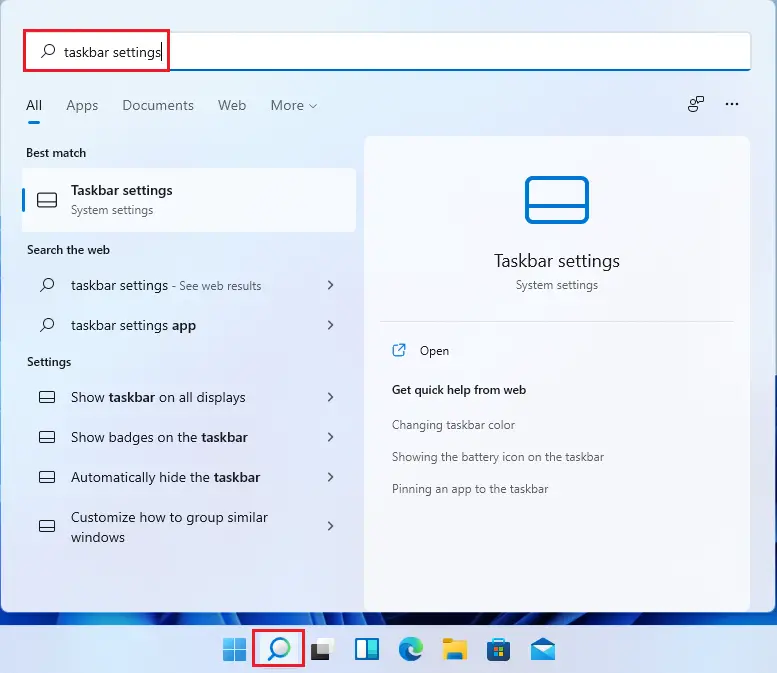
Personalization settings, scroll down expand taskbar behaviors, and then under taskbar alignment select left.
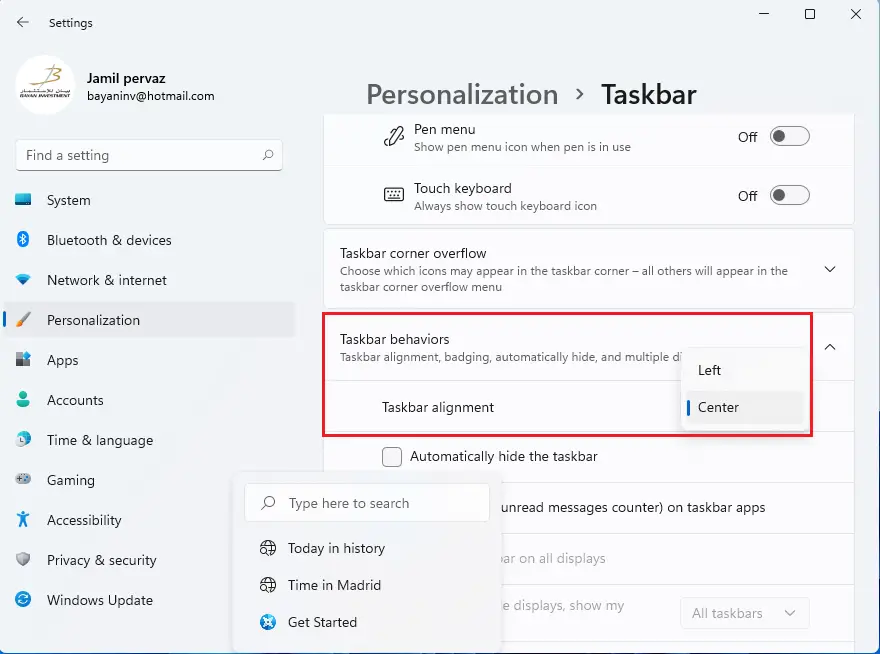
The changes will apply right away, and you will see your Start button once again on the left side of the screen after setting Taskbar alignment to the left.