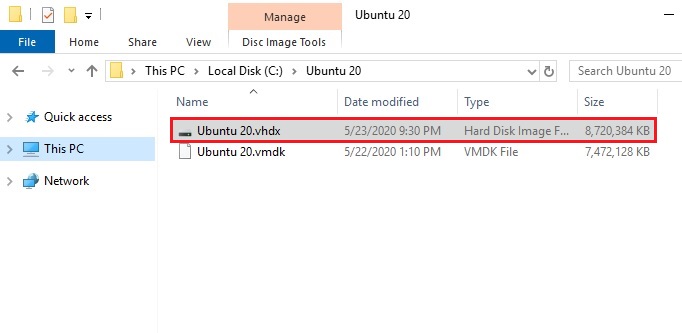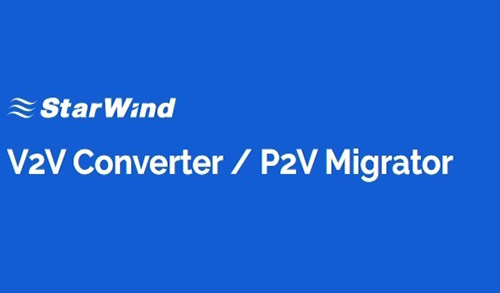Convert VMDK to VHDX
In this article, I am going to convert a VMware virtual machine (VMDK) TO VHDX Hyper-V using StarWind v2v convert. After attempt Hyper-V, I was interested in the interface, and with the software that comes with Microsoft; the use between the host and the VM does not require VMware Tools like using on VMware Workstation. Software that helps converts from VMDK to VHDX too, which Microsoft also has (Microsoft Virtual Machine Converter).
Download the StarWind “V2V Converter” setup file from the StarWind
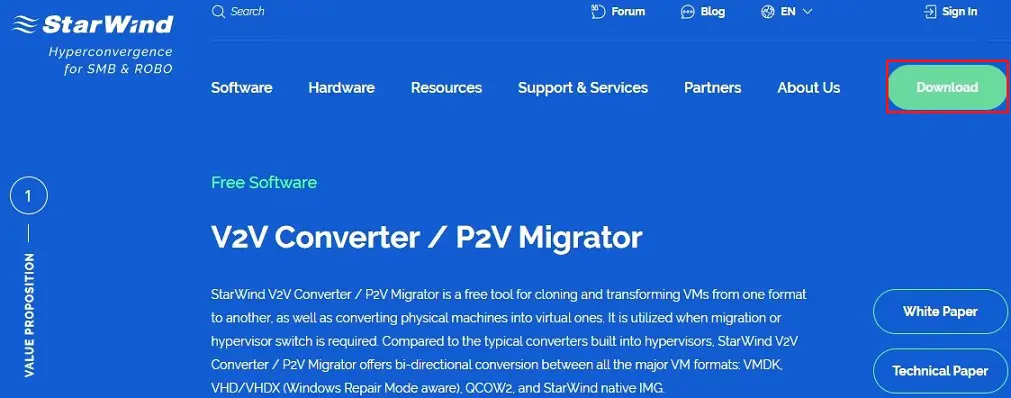
2- After downloading StarWind V2V Converter, double click on the starwindconverter.exe file to start the installation.
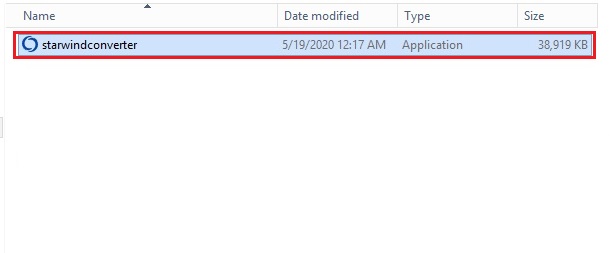
3- Please Read and accept the License StarWind Agreement and then click on the next button to continue.
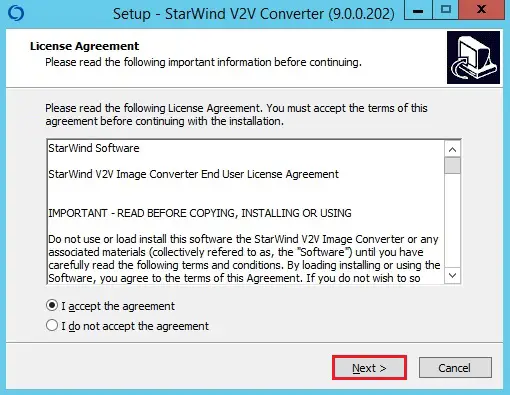
4- Click on the Browse button to select the installation path and then click on next to continue.
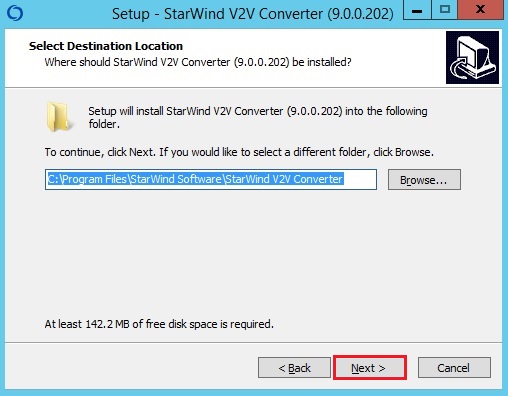
5- Choose the Start Menu folder and click on next to continue.
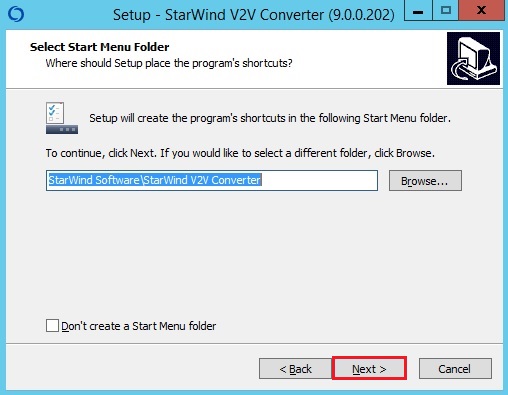
6- Select the additional task’s checkbox to create a desktop shortcut and click on next to continue.
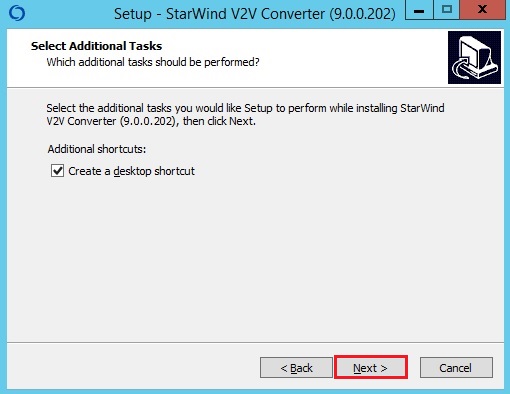
7- Review the specified settings or select the > back button to make any changes. Click the Install button to continue.
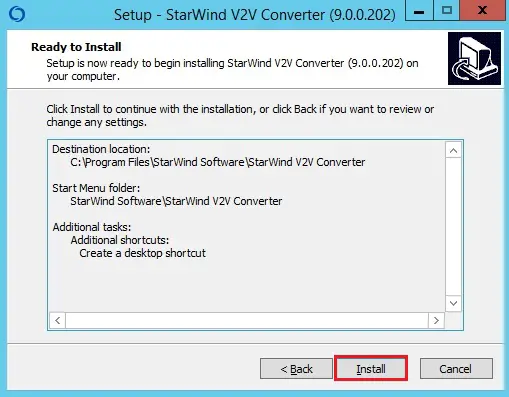
8- Click on Finish to close the wizard.
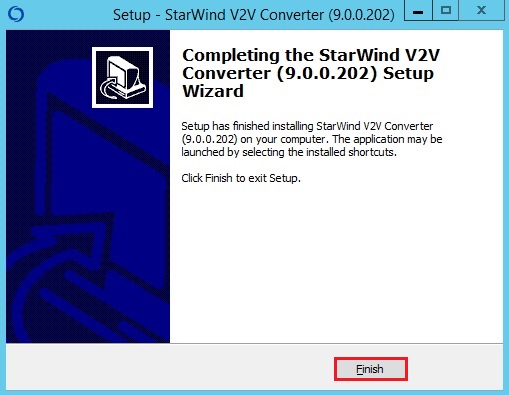
Convert VMDK to VHDX
9- Start StarWind V2V Converter, select Local file option, and then click Next.
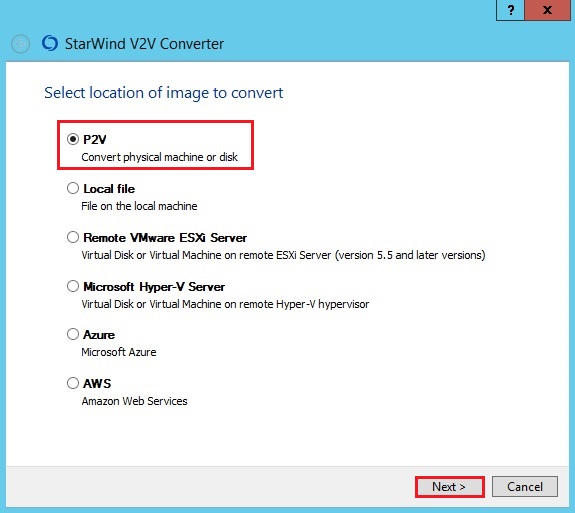
10- Select the … button.
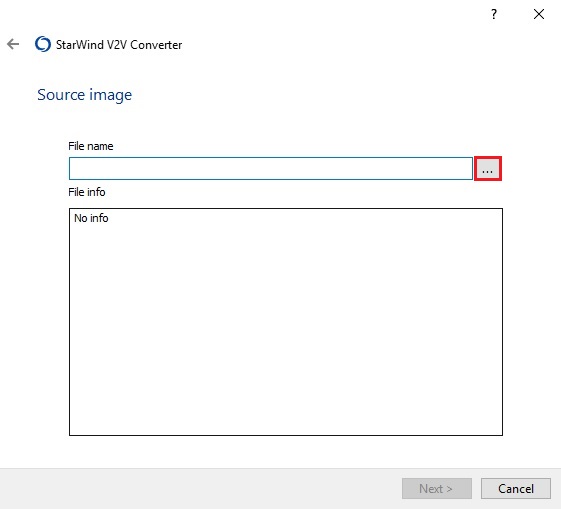
11- Select the virtual machine VMDK image file and click open.
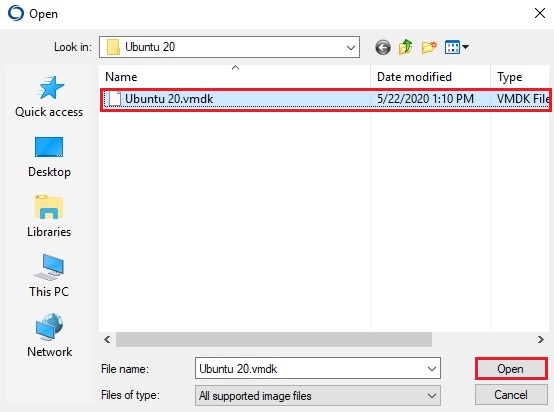
12- Specify the Source image File (VMDK) and then click Next.
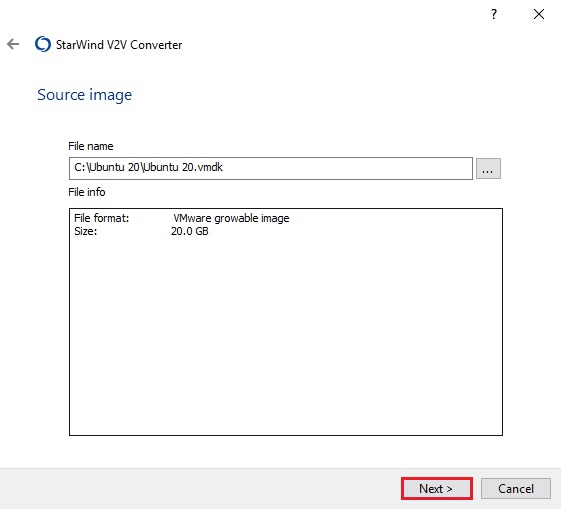
13- Select Local file option and click next.
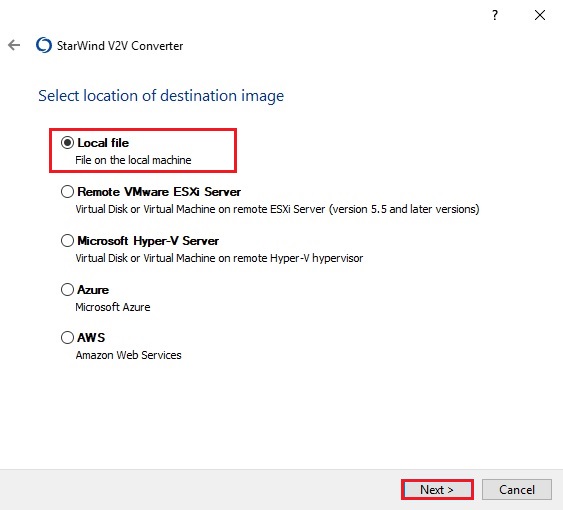
14- Select Microsoft virtual hard disk (VHD / VHDX) and click next.
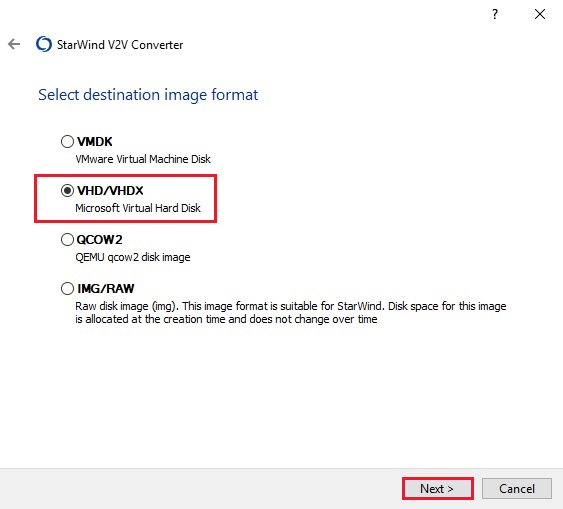
15- Select a VHDX grow able image and then click next.
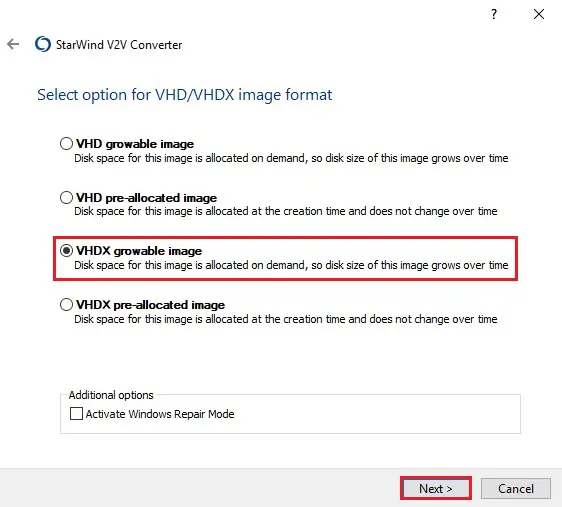
16- Specify the Destination File (VHDX) I am saving it in the same source folder and click next.
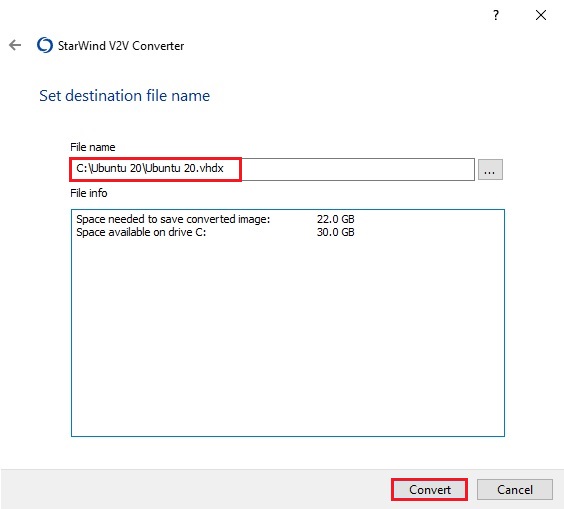
17- Please wait for the program to finish converting.
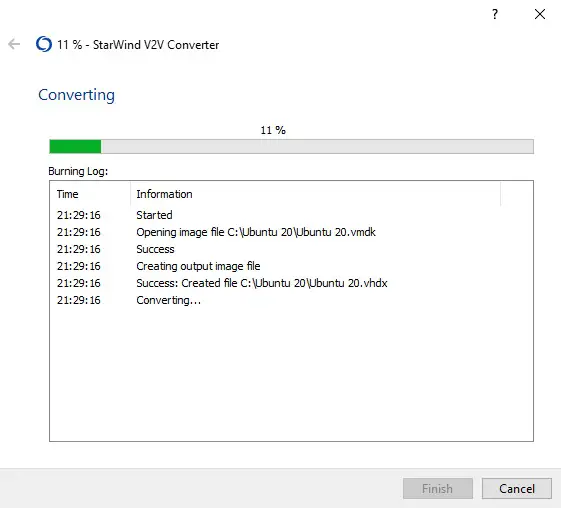
18- VMDK to VMDX successfully converted click Finish.
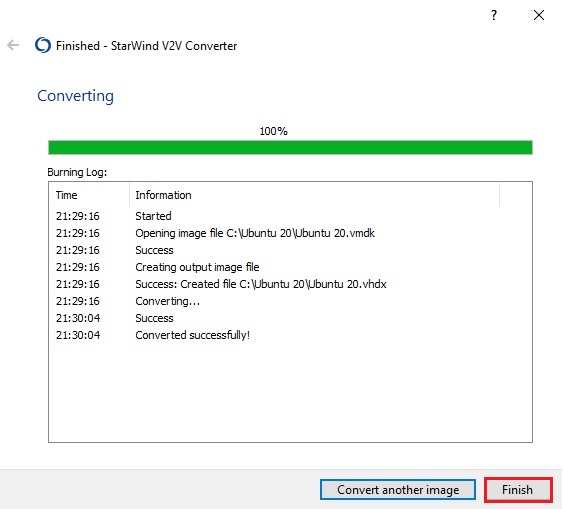
19- Now you can see the virtual machine.