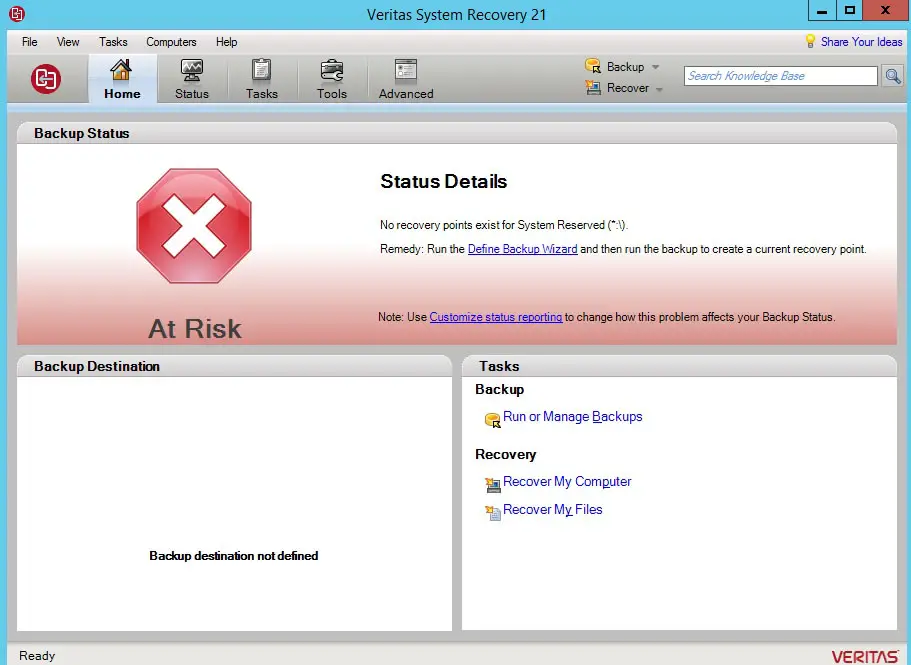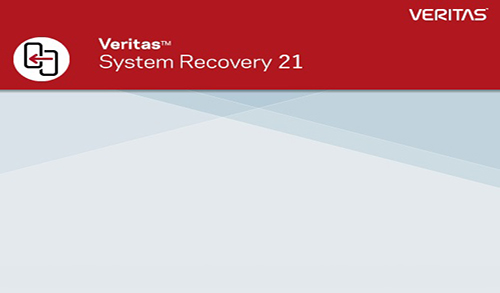In this guide, I will show you how to install Veritas System recovery to take the entire system backup for disaster recovery. Before installing Veritas System Recovery, please ensure that your computer meets the system requirements.
Download VERITAS System Recovery
Steps how to install Veritas system recovery VSR 21.
1- After downloading Veritas System Recovery, Extract the .zip to an appropriate location.
2- Open the extracted folder, and then double click on Brower.
exe file to run the setup.
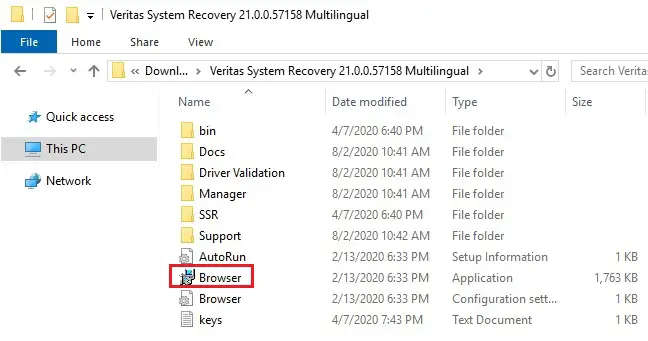
3- Veritas system recovery wizard, select a language and then click OK.
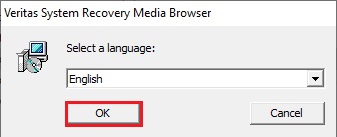
4- Click on Install Now under installation.
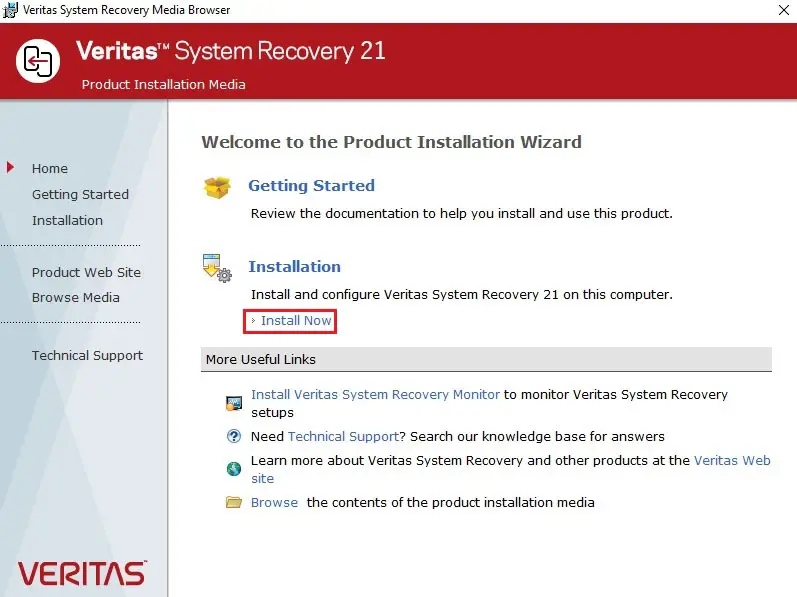
5- Accept the Veritas System Recovery License Agreement and then click next.
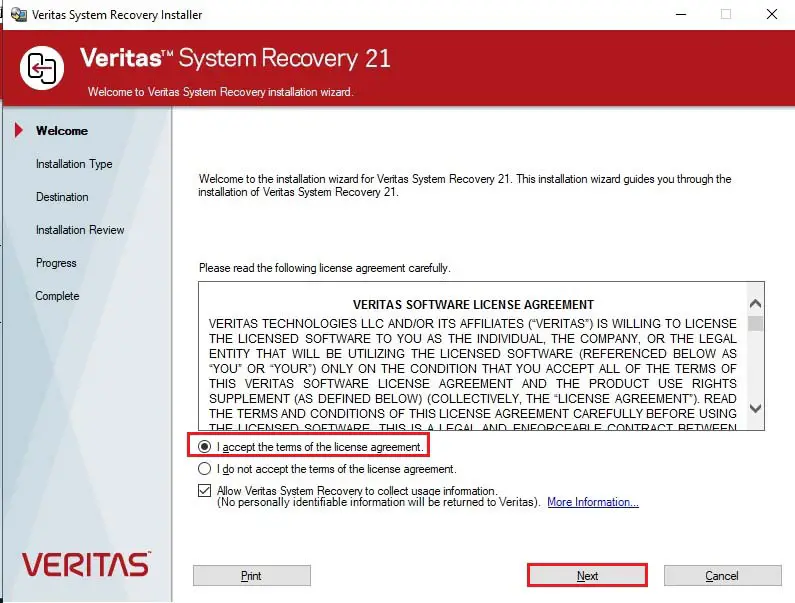
6- Select the Typical Installation, and then click next.
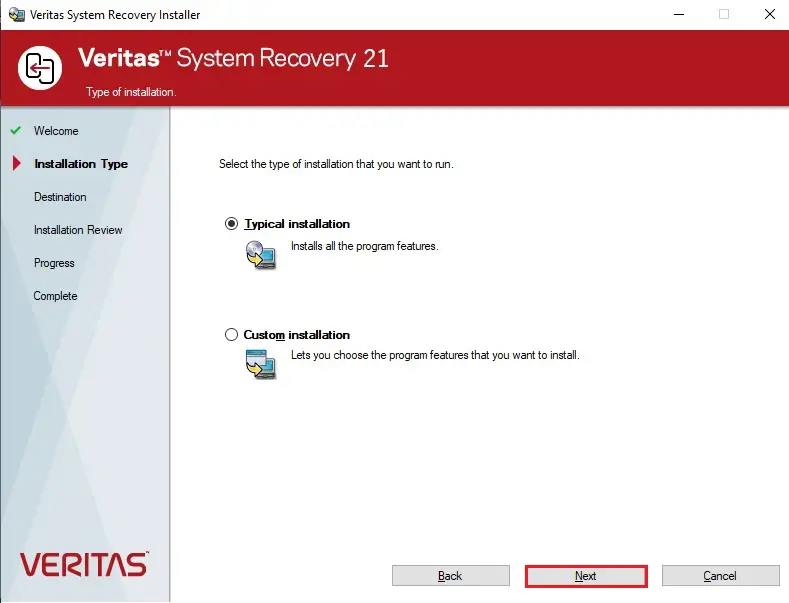
7- Select the destination folder where you want to install VERITAS system recovery and then click next.
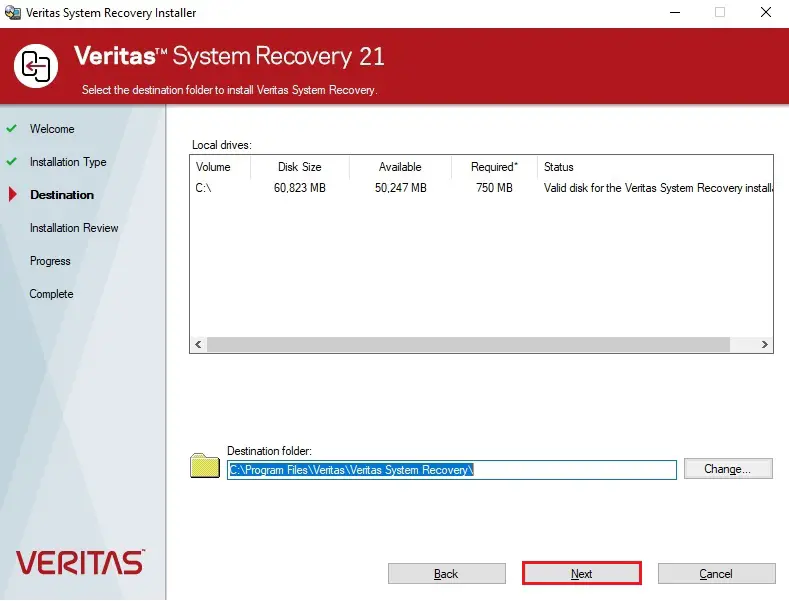
8- Review the System Recovery information and then click Install.
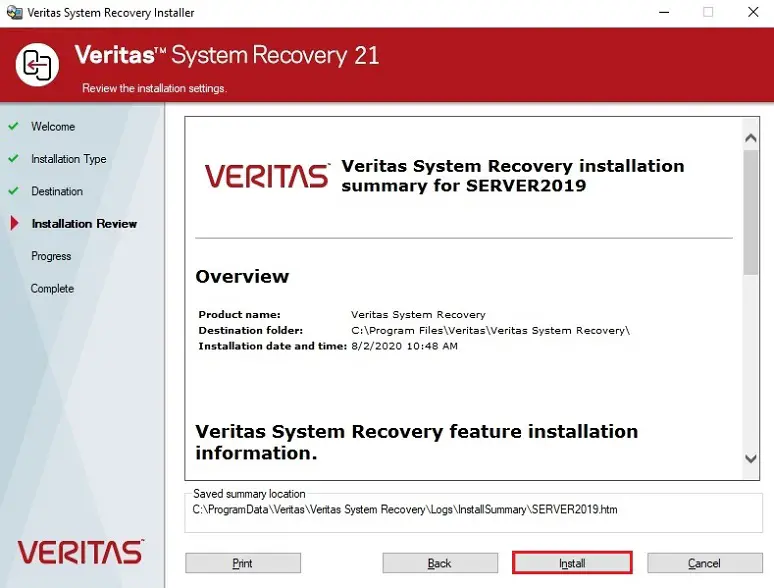
9- Installation proceed in progress.
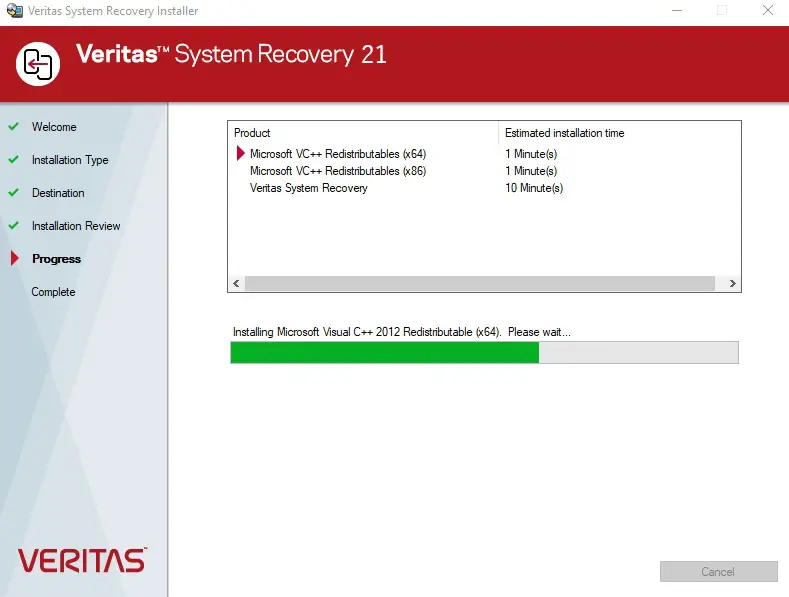
10- After the Installation, uncheck all the checkboxes and click Next.
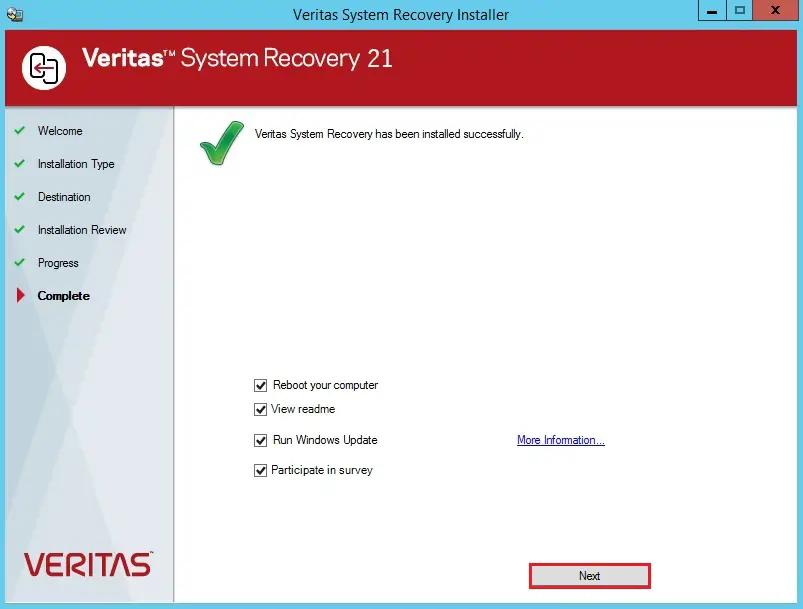
11- Now close the window that remains open and then reboot your computer. After restarting you will get welcome to the Veritas System Recovery screen. Click Next.
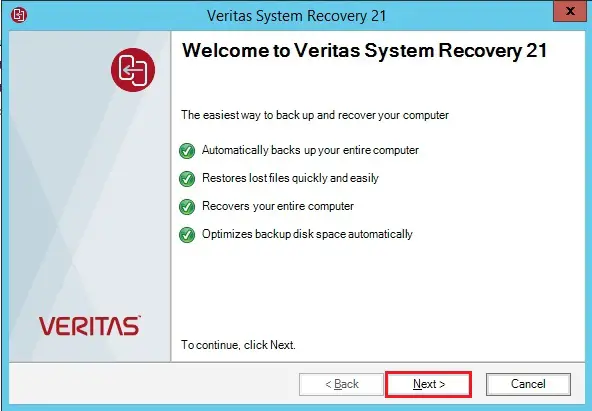
12- Product Activation screen, Enter the license key and click next.
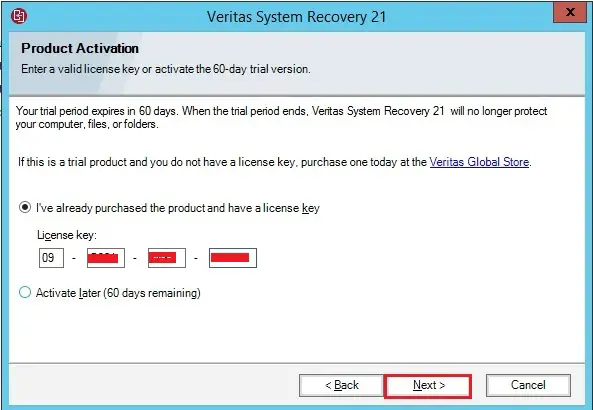
13- Once you enter the license key, click Next. Untick the Run Veritas update, Launch East Setup and then click Finish.
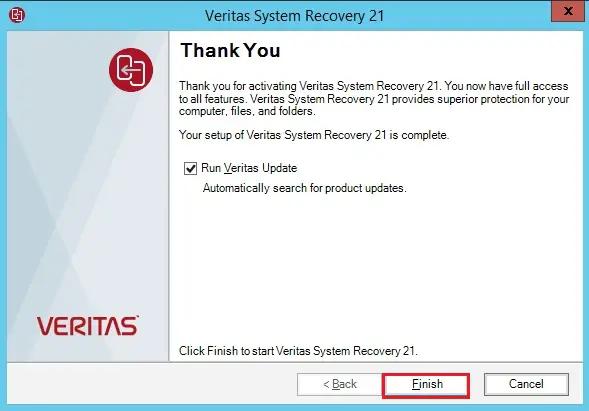
14- Veritas Recovery Disk Creation wizard will appear, click Ok for now and skip it.
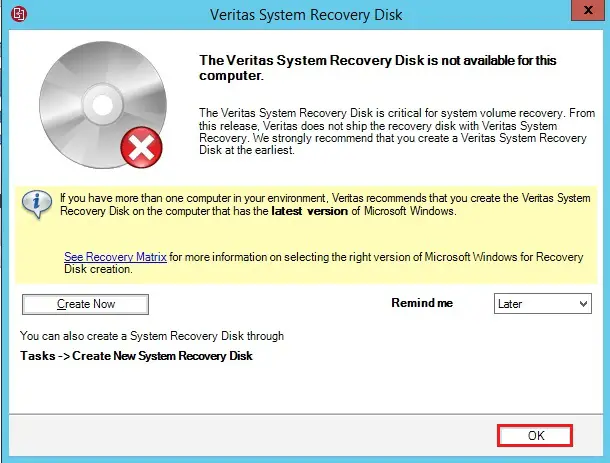
15- You are in the System Recovery console now.