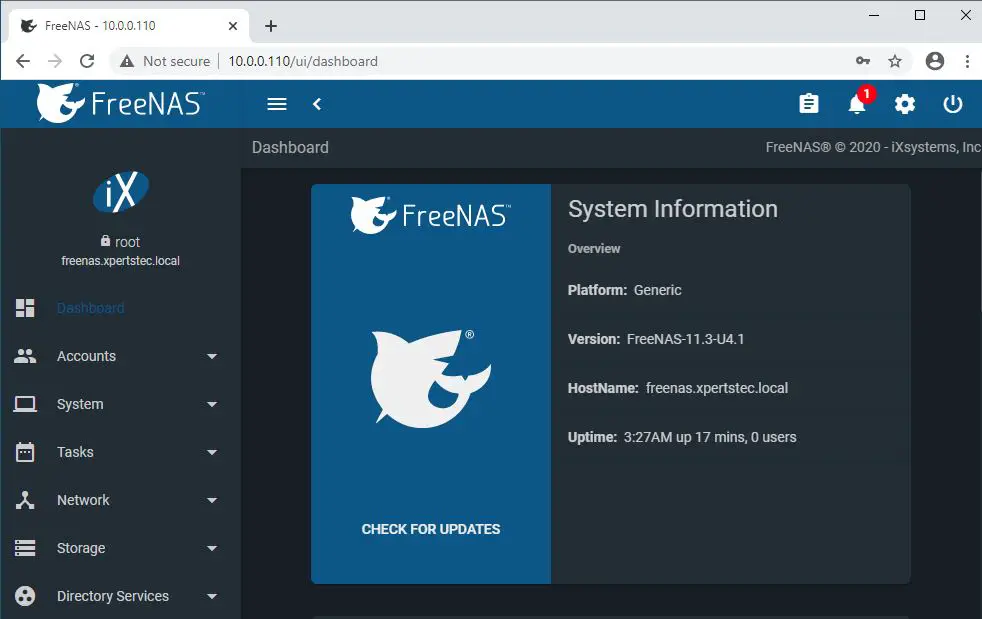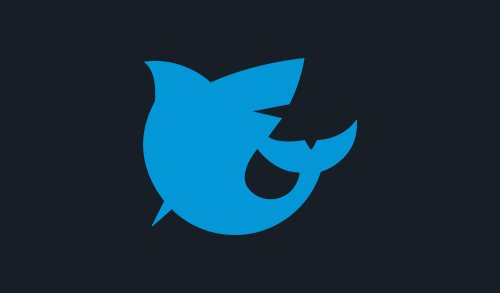Install FreeNAS OS
In this blog, we will learn how to install FreeNAS OS. The FreeNAS has to be installed on a different device from the drives which keep the storage data. With only one disk drive, the FreeNAS operating system web interface is available, but there is no place to store any data.
Note: Remember to select the one that has the FreeNAS OS ISO Image on it.
How to create a bootable USB or CD/DVD Click here
1- Boot the Server from USB or CD/DVD.
A boot screen like above should appear. Press Enter to select the Boot FreeNAS Installer.
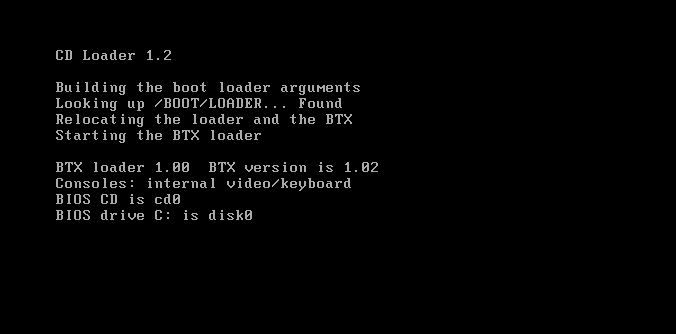
2- Once entered into the installer, select Install/Upgrade and hit Enter.
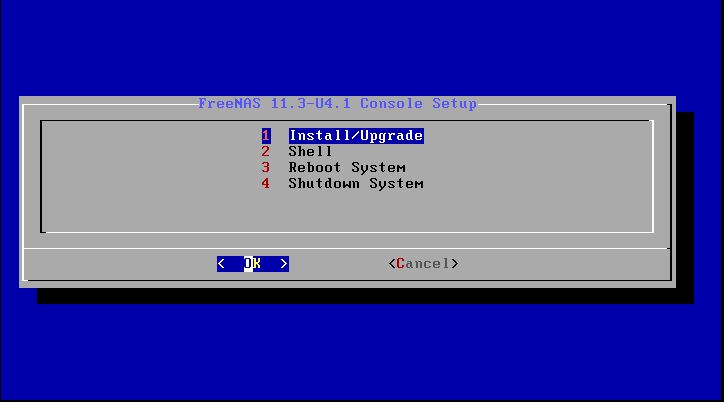
3- Select a drive to install the FreeNAS OS and then hit enter.
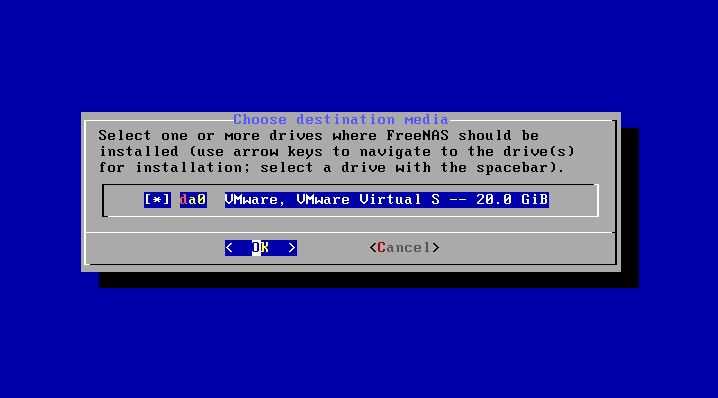
4- A warning will come up that everything in the selected drive will be erased, simply press yes.
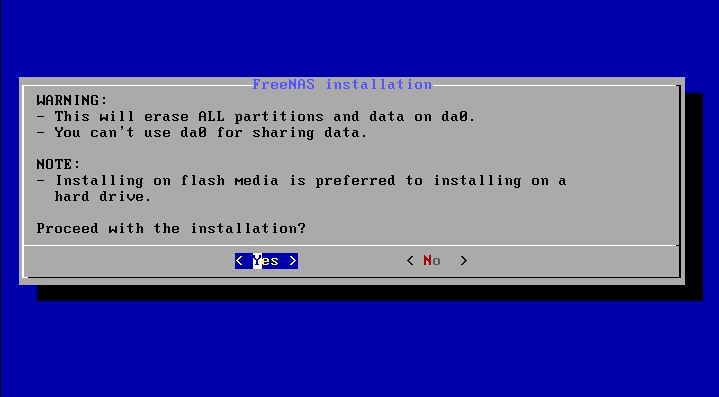
5- Enter a root password for logging into the FreeNAS from the Web interface later and press enter.
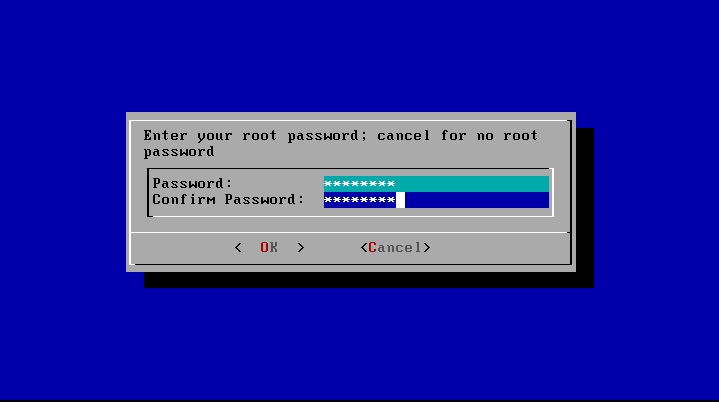
6- Select Boot via BIOS option and then hit enter.
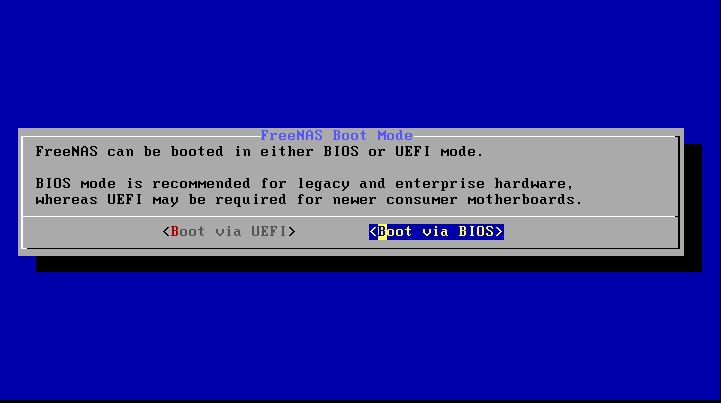
7- FreeNAS OS installation in progress.
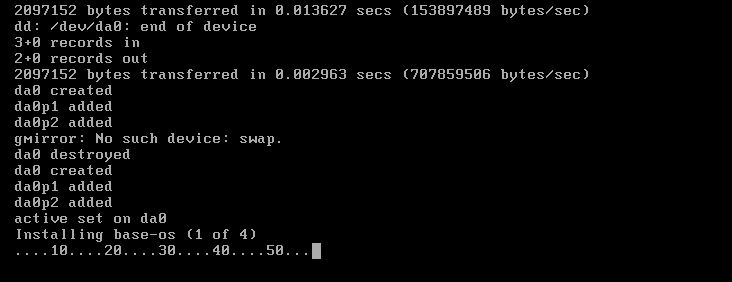
8- Press enter.
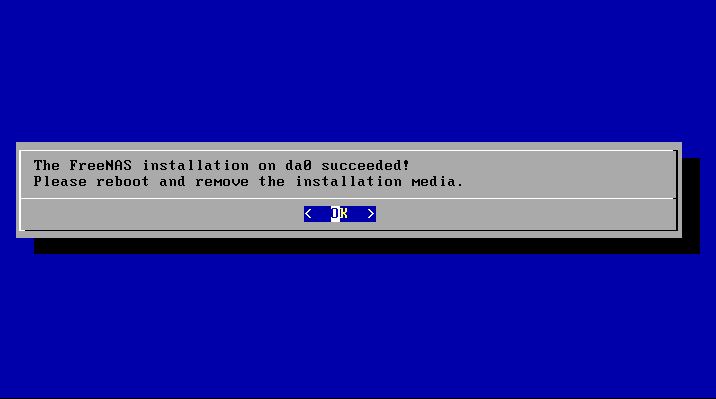
9- Select Reboot System and hit enter.
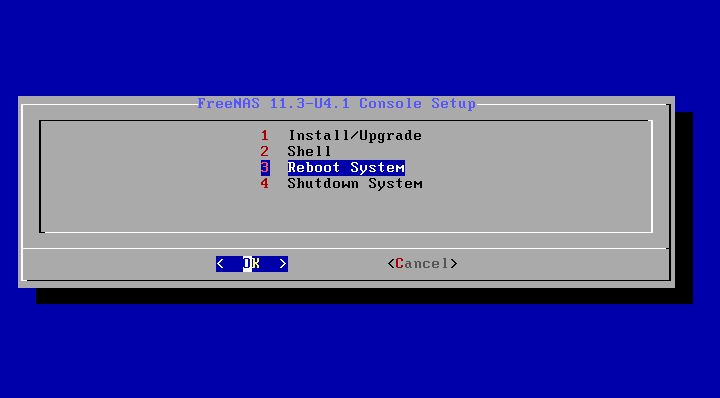
10- FreeNAS OS booting up.
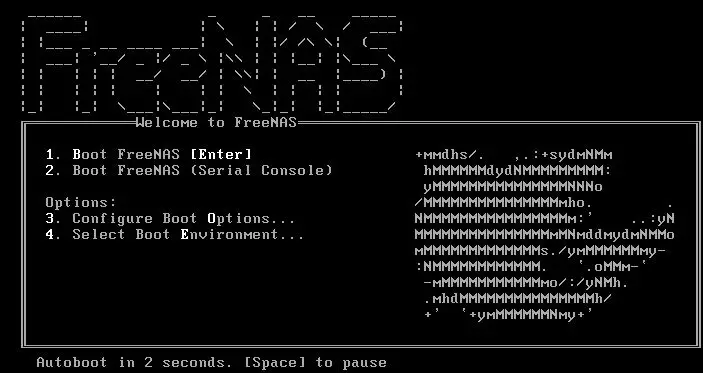
11- FreeNAS installation in progress.
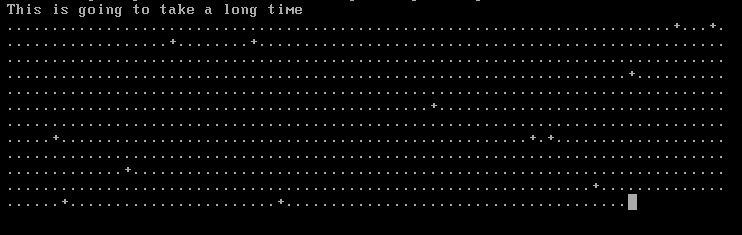
Insert the Ethernet cable for internet and can be accessible to the Web interface.
FreeNAS Configurations
Ethernet Configuration
1- Type 1 to configure network interfaces and then hit enter.
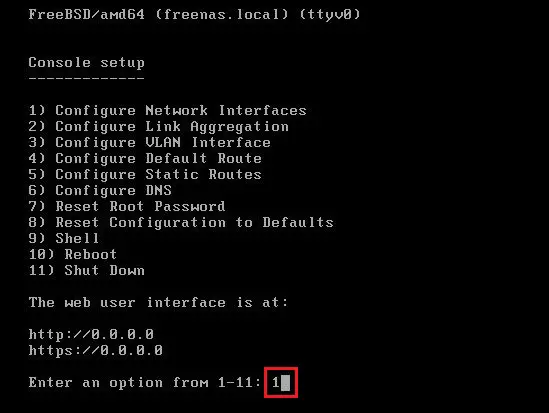
2- Select an interface, type 1, and press enter
Delete interface, type n, and press enter
Type n and press enter
Configure interface for DHCP, type n and press enter
Configure IPv4, press y and hit enter
IPv4 Address, NetMask, Configure IPv6, type n, and press enter.
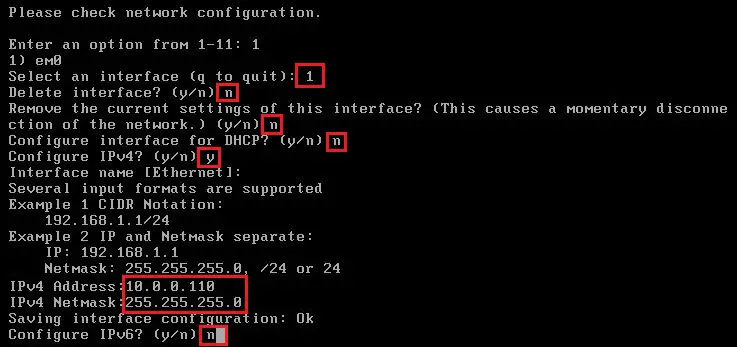
Configure DNS
3- Type 6 and hit enter.
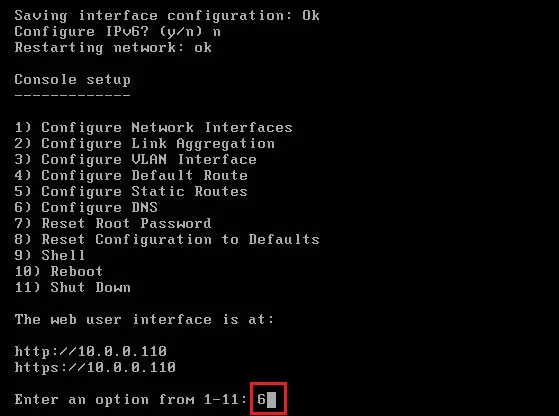
4- Type DNS and press enter.
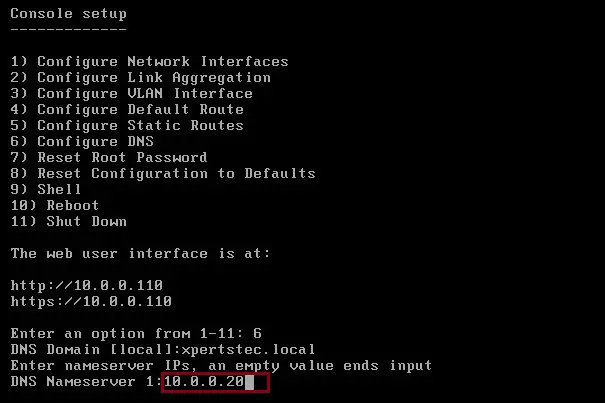
Use another PC using the same internet, type the address into the web browser, and press enter.
5- The user name is the root and the password is the one set during installation and select login.
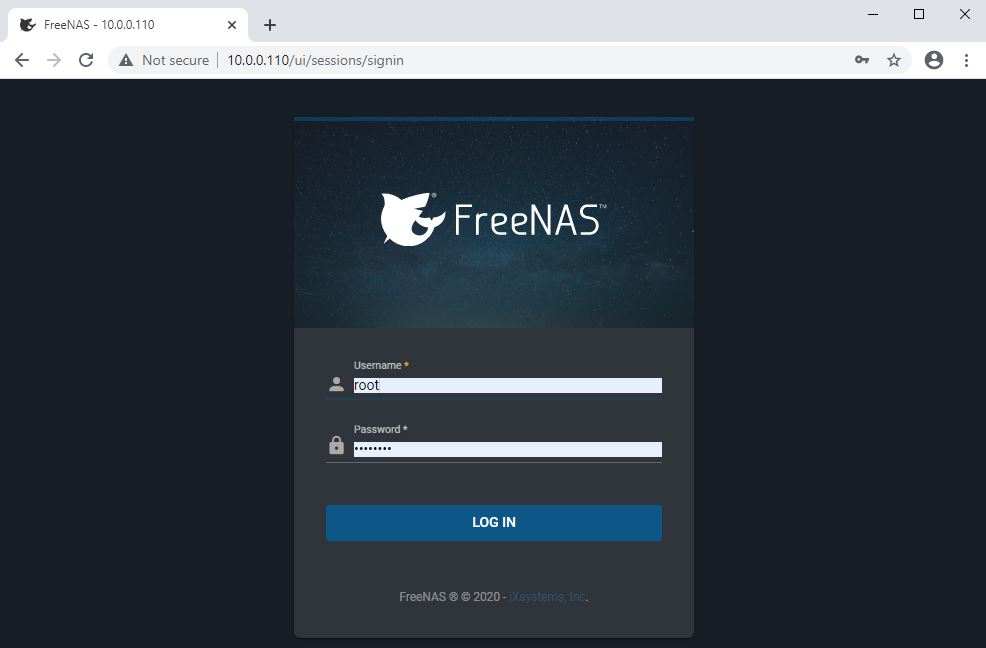
6- Now you can see this screen that you have successfully installed the FreeNAS.