In this guide, I am going to restore the Acronis backup image to the physical server using Acronis backup & recovery 11.5 bootable disk.
Restore Acronis Backup Image to Physical Server Bootable Disk
1- Boot the target machine with Acronis bootable media and then choose system boot from CD/DVD.
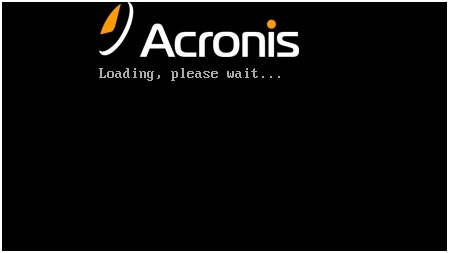
2- So, select the Acronis backup & recovery 11.5.
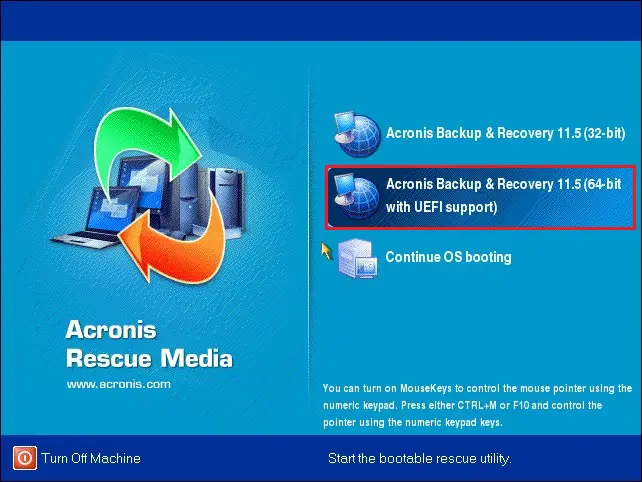
3- Now select Recover.
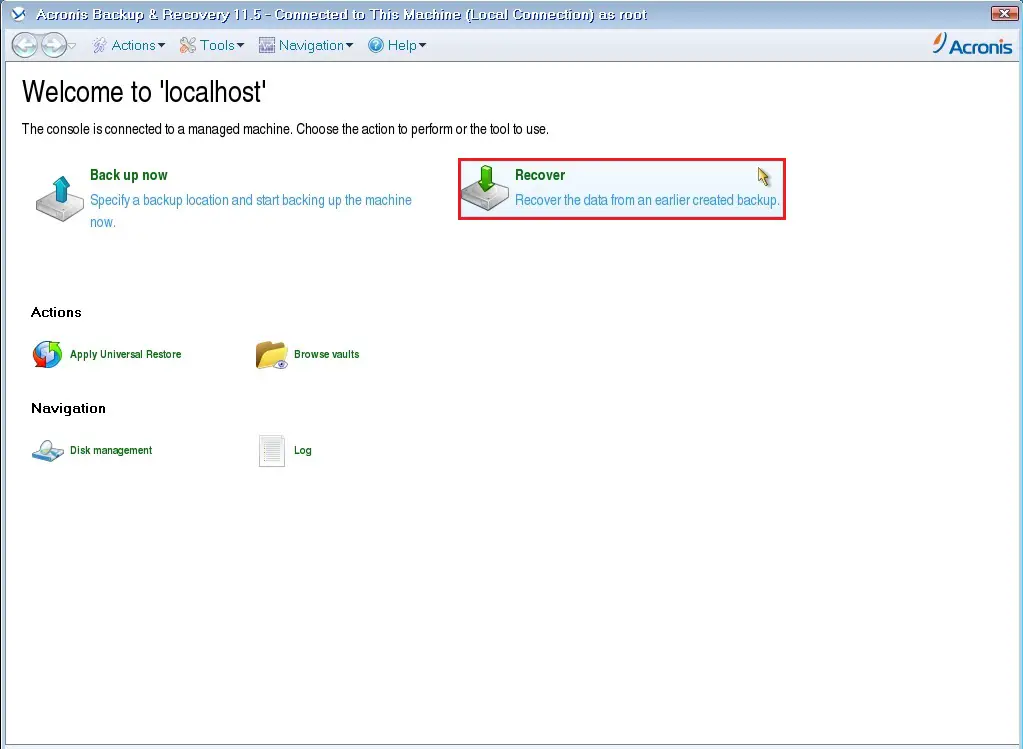
4- Acronis recovery data, under what to recover and then select required.
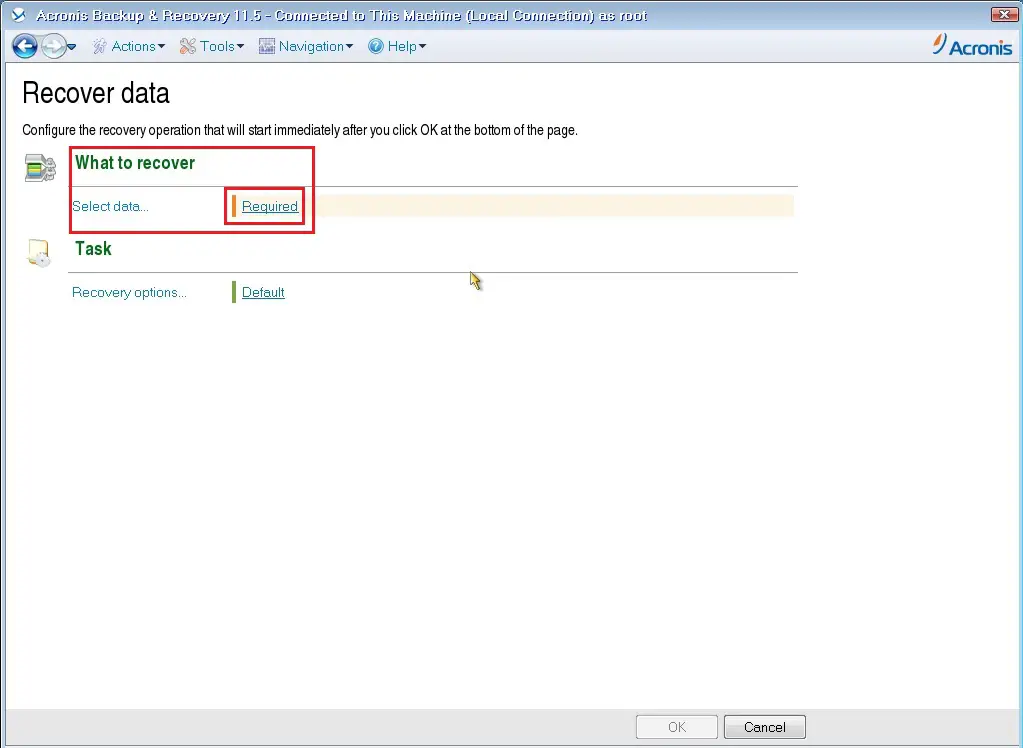
5- Acronis data to recovery selection, so select Browse.
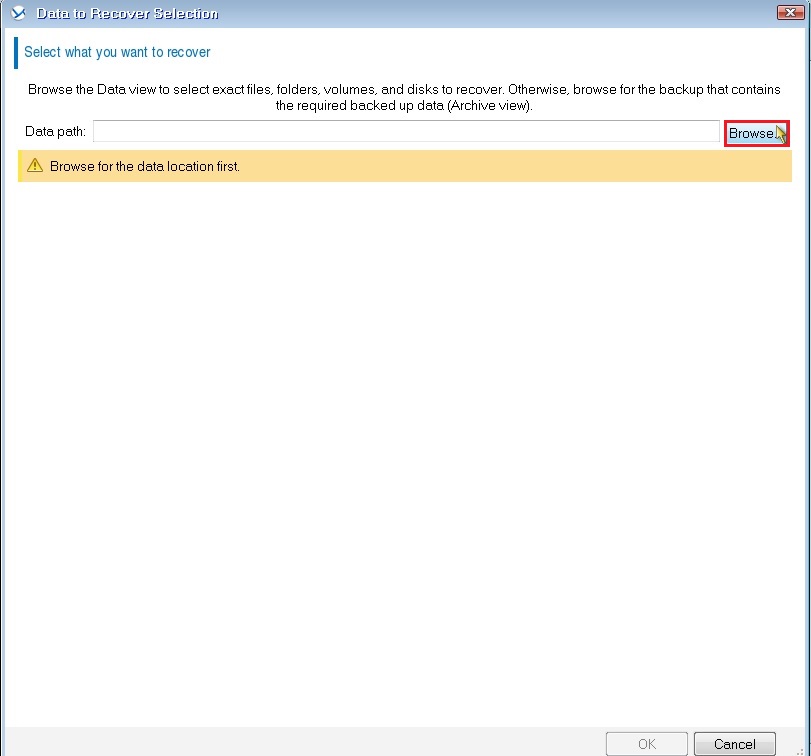
6- Select a backup archive that contains data you want to restore .tib file desired to be restored and then click ok.
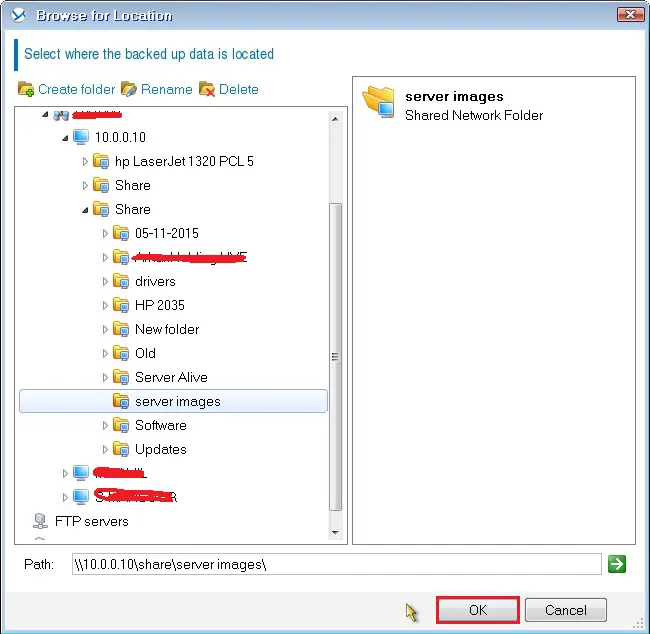
7- After selecting the backup location, go to the Archive view tab, and select the backup archive that you want to restore. In the Backup contents, section selects the partitions or disks that you want to recover and then click ok.
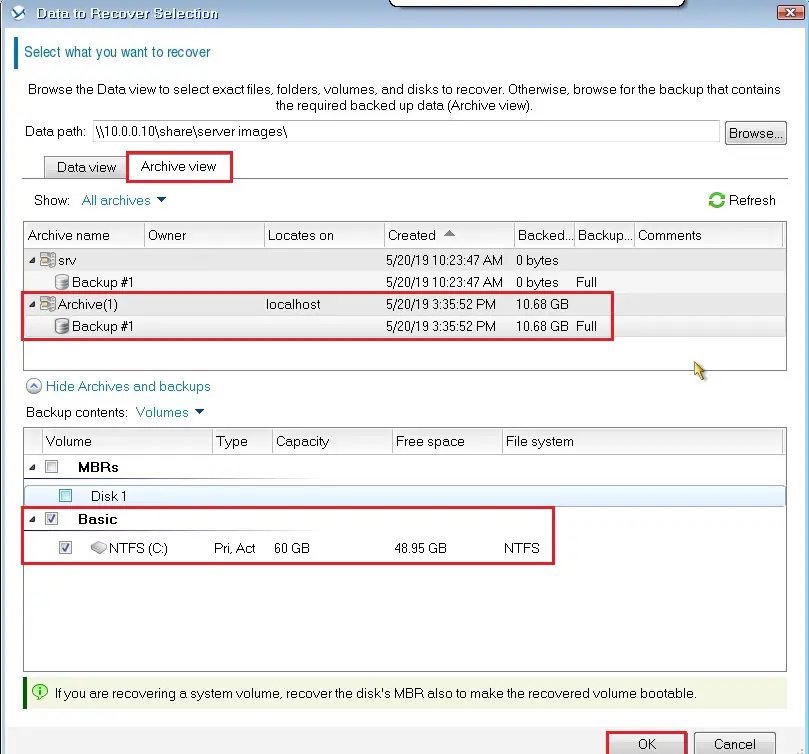
8- Under where to recover, so select clear all.
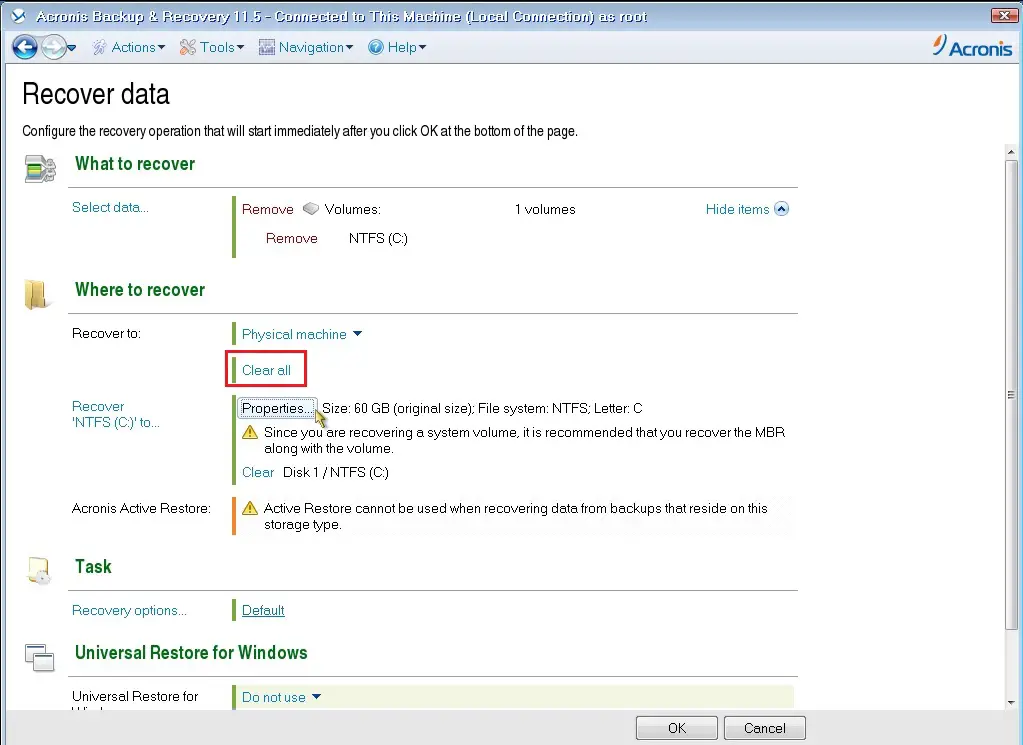
9- Under where to recover select required.
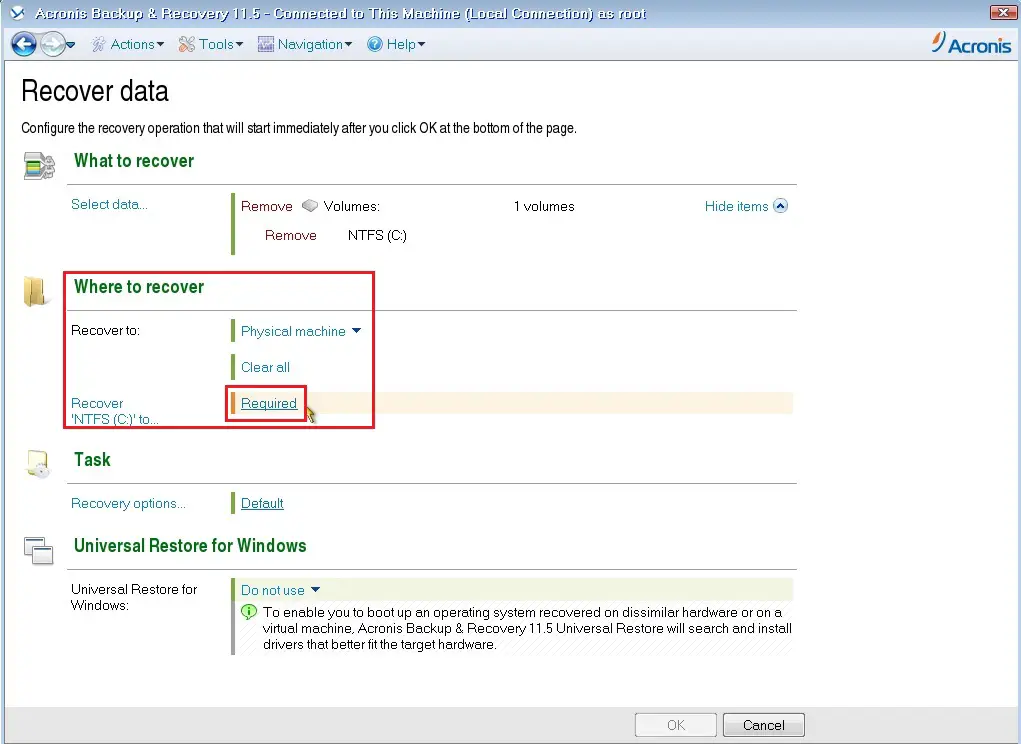
10- Select a target partition for the restore and then click ok.
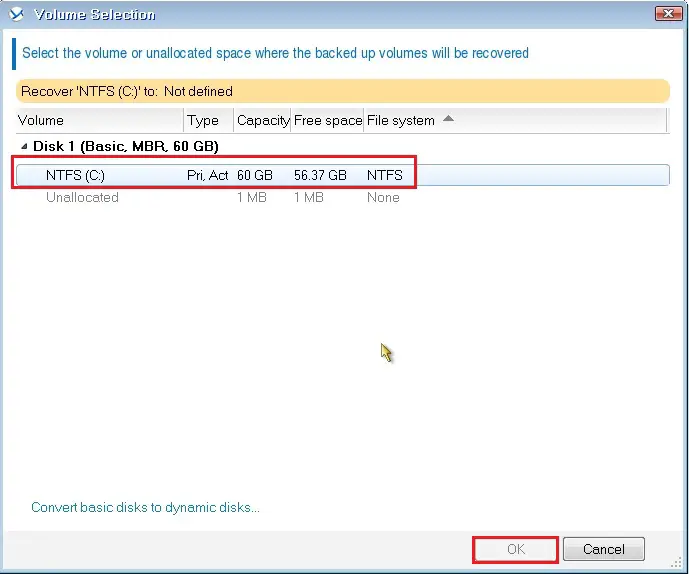
11- Under where to recover, select Properties.
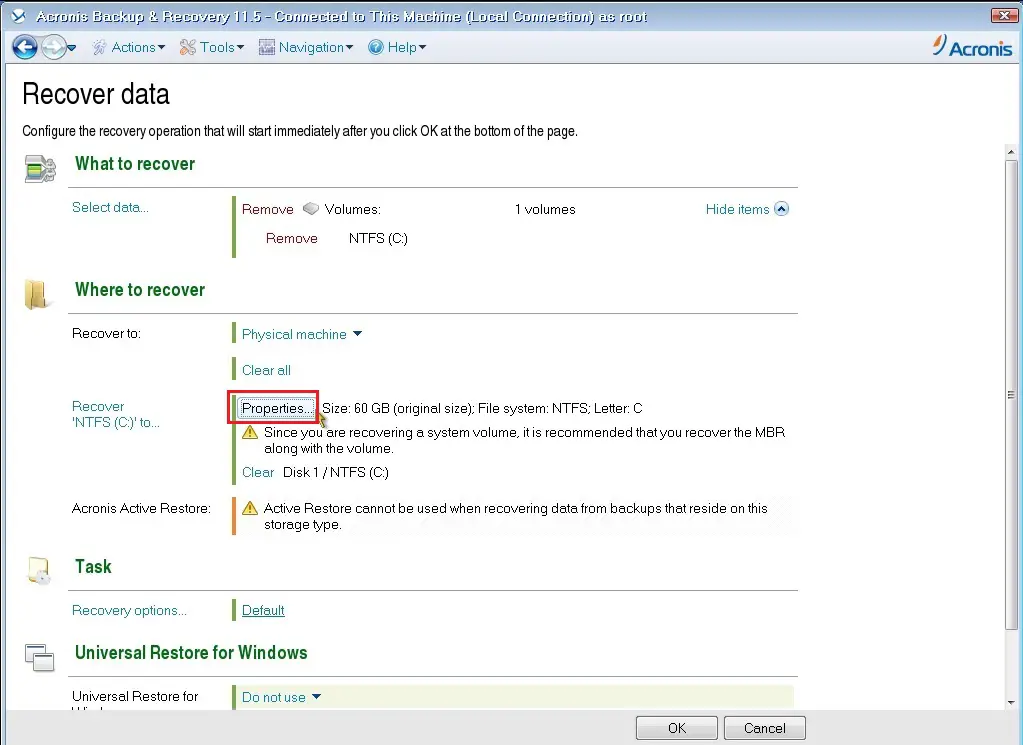
12- Specify the hard disk size and you can change the partition size as you want and click ok.
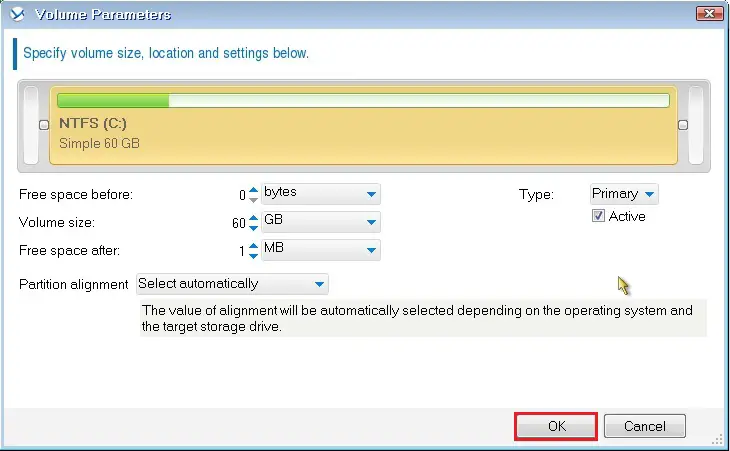
13- Under Task, select recovery options.
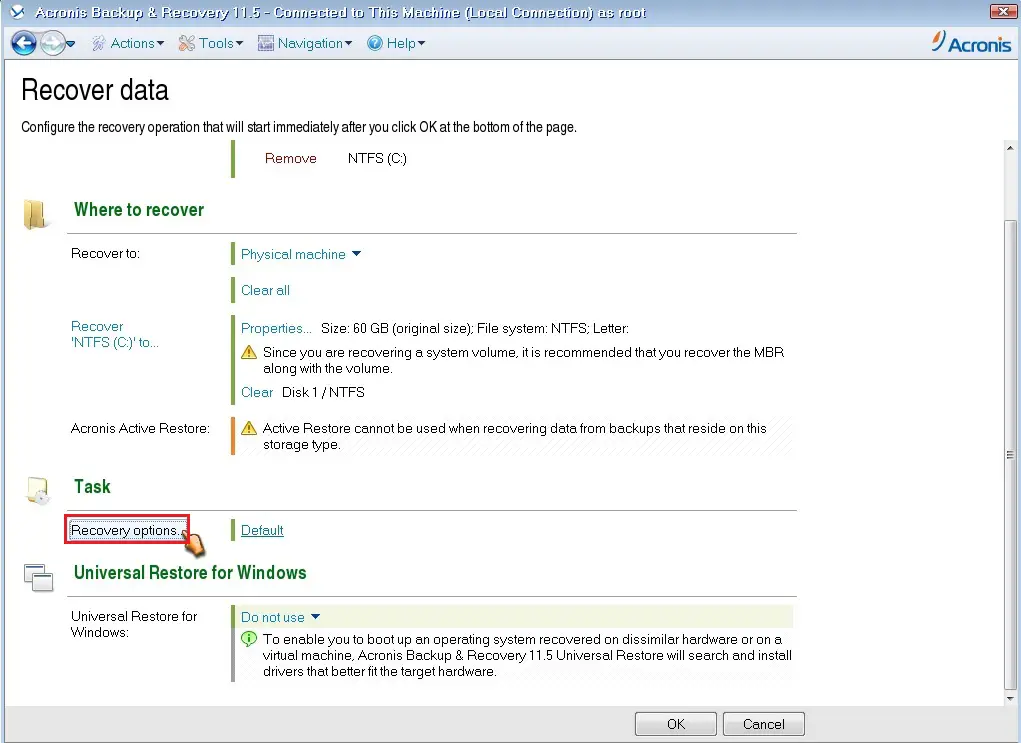
14- Acronis recovery data, addition settings, click ok and review the details and click OK to start the operation.
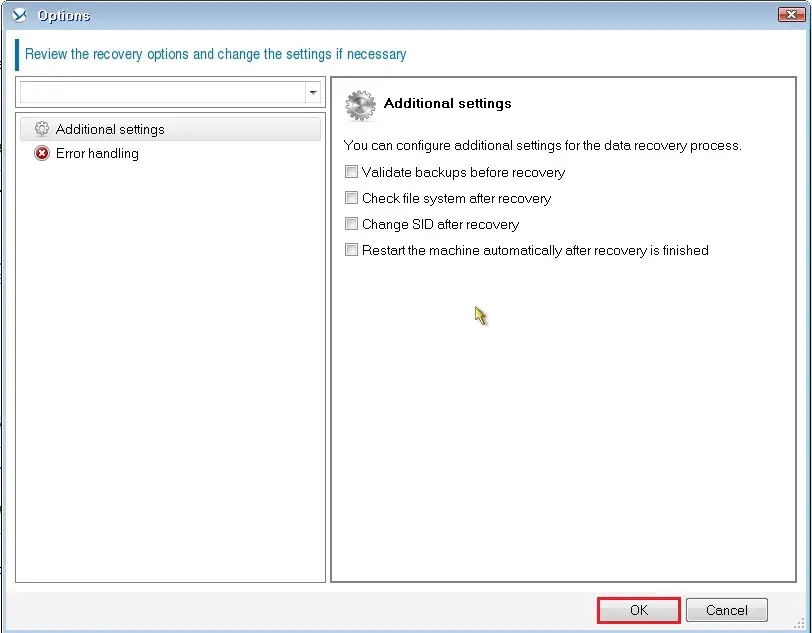
15- Acronis backup and recovery Disk volume recovery started.
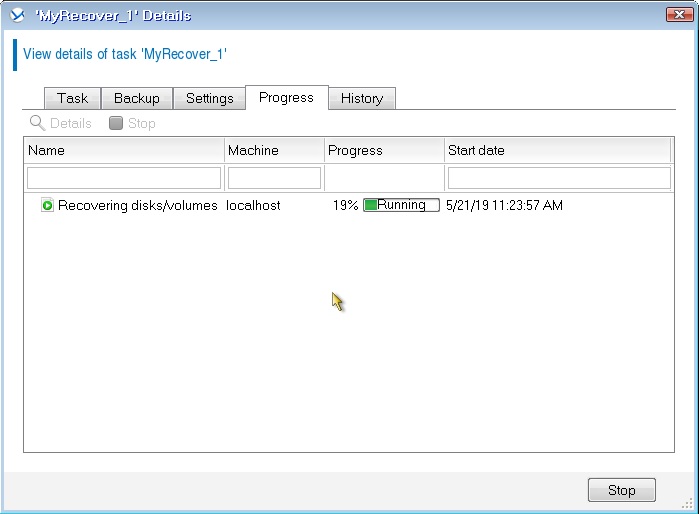
16- Recovery disk/volume completed successfully, click close.
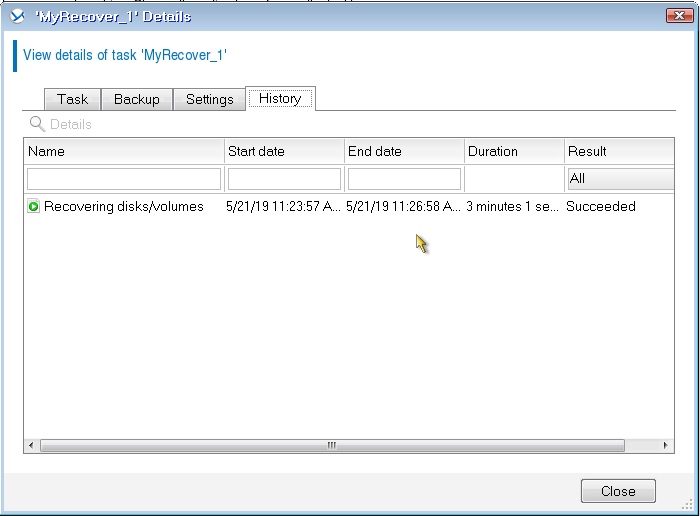
17- Remove Acronis bootable disk from CD/DVD drive and restart the workstation after restarted windows server running.
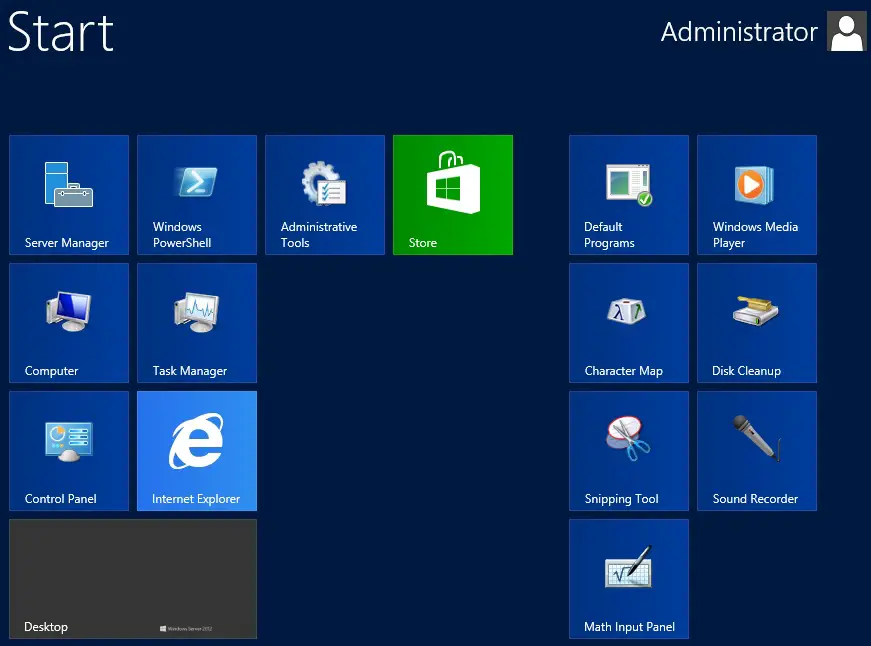
For more information click here





I’m truly enjoying the design and layout of your site. It’s a very easy on the eyes which makes it much more enjoyable for me to come here and visit more often. Did you hire out a designer to create your theme? Exceptional work!
Dear Grothoff,
Thank you
Very good blog article.Really thank you! Really Great.
thank you