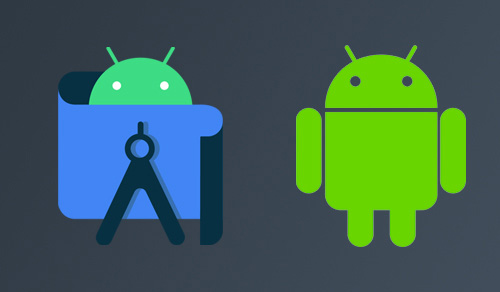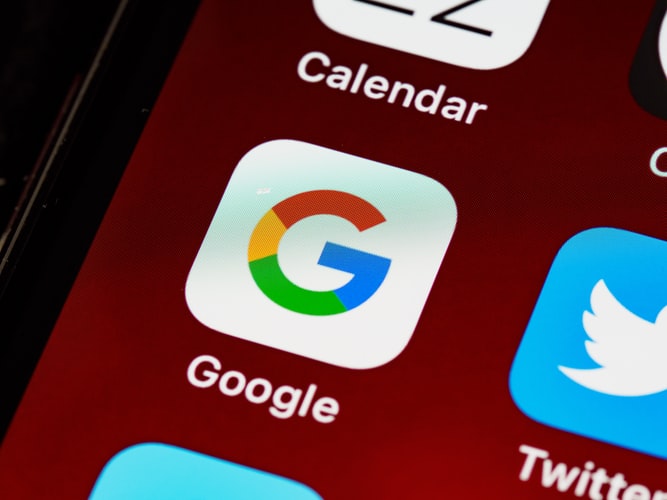How to Uninstall KOPlayer Emulator
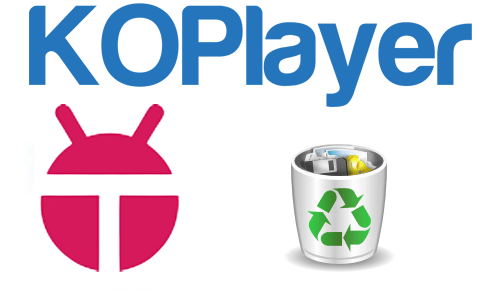
Let’s have a look at how to uninstall Koplayer Emulator from Windows PC. Removing Koplayer from PC is not a tough problem. Do you want an effective way to remove Koplayer quickly with easy steps? No need to worry, you will be able to solve the issue following the below instructions.
One of the most common issues PC users encounter is that a program can’t be uninstalled. Today’s post let’s see how we can uninstall Koplayer in Windows
How to Install KOPlayer Emulator
Uninstall KOPLAYER Pro via Uninstaller Tool
There are a lot of applications nowadays that provide an uninstall process on the program’s installation directory, or the publisher gets an uninstaller exe file that is specifically used to uninstall its own products.
A unins000.exe uninstall tool hides in the application installed folder in the computer, all you need to do is to find uninstall tool out and negative it to conduct the removal process to remove KOPLAYER Pro from a computer.
Open KOPLAYER Pro’s installation Folder
Right-click on the KOPlayer shortcut on the desktop, and then click
Open File Location.
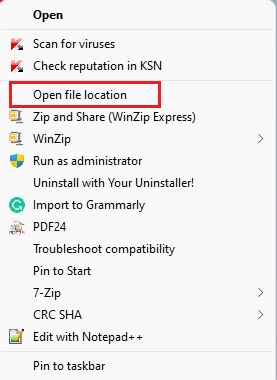
Then you will go to the Koplayer installed location
Find unins000.exe
Double click on it and follow the steps to uninstall KOPlayer Emulator.
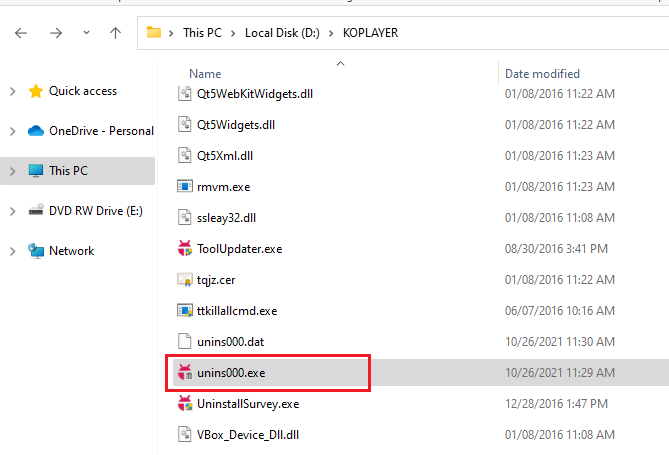
Watch Video: How to Uninstall KOPlayer Emulator
Select the continue button.
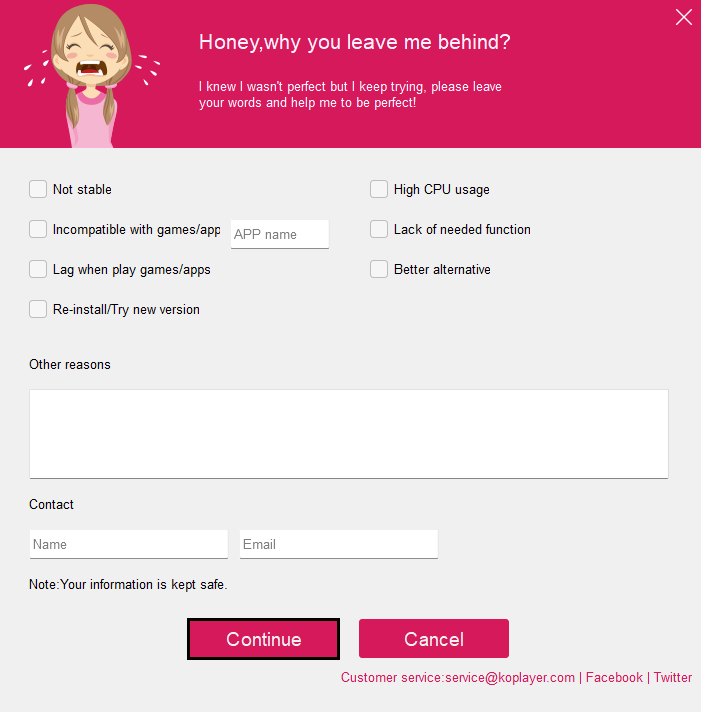
Click Yes to run the removal performance.
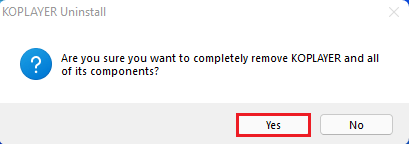
Android KOPlayer is uninstalling.
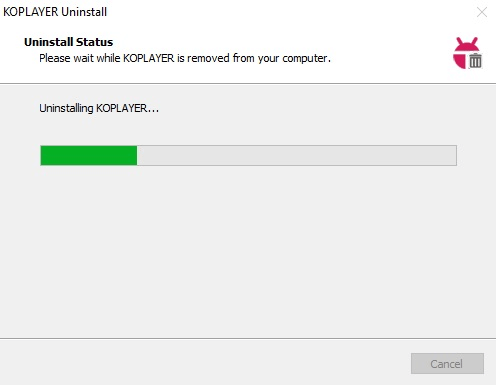
KOPlayer successfully uninstalled, click ok.
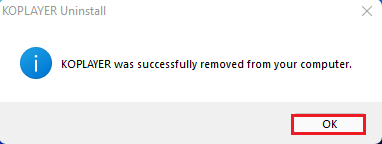
Remove KoPlayer via Apps & Features
Click on the Windows search button, type Apps & features, and then open it.
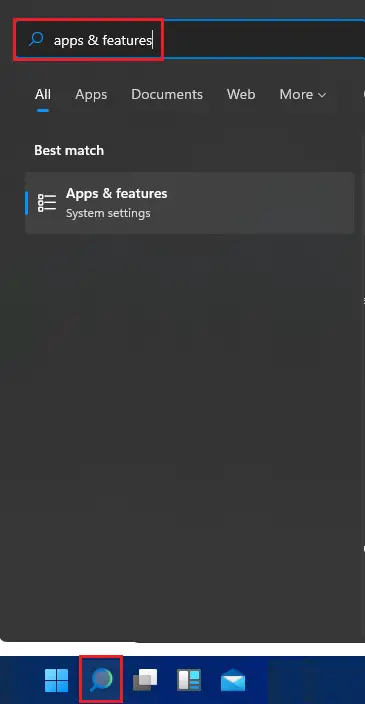
Find KOPLAYER Pro and then click on uninstall twice.
Follow the steps to uninstall KOPLAYER.
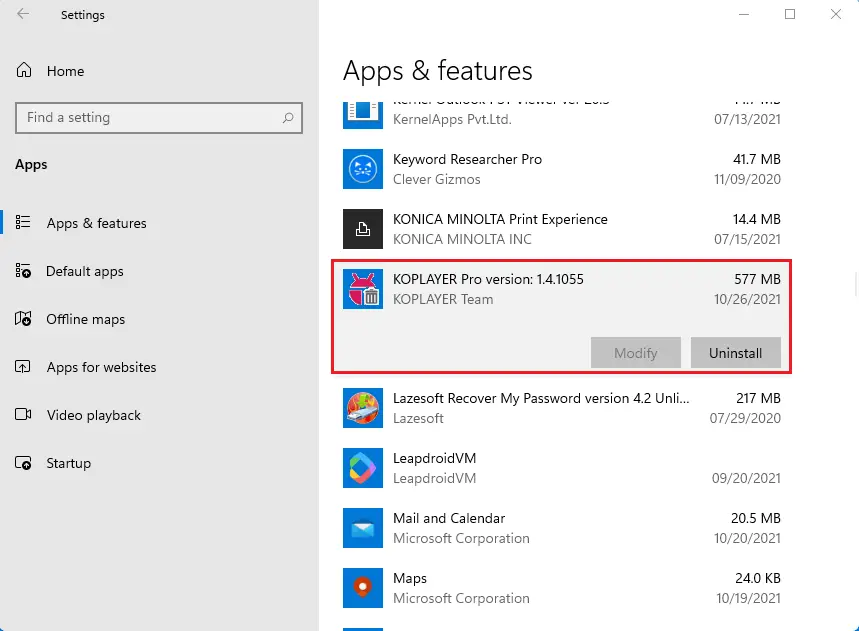
Press Windows key + R to open run and then type appwiz.cpl shortcut command to open programs and features.
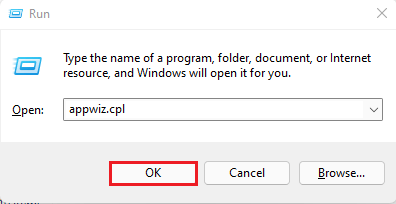
Select KOPLAYER Pro from programs and features and then click Uninstall.
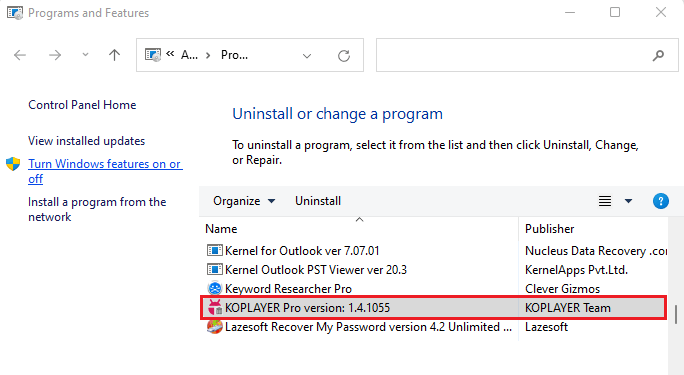
Clean up the KOPLAYER registry files
In this step we need to operate is to delete all the registry files of KOPLAYER from the Windows registry.
Press the shortcuts of (Windows key +R) to negative Run box, type Regedit to open the Registry Editor.
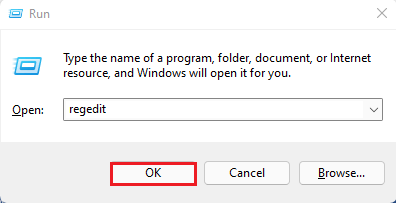
Press Ctrl +F to open the search box.
Enter the keyword KOPLAYER to search all registry files.
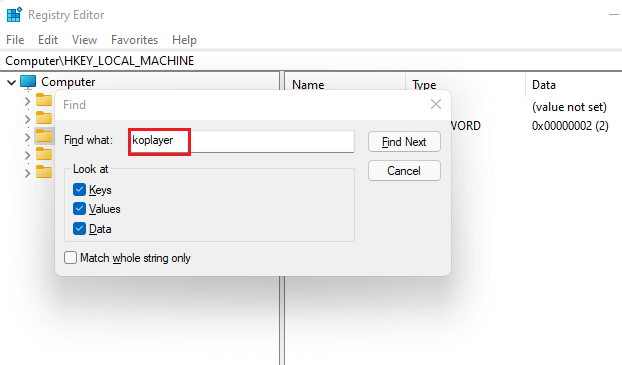
Right-click to delete them once they appeared
For more details please visit KOPlayer Website