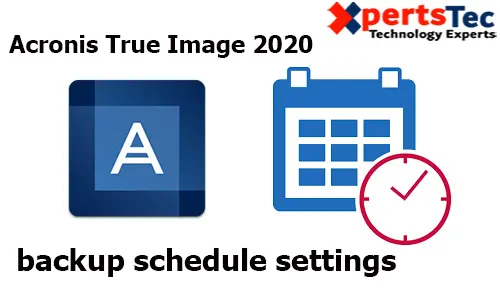Backup Schedule Acronis under Backup. Select the Options tab and select the Schedule tab that will allow you to specify the backup and validation schedule settings.
Backup Schedule Acronis
Open Acronis backup and then select the schedule
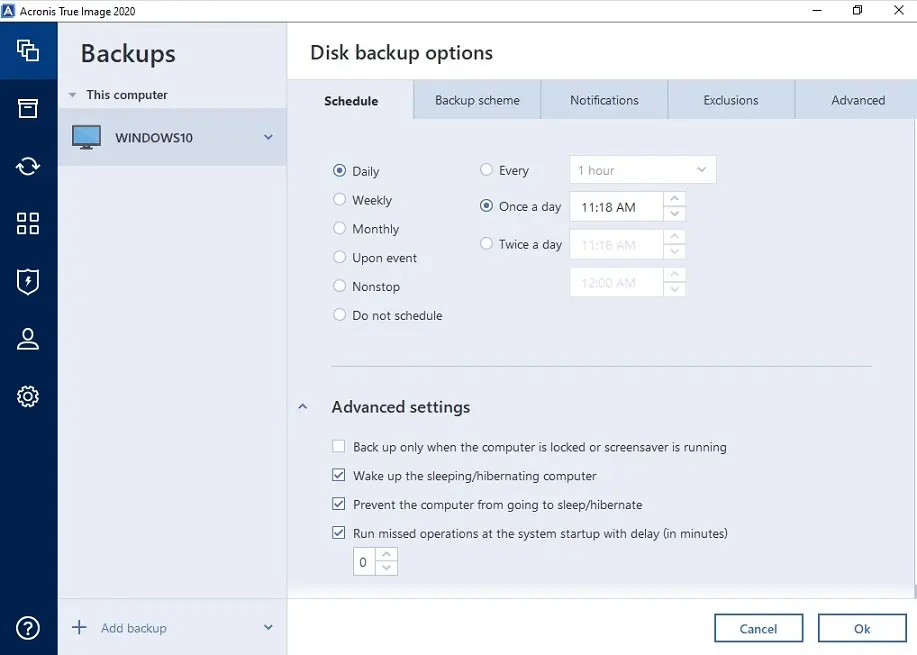
Daily – Every the operation starts once or twice a day (for example, every 1 hour, 2 hours) Once a day select hours and minutes manually, Twice a day select the time when you want to start back up.
Weekly – Select the days on which you want to start the weekly backup job, set the operations to start time, select hours and minutes.
Monthly – Select the days of the month on which you want to start the monthly backup job, set the operations to start time, select hours and minutes.
Upon Event – the backup job will start, when an external device is connect, User login, User logoff, System shutdown or restart, System startup with delay (in minutes).
Nonstop – Data changes are backed up automatically, with the shortest interval of five minutes. For more details Click here Nonstop Backup
Do not schedule – The Backup Schedule Acronis, the scheduler will be turned off for the current operation. The backup will run when you click Back up now.
Advanced settings
Backup only when the computer is lock or screensaver is running
Wake up the sleeping/hibernating computer
Prevent the computer from going to sleep/hibernate
Run missed operations at the system startup with suspension (in minutes)
For more details click Acronis True Image 2020 Scheduling
Acronis True Image 2020 Backup Scheme Settings.