
In this article, I am going to Install VMware Tools; VMware Tools is a group of services and modules that enable various features in VMware products for the best management of, and persistent user interactions with, guests operating systems.
From the VMware ESXi Host, Client Install VMware Tools
Although we can use guest operating systems without VMware Tools, Lots of VMware features aren’t available unless you install VMware Tools. The VMware vSphere Tools enhances the performance of the guest operating system of the virtual machines.
We can install VMware Tools in 1 or more virtual machines by using the VMware ESXi Host Client.
Install VMware Tools
1- You need to powered on the virtual machine to install VMware Tools
In the VMware vSphere Host Client, inventory select Virtual Machines in the.
Select Actions menu, select Guest OS from the list menu and then select Install VMware Tools.
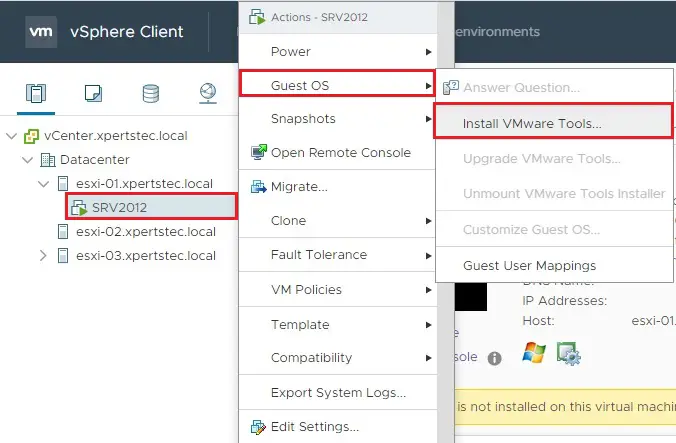
2- Select the Mount button to mount the disk image with VMware Tools on the virtual CD/DVD disk.
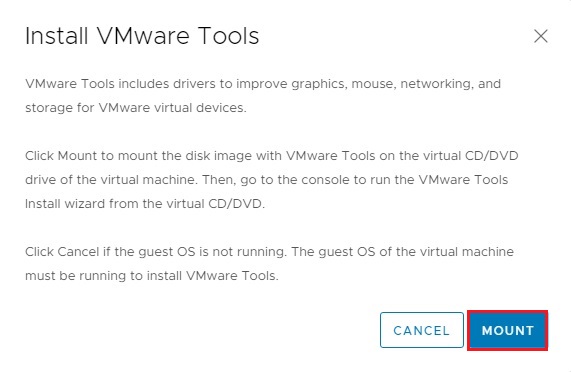
3- VMware tools mounted, double click to run VMware tools.
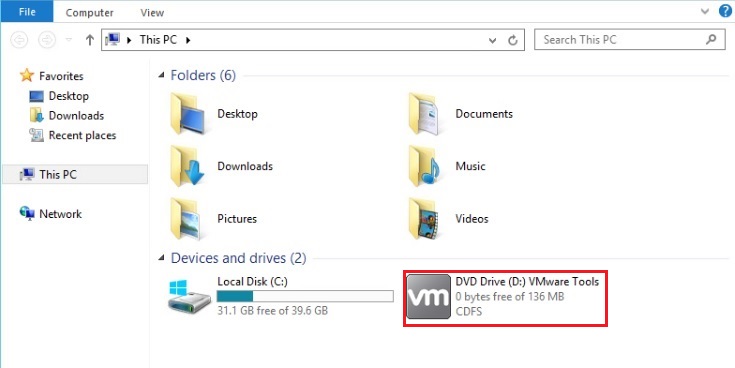
4- Preparing VMware tools for installation.
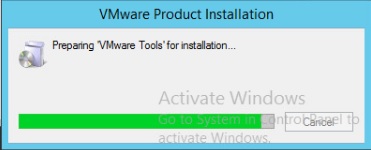
5- Welcome to VMware tools wizard, so click next.
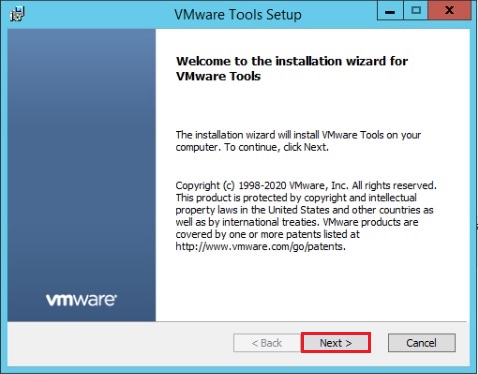
6- VMware tools setup, select typical setup type and then click next.

7- VMware tools ready to install so click on install button.
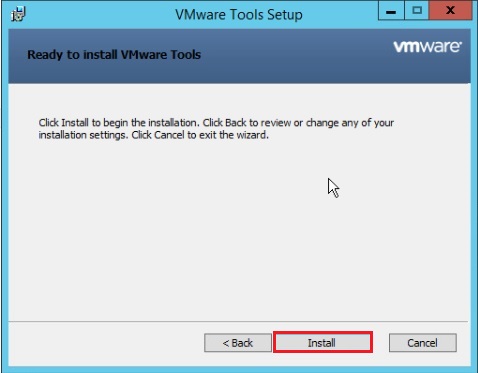
8- Installing VMware tools in progress.
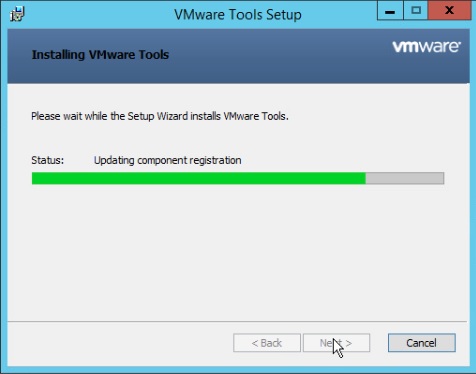
9- VMware tools setup completed.
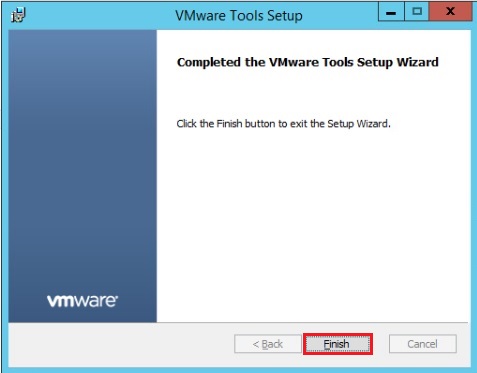
10- VMware tools setup click yes to restart virtual machine.

for more information please visit VMware