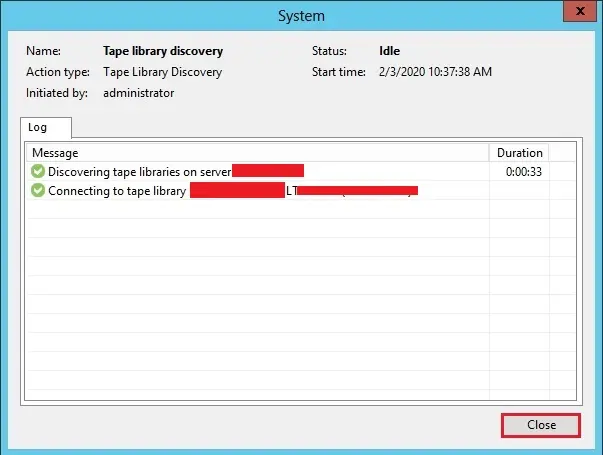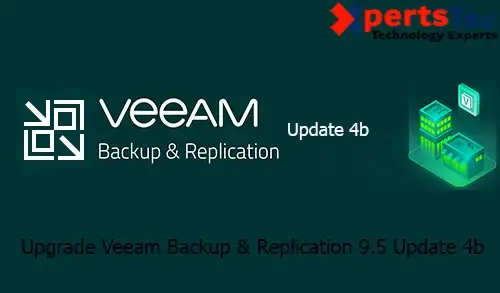In this blog, I will provide a step by step guide to upgrading Veeam Backup & Replication 9.5 Update 4b, we are able to upgrade from the previous model (construct 9.0.0.1715, construct 9.5.4.2399, build 9.five.4.2615, or Update 4a construct 9.five.4.2753) to Veeam B&R 9.5 Update 4b model 9.5.4.2866.
Upgrade Veeam Backup Replication 9.5 Update 4b
Veeam released Veeam Backup and Replication 9.5 Update 4b.
For more details please visit Release Notes for Veeam Backup & Replication 9.5 Update 4b.
Note:-
If you want to upgrade your Veeam Backup & Replication Server (v9). So, please click Upgrade Veeam B&R v9 to v9.5. First, you need to understand a configuration backup of the Veeam server (Configuration Backup and SQL database backup. If your Veeam Backup Server is running on a virtual machine please take a backup of this machine.
1- First you need to check current versions of your Veeam Server. So, select the Veeam menu and select help and then click about.
Current version: 9.5.4.2753.
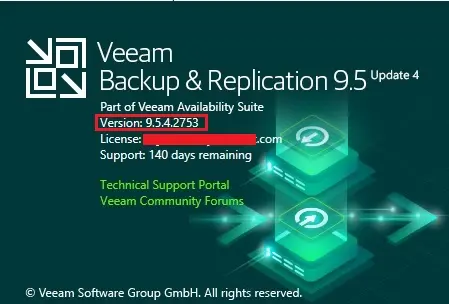
2- Download Veeam Backup & Replication update 4b version 9.5.4.2866.
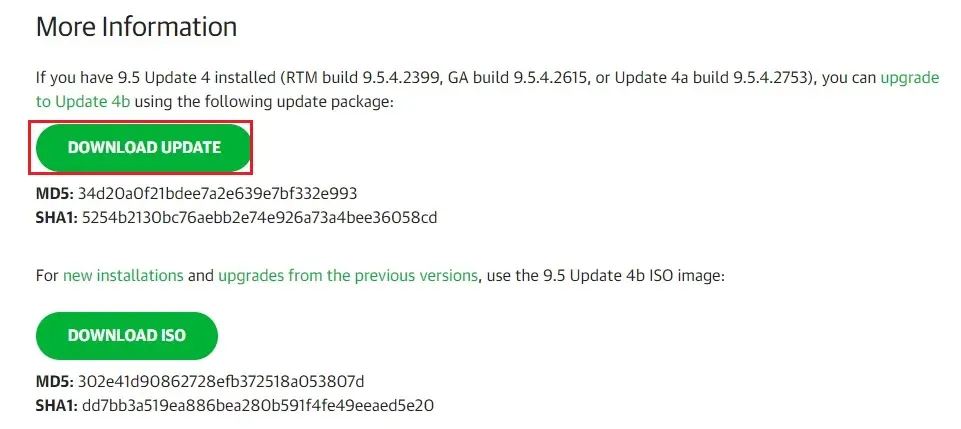
How to Run the Veeam 9.5 4b update Installer.
3- Veeam B&R 9.5 U4b Upgrade: So, go to your download folder and then double click to run the installation file. VeeamBackup&Replication_9.5.4.2866.Update4b_setup.
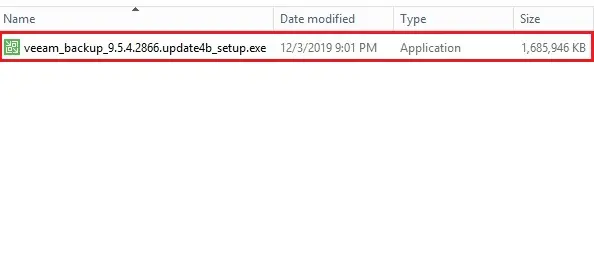
Veeam B&R Update 4b Installation steps.
4- Welcome to Veeam Backup & Replication 9.5 Update 4b Installation Wizard so, click the next button.
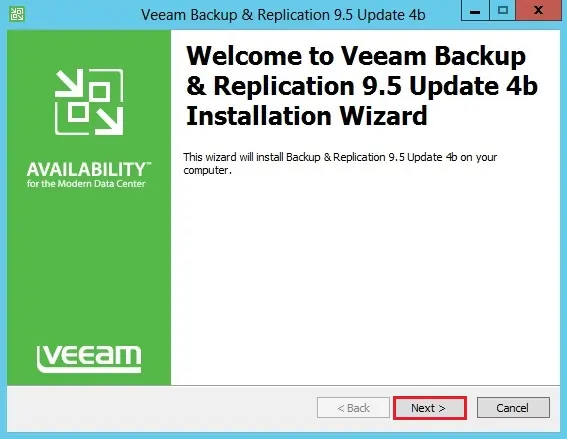
5- Select the Update remote components automatically and then click Install.
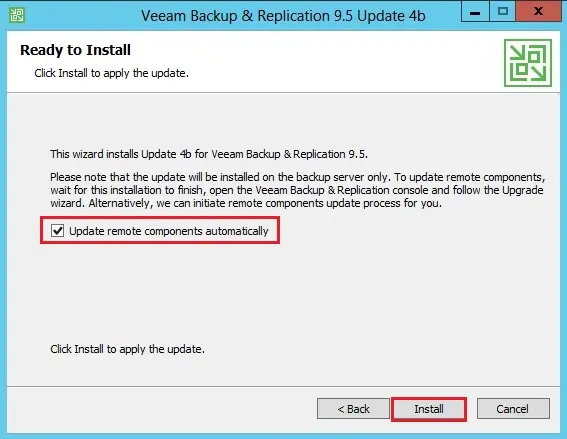
6- Default running process, so its stopping Veeam Backup services.
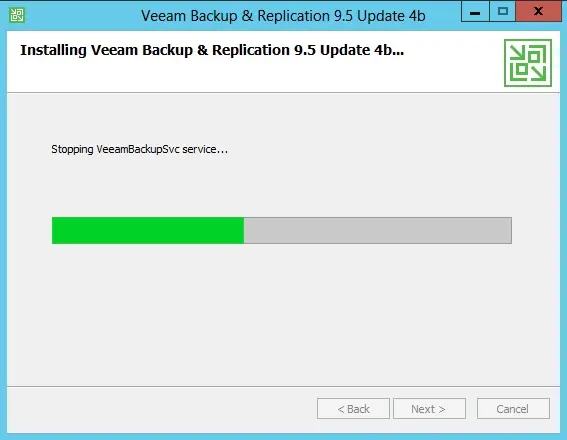
7- Default running process, so its Backing up.
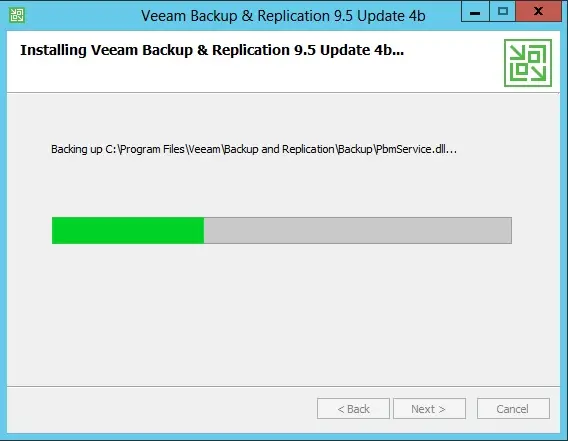
8- Default running process, copying files.
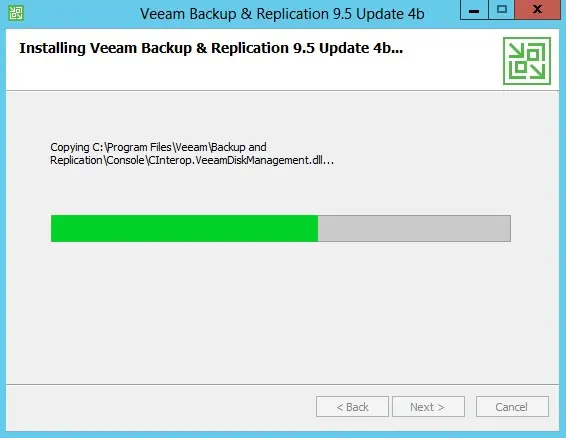
9- Default running process, Installing Veeam Distribution Services.
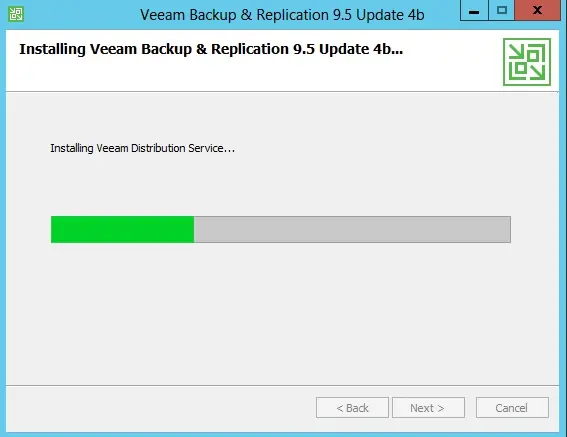
10- Default running process, Installing Veeam Agent for Microsoft Windows.
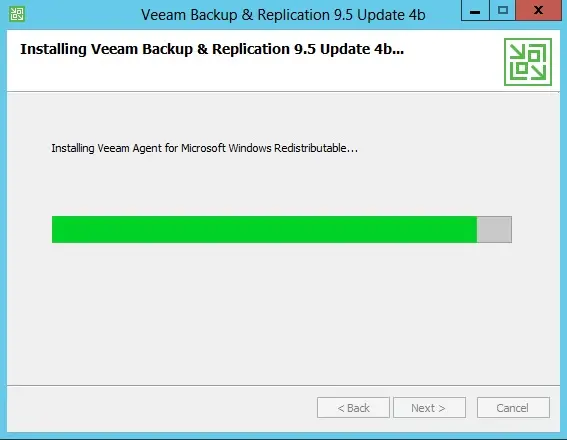
11- Default running process, Installing Veeam Installer Services.
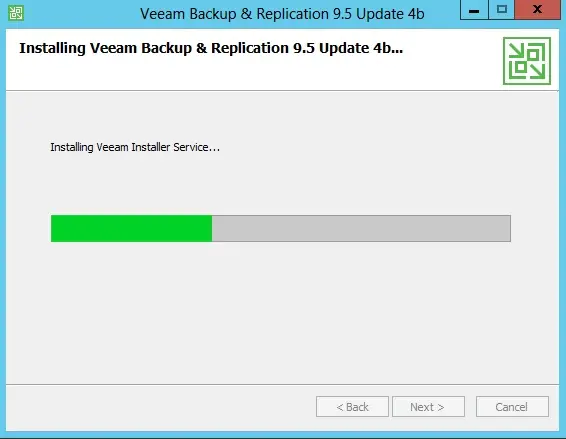
12- Default running process, Starting Veeam Services.
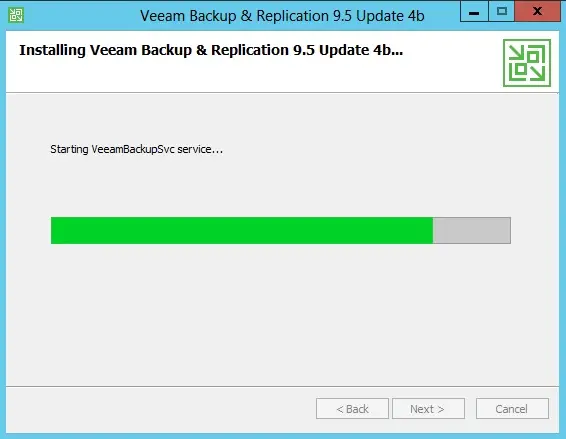
13- Veeam Backup & Replication 9.5 Update 4b successfully installed. so, click finish.
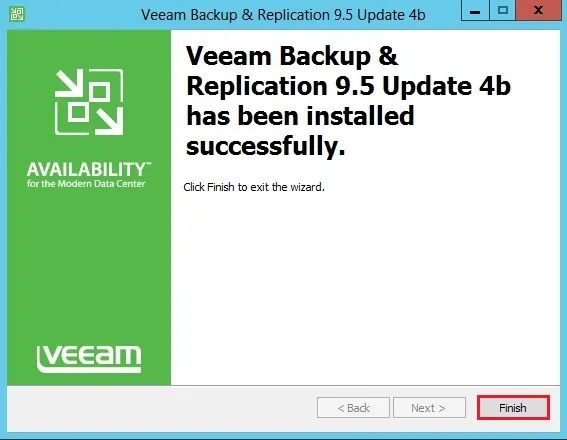
Components Update
14- When the upgrade is done, I recommend you to restart the Veeam Windows server (reboot). After rebooting the backup server, Veeam B&R software will be opened and start components update automatically.
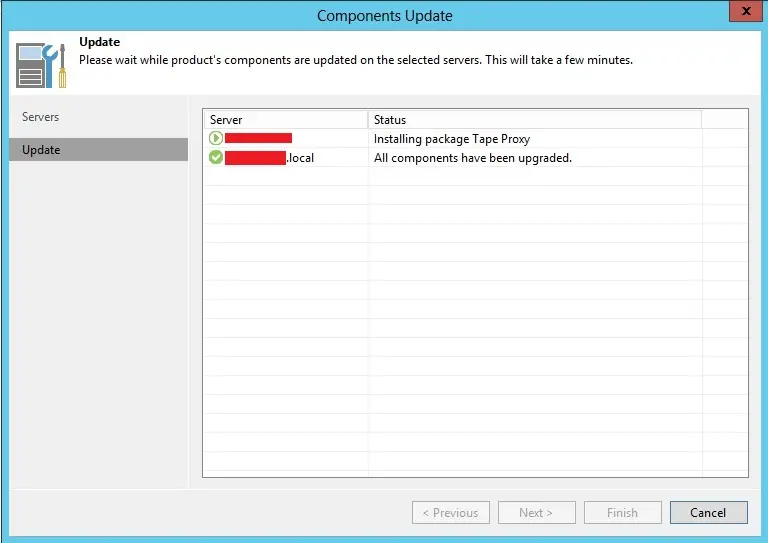
15- Components update, so its uninstalling package transport.
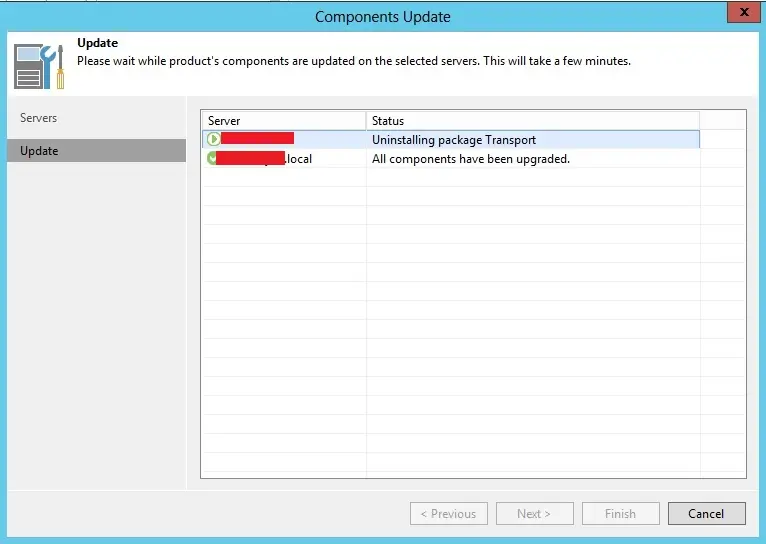
16- Components update, installing package transport.
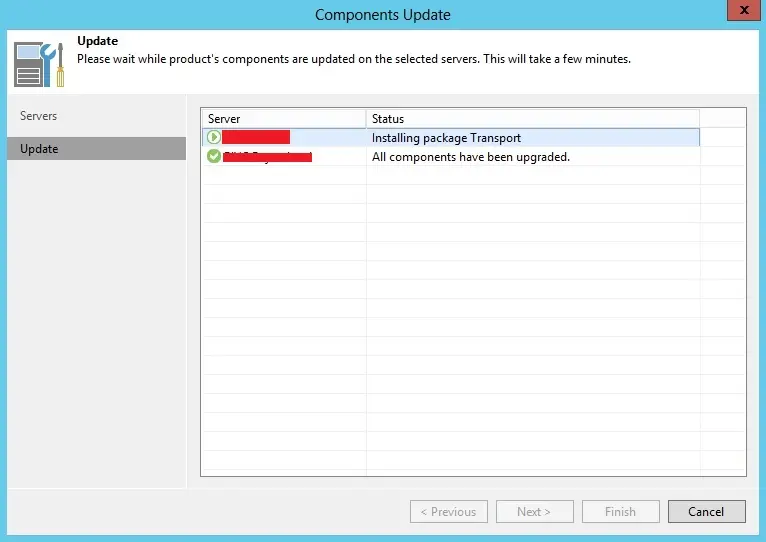
17- Finally, all components have been upgraded, click the finish button.
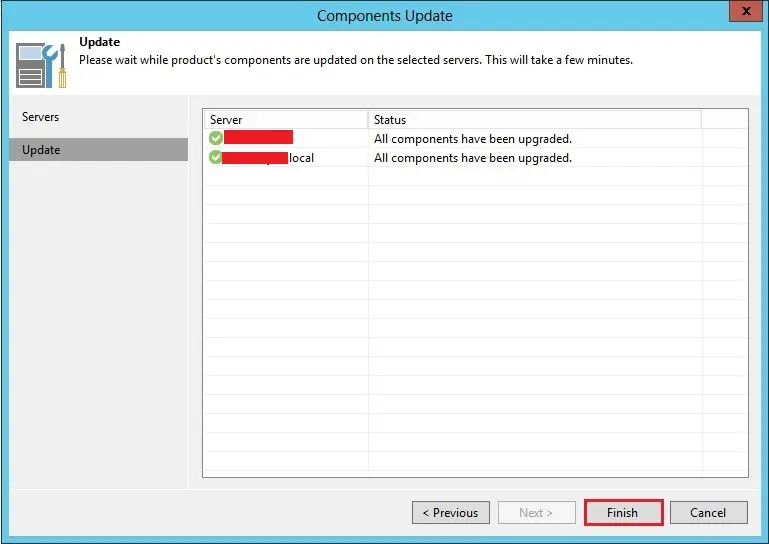
18- You can check this under Help, About in Veeam Backup & Replication console. After the successful upgrade, your build number is going to be 9.5.4.2866.
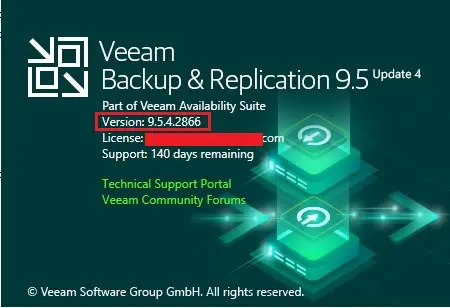
19- If your Tape Library shows offline, then right click on your installed tape server and then click Rescan.
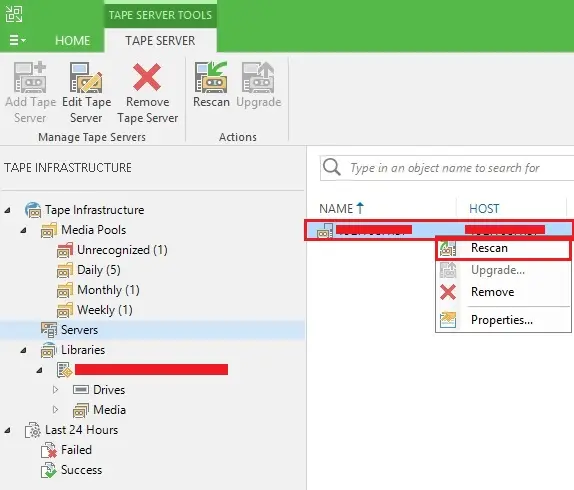
20- Tape library discovery successful.