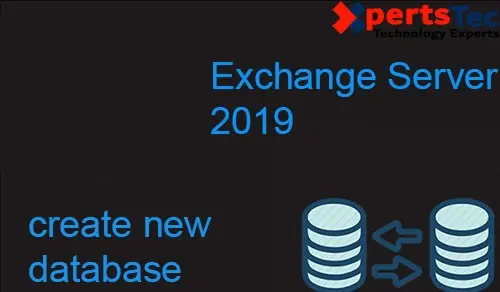We can create a separate new mailbox database so we can keep mailboxes. By performing this, we can divide special customers or certain crew of mailboxes in certain databases. A mailbox database is a unit of crude where mailboxes are create and stored. A database is store as a database (. edb) file. In Microsoft Exchange Server 2019.
Create a New Mailbox Database Exchange 2019
1- Login Exchange Server admin console and select Servers and select Databases and then click on + add icon.
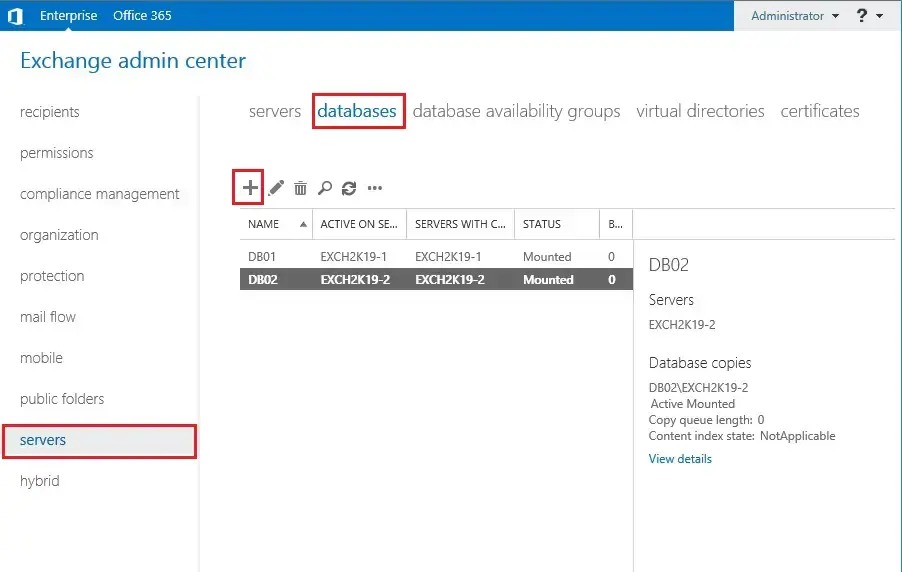
2- So we need to type a database name and under the Server option clicks on Browse.
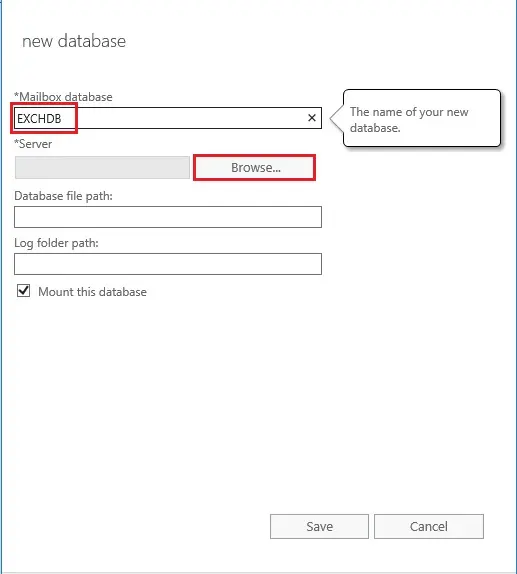
3- Now select your exchange server where you want to create a database and then click on ok.
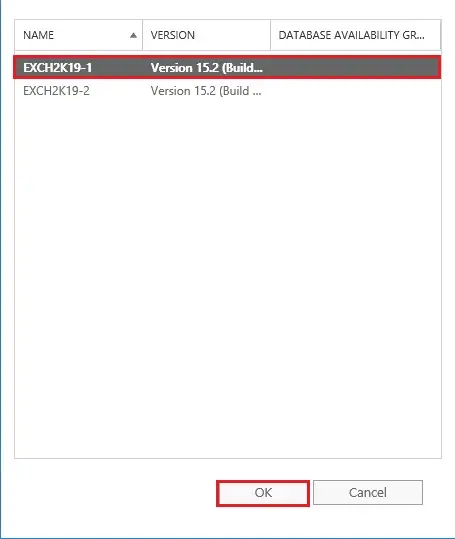
4- Select Database file bath and log folder path and click on save.
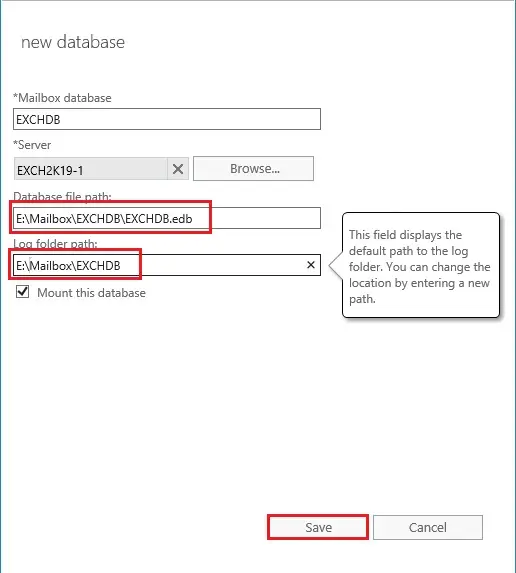
5- Now you will see a warning message. Please don’t ignore the warning.
So, we need to restart the Microsoft Exchange Information Store Service after adding new Databases.
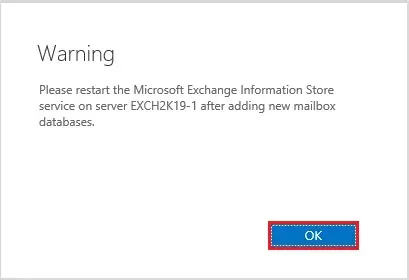
6- Open services.msc and then restart the Microsoft Exchange Information Store service.
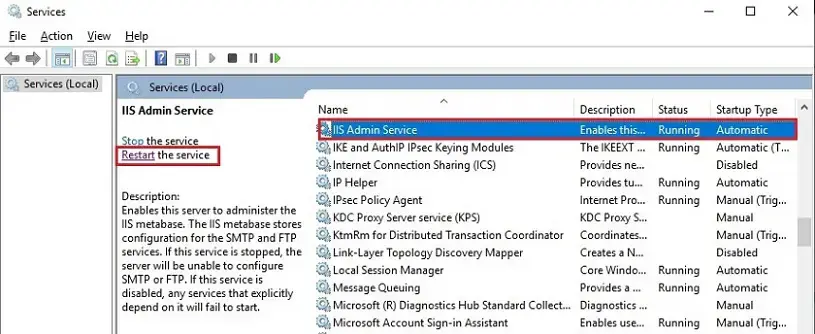
7- After restarting Service the new database has been created and mounted.
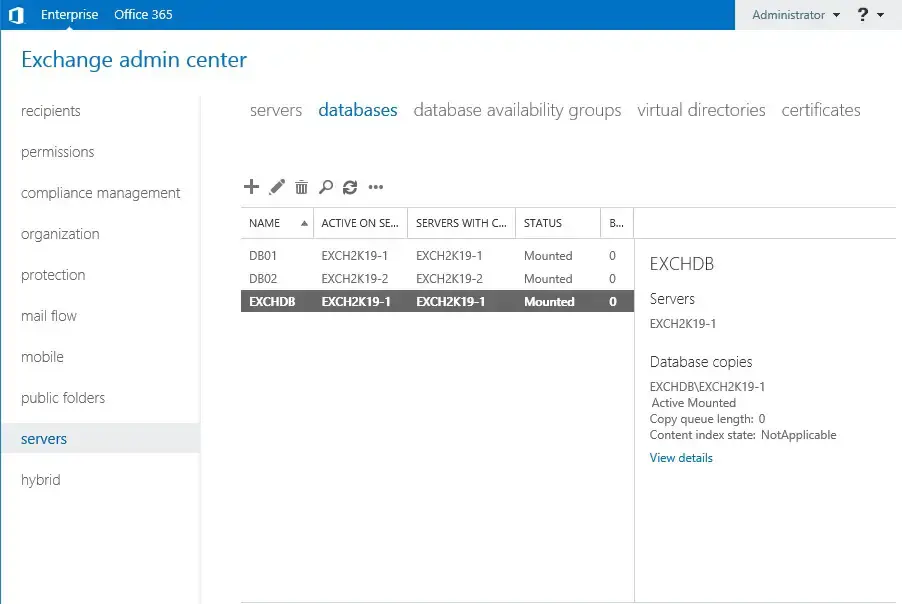
If you would like to know more about how to create a new mailbox database in Microsoft Exchange Server 2019, so click here