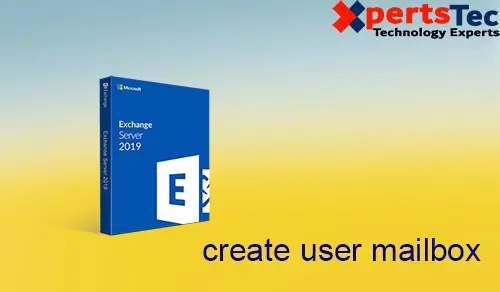Create a user mailbox for the existing active directory user. Various mail attributes are added to the user’s object in Active Directory. If you delete a mailbox from the Exchange server. The user associated with the mailbox is also delete from the active directory.
Create a Mailbox
1- Open the Exchange Admin center and select the recipient tab and click mailboxes and click add so select mailbox option.

2- So, select an Existing user and click on browse.
(This means, the mailbox will be created for the user account which is already in active directory.
If you want to create a mailbox for the user account that is not in the active directory then choose a new user and start filling all the boxes. We are creating a user account in active directory).
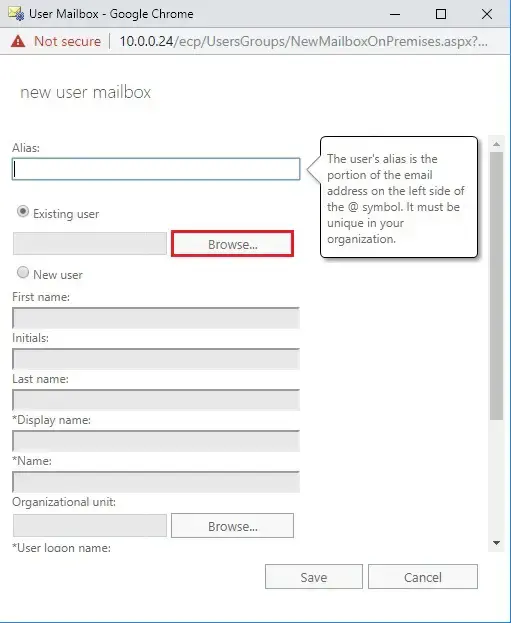
3- Select the user for whom you want to and click on ok.
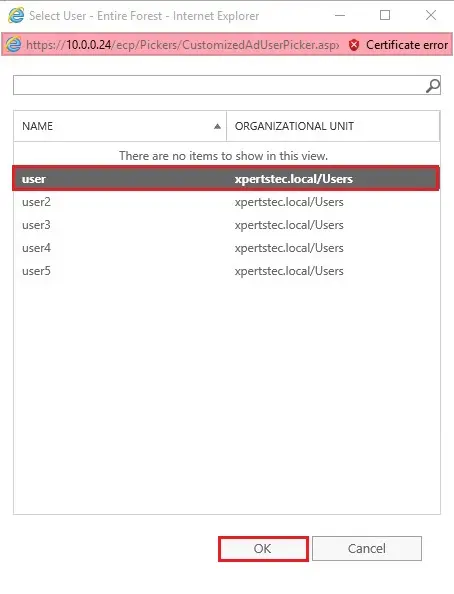
4- So click the save to create the mailbox.
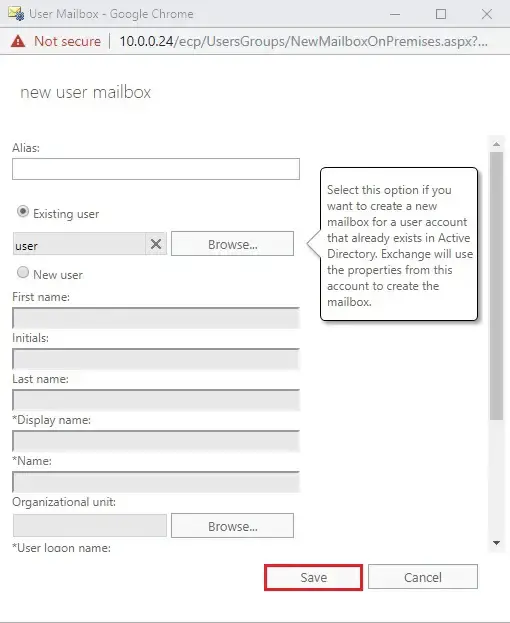
5- Now you can now see the mailbox.
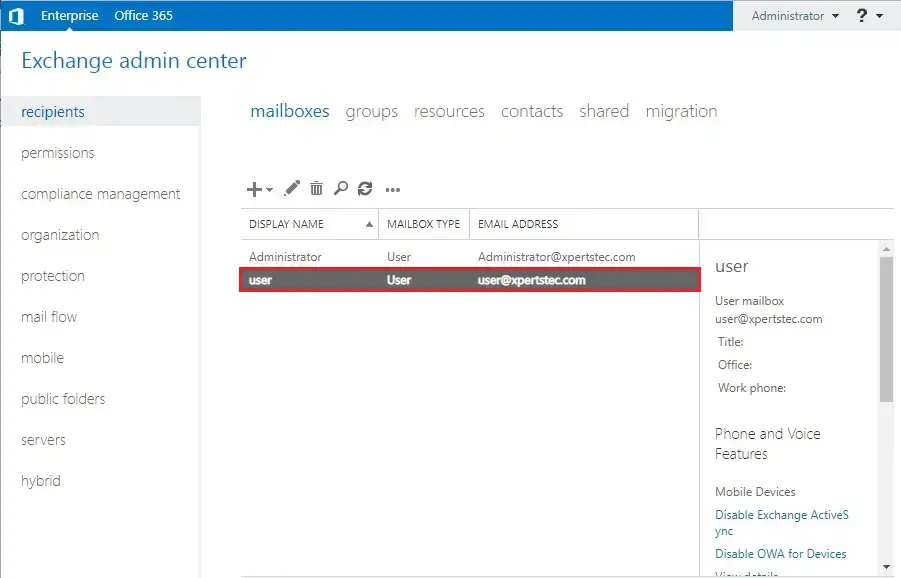
6- Enable Mailbox for existing AD using the powerShell command.
Enable-Mailbox -Identity “user5” -Database “Mailbox Database 1116525473”
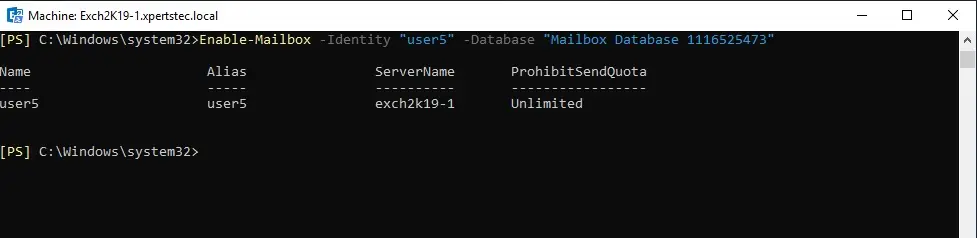
7- Here we create the mailbox for the user “user7” as above but in powershell.
New-Mailbox -UserPrincipalName [email protected] -Alias “user7” -Database “Mailbox Database 1116525473” -Name user7 –OrganizationalUnit xpertstec -Password (ConvertTo-SecureString ‘P@ssw0rd’ -AsPlainText -Force) -FirstName Will -LastName user7 -DisplayName “user7” -ResetPasswordOnNextLogon $True
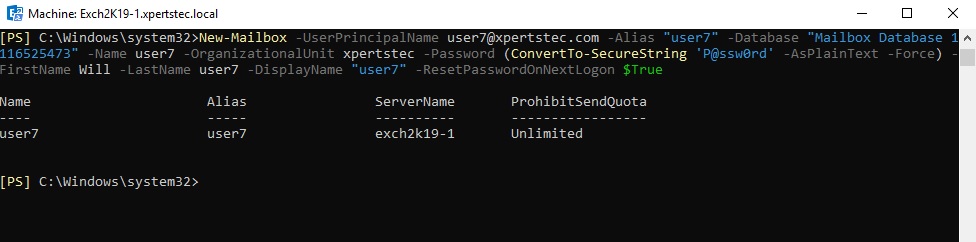
For more details click here