In this blog, we’ll go through the configure of Exchange 2013 Database Availability Group with two members. The DAG will have a Primary network as well as one replication network. The file share witness is another member server in the domain that has no Exchange 2013 server roles installed. I am using my domain controller as a file share witness server.
Configure Database Availability Group Exchange 2013
In my environment
SRV2012-DC (File share witness server)
10.0.0.20
Exch2013-1 (Node 1)
10.0.0.24
192.168.0.1
Exch2013-2 (Node 2)
10.0.0.25
192.168.0.2
First, we need to prepare the Environment for the DAG
1- I have two networks one Primary and one Replication for my DAG replication for all the nodes which I am planning to add in DAG.
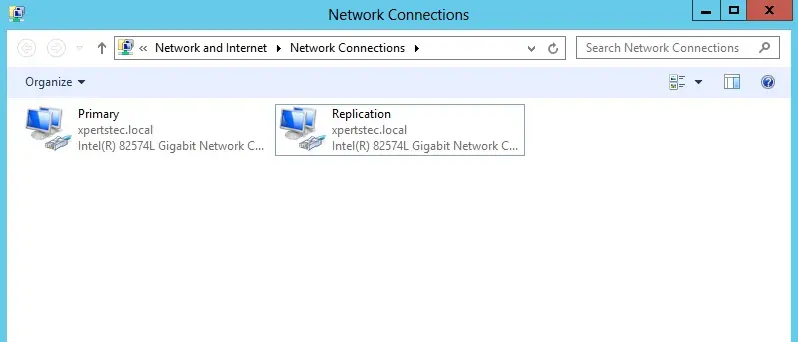
Make sure these networks are in a different class of IP Addresses.
2- Primary Network.
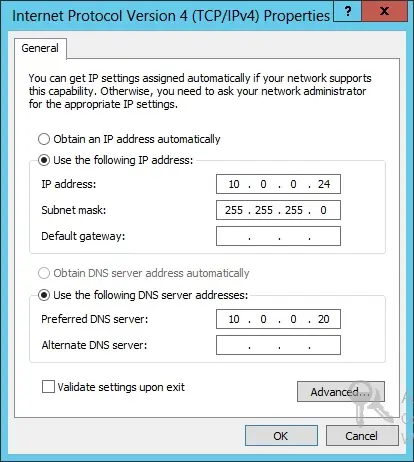
3- Replication Network.
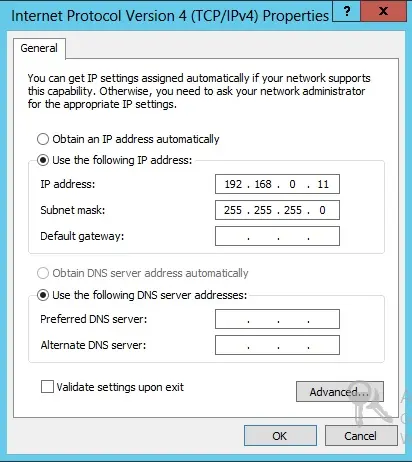
4- Replication IP Address should ping with other replication IP Address – So that DAG replication will happen through these Networks.
Verify my NIC binding are Correct
Advanced > Advanced Settings.
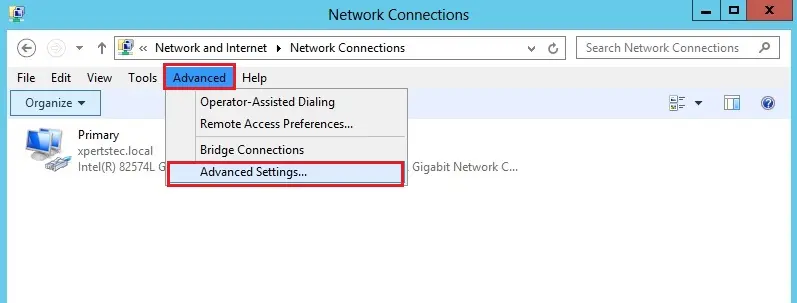
5- 1- Primary Network
2- Replication Network
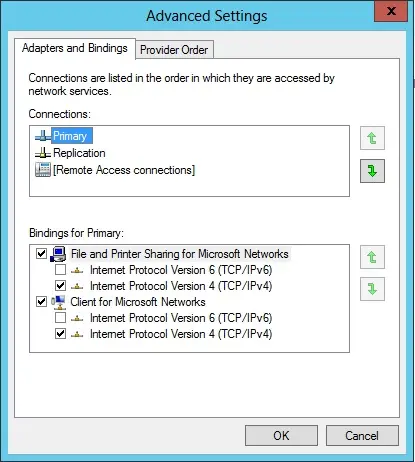
Need to create a computer account to pre-stage the Cluster Cluster Name Object.
6- Open active directory users and computers > expand your local domain > select computers > right-click select new and computer account.
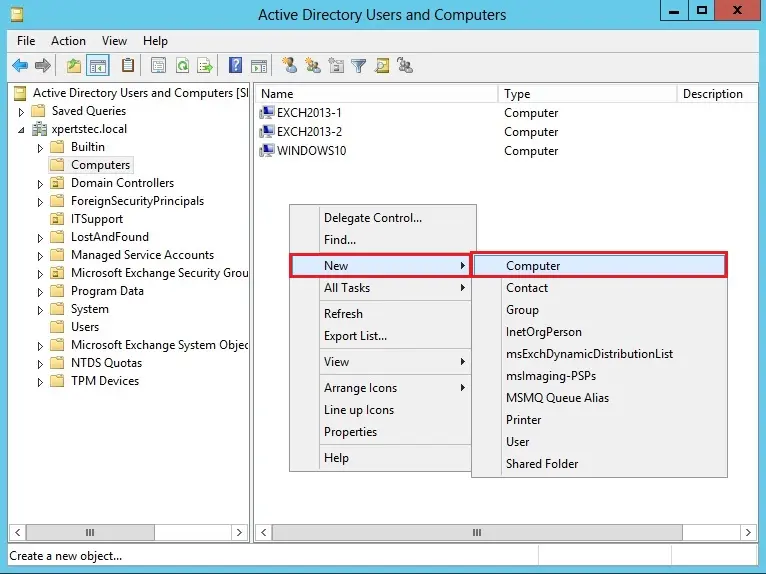
7- Type a DAG name and click ok.
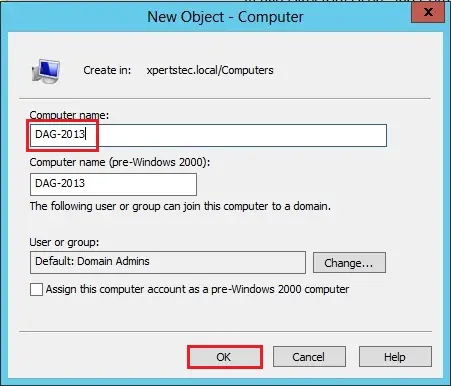
8- Right-click on dag name and select Disable Account.
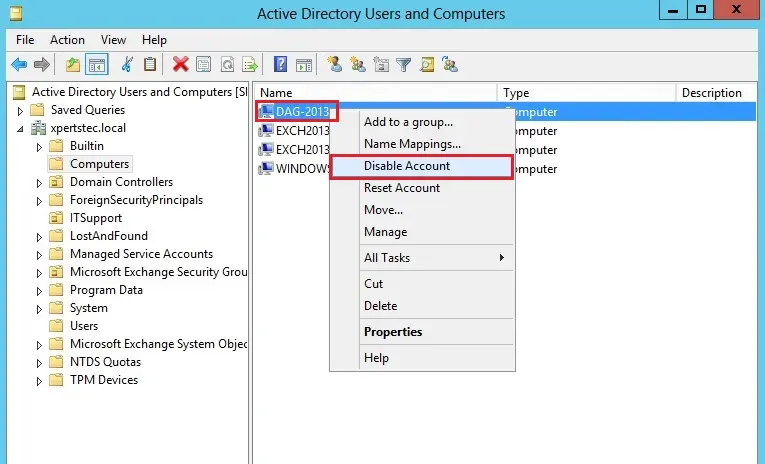
9- Click Yes.
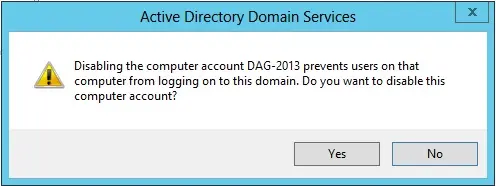
10- Click OK.
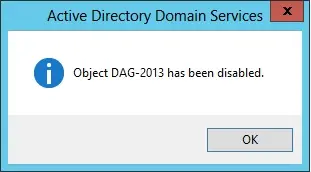
Give Full Control for Exchange Trusted Subsystems
11- Right-click on dag computer name and select properties.
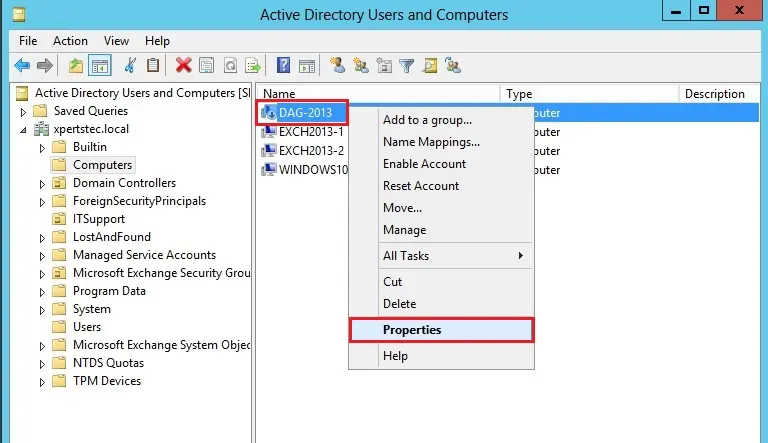
12- Select Exchange Trusted Subsystem > select full control and click apply.
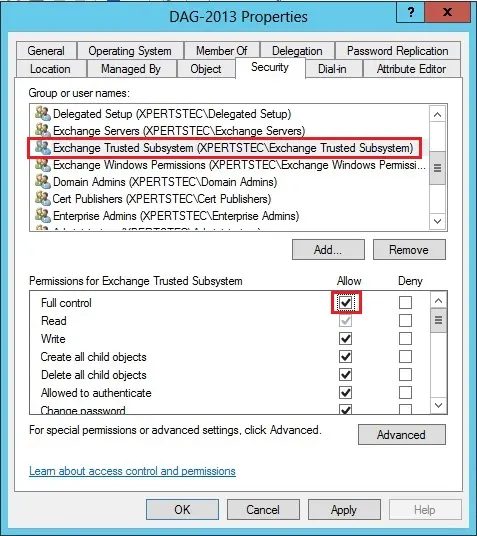
13- Now under security click Add.
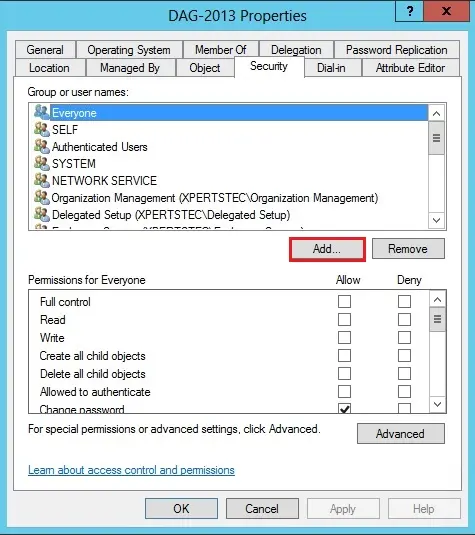
14- Select Object Types.
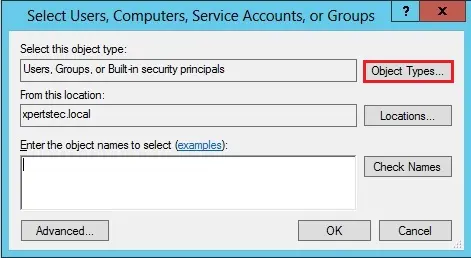
15- Select Computers and click ok.
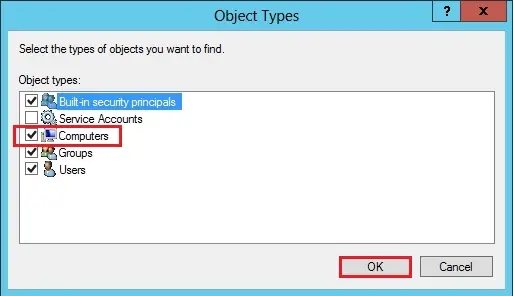
16-Type your First node name > click check names and click ok.
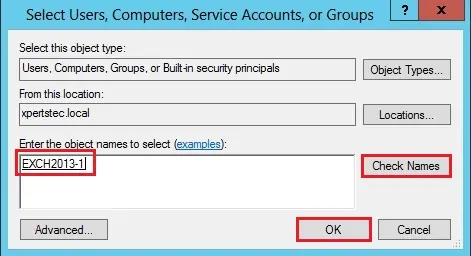
17- First Node Computer account added > give Full Control and click add.
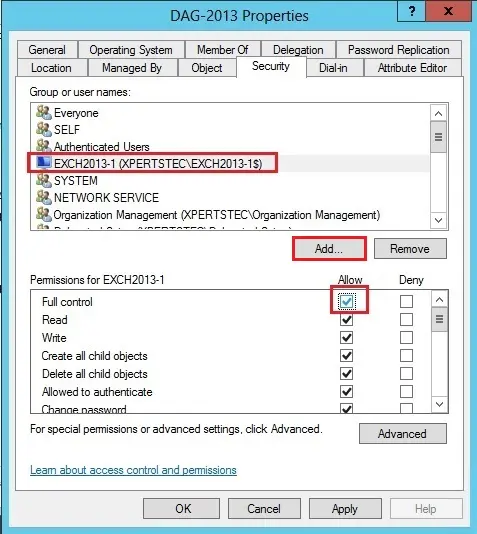
18- Type second node computer name > click check names and click ok.
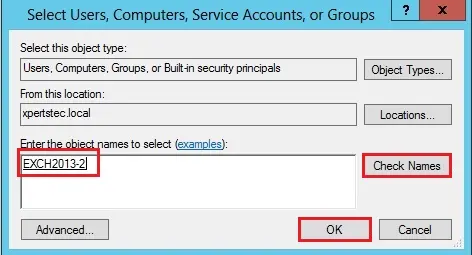
19- Give full control > Apply for the Permissions and click ok.
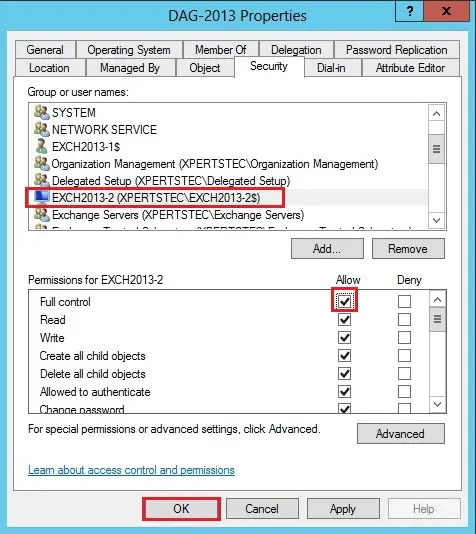
Now we are creating a Database Availability Groupe.
The Exchange Trusted Subsystem should be a member of the local Administrator group on the specified witness server. I am using my active directory server as a witness server.
20- Open active directory users and computers expand domain controller and select Microsoft Exchange Security Group and then right Exchange Trusted Subsystem and select properties.
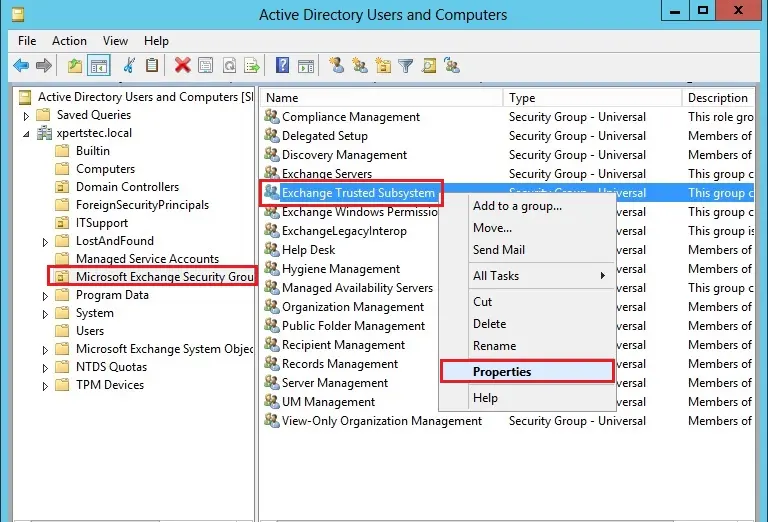
21- Select Member of and then click add.
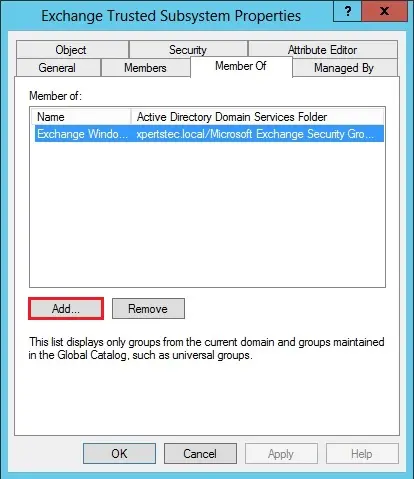
22- Type administrator > click check names and then click ok.
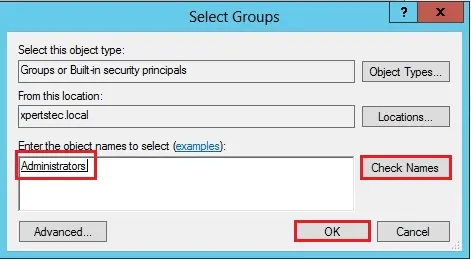
23- So click OK.
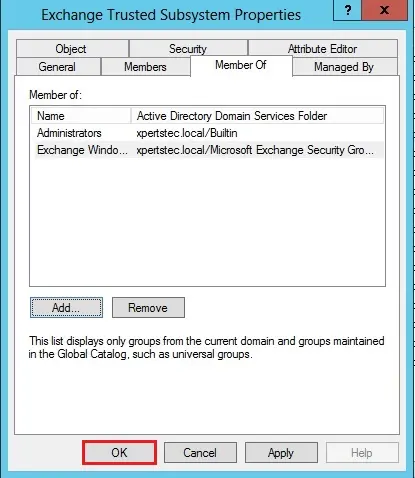
24- Login to Exchange Admin Center > select Servers > select Database Availability Groups and then select the + add button.
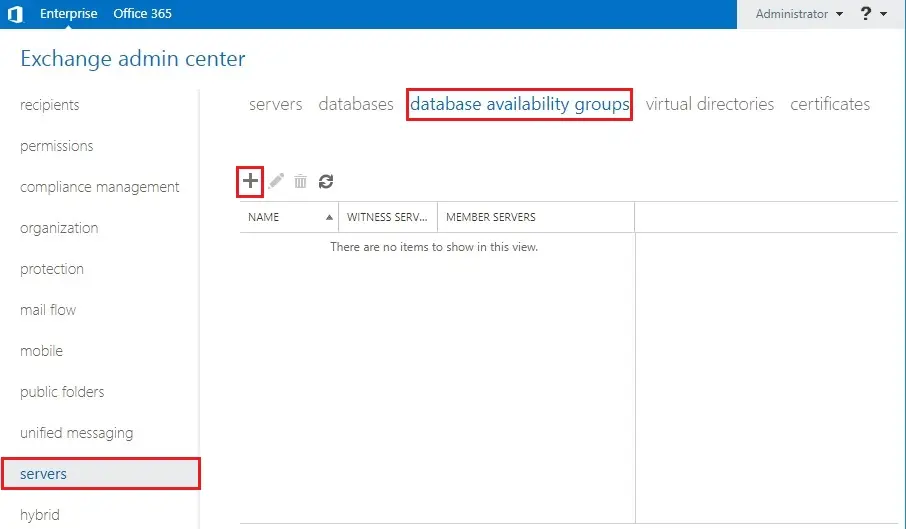
25- Type DAG name > Witness Server Name > Witness Location > Add Two DAG IP Address (Static IP for the DAG )
1 for Primary Site and 1 for DR site
If you’ve got different subnet or a special class of IP Addresses on either Sites.
Have Two IP address for the DAG in order that DAG resource are often online while failover on either site
If you’ve got just one Subnet then you’ll have just one IP Address for the DAG.
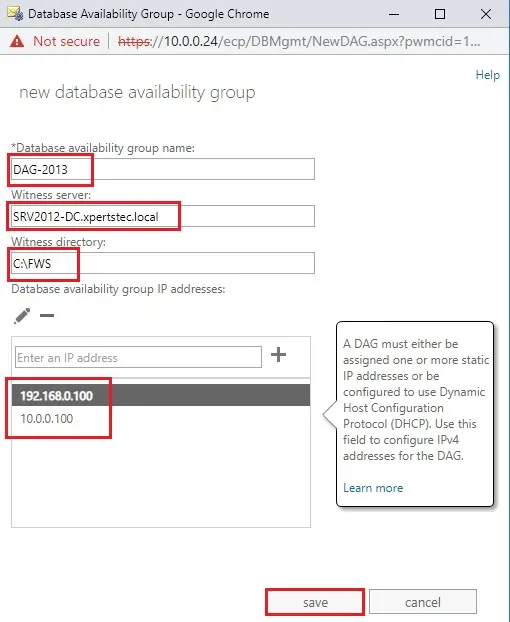
26- Now my DAG configuration is ready and add a member to it and then Select Manage DAG Membership.
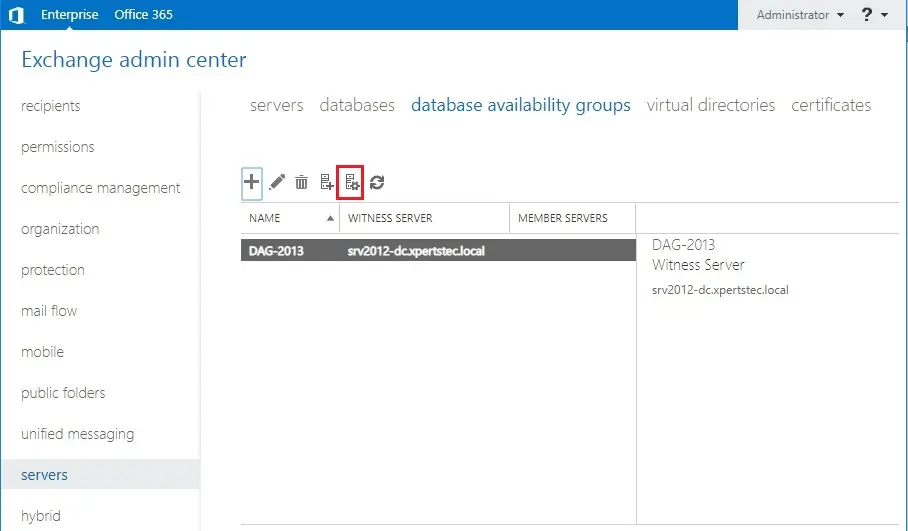
27- Select add + icon.
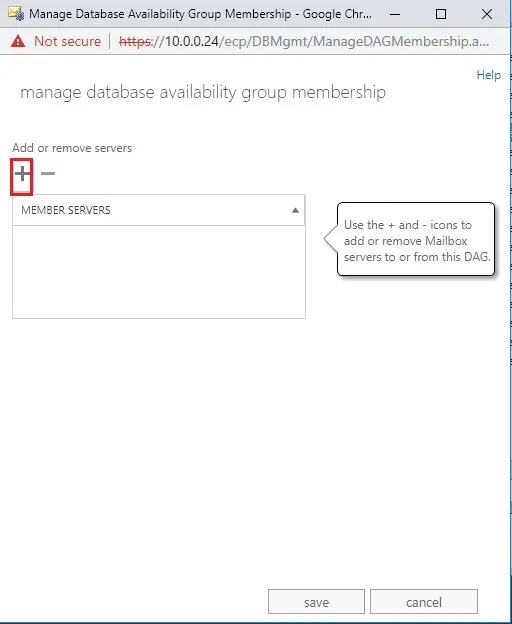
28- Select first node > click add and then click ok.
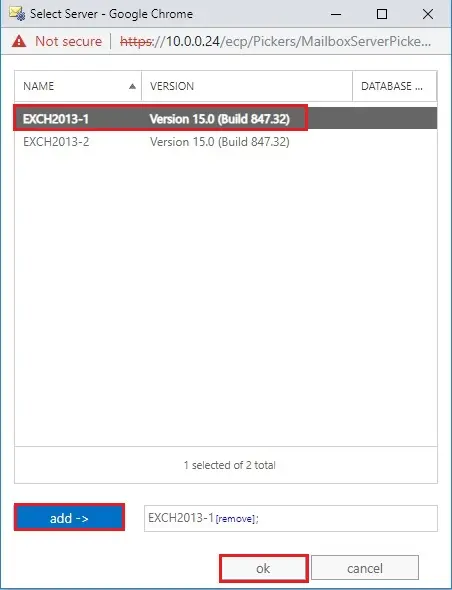
29- Select Save.
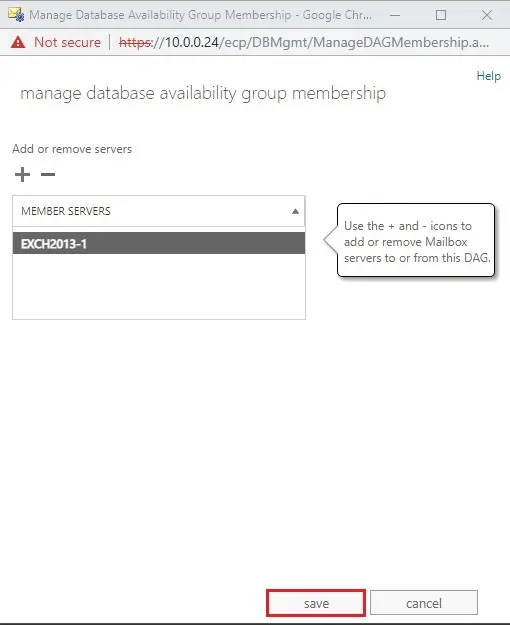
31- First node member completed successfully and then click close.
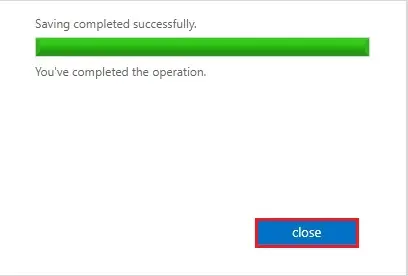
31- Now you can add the 2nd DAG member so again Select Manage DAG Membership.
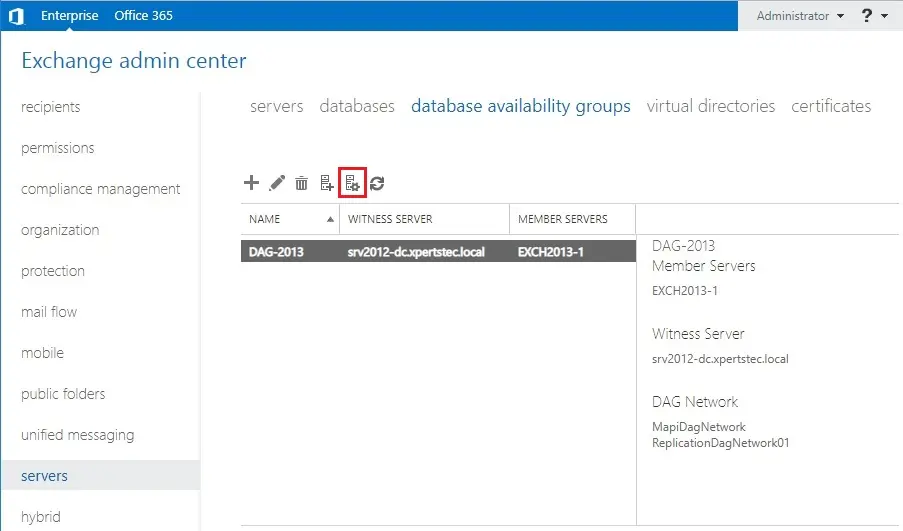
32- Select + Add icon.
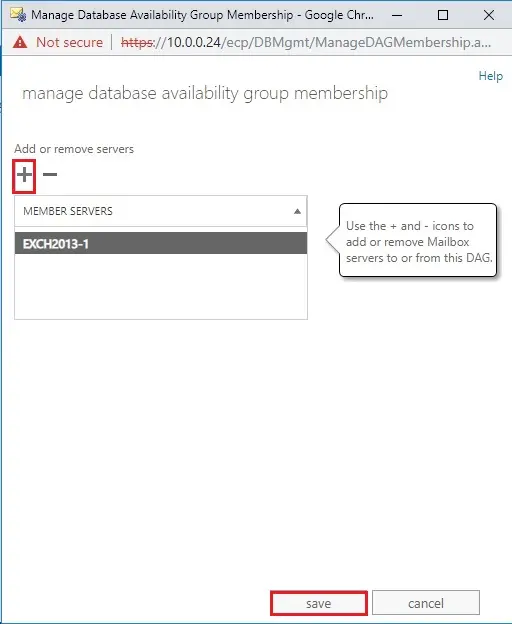
33- Select 2nd node > click add and then click ok.
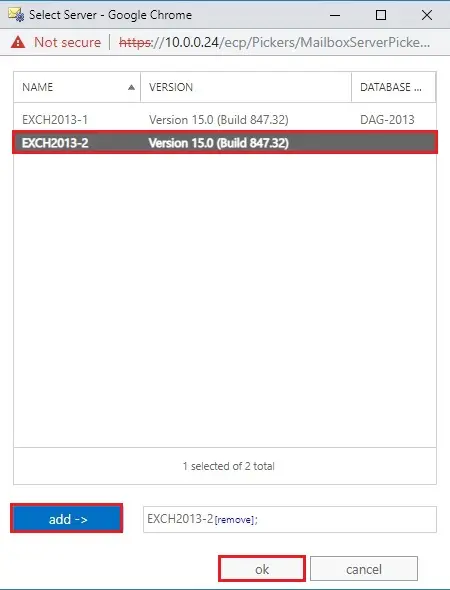
34- Click Save.
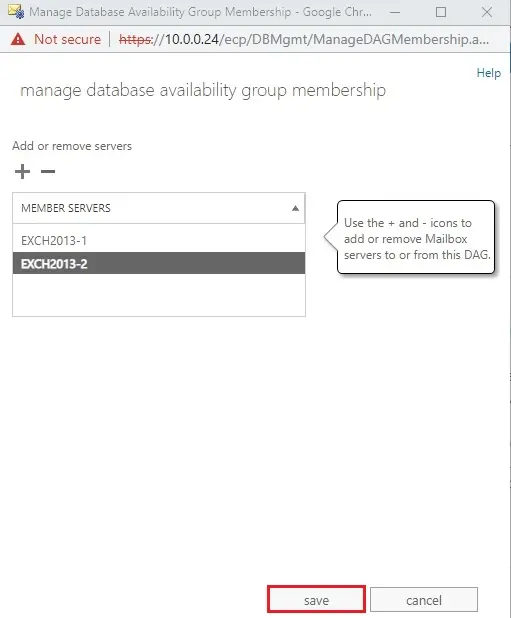
35- 2nd node completed successfully and then click close.
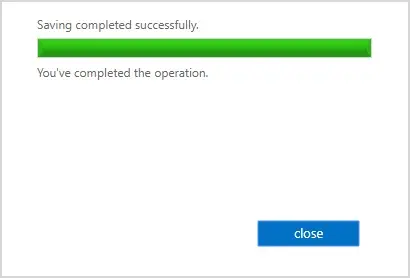
36- Now both the nodes successfully added.
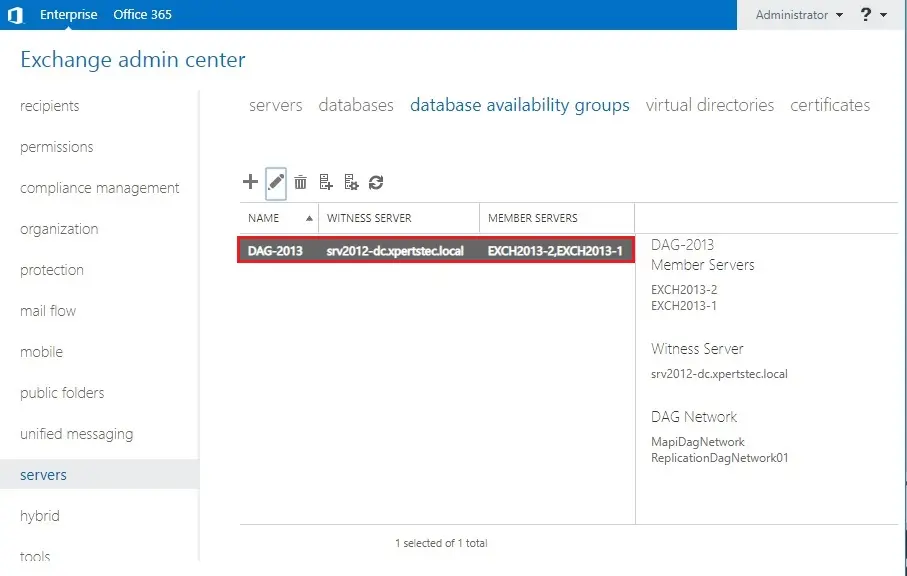
For more information click here

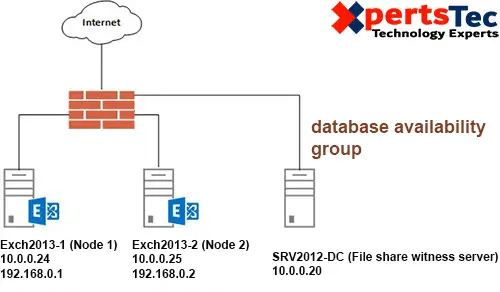
4 Comments
Hi my family member! I want to say that this article is awesome, nice written and come with almost all important infos. I would like to peer more posts like this .
Dear Opralevorter,
Thank you I appreciate.
I love it when people come together and share opinions, great blog, keep it up.
Dear Puf Berlin,
I am glad to hear from you.
Regards,
Jamil