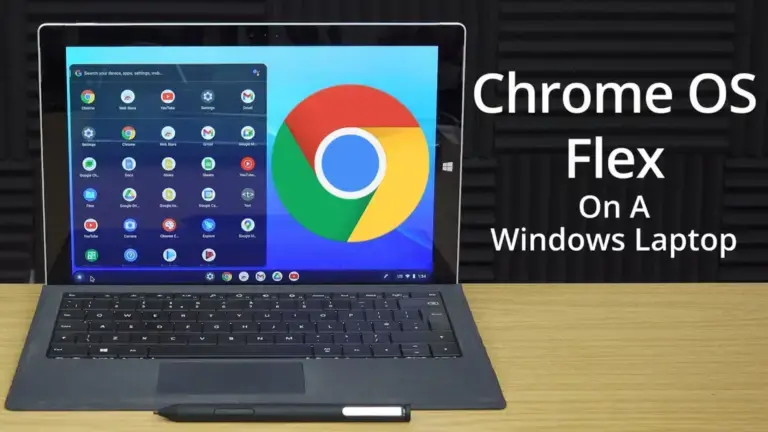Chrome OS Flex is an operating system designed for modern computers and laptops. It provides a simple, secure, fast computing experience perfect for users who are always on the go. With Chrome OS Flex, users can access various apps and features unavailable on traditional operating systems.
This article will discuss how to install Chrome OS Flex on a computer.
Before we begin, it is important to note that Chrome OS Flex is not an official release from Google. It is a community project developed by enthusiasts who wanted to create an alternative version of Chrome OS that is more flexible and customizable. As a result, the installation process may vary depending on your device.
Step 1: Download the Chrome OS Flex Image
The first step in installing Chrome OS Flex is downloading the image file from the official website. The image file contains the entire operating system, including all the necessary drivers and software. Once you have downloaded the image file, you can proceed to the next step.
Step 2: Create a Bootable USB Drive
To install Chrome OS Flex, you must create a bootable USB drive. This will allow you to boot your computer from the USB drive and install the operating system. You will need to use a tool like Rufus or Etcher to create a bootable USB drive. These tools will take the image file you downloaded in Step 1 and create a bootable USB drive.
Step 3: Boot from the USB Drive
Once you have created a bootable USB drive, you can boot your computer from the USB drive. To do this, restart your computer and enter the BIOS settings. The BIOS settings can usually be accessed by pressing a key like F2 or Del during the boot-up process. Once you are in the BIOS settings, you must change the boot order so that your computer boots from the USB drive first.
Step 4: Install Chrome OS Flex
Once your computer has booted from the USB drive, you will be presented with the Chrome OS Flex installation process. The installation process is relatively straightforward and should only take a few minutes. During installation, you will be asked to select your language, set up your Wi-Fi connection, and create a Google account.
Step 5: Enjoy Chrome OS Flex
Once the installation is complete, you can enjoy Chrome OS Flex on your computer. Chrome OS Flex has various apps and features unavailable on traditional operating systems.
These include running Android apps, support for Linux applications, and a lightweight and fast user interface.
FAQs
Can I install Chrome OS Flex on any computer?
Chrome OS Flex is designed to work on modern computers and laptops. However, not all devices are compatible with Chrome OS Flex. Before installing Chrome OS Flex, it is important to check the compatibility of your device.
Is Chrome OS Flex free?
Yes, Chrome OS Flex is free to download and use. It is an open-source project that is supported by a community of enthusiasts.
Can I run Windows apps on Chrome OS Flex?
Chrome OS Flex is not designed to run Windows applications. However, it does support Linux applications, which can be used as an alternative to Windows applications.
Can I dual-boot Chrome OS Flex and Windows?
It is possible to dual-boot Chrome OS Flex and Windows on the same computer. However, this process is more advanced and requires certain technical knowledge.
Is Chrome OS Flex secure?
Yes, Chrome OS Flex is designed with security in mind. It is built on the same foundation as Chrome OS, which is known for its