How to create Windows Server Backup in Acronis True Image Echo Enterprise Server 9.
1- Double click to Open Acronis true image echo enterprise server shortcut from the desktop and then choose Backup (backup files, folders or entire hard disk).
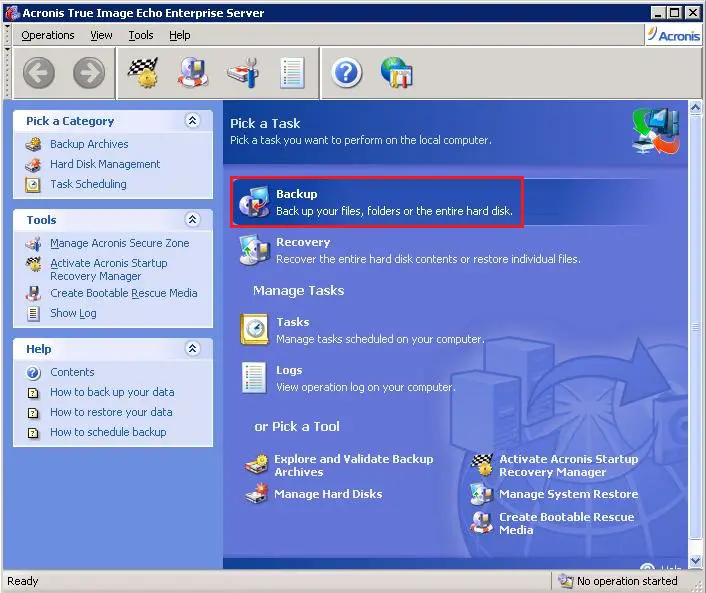
2- Welcome to the Acronis True Image create backup wizard, so click on next.
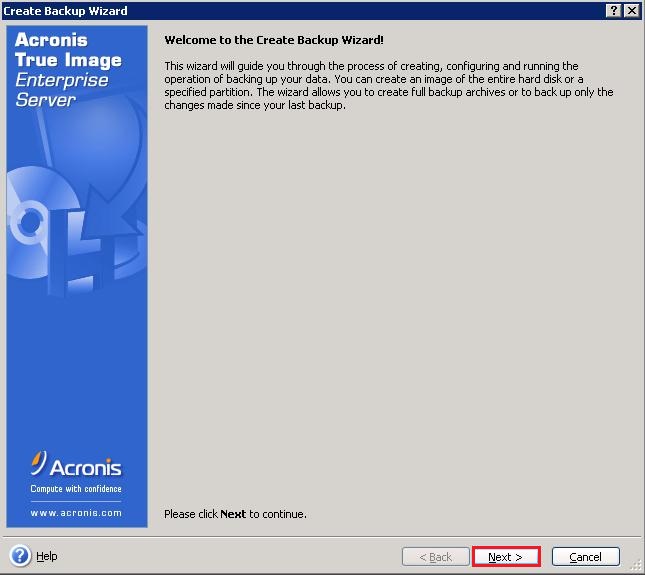
3- Select the Acronis backup type (My Computer) and then click on next.
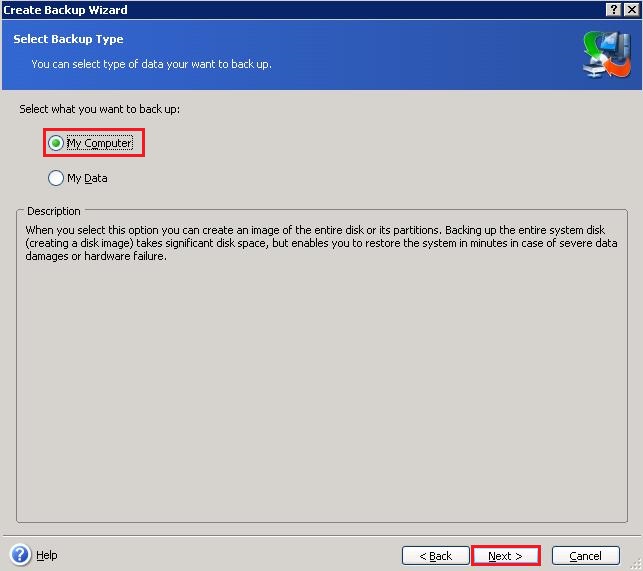
4- Partitions Selection Select Disk 1 C drive and then click on next.
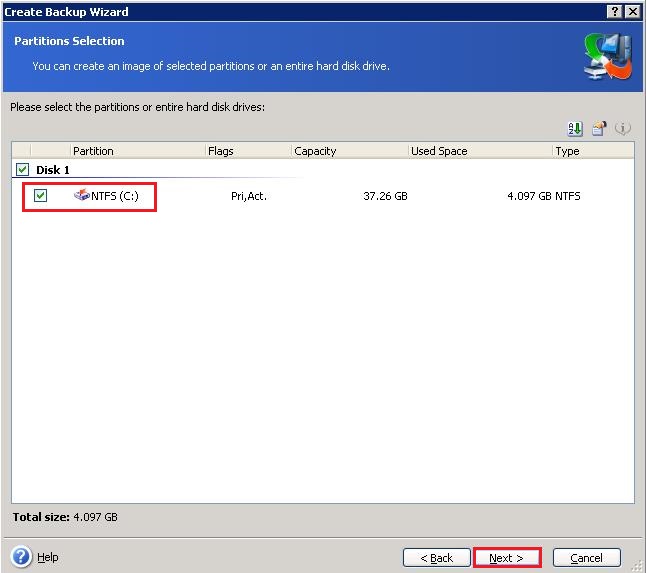
5- Select Source Files Exclusion you want to include in the backup archive and click next.
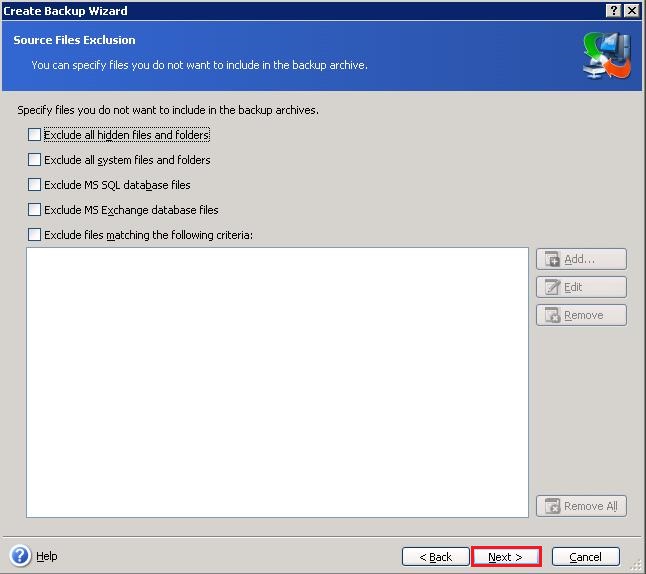
6- Acronis backup archive location where you want to save backup > type backup file name and click next.
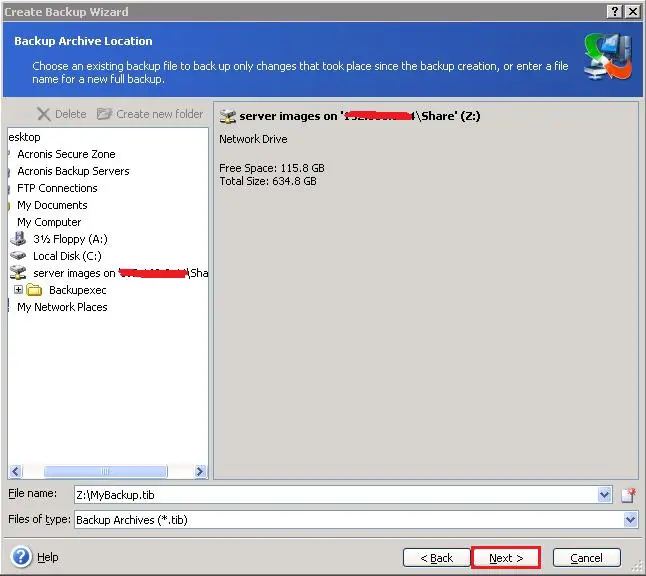
7- Acronis backup (choose full, incremental or differential) select to create a new full backup archive and click next.
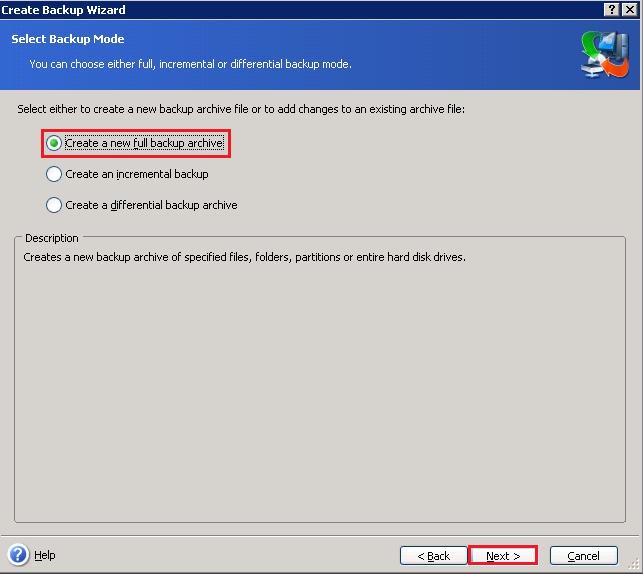
8- Choose Acronis backup options > Select use default options and click next.
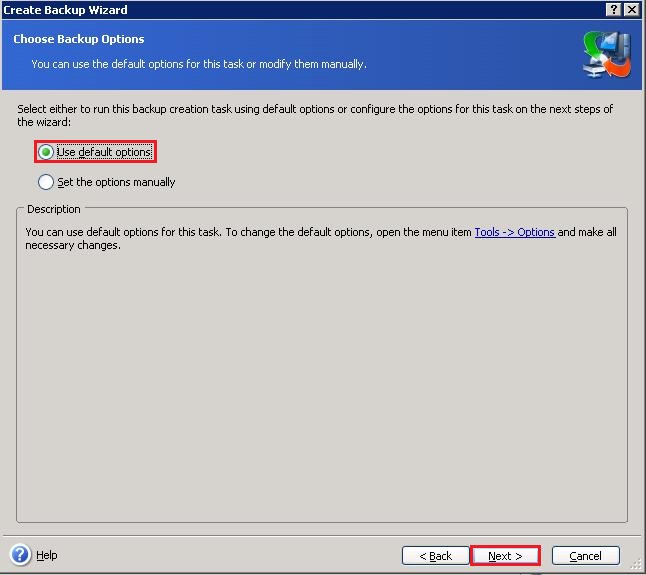
9- add comments to the archive you create and click next.
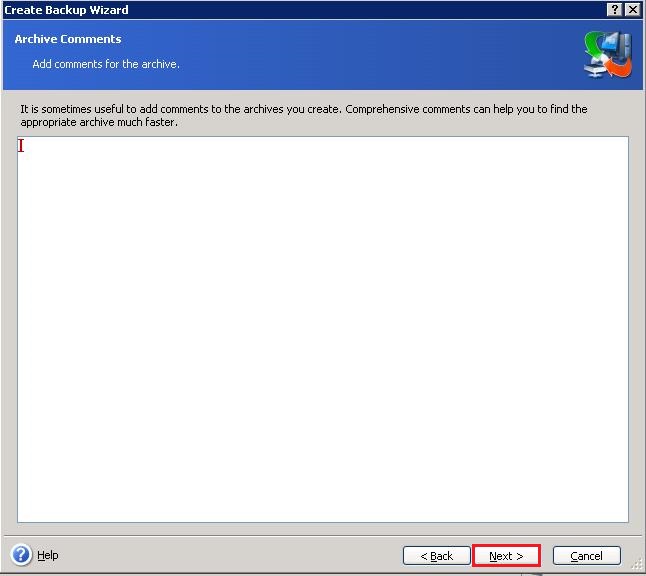
10- Review the details of your Acronis backup and click Proceed to start back up.
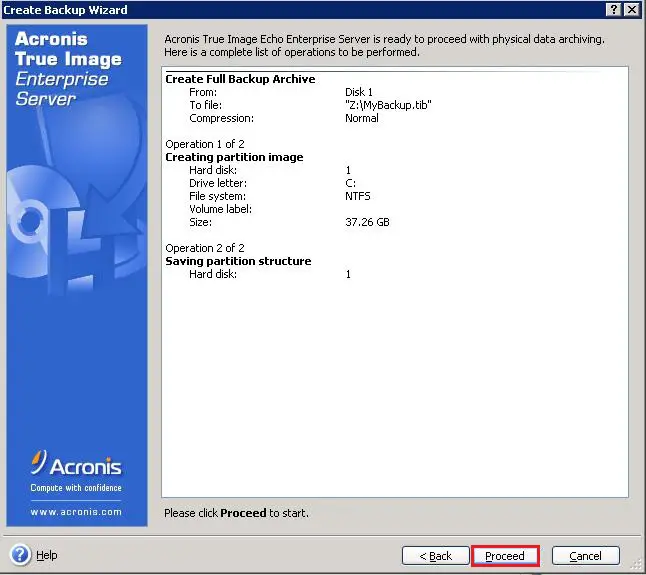
11- Acronis true image server operation progress.
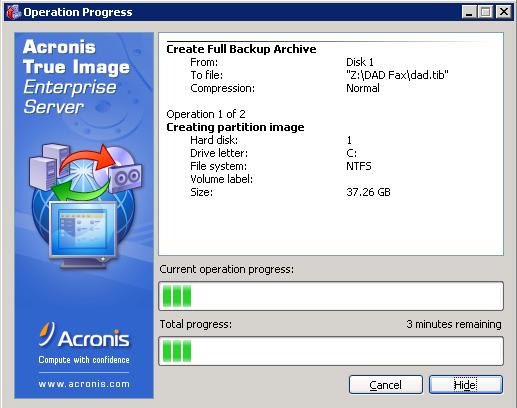
If you would like to know more about how to Windows Server Backup using Acronis True Image Echo Enterprise 9 click here
