In this blog, I will explain how to take Windows server backup using Acronis backup and recovery 11.5 bootable disk.
First, we need to create a Bootable Disk with Acronis Backup & Recovery 11.5. How to build an Acronis Bootable Media.
Windows Server Backup Acronis 11.5 Bootable Media
1- Insert Acronis bootable disk into your CD/DVD drive and then the PC boot choice to CD/DVD after booting and select Acronis Backup & Recovery 11.5.
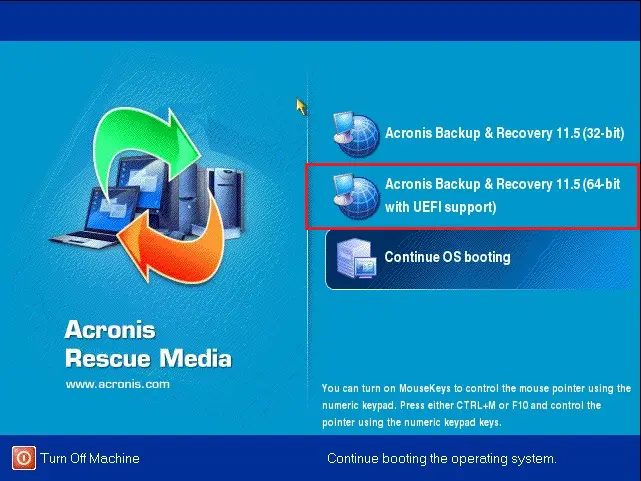
2- So select Back up now.
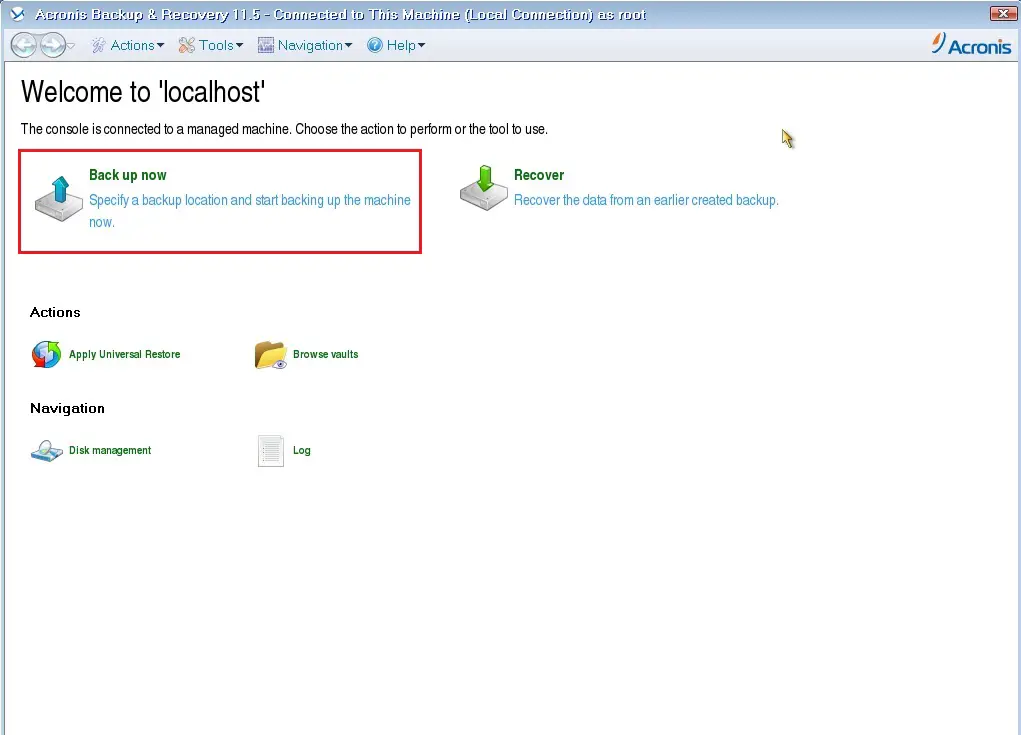
3- Under what to back up and select Required.
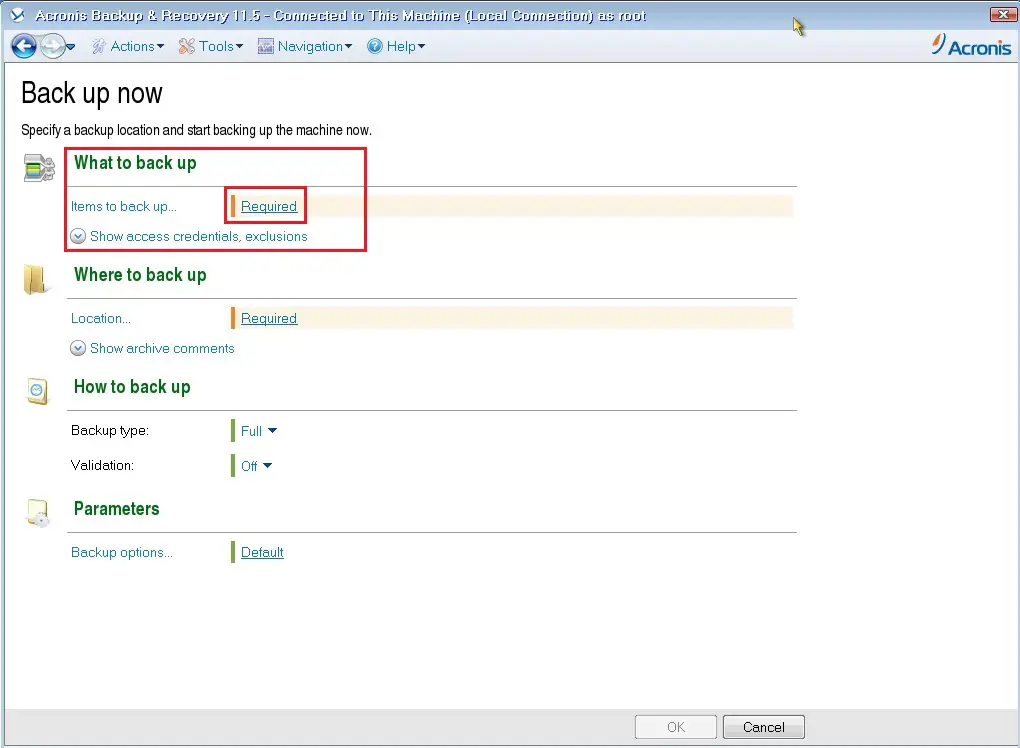
4- Select Data to back up Disks/volumes select disk 1 C drive and then click ok.
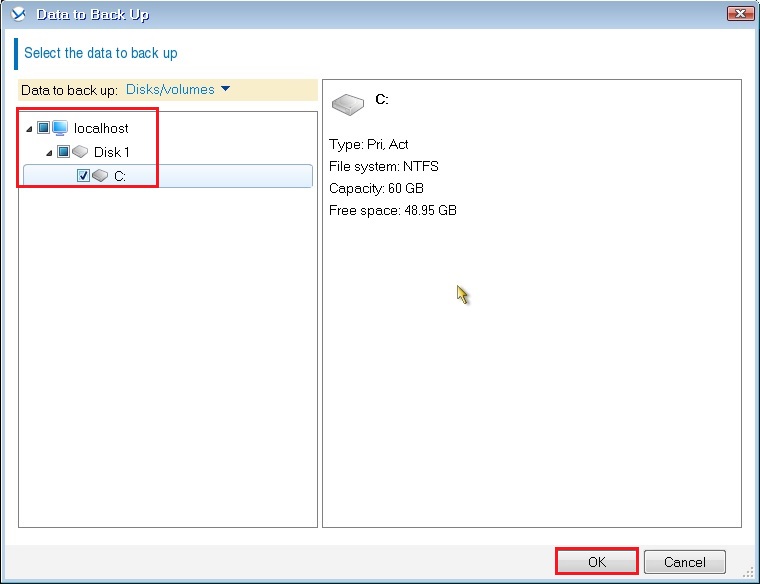
5- Under Where to Back up then select Required.
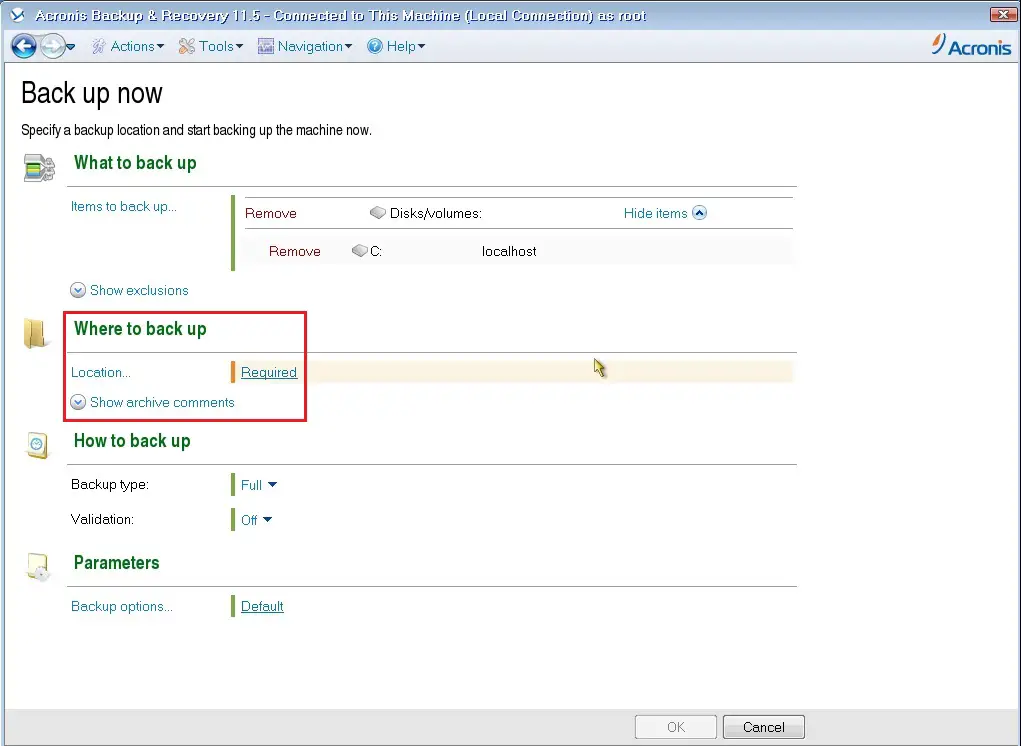
6- Backup archive location you can save it to an external drive or network drive, then type backup name and click on ok.
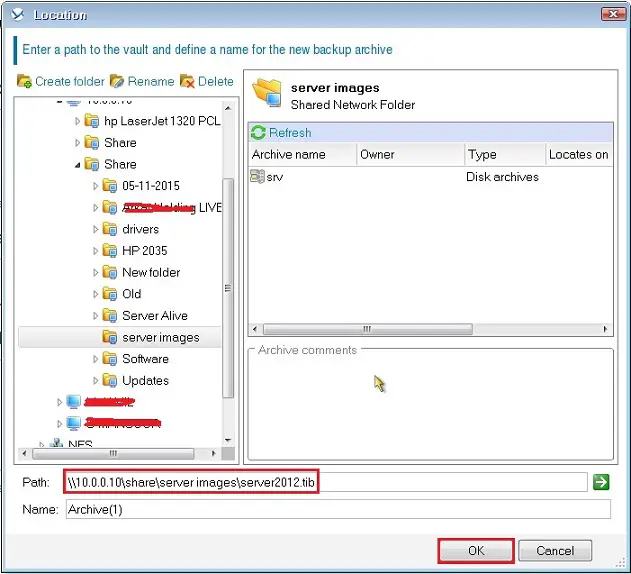
7- Under how to backup you can select the backup type (Full, Incremental, Differential) and here you can schedule the backup job, Under parameters, you can also select a backup option and then click ok.
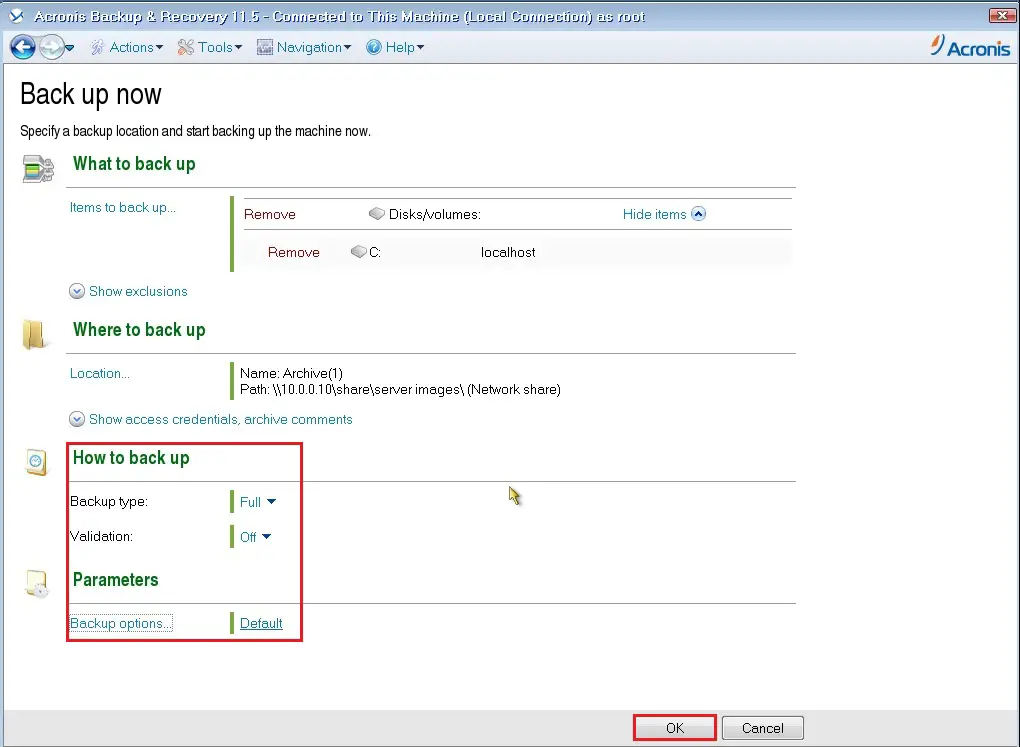
8- Windows Server Backup Acronis bootable media Running Backup process.
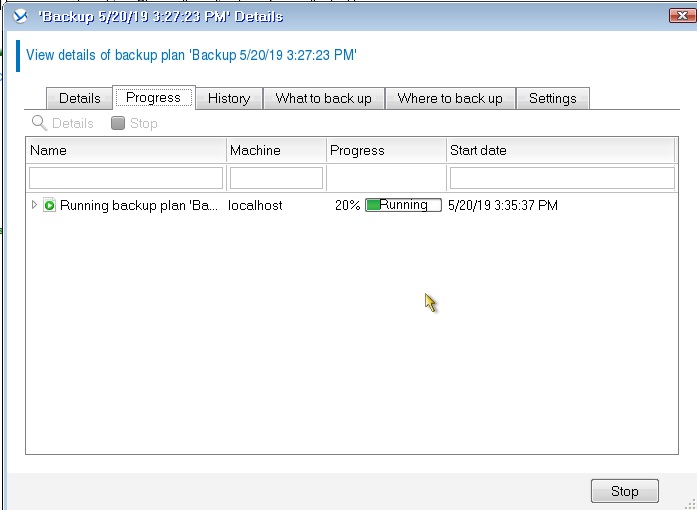
9- Acronis backup completed successfully and then click on close.
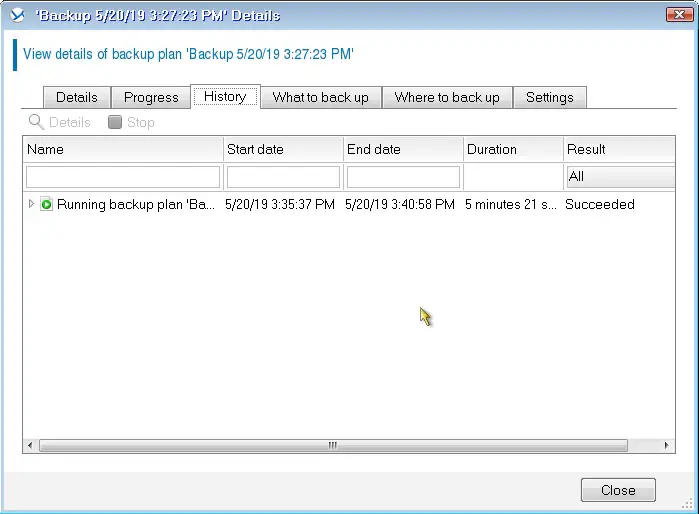
If you would like to know more Information then click Here
