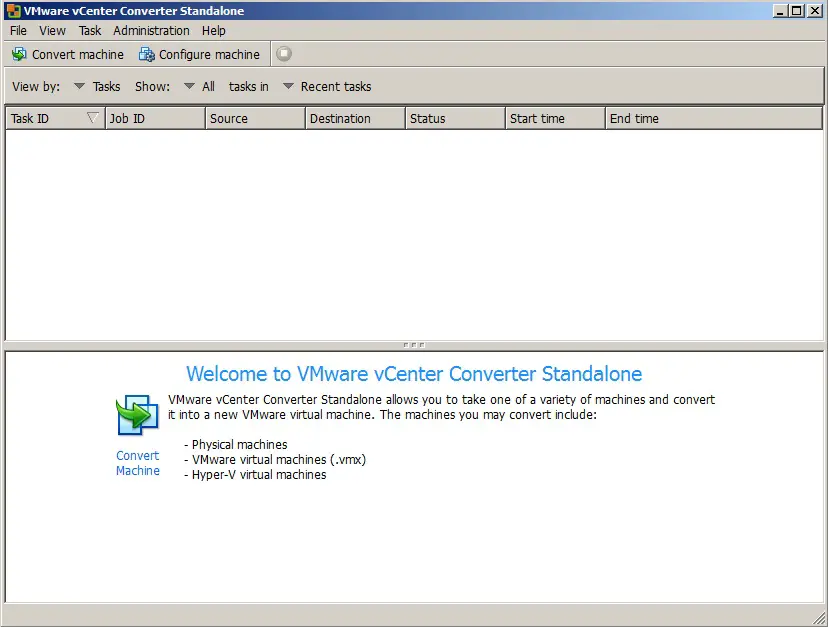VMware vCenter Converter Standalone is a free VMware’s product to convert physical machines to virtual machines and also backup images to VMware virtual machines.
Download the vCenter Converter Standalone. from the VMware website.
Install VMware Converter
1- Double click the VMware Converter en setup.exe and click Run.
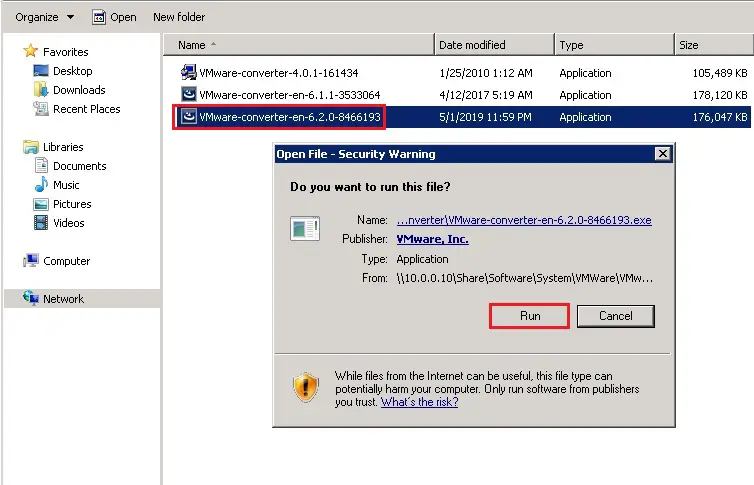
2- Click Next to start the VMware vCenter converter standalone installation.
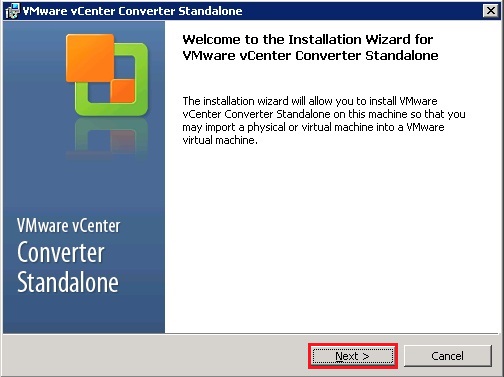
3- End-User Patent Agreement, click next.
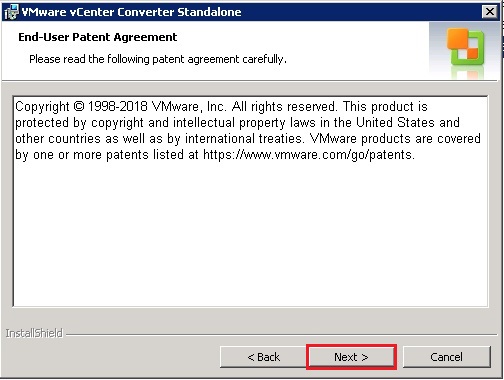
4- Select I accept the terms within the License Agreement and click on next.
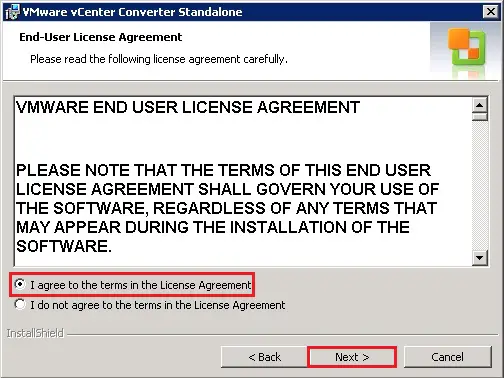
5- Default installation directory or change the installation directory by clicking on change and then click next.
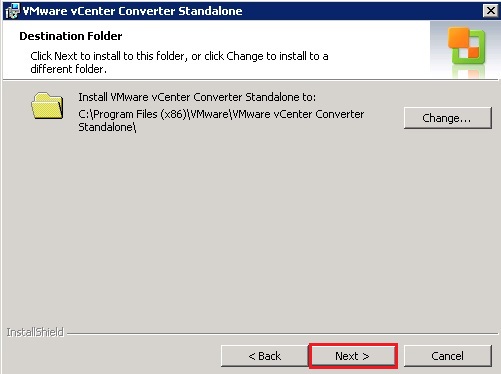
6- Select local installation and then click next.
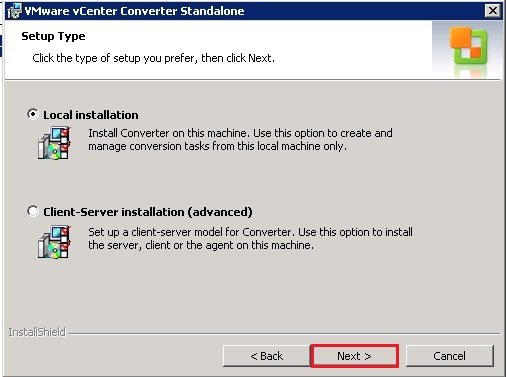
7- User Experience Settings, so click on next.
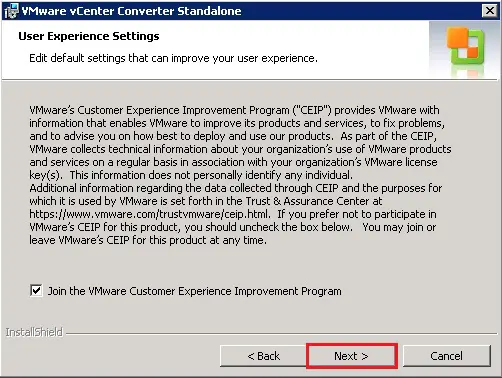
8- Click Install to start the installation and takes few minutes to complete.
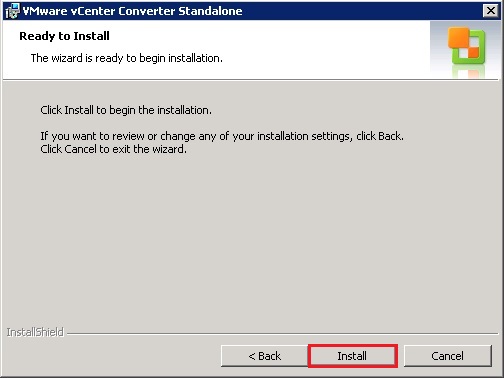
9- Installation completed, so click on Finish.
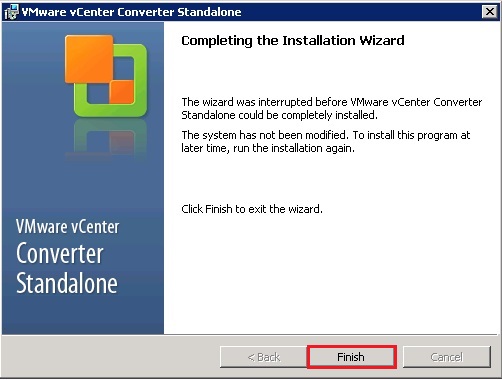
10- Open VMware converter shortcut from your computer desktop.