In this article, I will explain to you the SYSVOL migration share from File Replication Service (FRS) to Distributed File System Replication (DFSR).
SYSVOL Migration
1- Test that sysvol is shared and advertising:
dcdiag /e /test:sysvolcheck /test:advertising
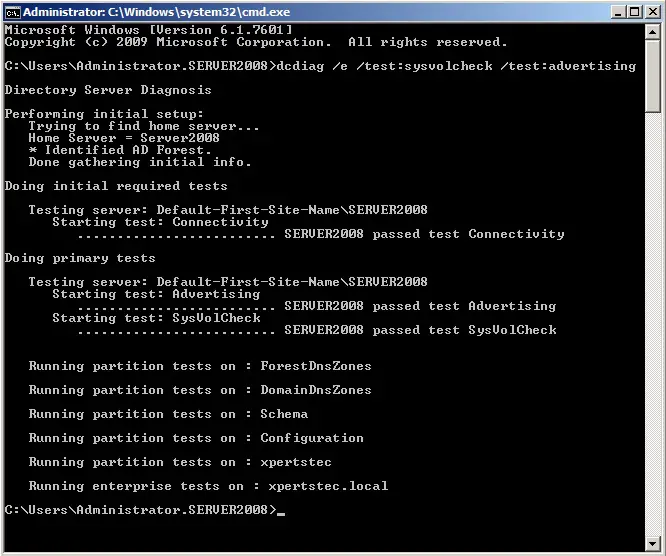
2- Now we need to verify if the system uses the FRS using dfsrmig /getglobalstate ,
Log in to the domain controller as Domain admin or Enterprise Admin.
So, open the prompt and then sort dfsrmig /getglobalstate.
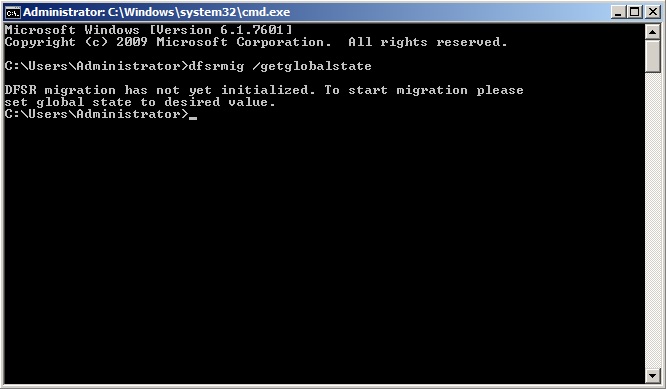
3- So, Prepared State
Log in to your domain controller as Domain admin or Enterprise Admin
and then open the command prompt
Type dfsrmig /setglobalstate 1 and then hit enter
Note: Migration will be start anytime between 15 min to 1 hour.
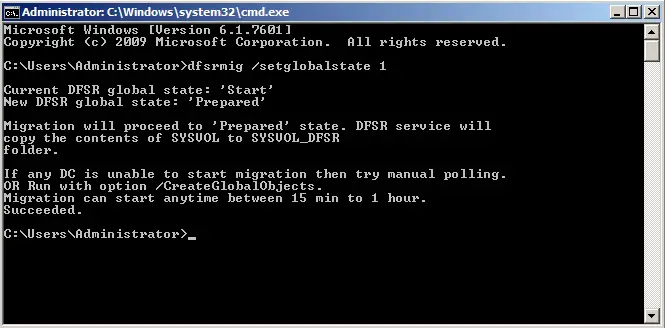
4- Type dfsrmig /getmigrationstate to verify that all domain controllers have migrated successfully to the worldwide state.
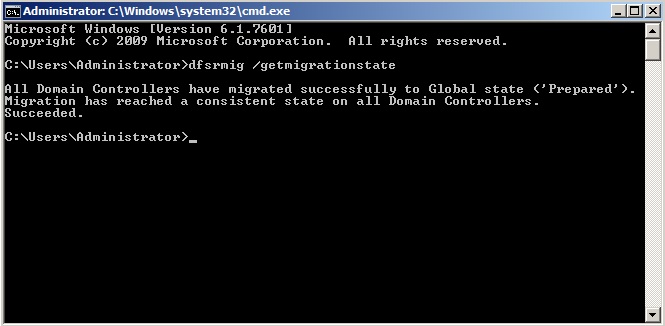
5- So, Redirected State
Log in to the domain controller as Domain admin or Enterprise Admin
open command prompt
Type dfsrmig /setglobalstate 2 and then hit enter
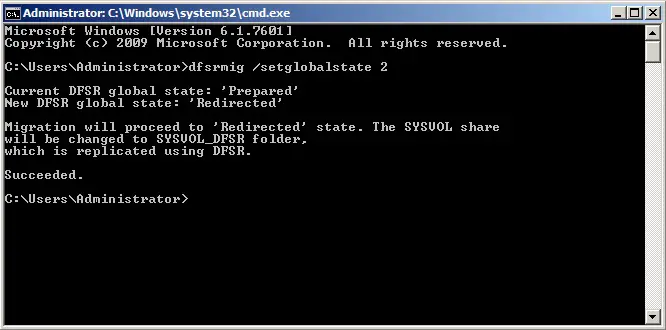
6- Type dfsrmig /getmigrationstate to verify all domain controllers have migrated successfully to the worldwide state.
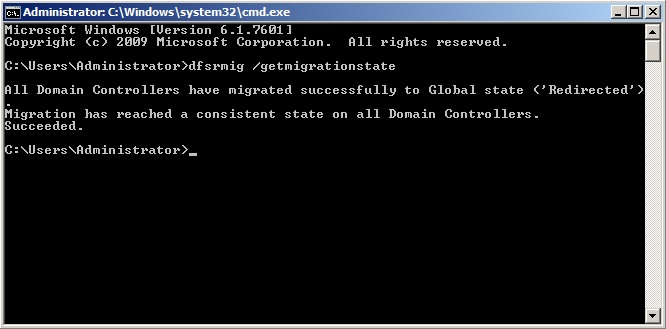
7- So, Eliminated State
Log in to the domain controller as Domain admin or Enterprise Admin.
Open prompt
Now type dfsrmig /setglobalstate 3 and then hit enter
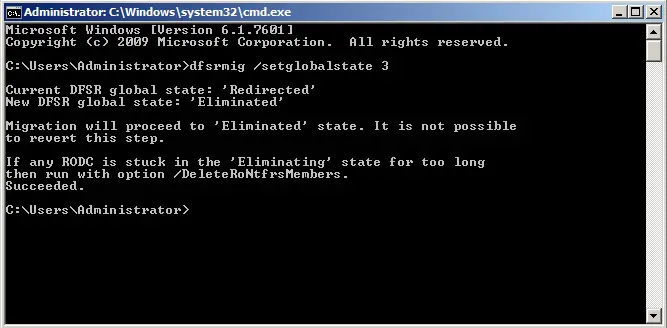
8- Now type dfsrmig /getmigrationstate to verify all domain controllers have migrated successfully to the worldwide state.
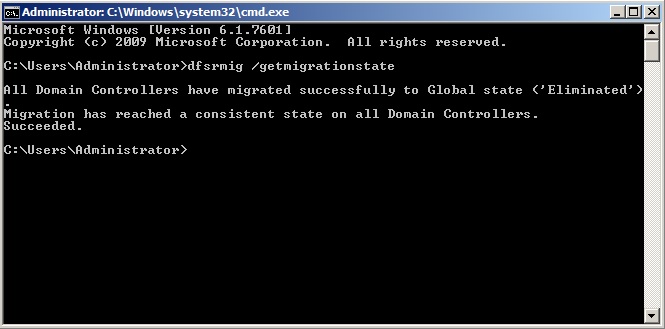
9- This completes the migrate process and to verify the SYSVOL share and type net share command and then hit enter.
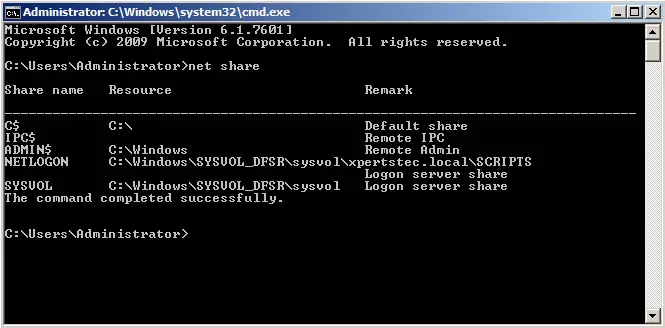
10- Also confirm in each domain controller FRS service is stopped and disabled.
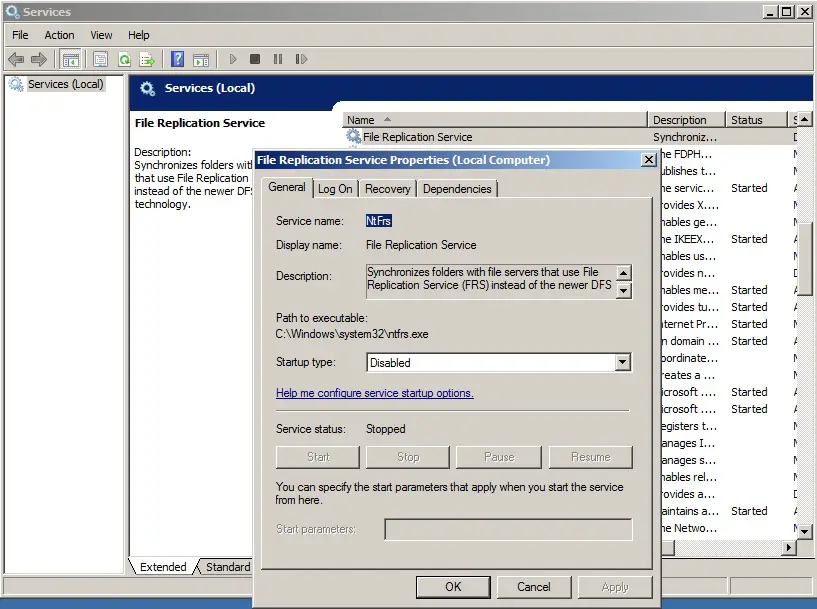
For more details click here