Backup Convert to Virtual Backup Exec
Backup Exec sets up this sort of conversion as a stage that runs after the backup job runs. The backup sets that are created from the backup job are wont to create the virtual machine.
Convert Backup to Virtual Machine Backup Exec
On the Backup and Restore tab, right-click the server that contains the info you would like to copy and convert.
1- Select Backup, and then select Back Up to Disk and then Convert to Virtual Machine.
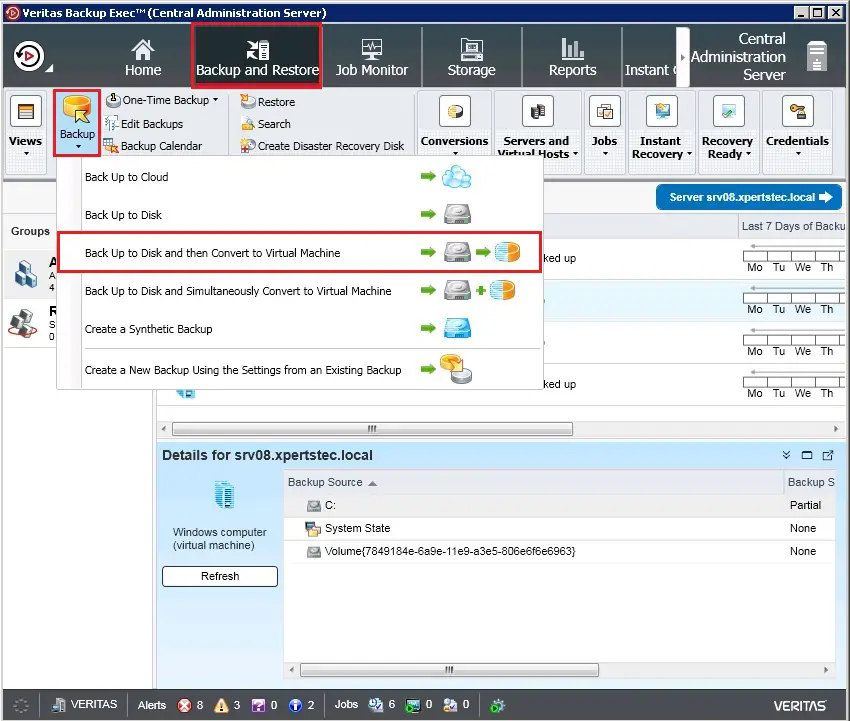
2- Backup virtual machine, click OK.
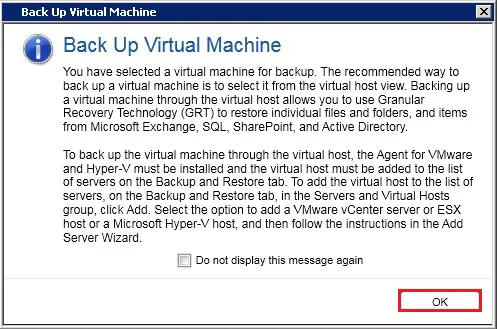
3- Under backup definition properties, click Test/Edit Credentials.
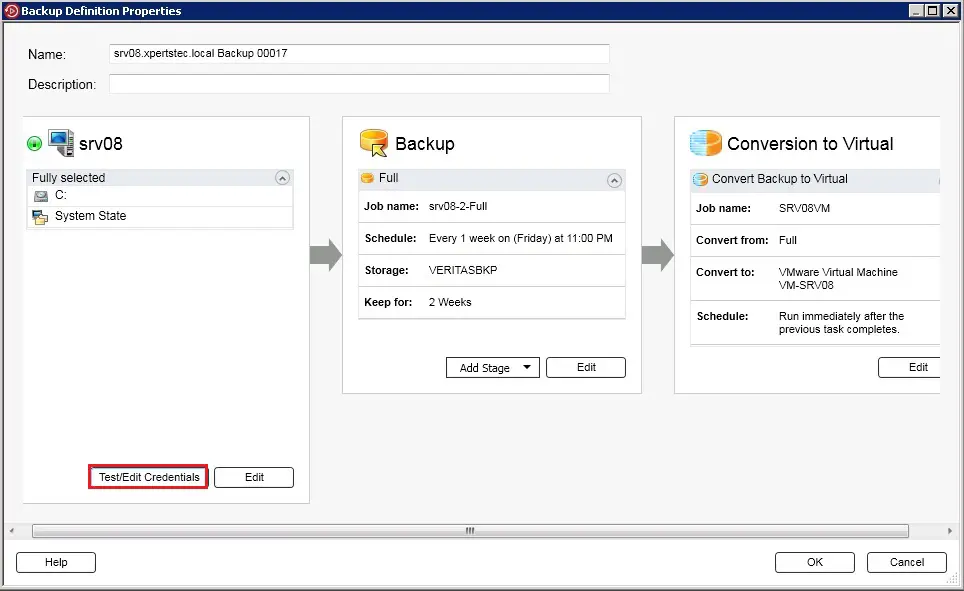
4- Click Test ALL and then click OK.
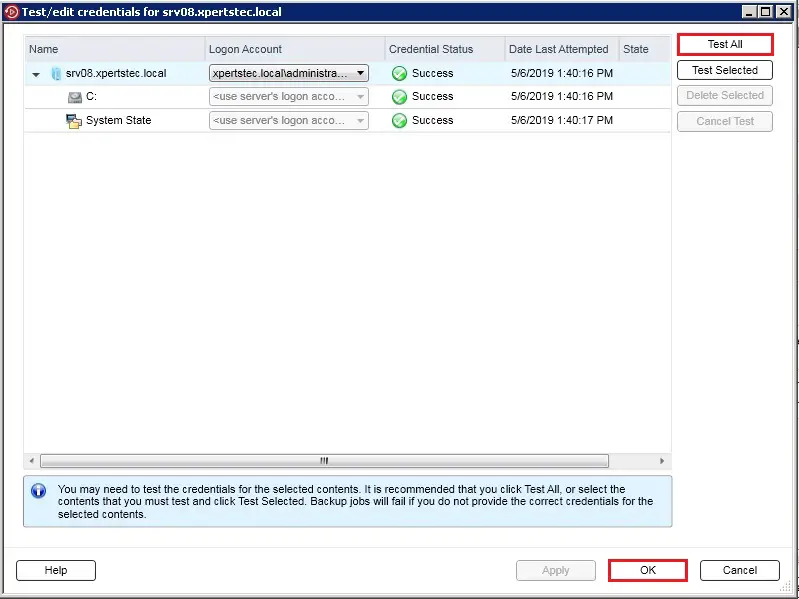
5- In the backup selection properties click edit select browse and then select the items to back up and click ok.
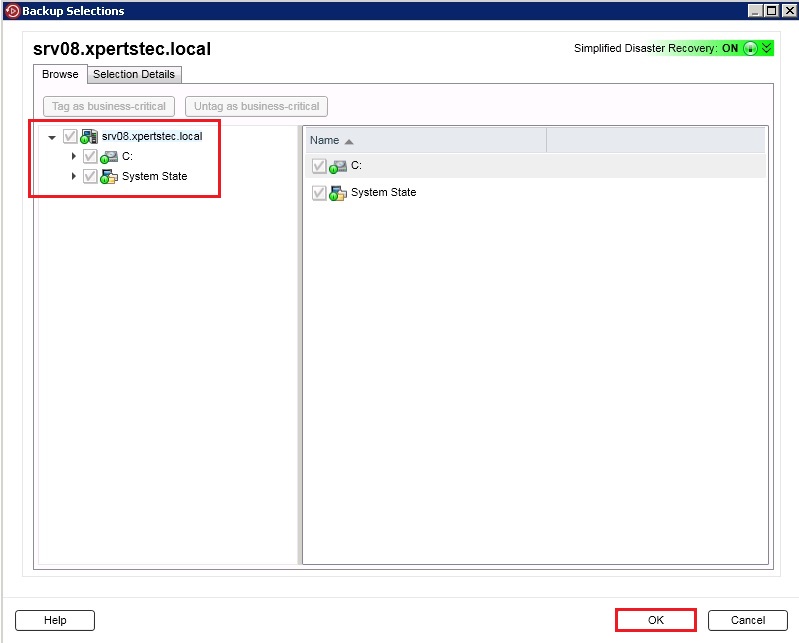
6- In the Backup definition properties > under the backup box and click Edit.
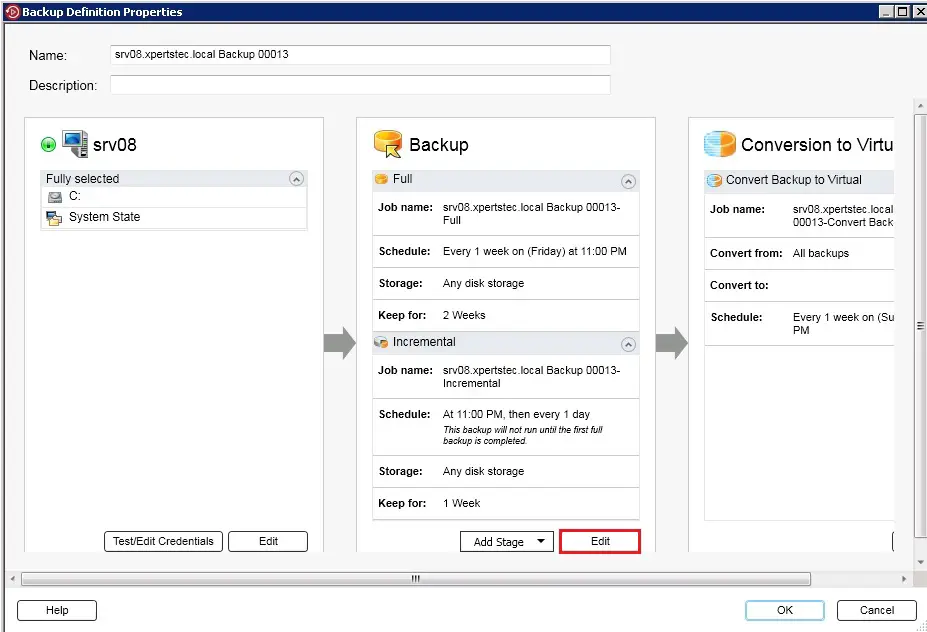
7- In the left pane > click Schedule > and then select when you want the backup job or jobs to run.
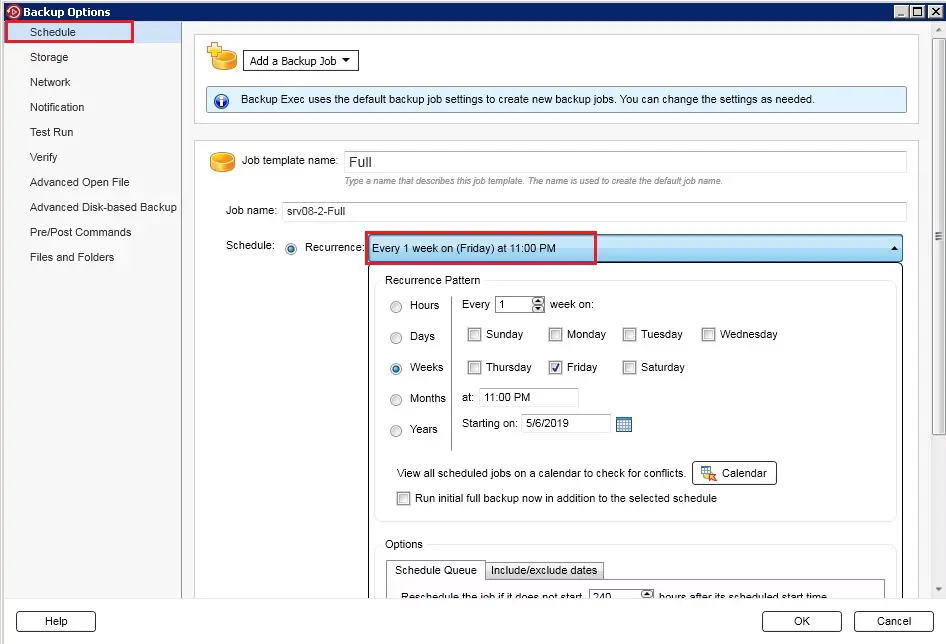
8- Click Storage and then select the storage device that you want to use for the backup job or jobs.
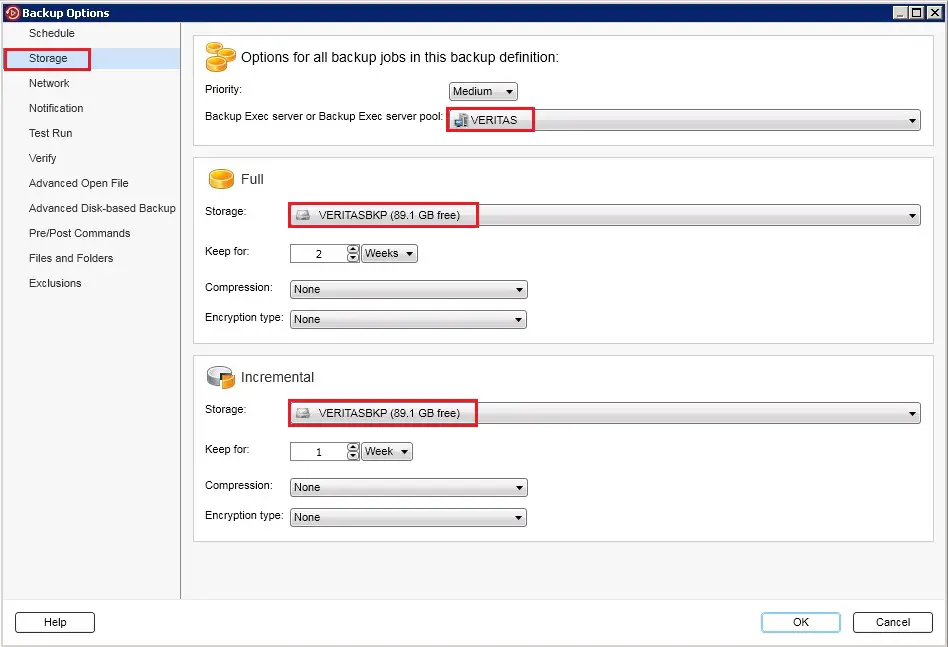
9- Select this option to specify the network interface that Backup Exec users to access remote computers.
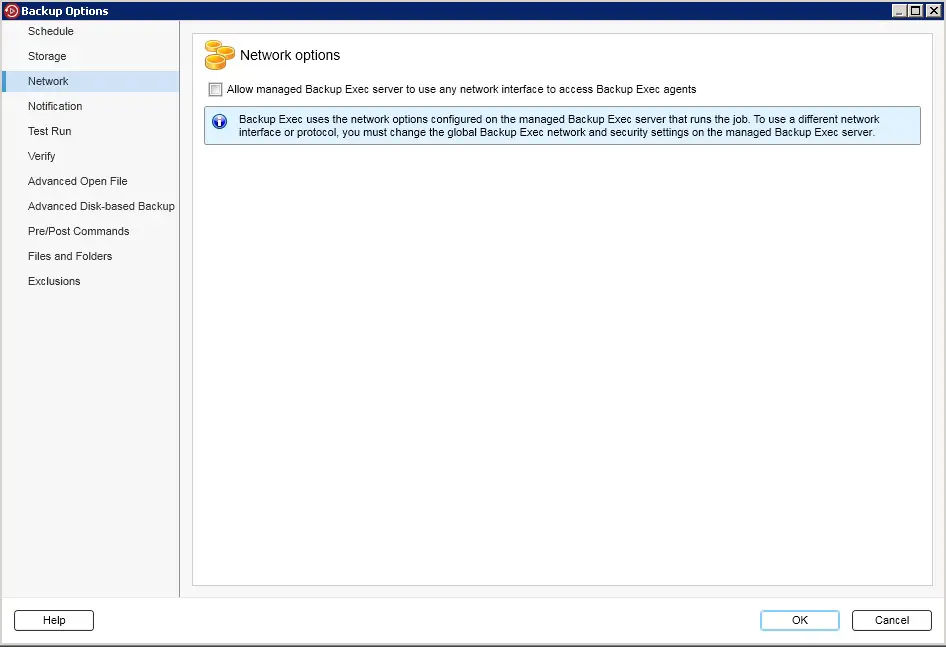
10- Each backup job and stage are often configured with different notification recipients. Backup Exec will notify people by email or text message.
In the left side, select any additional options that apply to the backup job or jobs.
And click the ok button to save the backup Settings.
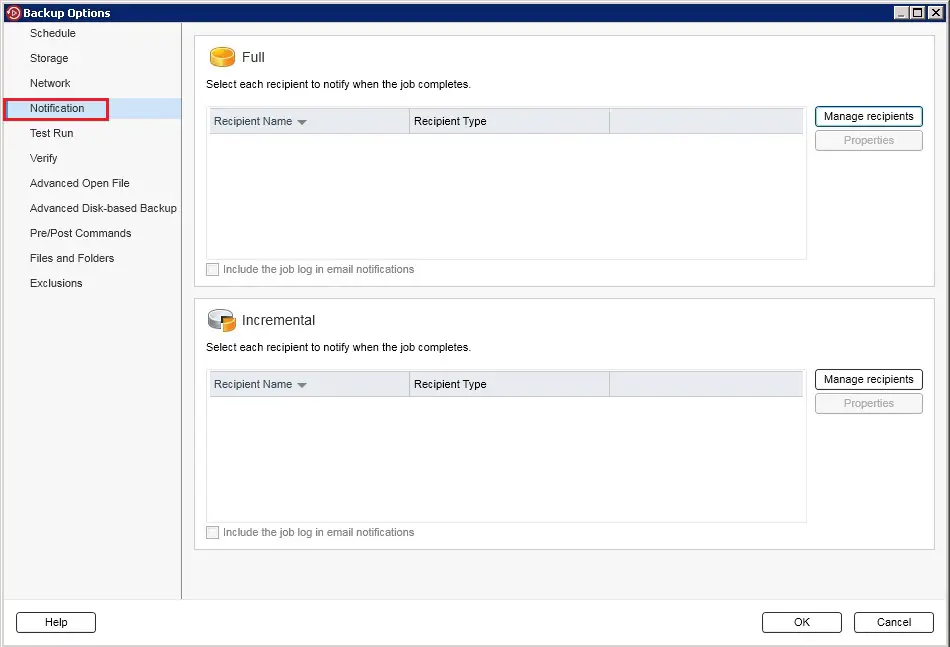
11- In the conversion to virtual box > click Edit.
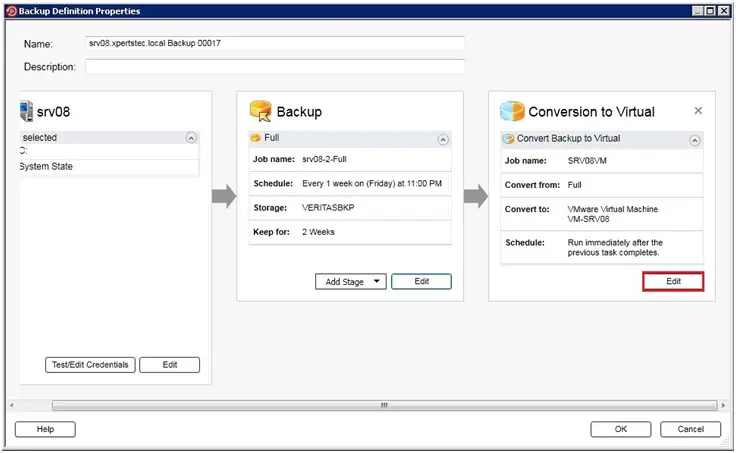
12- Configure Schedule or Select convert to virtual immediately after the source task completes.
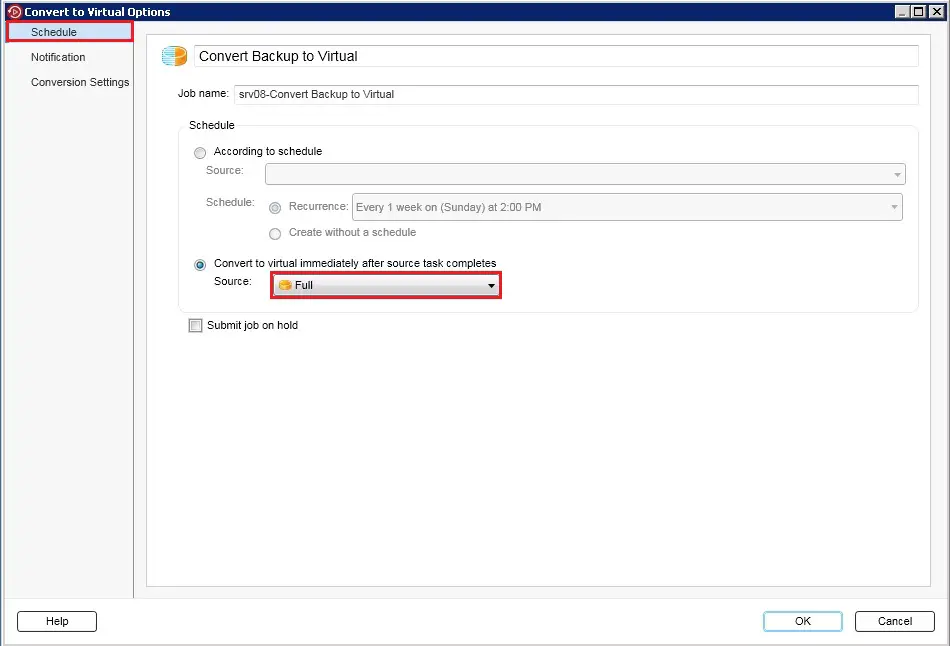
13- veritas convert to virtual options, configure notification.
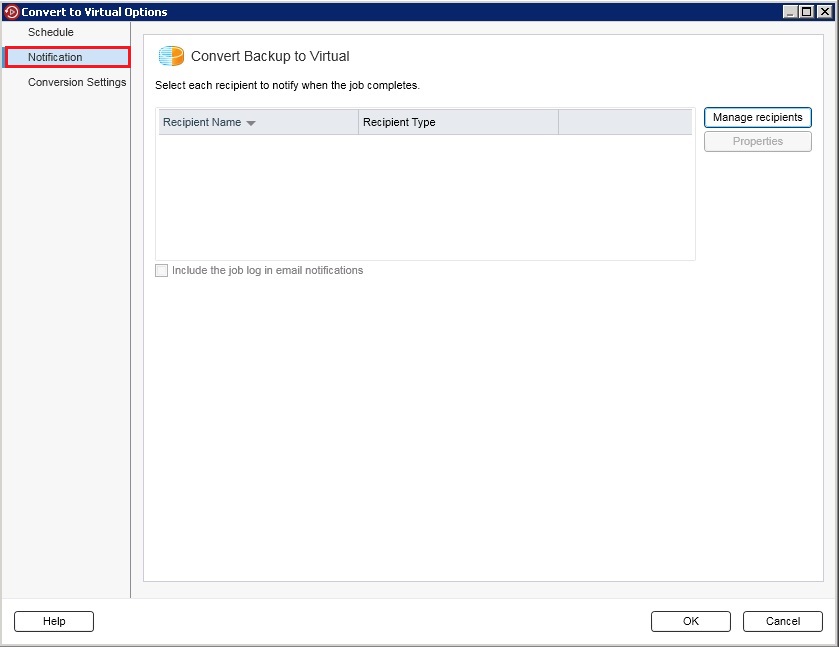
14- Select Login Account > click Test and then click OK.
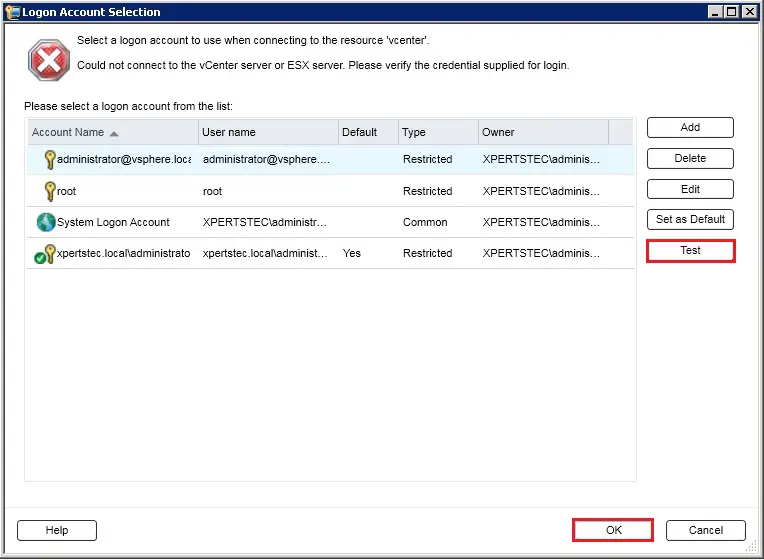
15- Click the Test button now Login account test successfully.
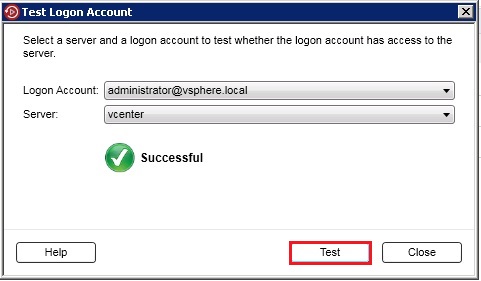
16- under virtualization environment options select ESX / vCenter Server Name and click Select.
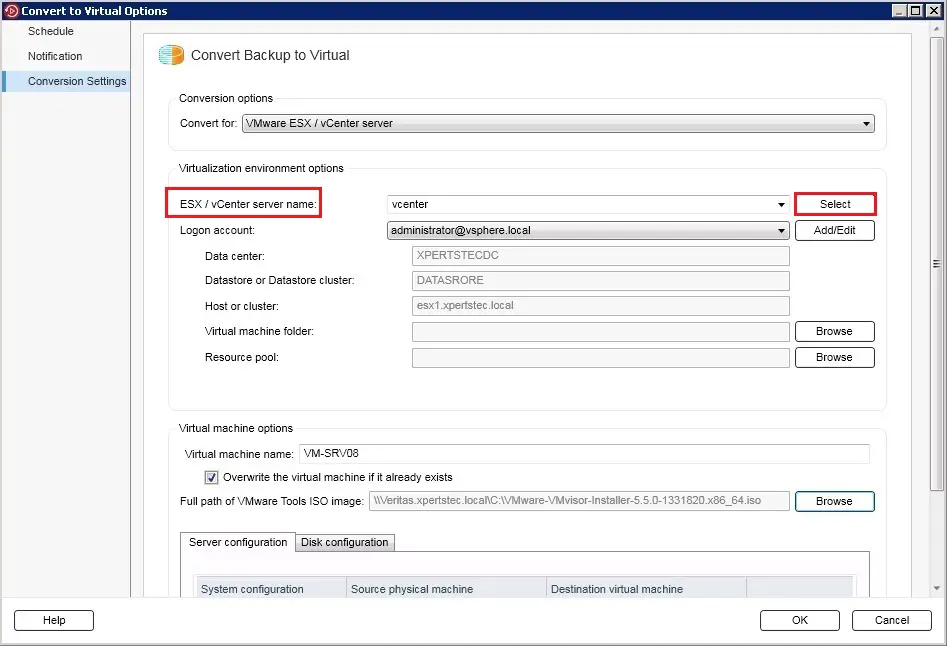
17- Select the datastore or datastore cluster and click OK.
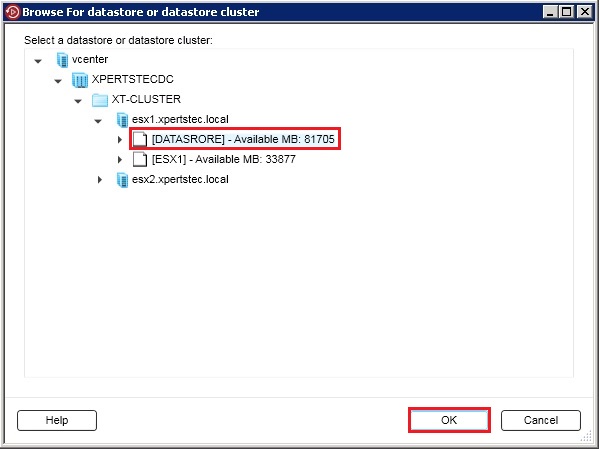
Convert to Virtual
18- Convert to the virtual machine under virtual machine options click Browse.
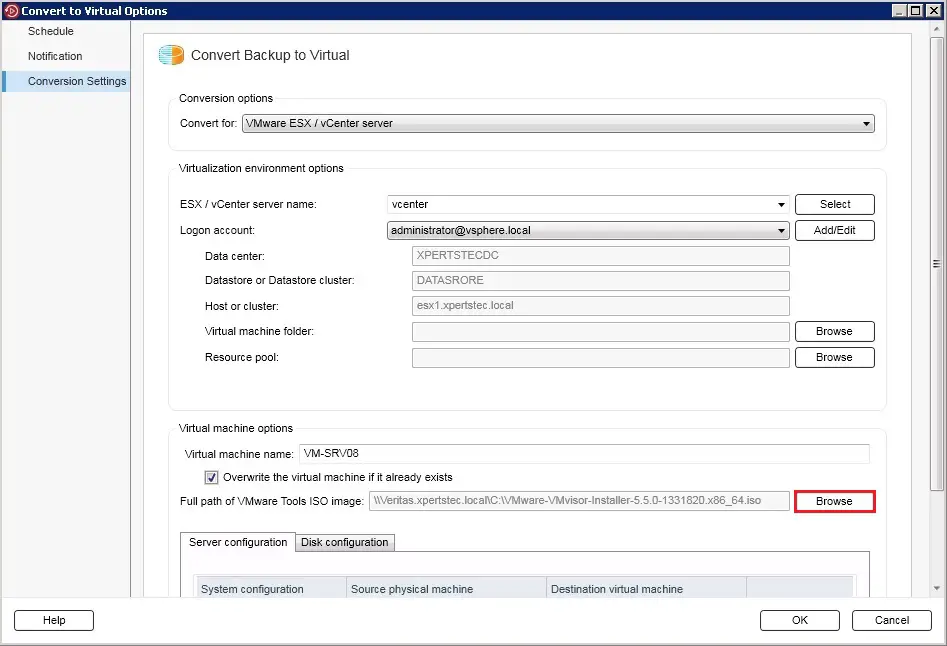
19- Browse the ISO image file and click OK.
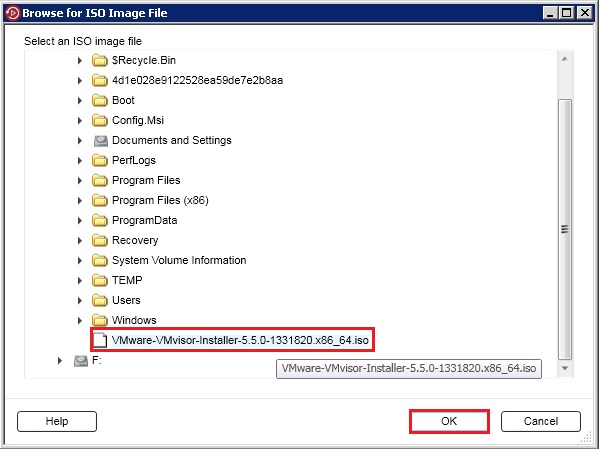
20- Convert backup to virtual options click OK.
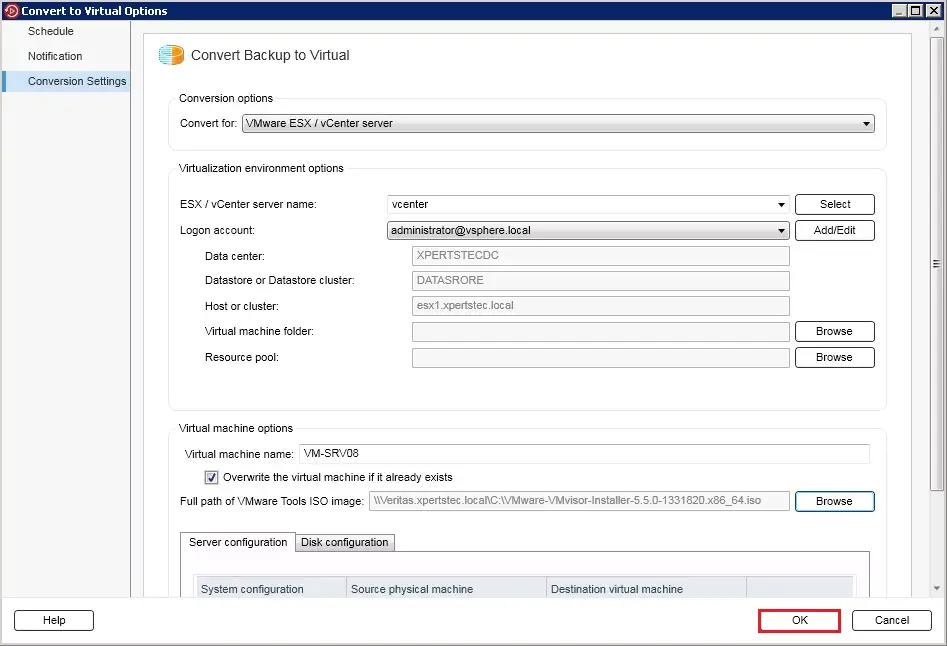
21- After completed configuration click OK.
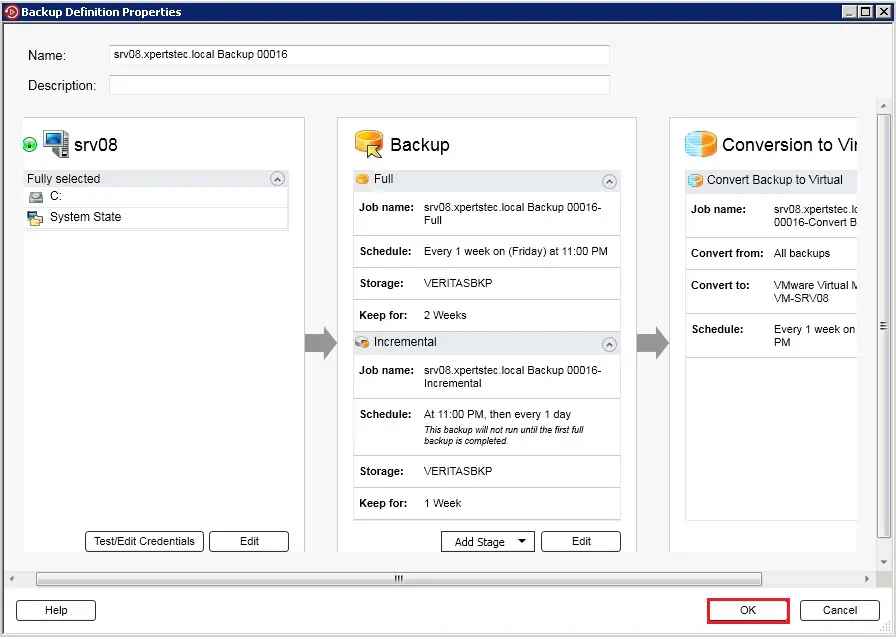
22- The backup jobs and stages run at the time that you selected.
Right-click the job created one and select Run Now.
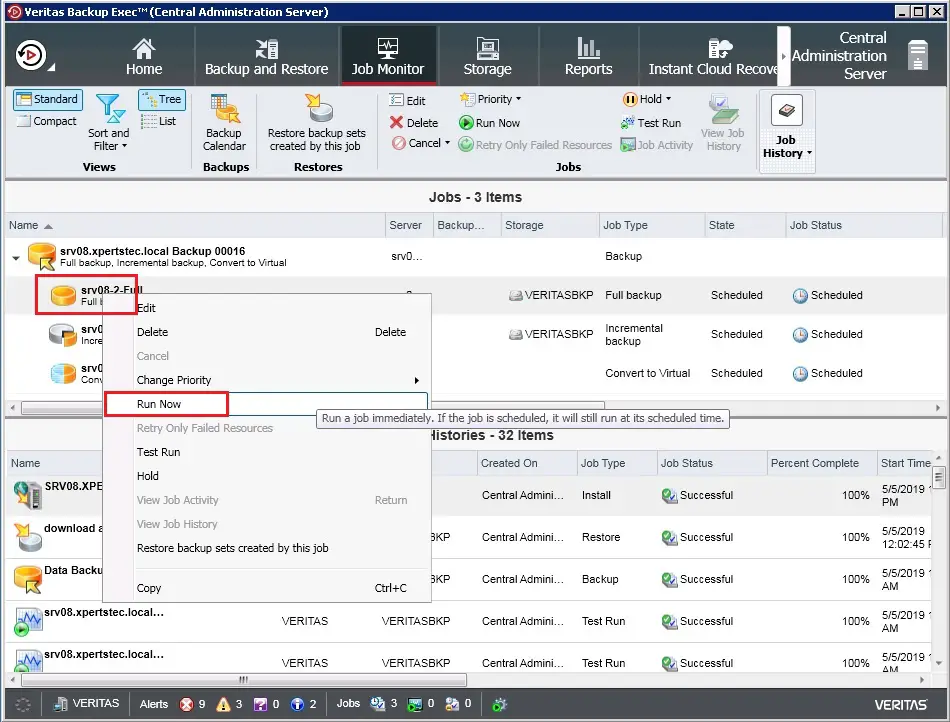
23- Click Yes to start Backup.
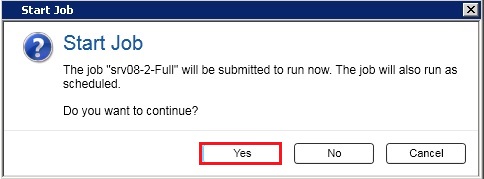
24- Veritas backup exec job monitors active Running job.
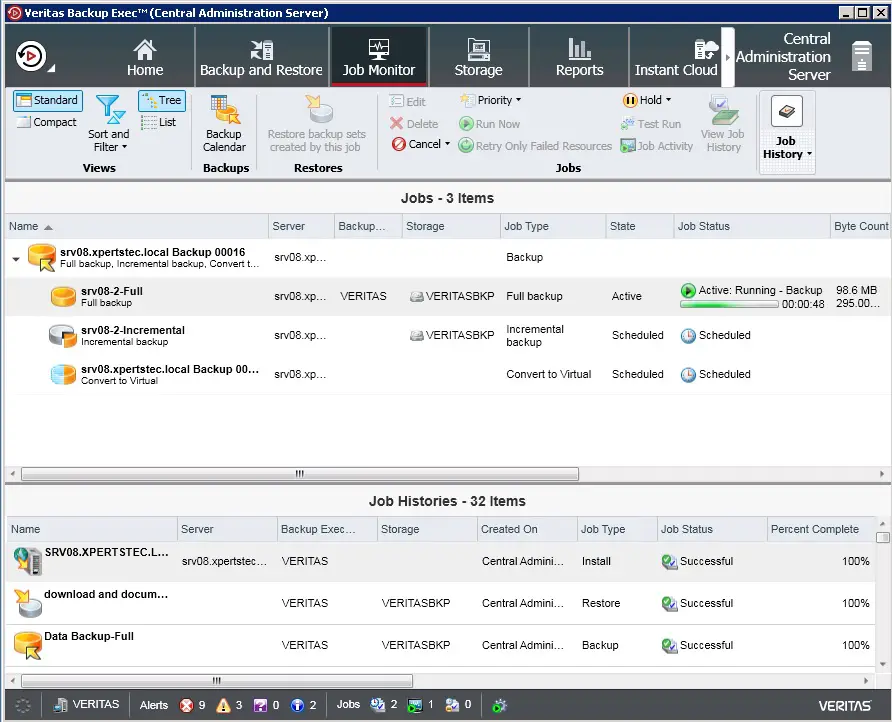
For more details click here

