Rename Exchange 2013 Database using GUI,
Rename Database Exchange 2013
1- Login to Exchange Admin Center > select Servers > select Databases tab > Select your database and then click on the Edit button.
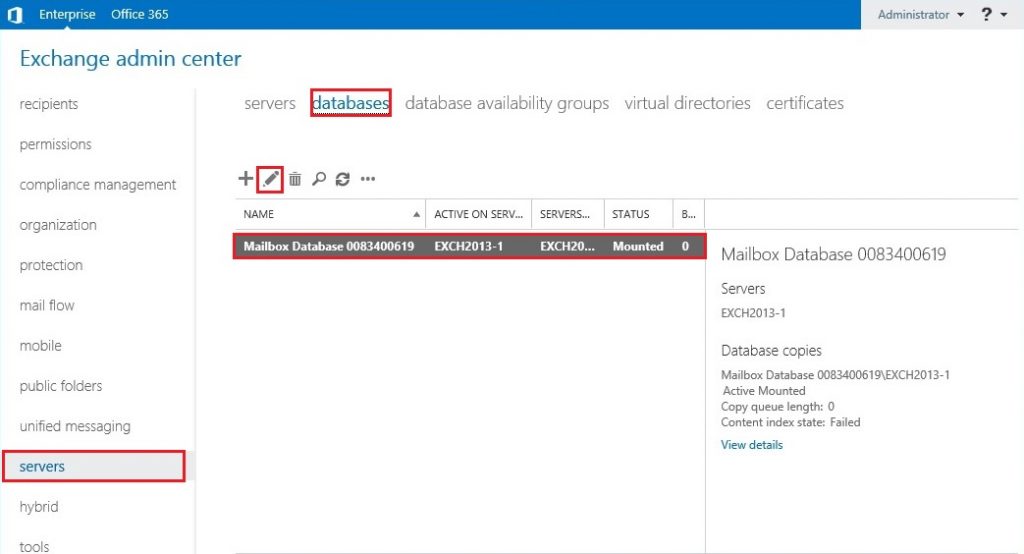
2- Type a new name of the Database in the “Name” field and then click Save.
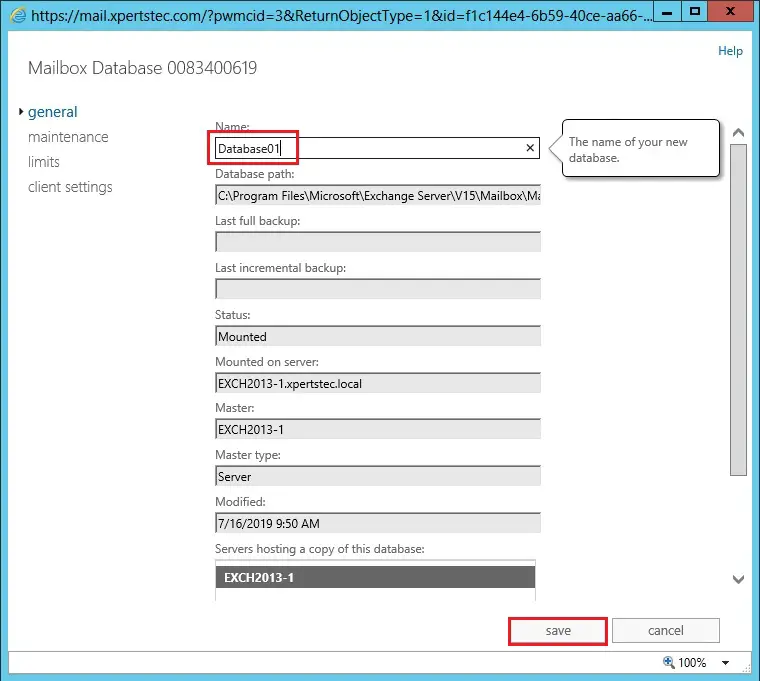
3- So, after renaming the database.
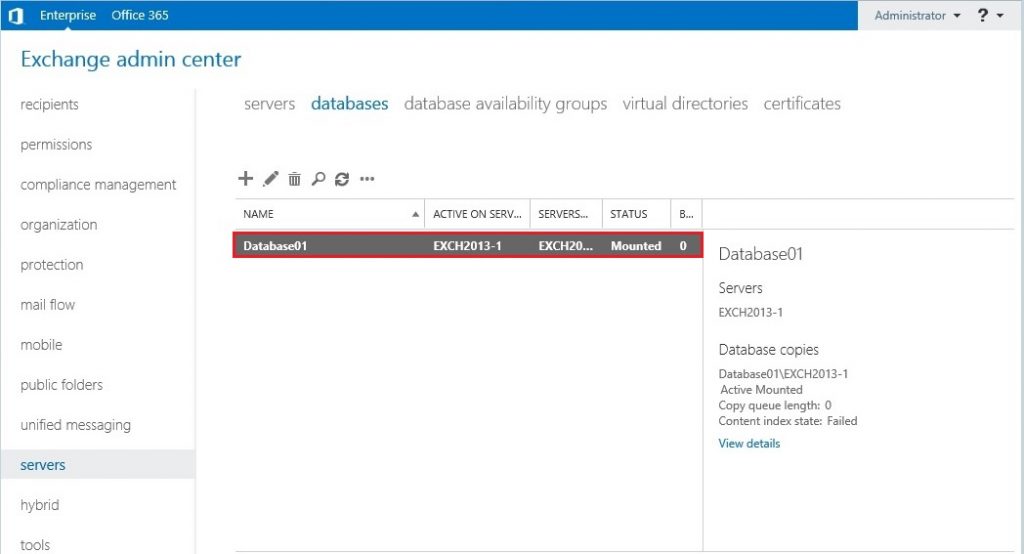
4- How to rename Exchange 2013 Data-base from Exchange Management Shell
Renaming Exchange 2013 data-base is to use Exchange Management Shell.
Run Exchange Management Shell as Administrator
Set-MailboxDatabase -Identity “Database01” -Name DB01
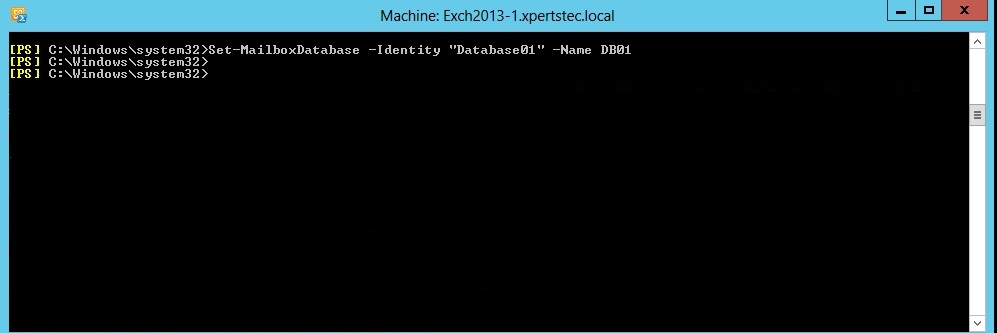
5- I renamed my Database01 database to DB01
Now you can verify that the database is renamed.
Get-MailboxDatabase | ft Name, Server
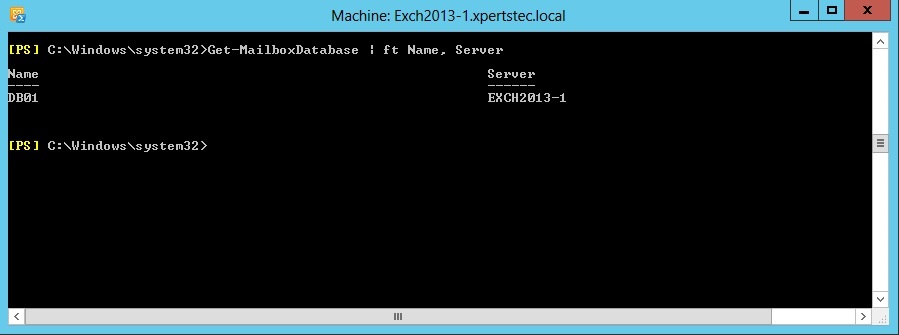
For more information then click here
