Join Windows Server 2016 to an Active Directory Domain
Join Domain Server 2016
1- Click Start and open the Server Manager.
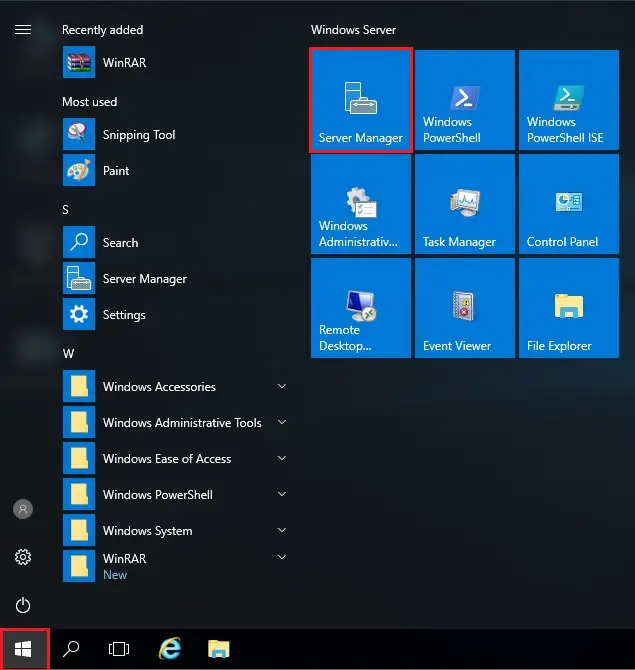
2- From the left side Select Local Server, so under Properties Click on WORKGROUP.
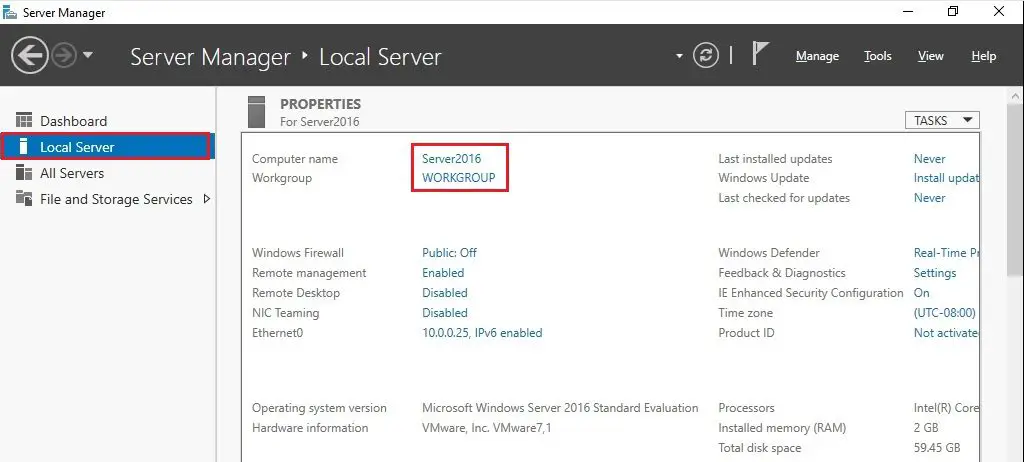
3- System Properties, then click Change.
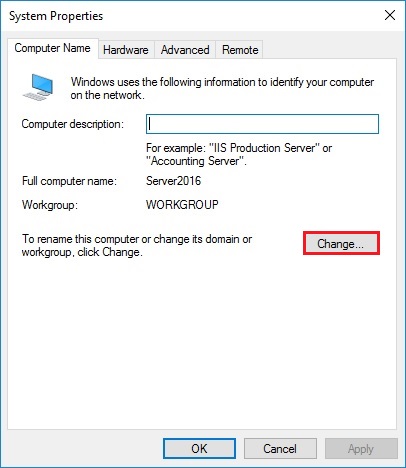
4- Under Member of select Domain > A name (my name is xpertstec.local) and then click on ok.
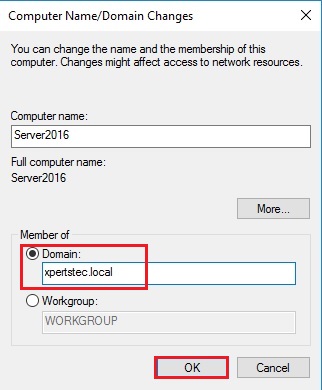
5- Type domain Administrator account username, password and then click on ok.
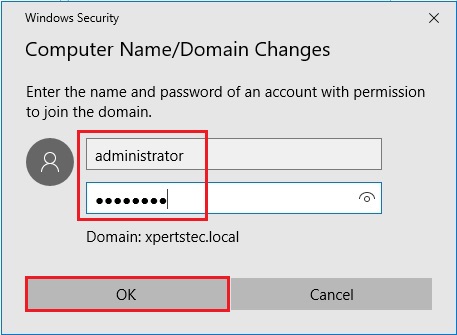
6- Welcome to the xpertstec.local domain, click ok.
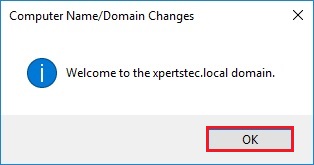
7- Click OK to restart the computer.
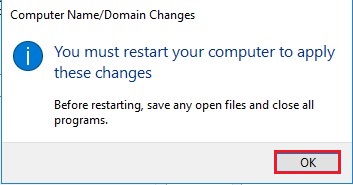
8- Click Close.
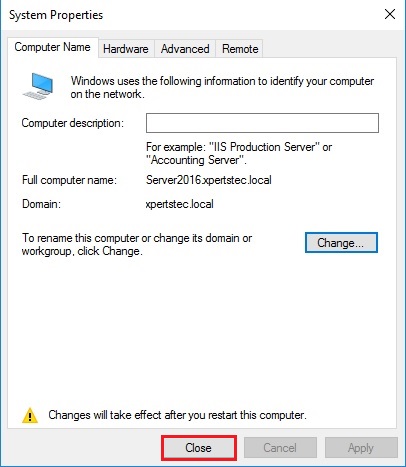
9- Click Restart Now.
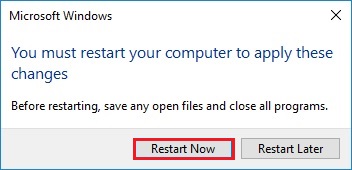
For more details click here
