Install VMware Workstation Player so, Download VMware Player 15 from VMware website.
Install VMware Workstation Player
1- Double click on VMware-player-15 setup file to start out the installation. you would possibly see Security Warning Click Yes continue.
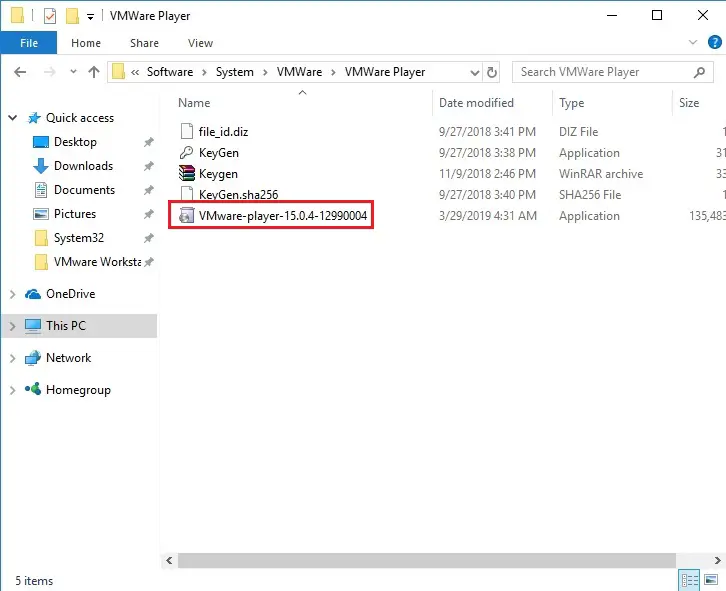
2- VMware Workstation 15 player setup wizard will start, click next.
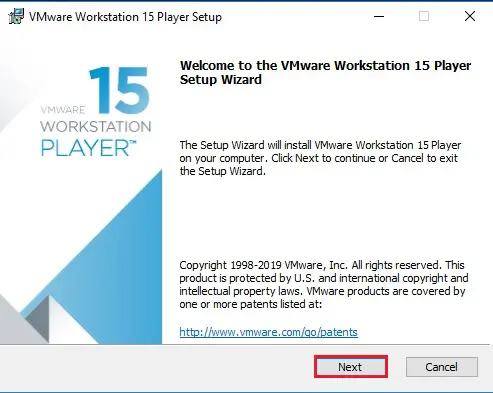
3- Select I accept the terms within the License Agreement and click on next.
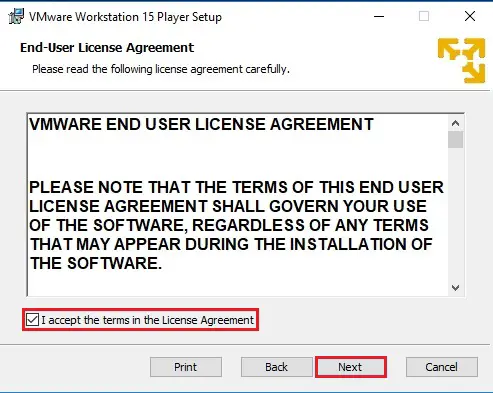
4- Select the Installation Directory in which you want to install the application. Or leave it as Default. Also, check the box Enhanced Keyboard Drivers option and click next.
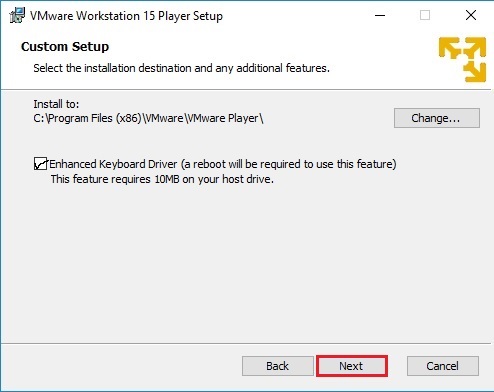
5- Select the options to check the product updates at Startup and select join the VMware Customer Program. The default settings are selected and then click Next.
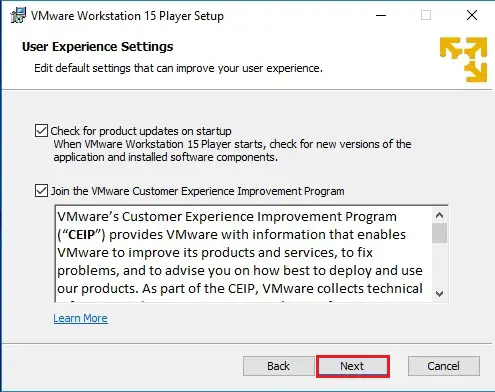
6- Select Desktop and Start Menu Programs folder and then click Next.
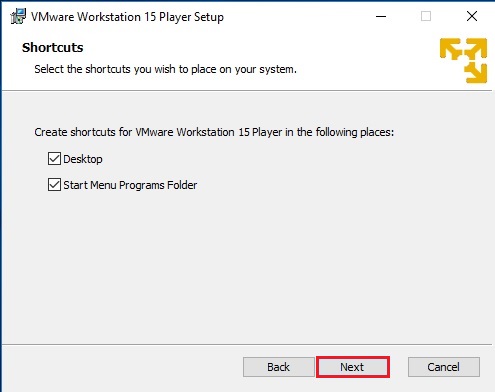
7- Click on install to start the installation.
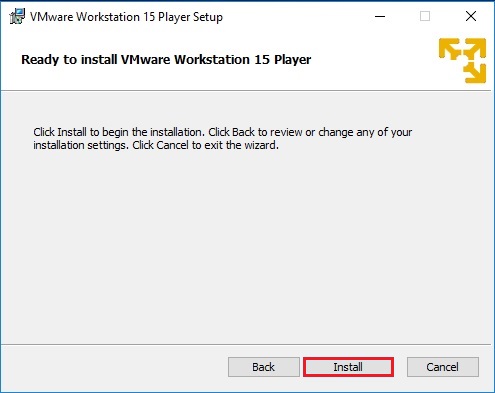
8- Installation running process, so wait for it to complete.
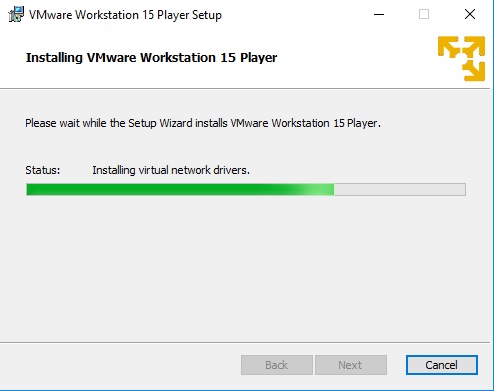
9- Press the license button below if you want to enter a license key now or click on the finish for the trial, you will have 30 days trial.
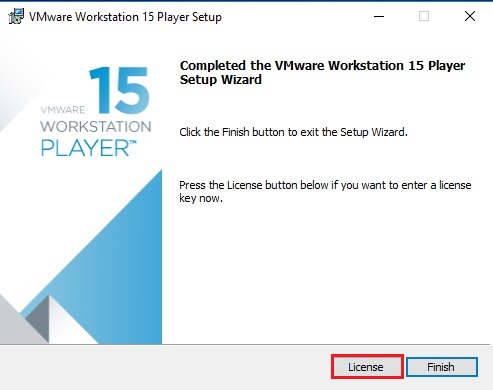
10- Enter your 25 digit license key and then click on Enter.
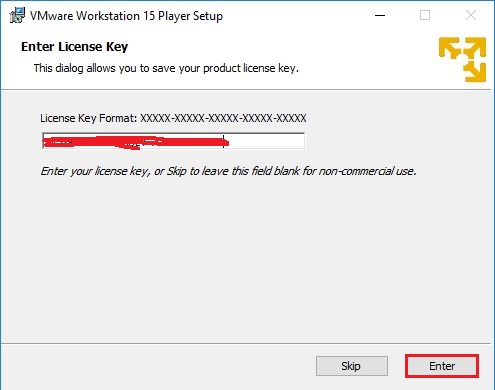
11- Click Finish to complete the installation.
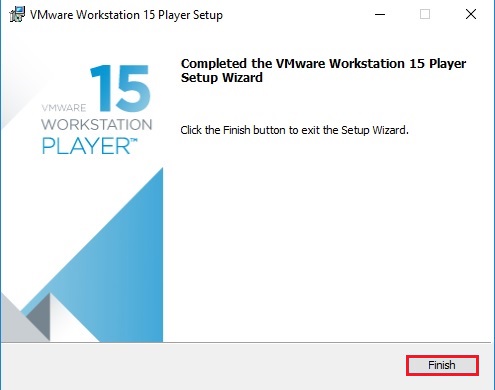
You may be asked to restart your system. Click on Yes to restart. Click No, if you want to restart later.
12- Open VMware Workstation 15 Player from your desktop.
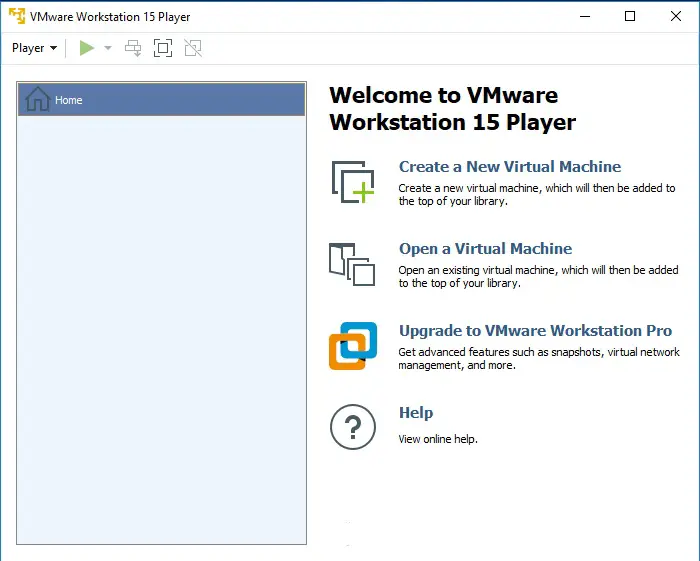
How To Create a Virtual Machine in VMware Workstation 15 Player
