Web Server IIS SMTP services to enable in windows server 2008. so, Launch the Windows 2008 Server Manager.
1- Left side selects Features and then under the Feature Summary click Add Features.
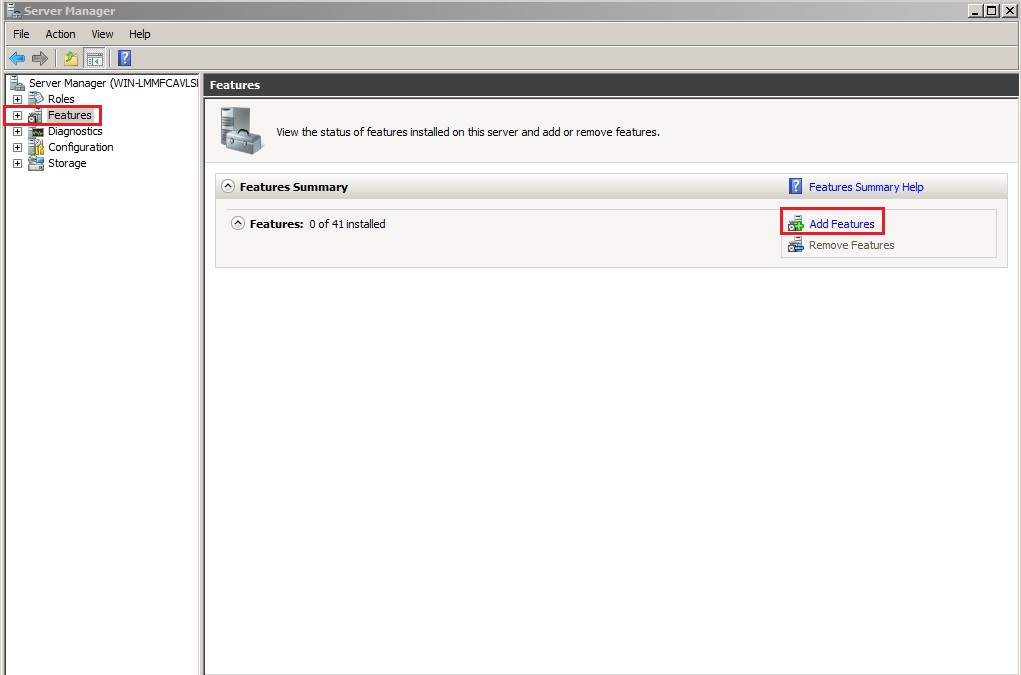
2- From the Add Features Wizard so, select the SMTP Server.
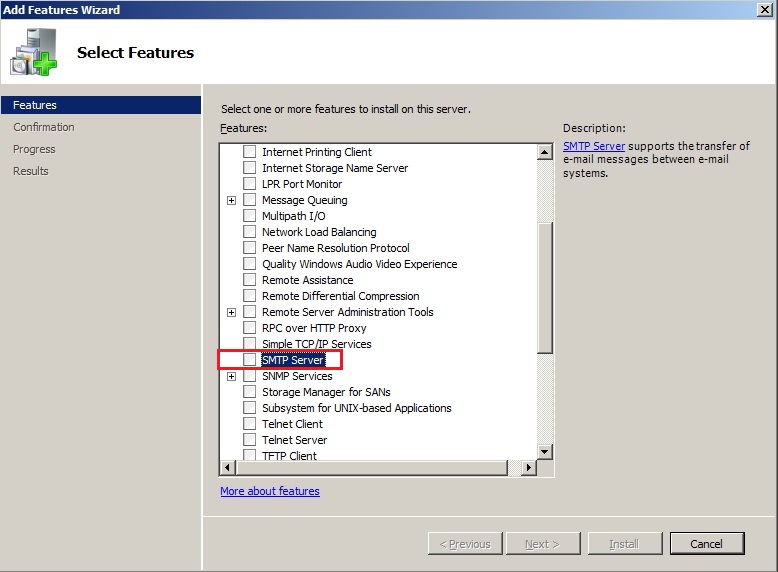
3- The SMTP Server feature required additional role services and features. So, click Add Required Role Services.
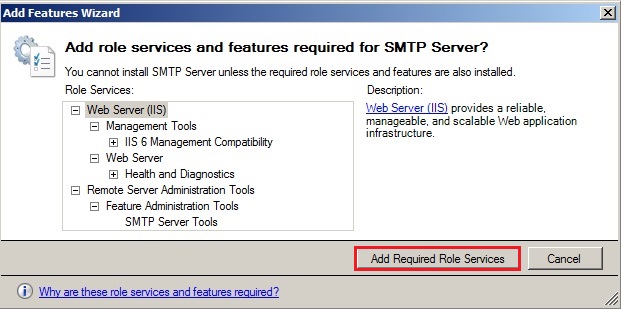
4- After adding the required role services, click next.
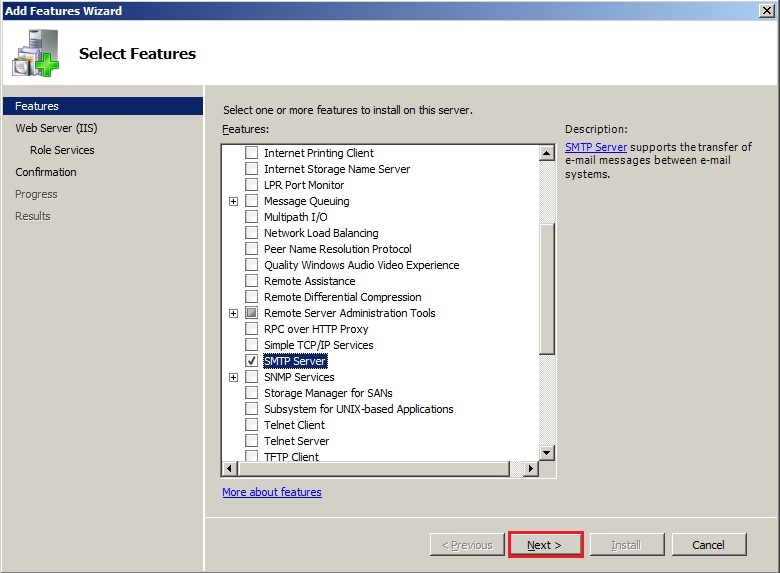
5- Web server iis features click next.
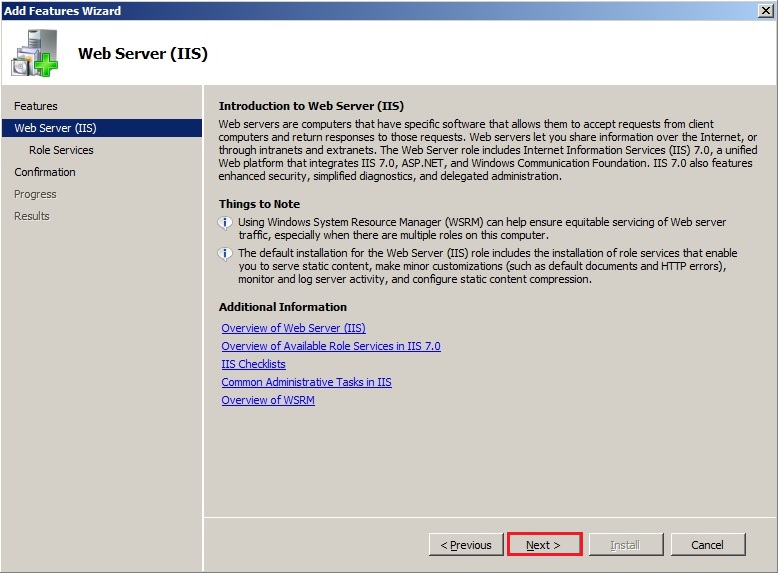
6- In this screens select any required role services and features and click next.
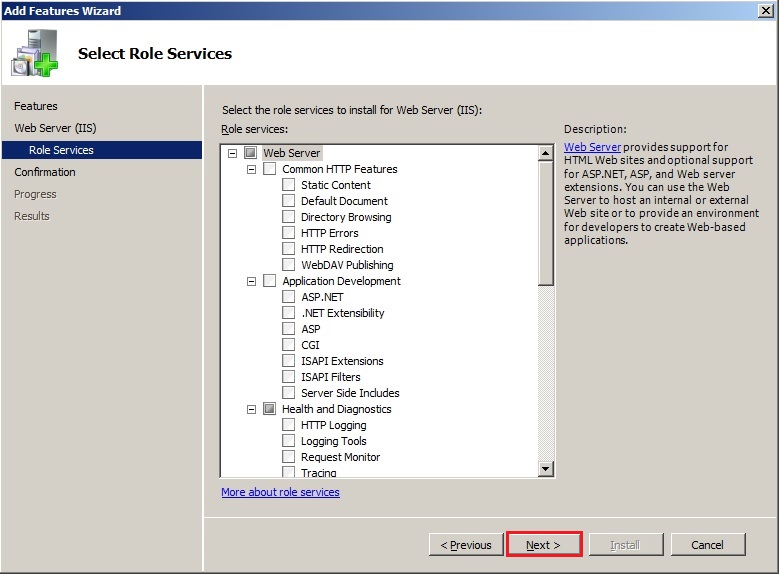
7- Confirm installation selections and click Install to start the installation.
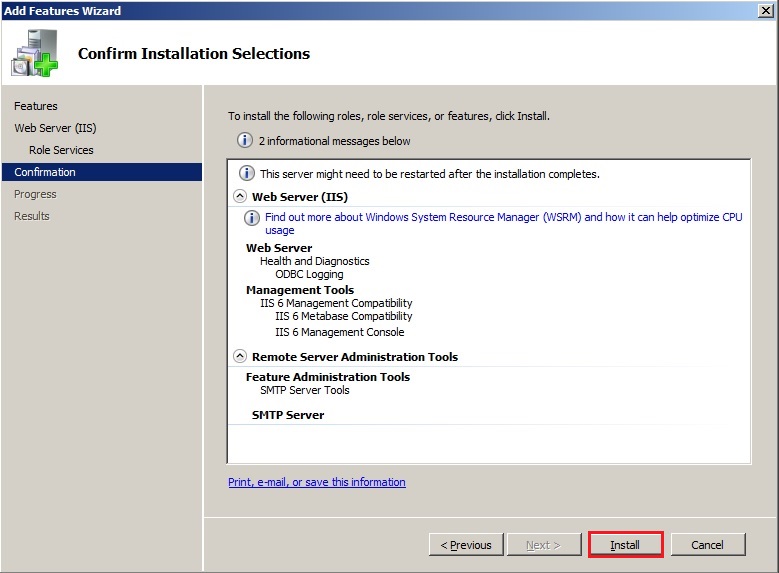
8- SMTP Server installed successfully, click close.
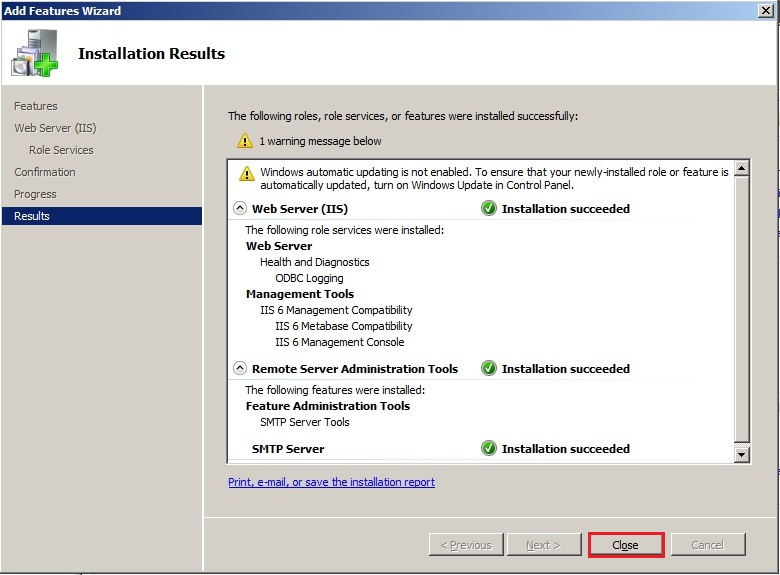
For more details click here
Backup and Restore Configurations in IIS 6.
