Create User Mailbox Exchange 2013, Creating a new mailbox for the existing active directory user, various mail attributes are added to the user’s object in Active Directory. If you delete a mailbox from the Exchange server, the user associates with the mailbox is also delete from the active directory.
Create User Mailbox Exchange 2013
1- Open the Exchange Admin center > select recipient > click mailboxes > click add and then select user mailbox option.
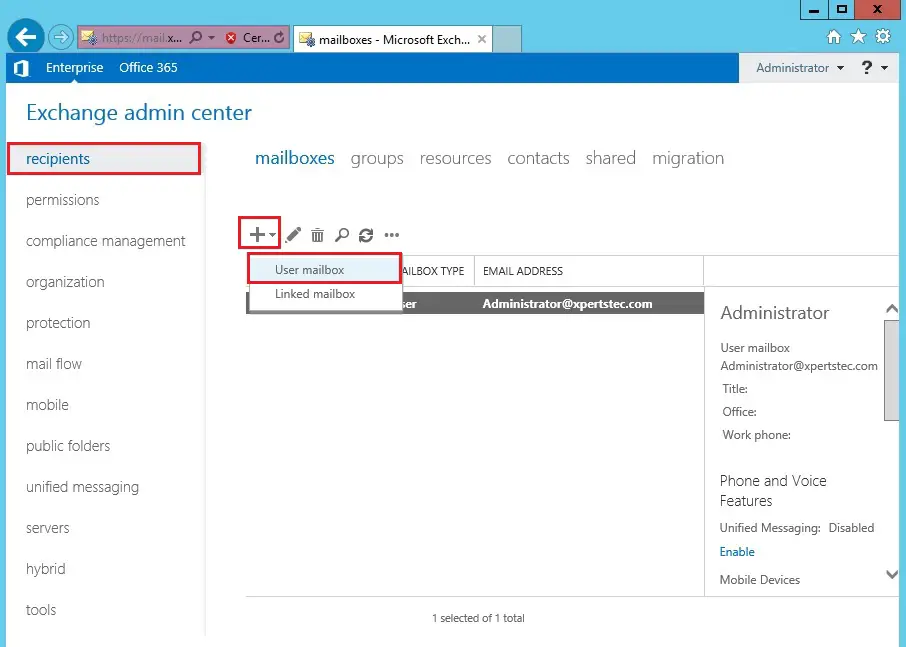
2- Select an Existing user and then click browse.
(This means, the mailbox will be created for the user account which is already in active directory. If you want to create a mailbox for the user account that is not in the active directory then, choose a new user and start filling all the boxes. We are creating a user account in active directory)
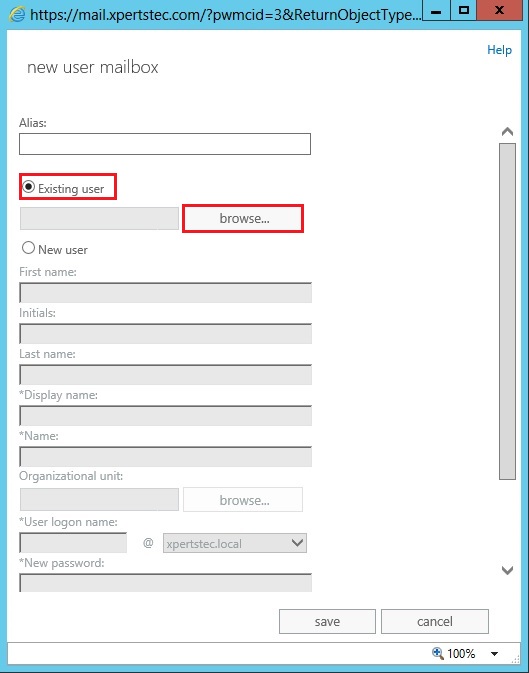
3- Select the user for whom you want to create a mailbox, then click ok.
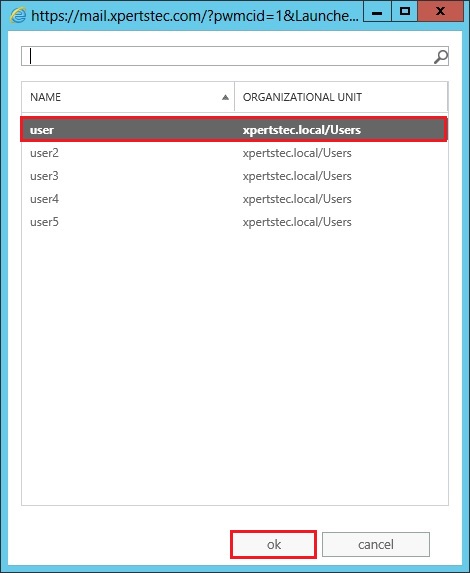
4- Click save to create the mailbox.
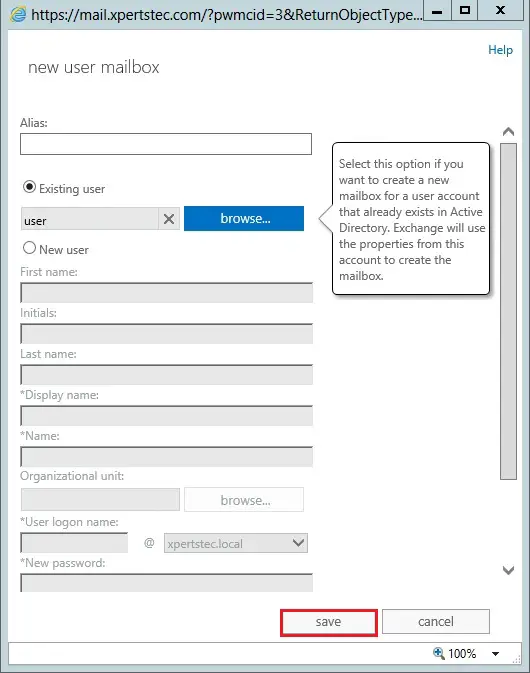
5- Now you can now see the mailbox.
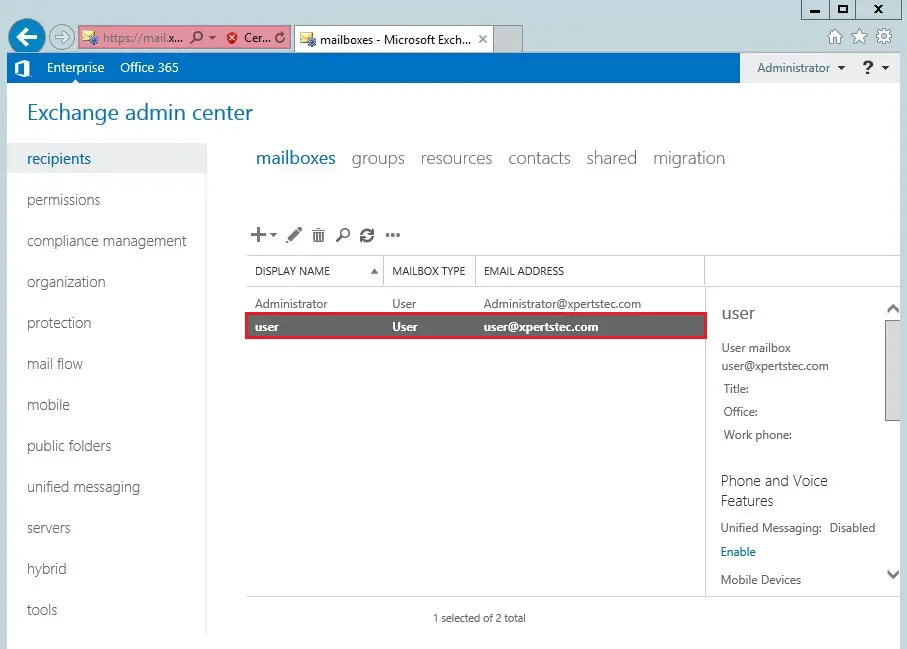
6- Enable Mailbox for existing AD User PowerShell command.
Enable-Mailbox -Identity:’user3′ -Alias:’user3′ -Database: ‘Mailbox Database 0083400619
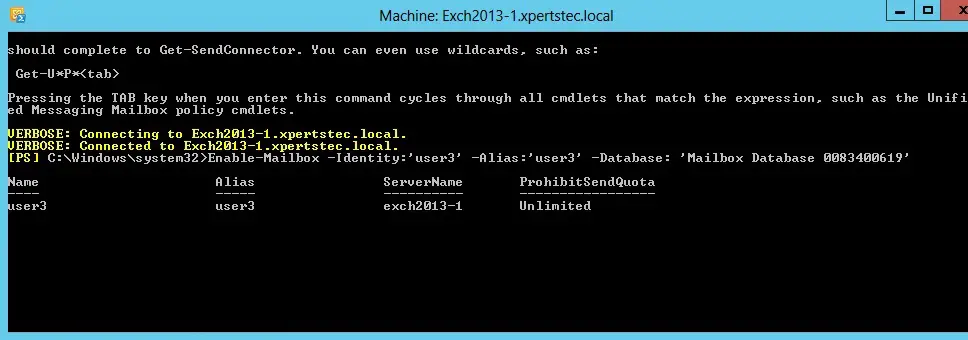
7- Here we create the mailbox for the user “user7” as above but in powershel
New-Mailbox -UserPrincipalName [email protected] -Alias ‘user7’ -Database ‘Mailbox Database 0083400619’ -Name user7 –OrganizationalUnit xpertstec -Password (ConvertTo-SecureString ‘P@ssw0rd’ -AsPlainText -Force) -FirstName Will -LastName user7 -DisplayName ‘user7’ -ResetPasswordOnNextLogon $True
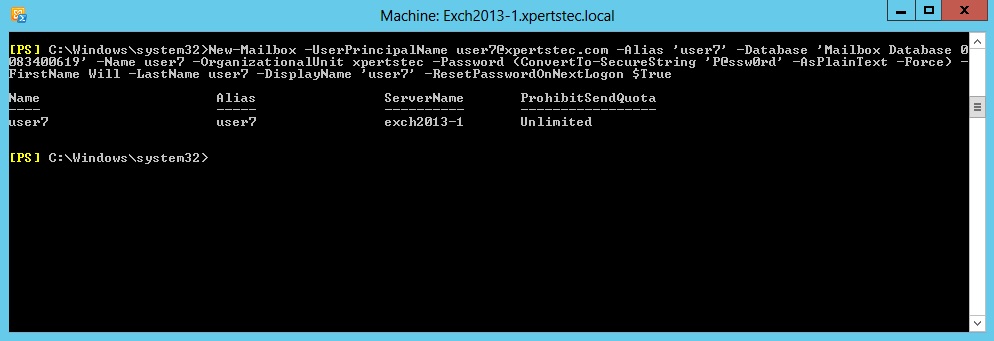
For more details click here
