In this blog, I will create a bootable disk in Acronis True Image Echo Enterprise Server 9
Create Bootable Disk Acronis Enterprise Server 9
1- Open Acronis true image echo enterprise server then from the most menu select Tools tab and choose to Create Bootable Rescue Media.
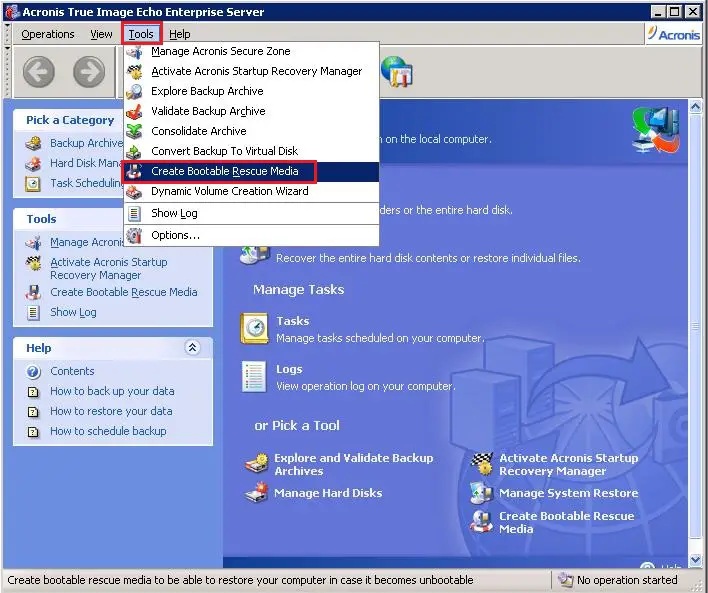
2- Welcome to Acronis Media Builder and then click on next.
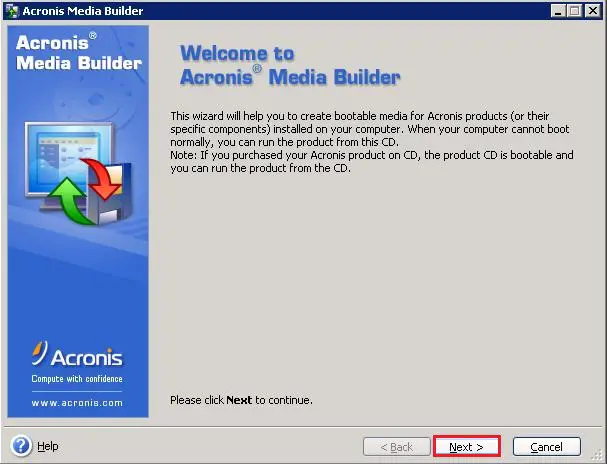
3- Rescue Media Contents Selection, so click on next.
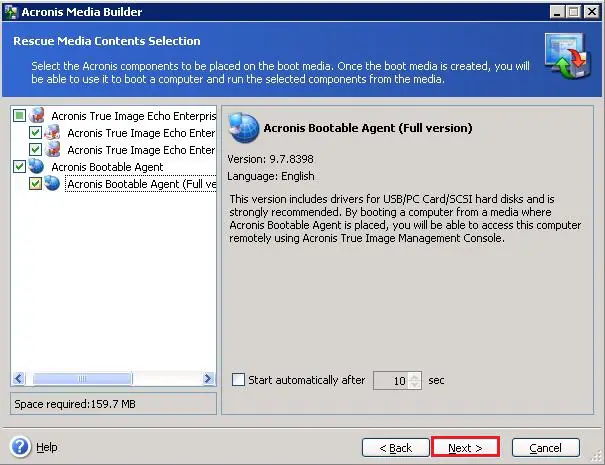
4- You can change the parameters of products (Common Settings) and then click next.
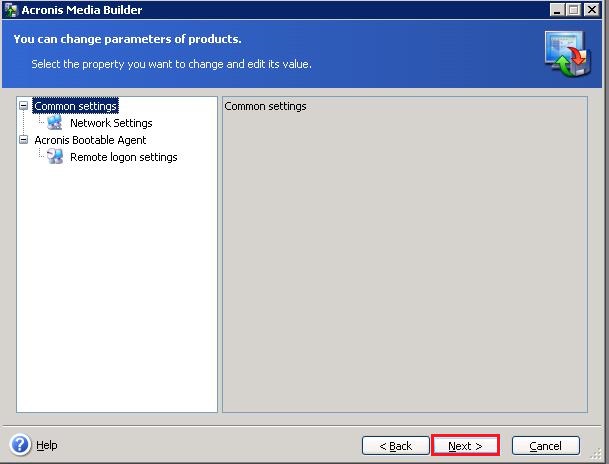
5- Acronis bootable media selection Select ISO image and click next.
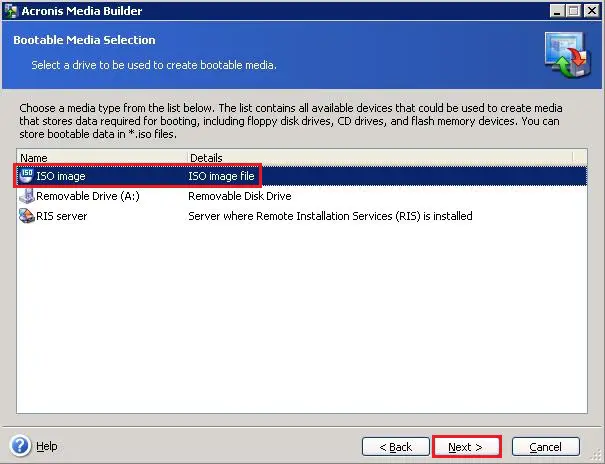
6- Select destination location where you want to save the bootable disk and click next.
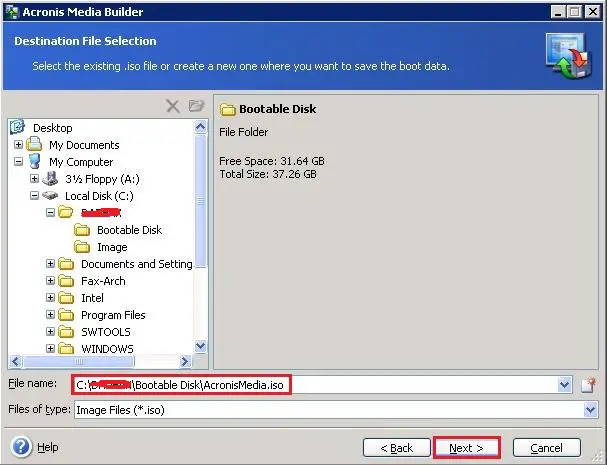
7- Review the created bootable media details and click Proceed to start the bootable media process.
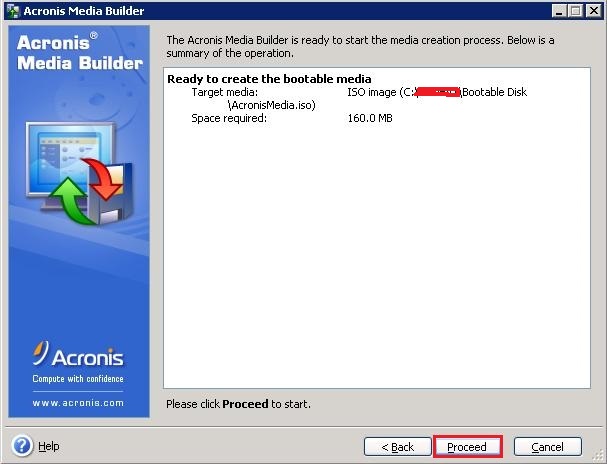
8- Acronis bootable media created Successfully, click ok.
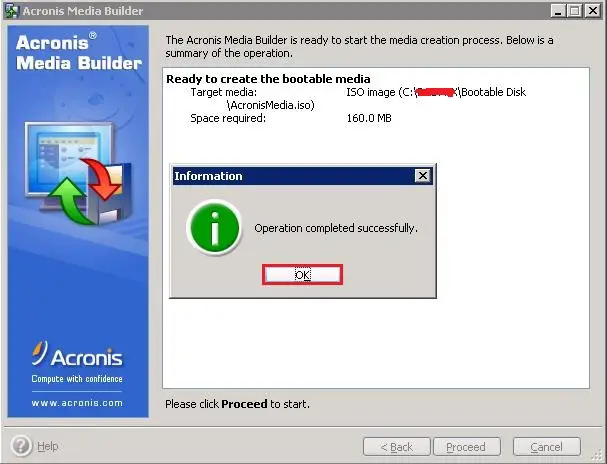
9- After successfully created bootable media.
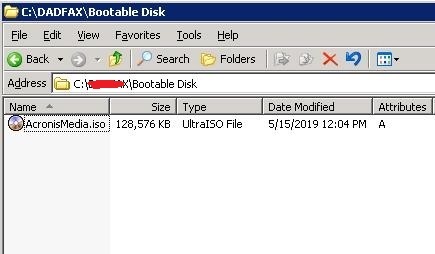
For more details click here
