In this article, I am going to convert an Acronis backup archive to virtual machine in Acronis Echo Image Enterprise Server 9.
Convert Acronis Backup Archive to Virtual Machine
1- Open Acronis true image echo enterprise server then from the most menu options select Tools and then choose Convert Backup To Virtual Disk.
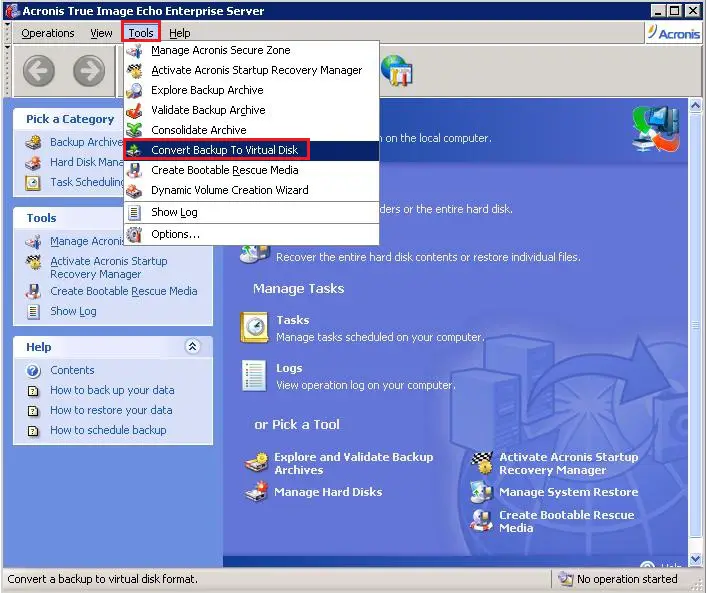
2- Welcome to the conversion to virtual disk wizard, so click next.
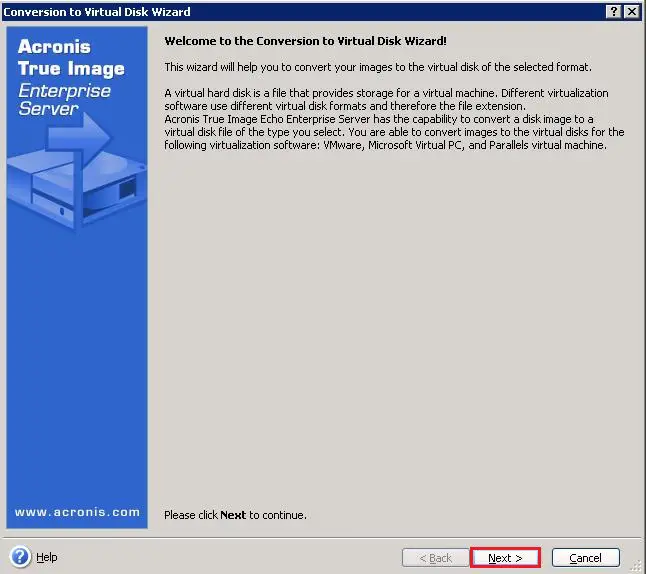
3- Expand the archive folder where you saved actions backup and Select your Acronis backup.tib file and then click on next.
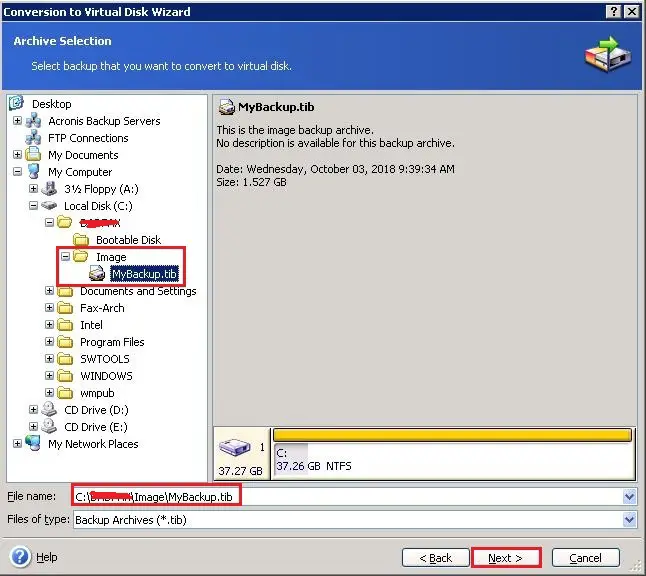
4- Choose Virtual Disk Type and select the VMware option and then click Next.
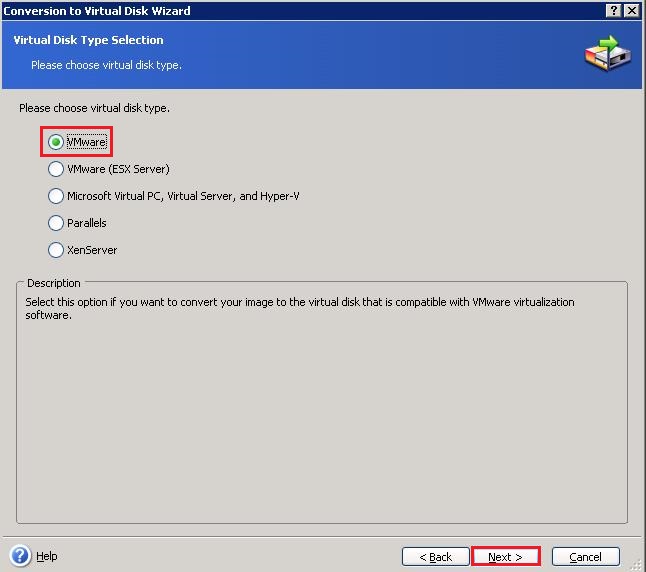
5- Select a destination path where you want to save the VMware.vmdk file and then click on Next.
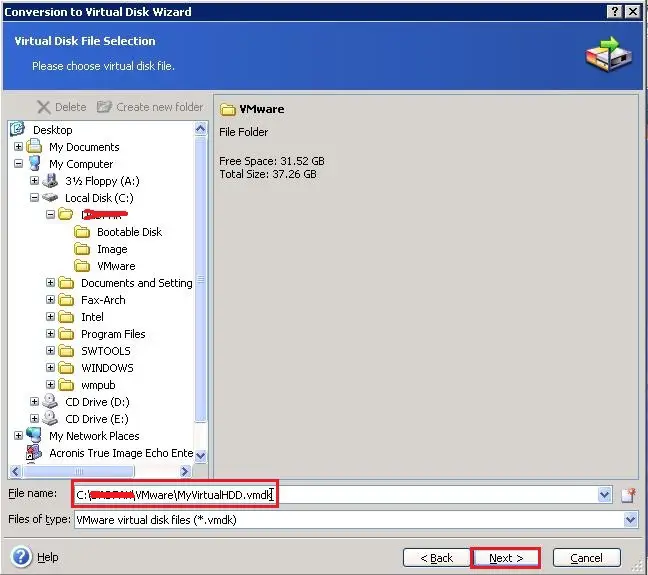
6- Review the backup conversion details and then click the Proceed button to start the conversion.
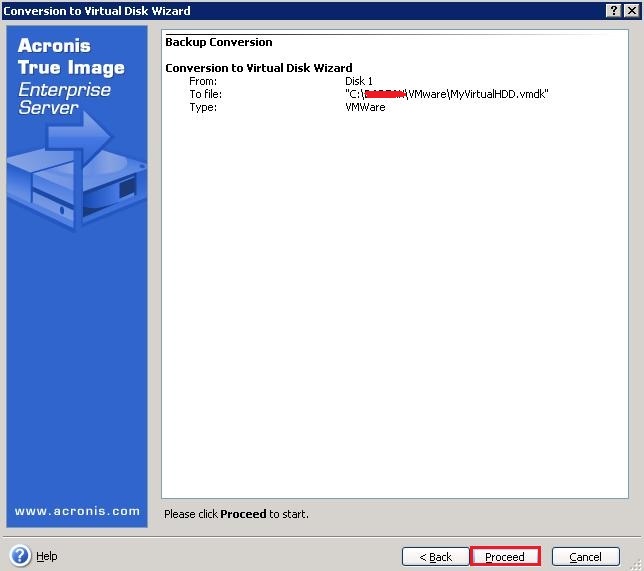
7- Acronis backup conversion operation is in progress.
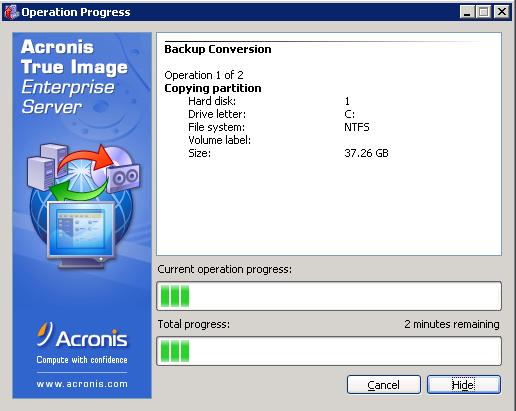
8- Acronis convert backup to virtual successfully completed and then click on ok.
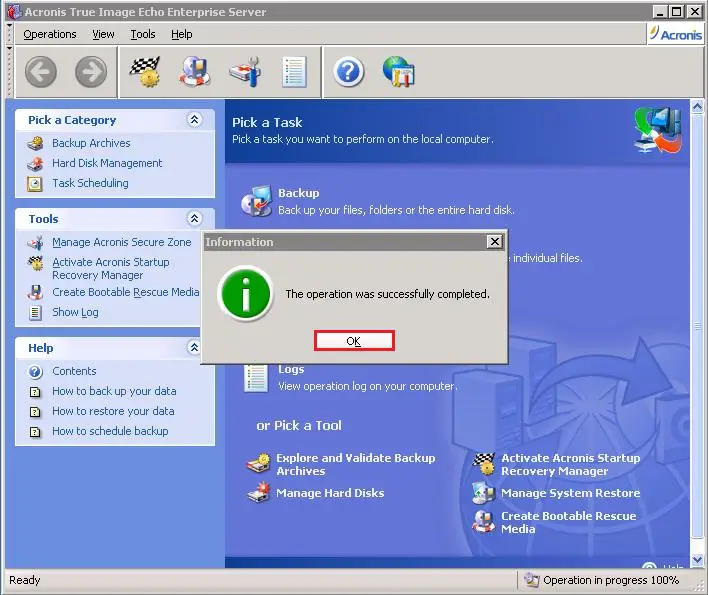
9- Now open your archive windows explorer, Acronis backup .vmdk file.
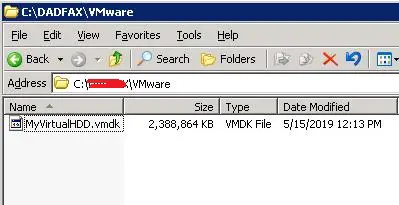
For more details click here
