In this blog, I am going to change the Computer Name in Microsoft Windows Server 2016
Change Computer Name 2016 (using Server Manager)
1- Select the beginning button then click on the Server Manager
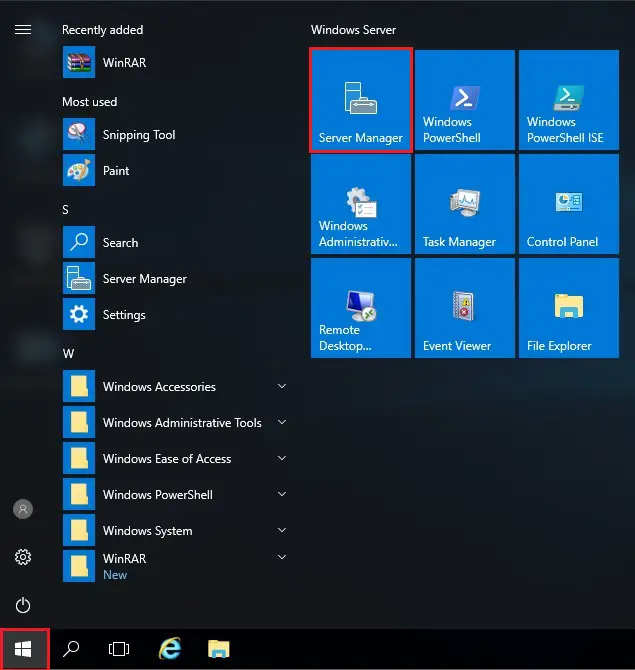
2- After opening Server Manager, on your left side select Local Server, under Properties then click the pc name
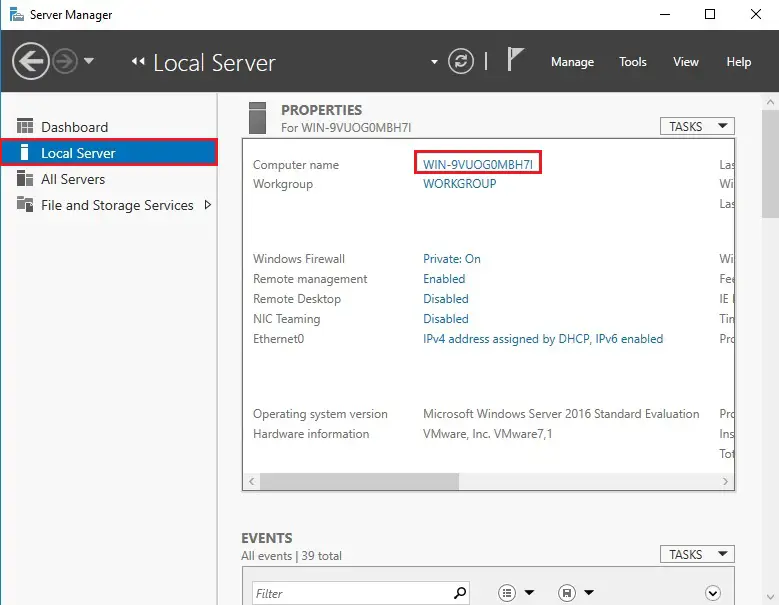
3- Under the System Properties, so click the change button.
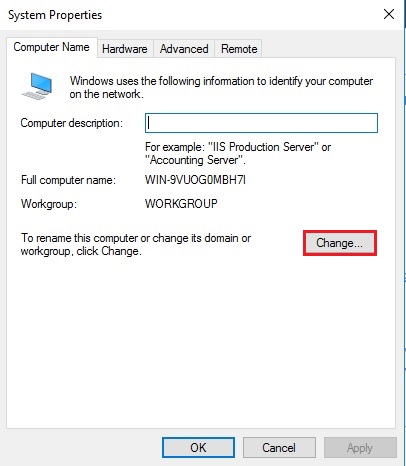
4- Type-A server name under the pc name and then click on ok.
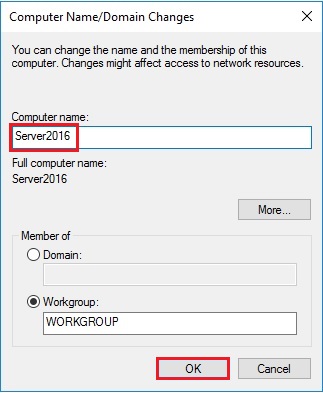
5- Click on OK.
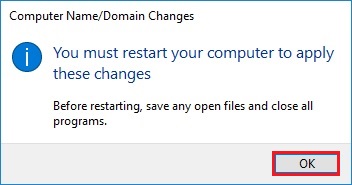
6- Click on Close.
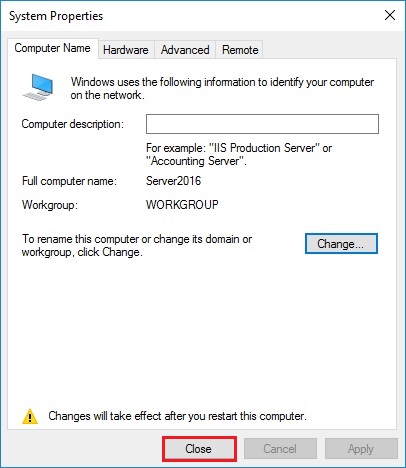
7- Click Restart Now
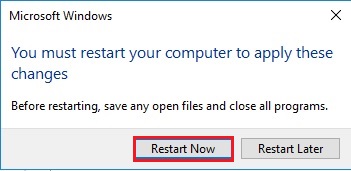
8- To rename computer using PC Properties, right-click on This PC select Properties.
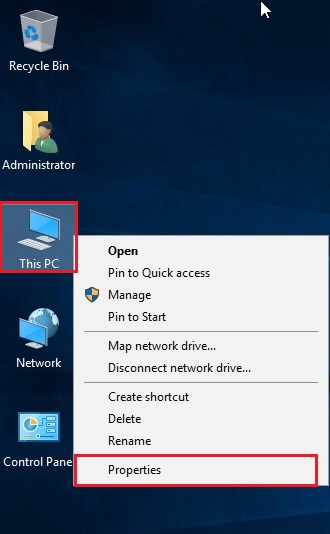
9- Under Computer name, domain and workgroup settings, so click the Change Settings option.
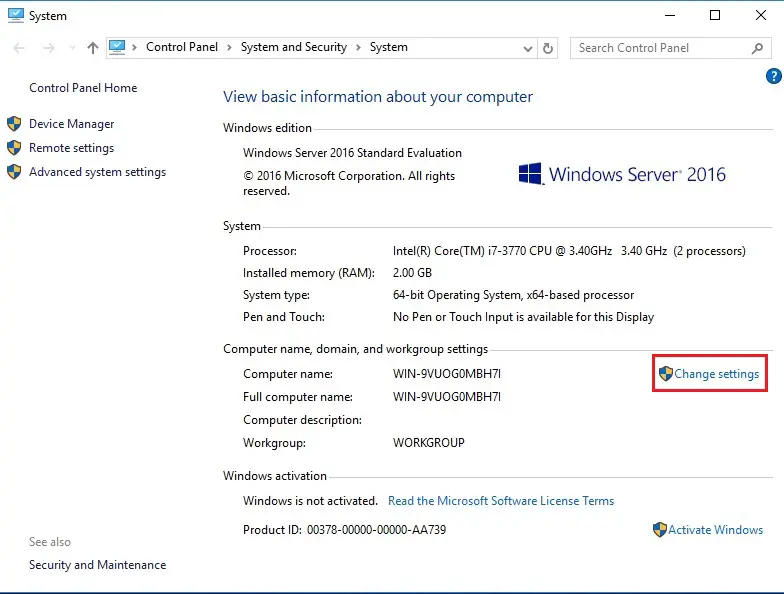
10- PC System Properties window will open, click on the Change button to rename Server name.
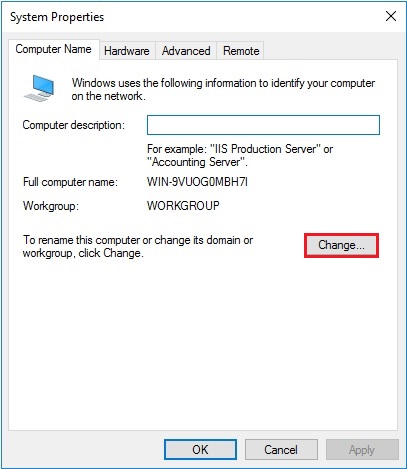
11- Under Computer Name, type the server name and then click on ok.
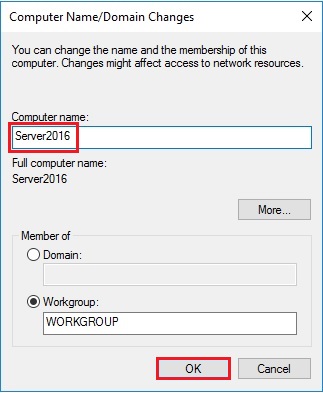
12- Click ok to restart the computer.
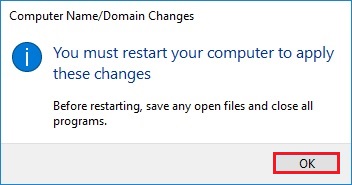
13- Click Close.
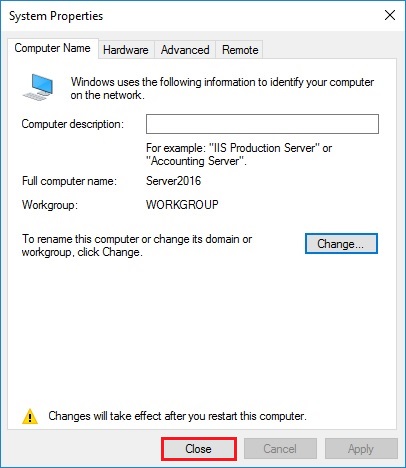
14- Click Restart Now.
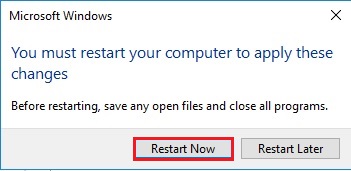
For more information click here
