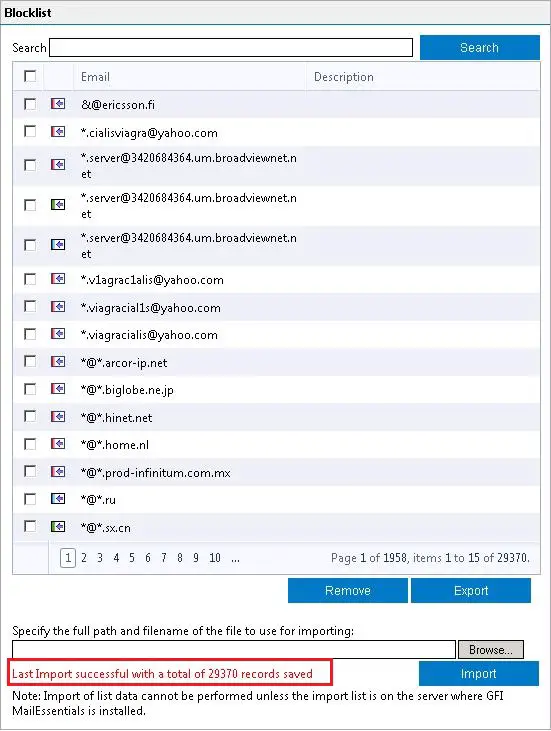Export and Import GFI Mailessentials Email Blocklist, Generate a template of the Blocklist XML from the GFI MailEssentials Configuration
1- Open GFI MailEssentials Configuration.
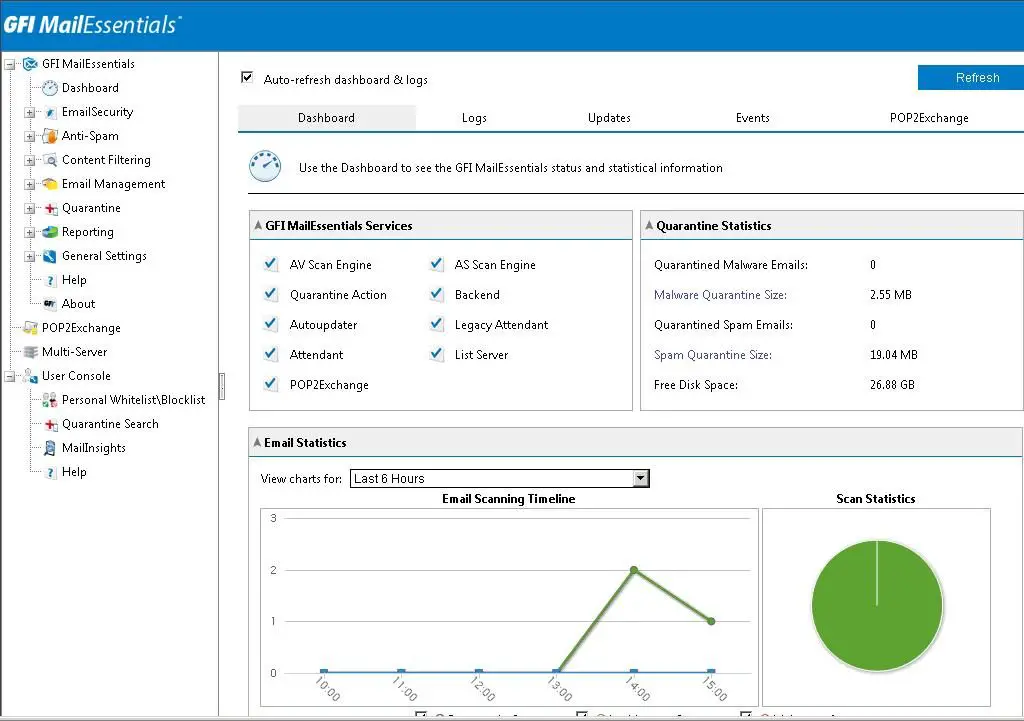
2- Expand the Anti-Spam and expand Anti-Spam Filters and select Email Blacklist and then click on the Blacklist tab.
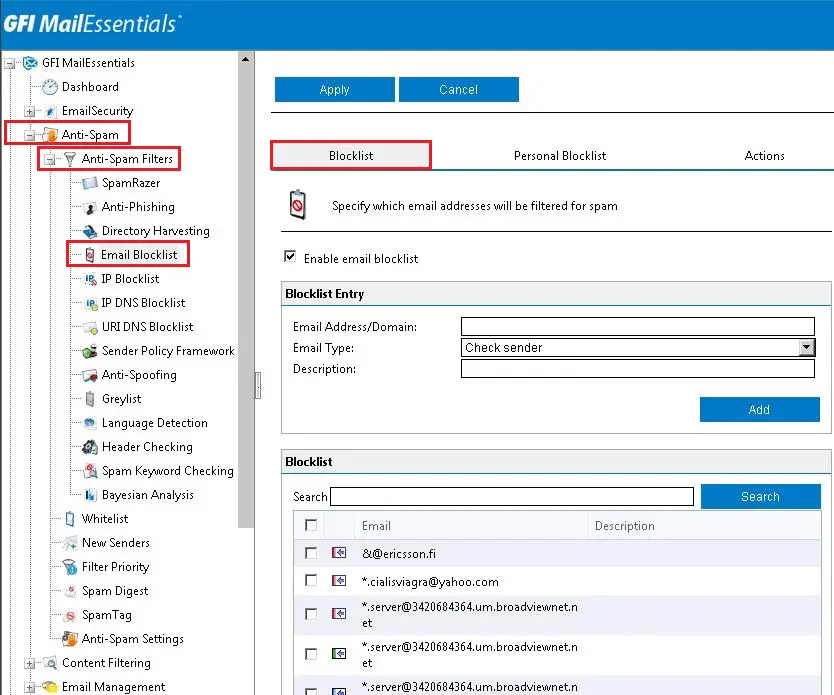
3- Scroll down and then click on the Export button to get the XML file.
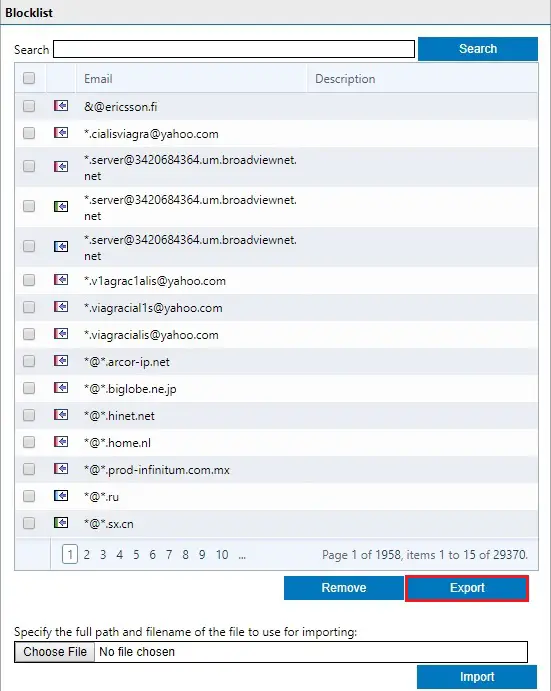
4- Click the Save button.

Import the e-mail Blocklist within the GFI MailEssentials Configuration.
Once you’ve got saved your updated XML file, then import the new Email Blocklist XML, file into the GFI MailEssentials Configuration.
1- Open the GFI MailEssentials configuration once again,
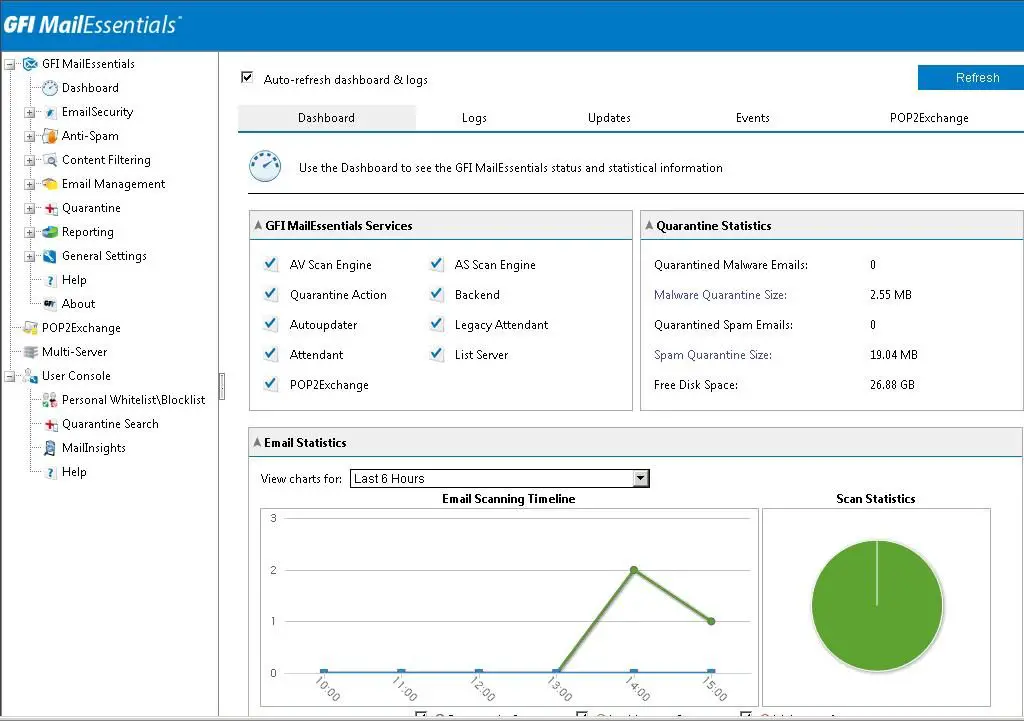
2- Expand the Anti-Spam and expand Anti-Spam Filters and select Email Blocklist and then click on the Blocklist tab.
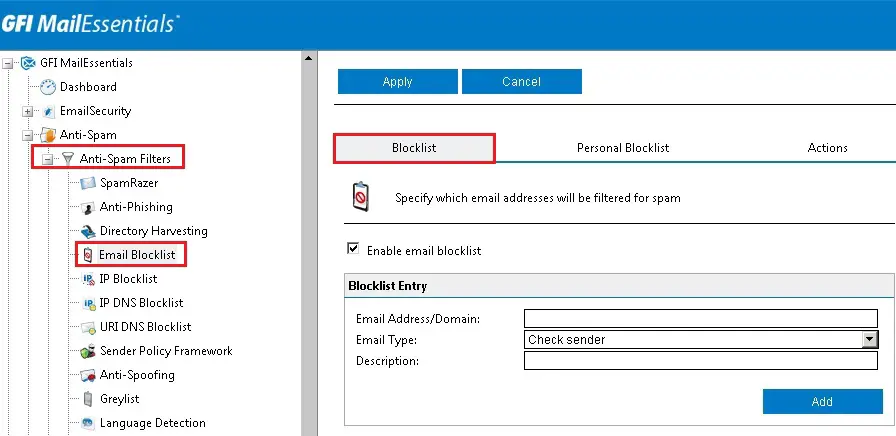
3- Scroll down and then click on the browse button.
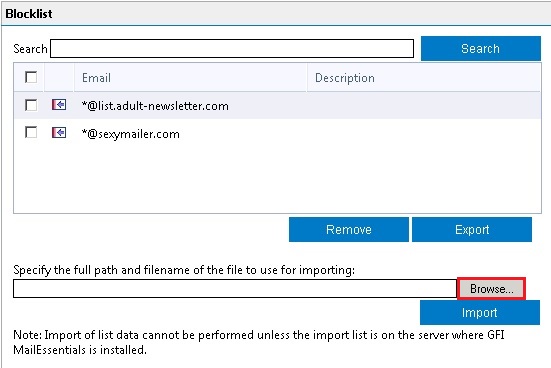
4- Browse the trail where you saved the xml files and then choose the exported_blocklist.xml file.
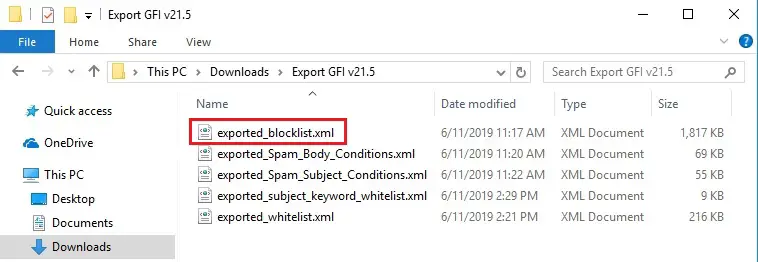
5- Now Select the Import button to import the GFI Mailessentials blocklist.
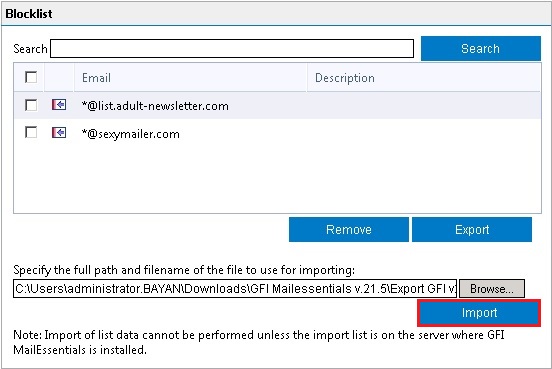
6- Now the GFI Email blocklist successfully imported.