In this guide, I will explain how to create a backup job (files & folders) to disk using Veritas Backup Exec version 20.3.
Follow the steps Restore Files and Folders
Backup Files & Folders Veritas Backup Exec
1- On the Backup and Restore tab > select the server you want to back up > Select Backup and Restore > Backup and select Back up to Disk.
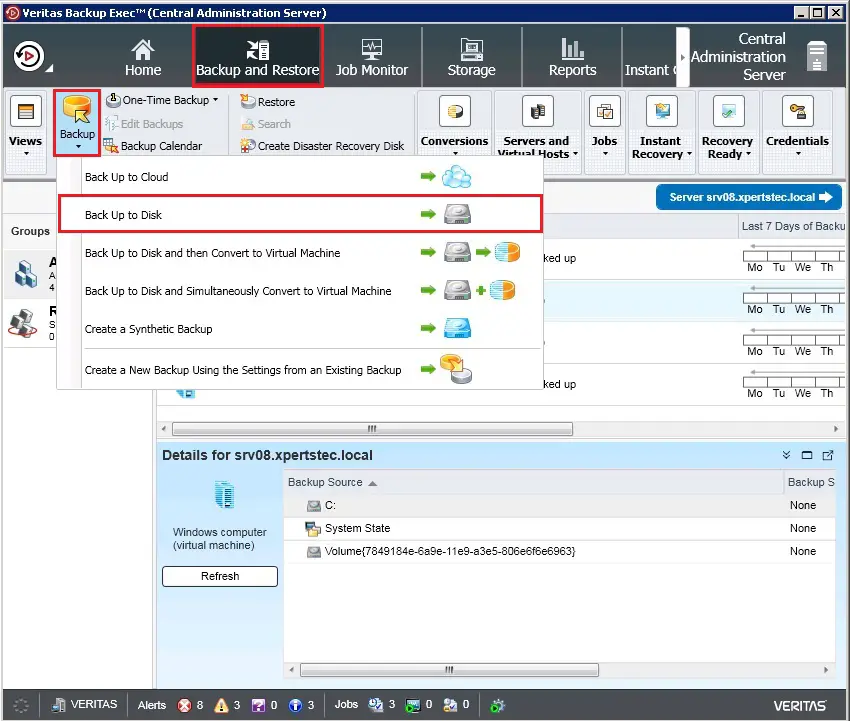
2- Select Agent-based backup (Files & Folders) and click next.
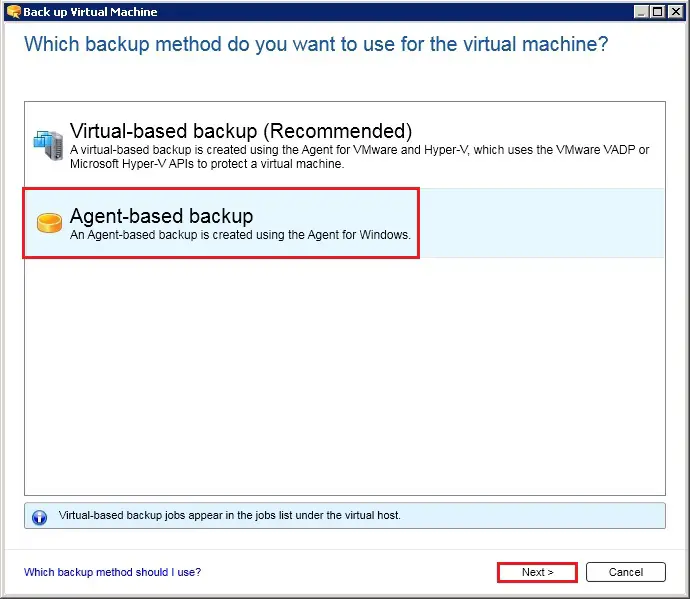
3- under Backup definition properties, so click test/edit credentials.
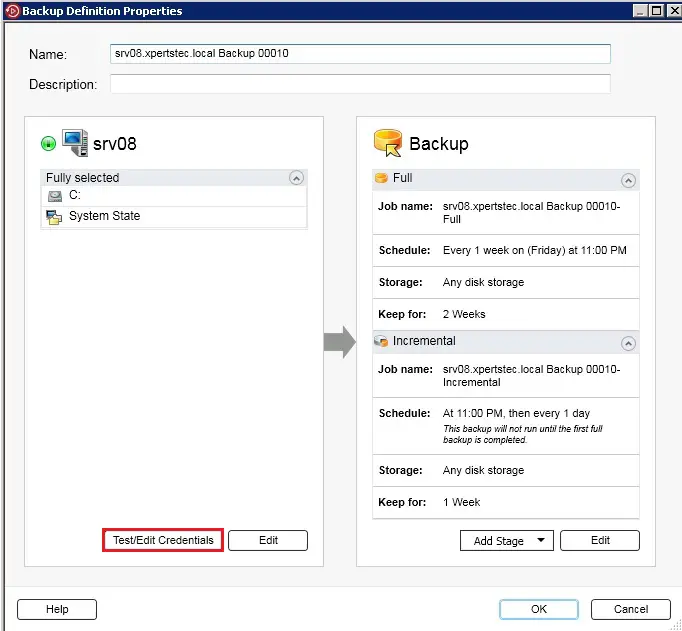
4- Select the logon account > click Test All after success and then click OK.
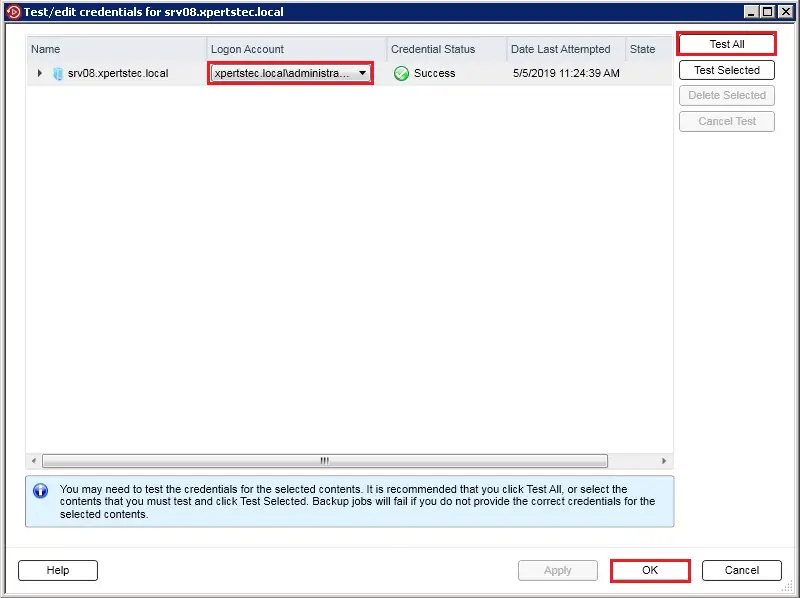
5- Under backup definition properties click Edit > Expand the server and select files & folders you want to backup (I selected Documents and Downloads) and then click ok.
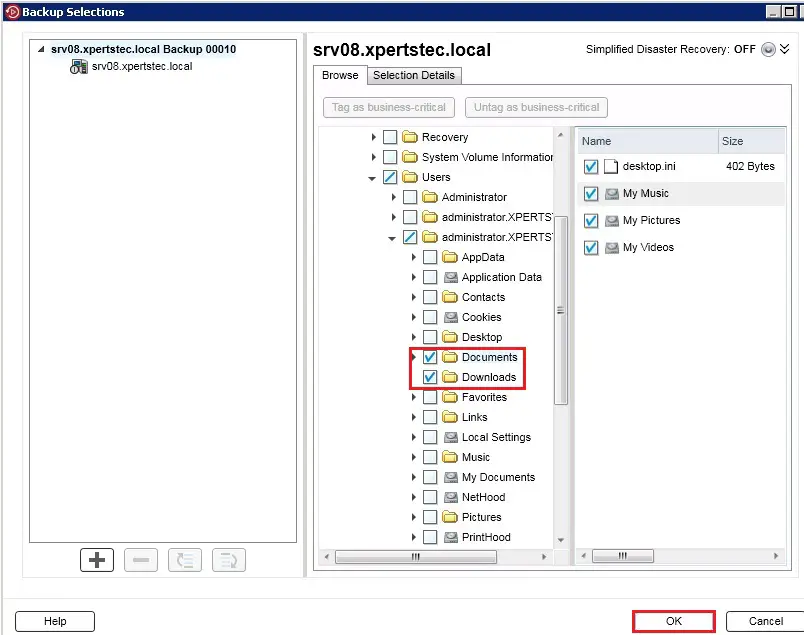
6- Under backup, so click Edit.
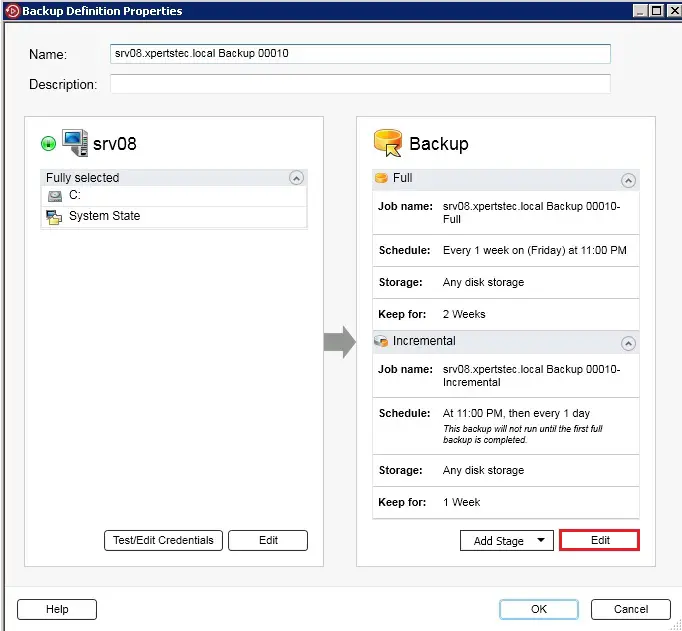
7- Under Backup options,> click Schedule, and then select when you want the backup job or jobs to run.
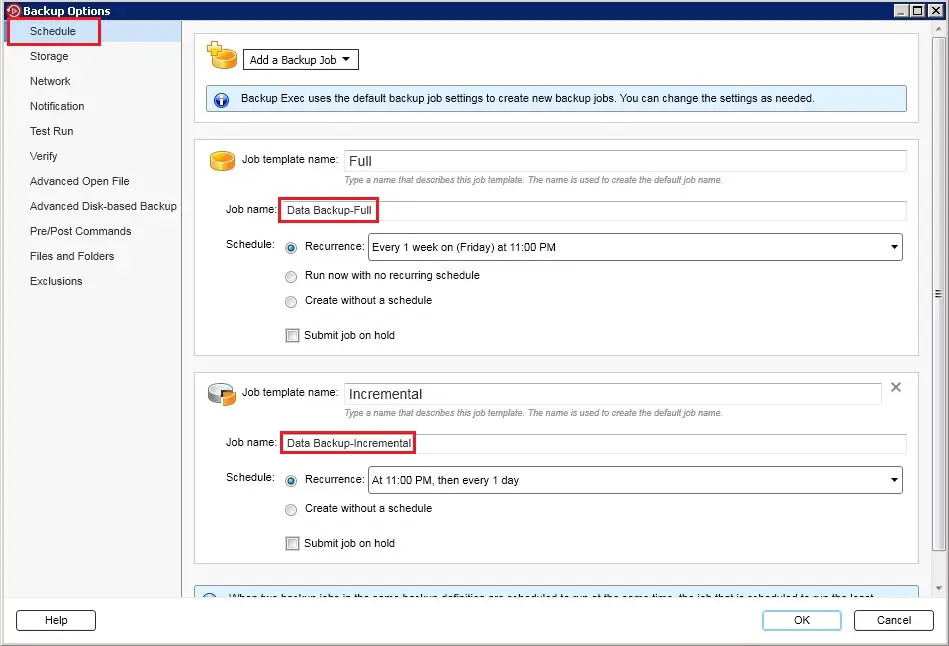
8- Click Storage, and then select the storage device that you want to use for the backup job or jobs.
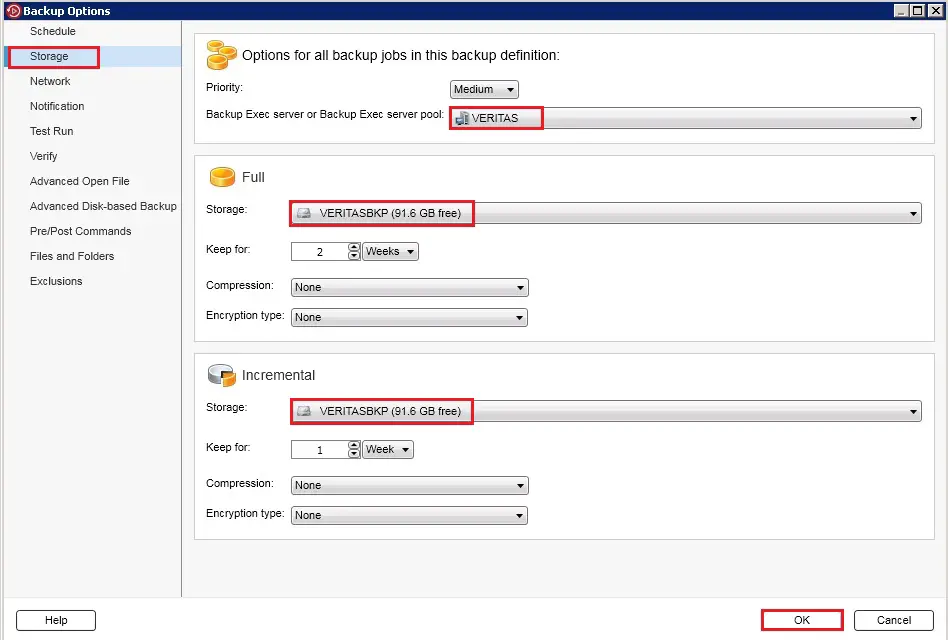
9- Select this option to specify the network interface that Backup Exec users to access remote computers.
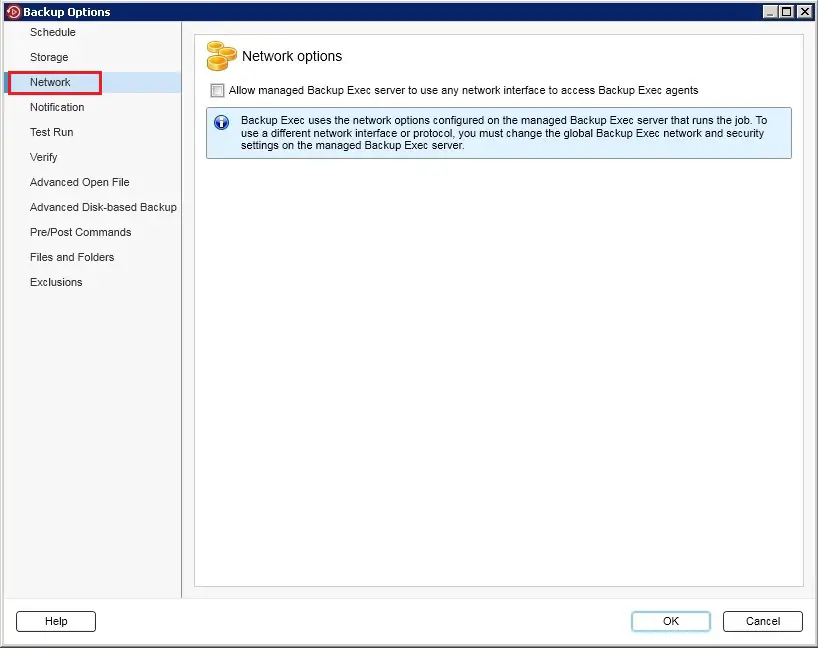
10- Each backup job and stage can be configured with different notification recipients. Backup Exec will notify people by email or text message.
In the left pane, select any additional options that apply to the backup job or jobs.
On the left side, select any additional options that apply to the backup job or jobs.
And Click OK to save the backup Settings.
On the left side, select any additional options that apply to the backup job or jobs.
And Click OK to save the backup (files & folders) Settings.
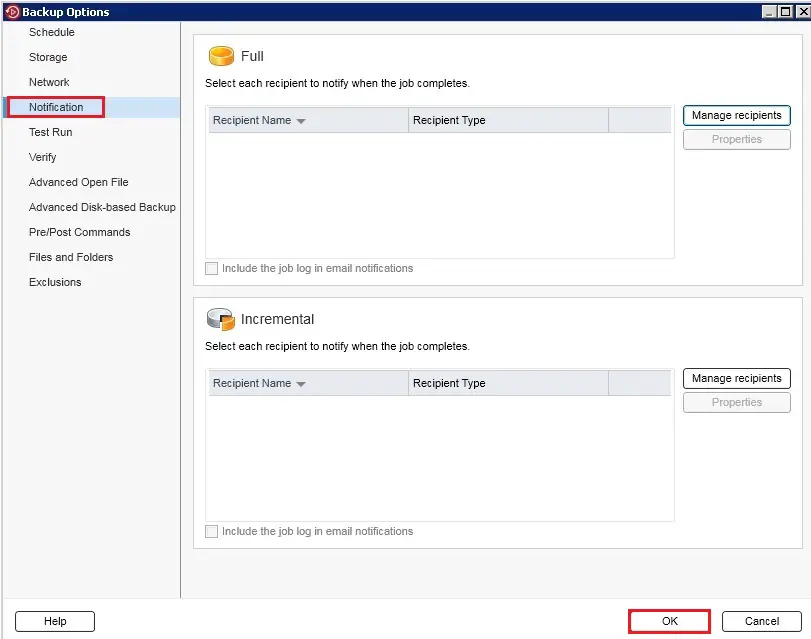
11- Click OK to complete the Settings.
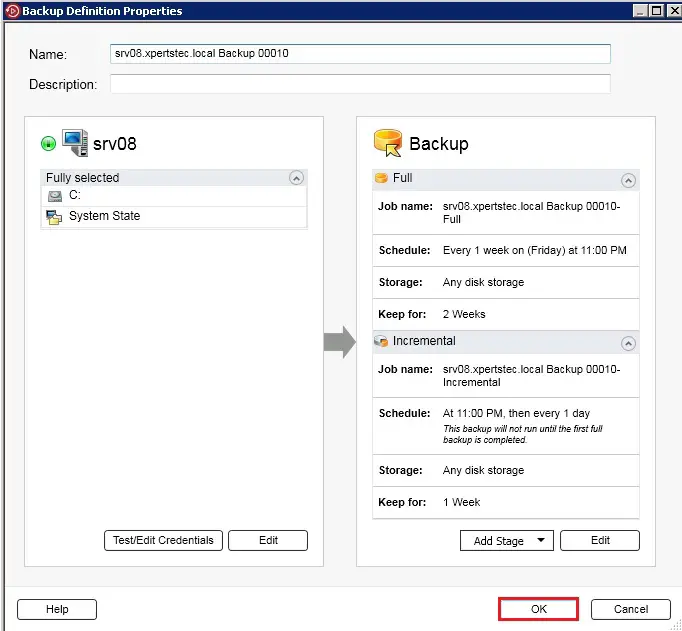
12- The backup jobs and stages run at the time that you selected.
Or you can right-click the job and then click Run Now.
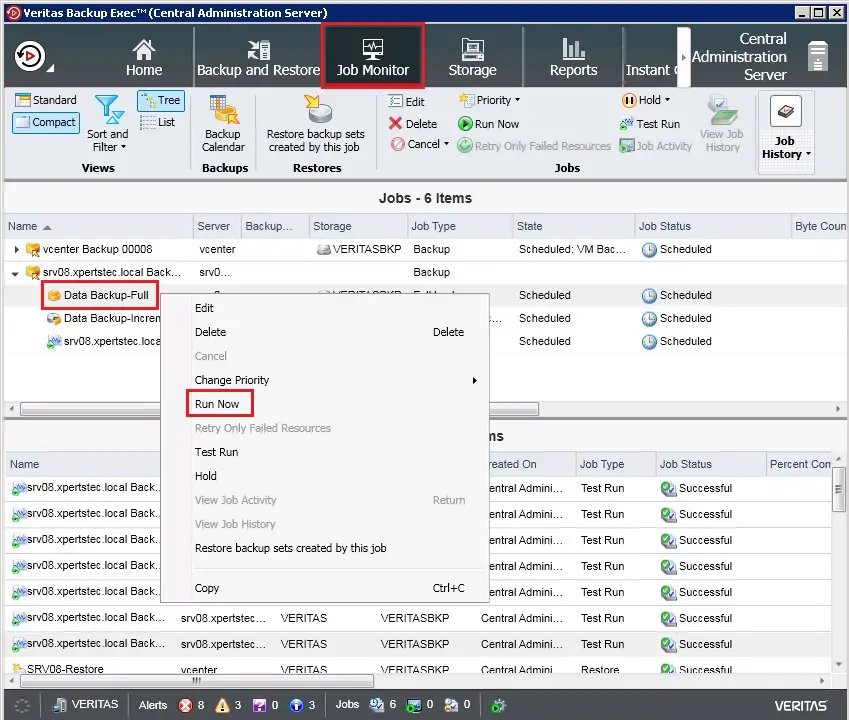
13- Click Yes to start a backup job.
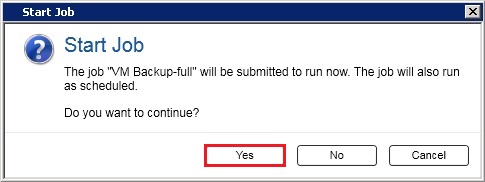
14- Select the Job Monitor and so monitor the running job.
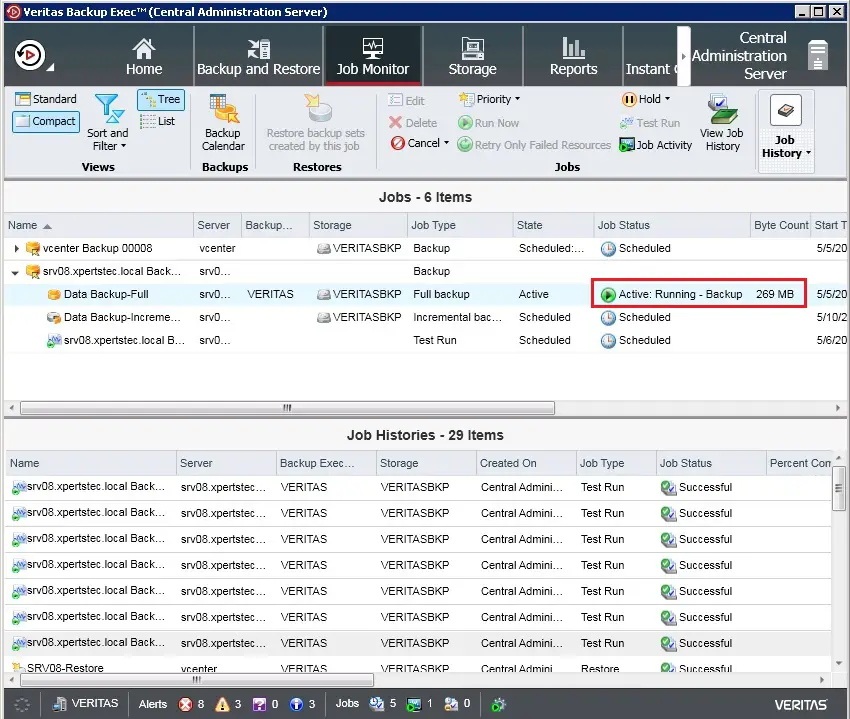
For more details please visit Veritas Backup Exec

