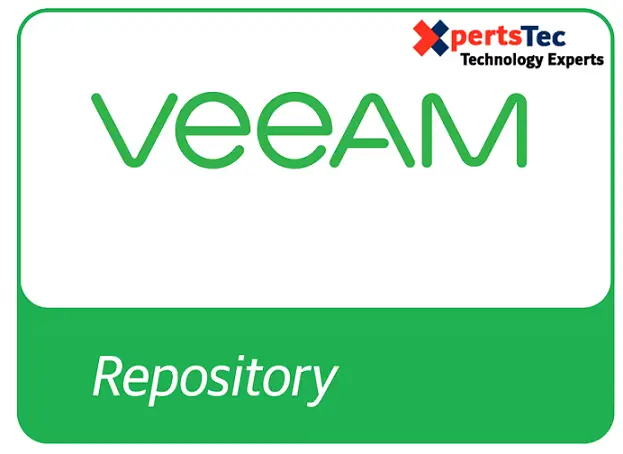Veeam backup repository is a storage location where we will keep Veeam backup files. A backup repository is managed by the Veeam Backup & Replication installed on the server. Add the Backup repository as its identify suggests is the place our .bkf resides, We can have as many as we involved and in unique locations, then we see it.
1- So, we need to create a Partition for the Backup in Veeam Backup & Replication Server (VEEAMBUP).
2- Double click to open Veeam Backup & Replication shortcut from the Windows desktop.
Add Backup Repository
3- Select Backup Infrastructure right-click Backup Reposit.. and then click on add backup rep…
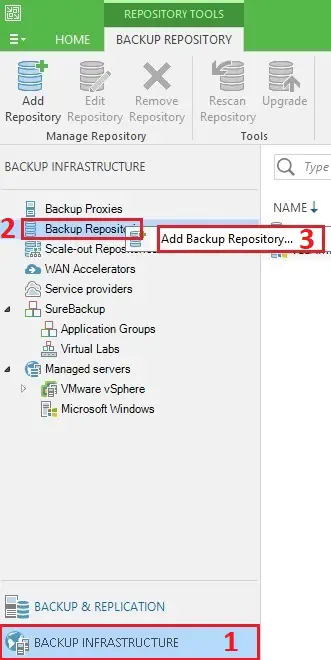
4- Select Direct attached storage.
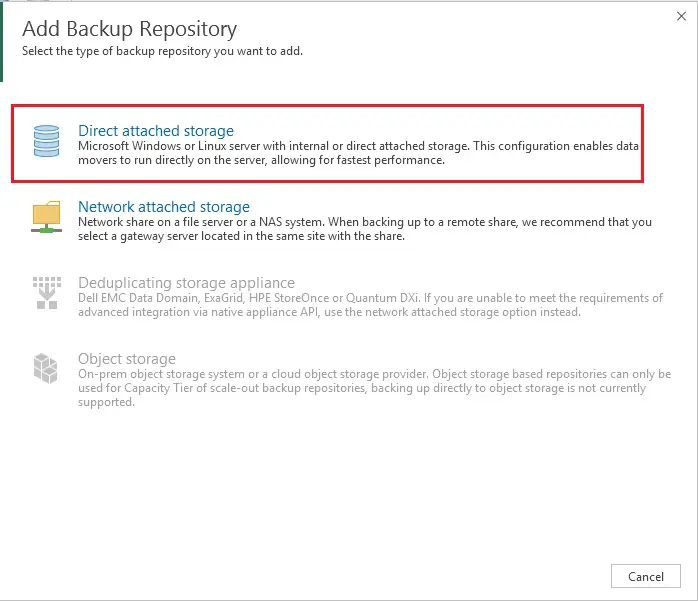
5- Under Direct Attached Storage so, select Microsoft Windows Server.
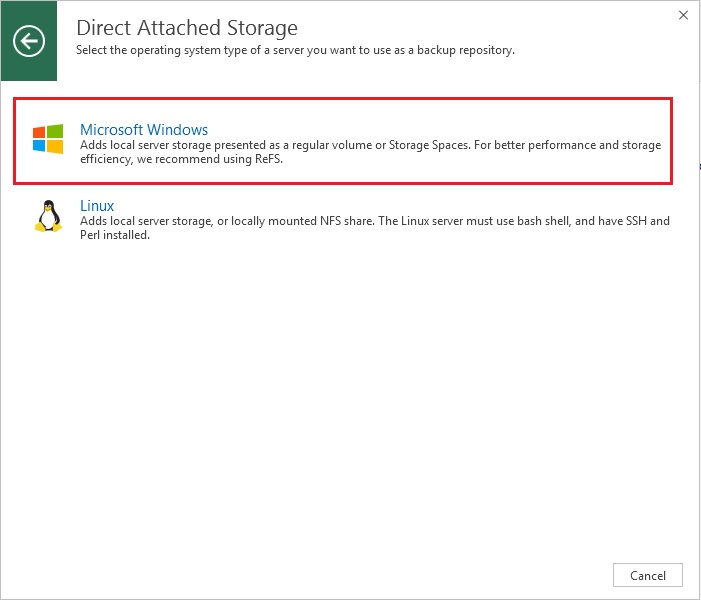
6- Type a new Repository Name and then click Next.
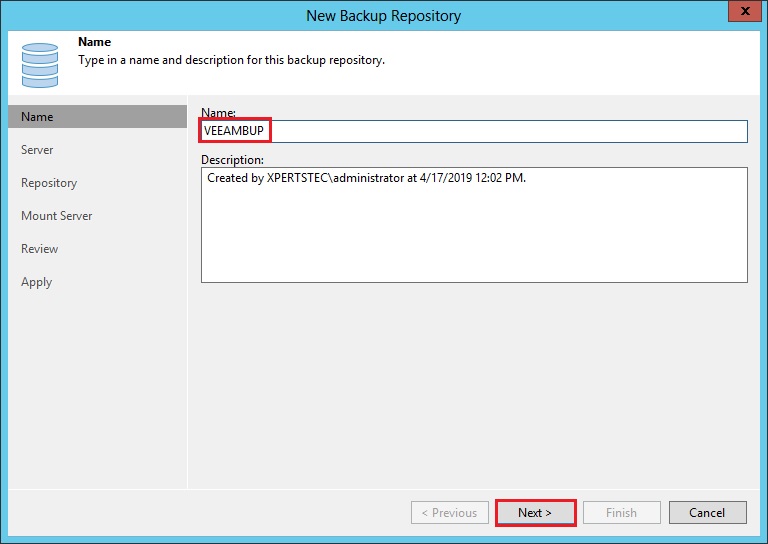
7- Add repository server veeam and then click next.
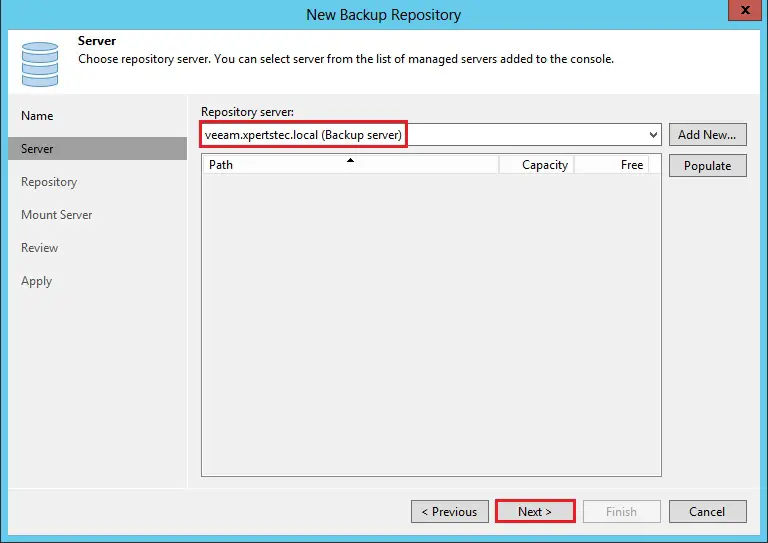
8- Now click the browse button to select a backup folder.
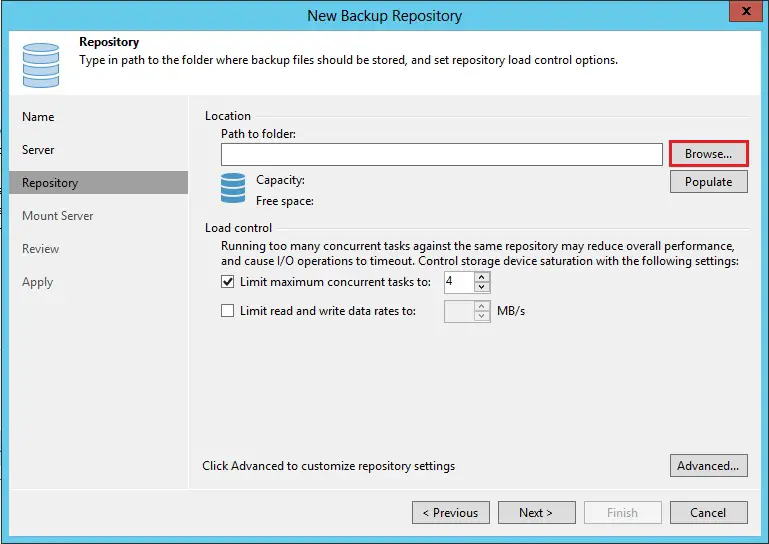
9- Select your backup drive (VEEAMBUP) and then click ok.
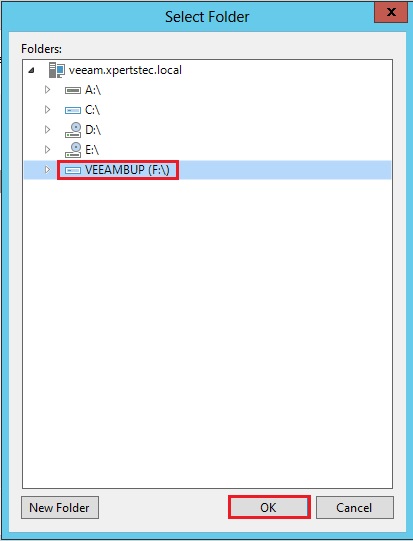
10- Click Populate to confirm the backup drive (VEEAMBUP) Capacity and click next.
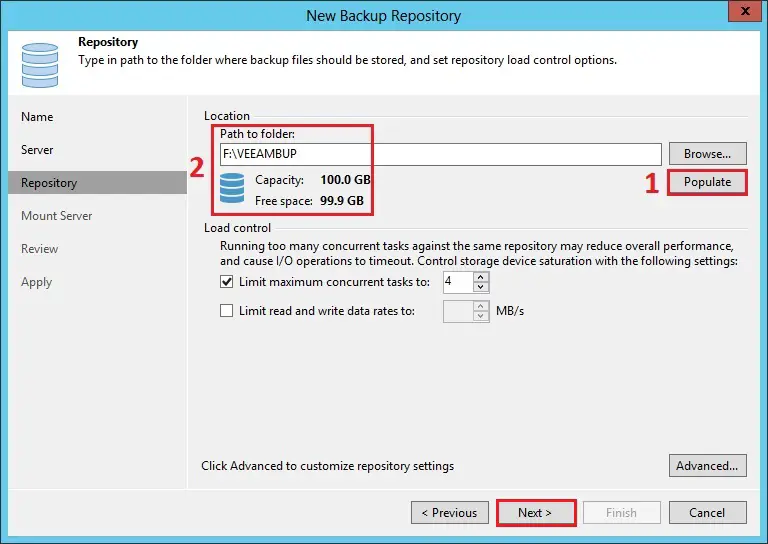
11- Under-mount server, click next.
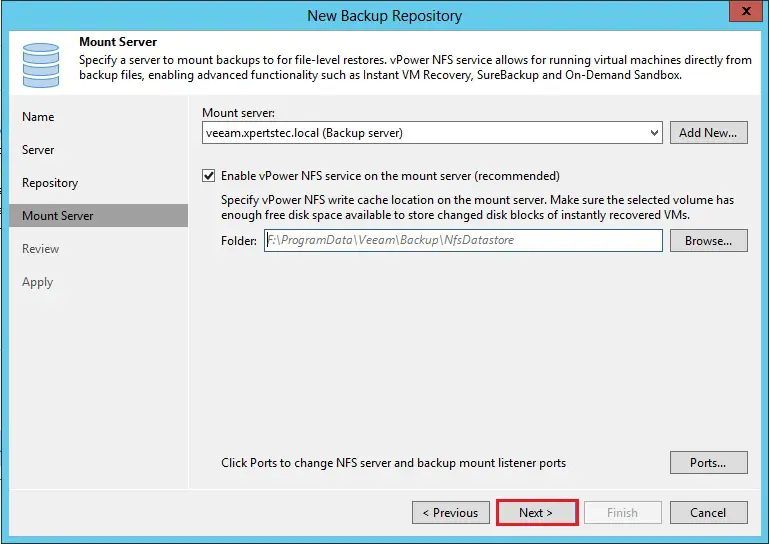
12- Review the repository settings and click Apply.

13- After applying the repository settings, click Finish.
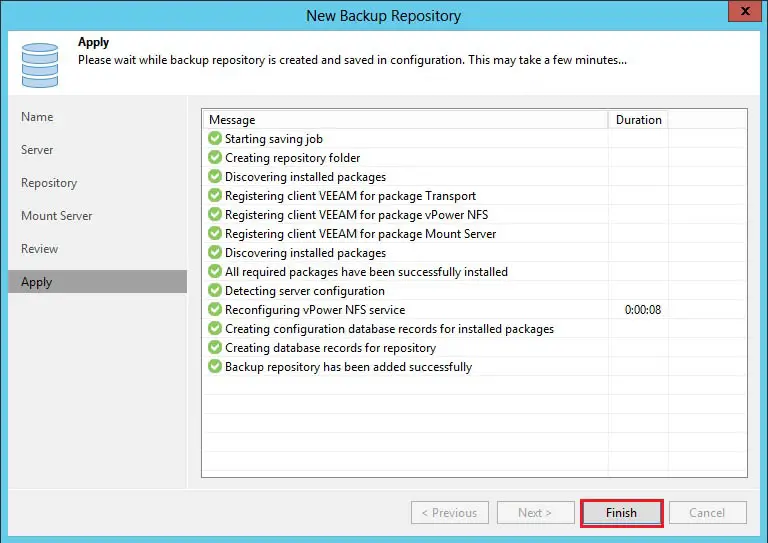
14- Click Yes.
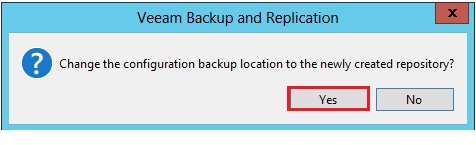
15- Finally Veeam Repository created.
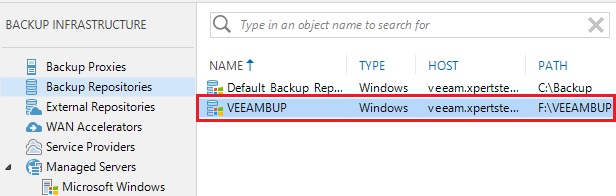
For more information click here