Acronis True Image Echo Enterprise Server 9 Installation
System requirements
Pentium processor or higher
512MB RAM
Windows Professional 2000 – XP Windows Server 2000 – 2008
Acronis Echo Enterprise Server 9
1- Run the Acronis True Image Enterprise Server setup file to run setup.
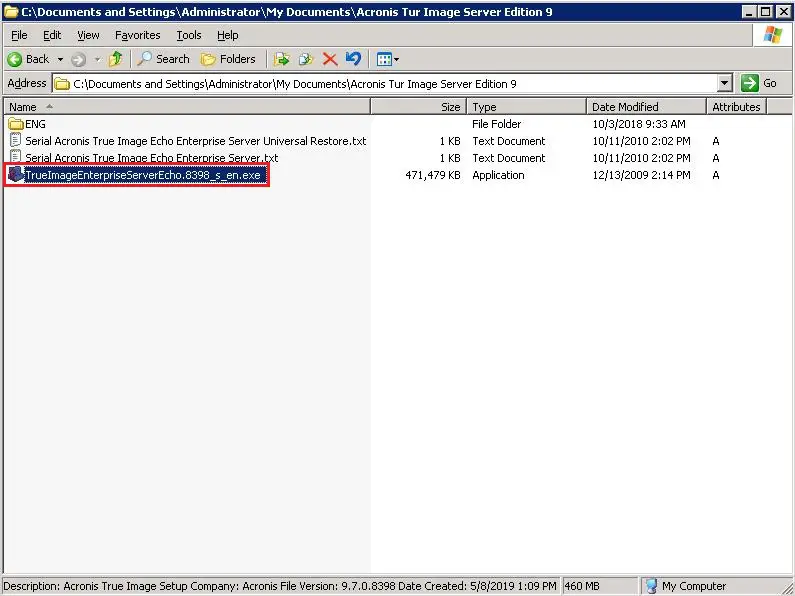
2- In the Installation Menu, so select install Acronis True Image Echo Enterprise Server.
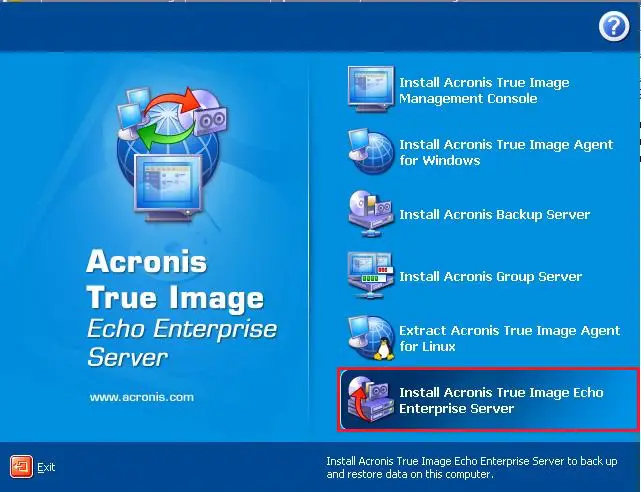
3- Acronis true image echo enterprise server setup, so click next.
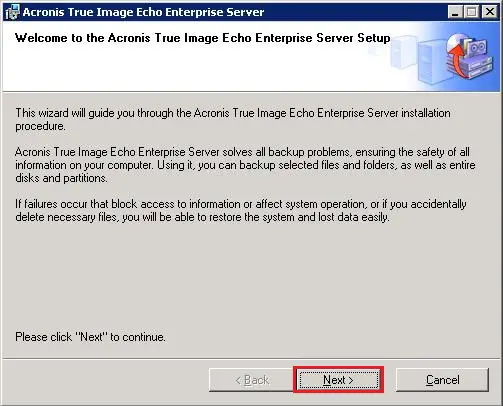
4- Select I accept this agreement and then click on next.
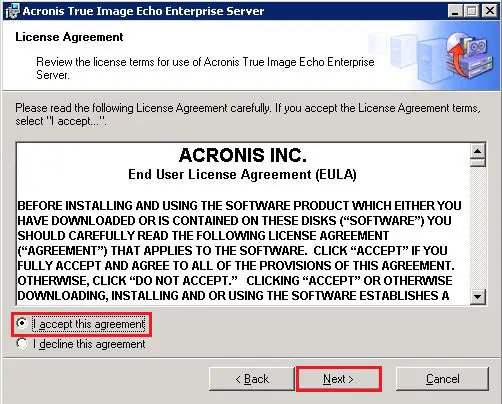
5- Enter the Acronis true image echo enterprise server serial number and then click on next.
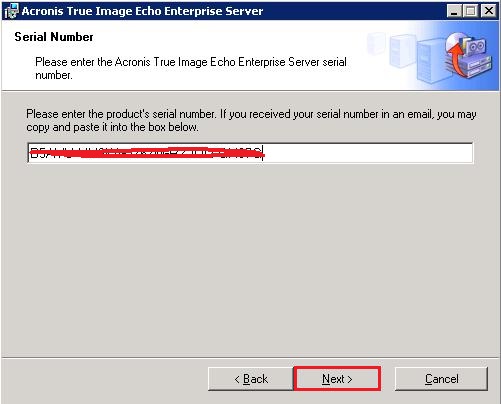
6- Acronis setup type, Typical, Custom, and complete installation is available Select Typical and then click on Next.
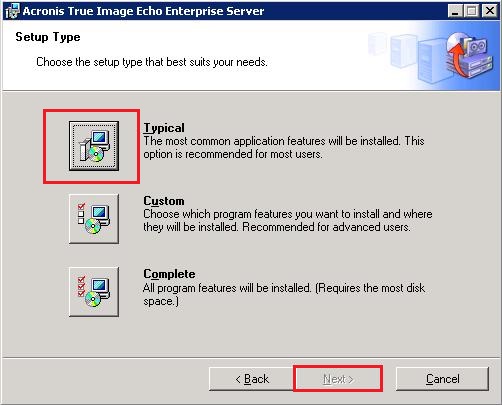
7- Acronis echo server, select administrator options, Select install for all users that share this computer and then click on next.
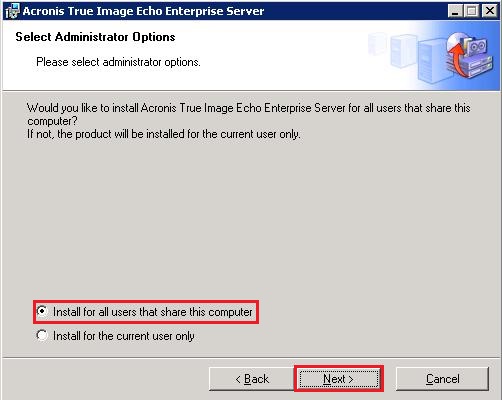
8- Click Proceed to start the Acronis true image echo enterprise server installation.
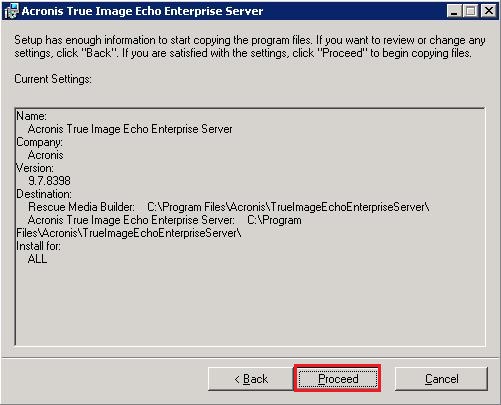
9- The driver software you are installing for Acronis true image backup archive explorer, select yes.
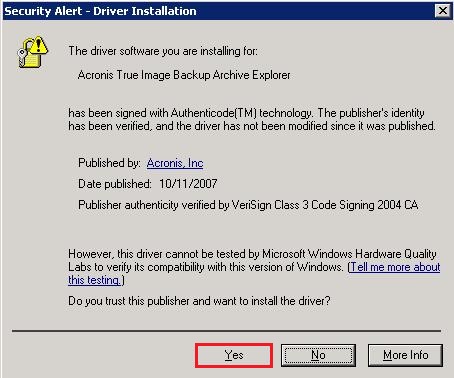
10- Acronis true image echo enterprise server Successfully installed, click close.
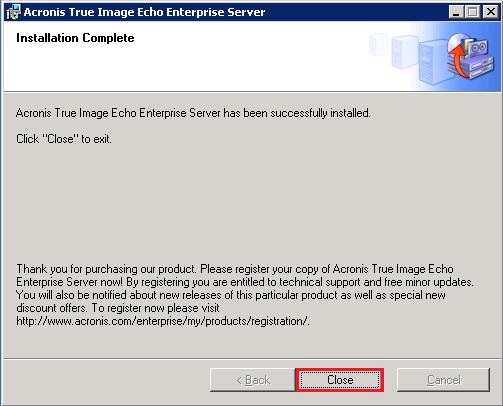
11- Double click to Open Acronis true image echo enterprise server shortcut from your desktop.
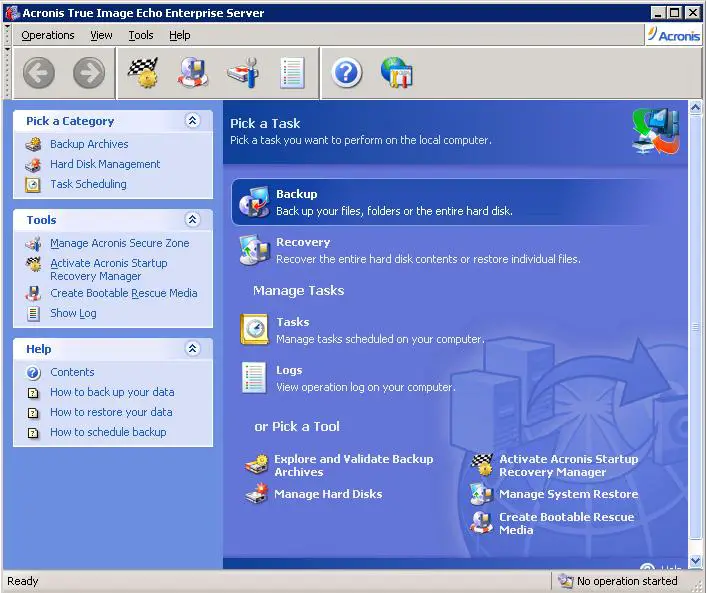
For more details click here
Windows Server Backup in Acronis True Image Echo Enterprise Server
