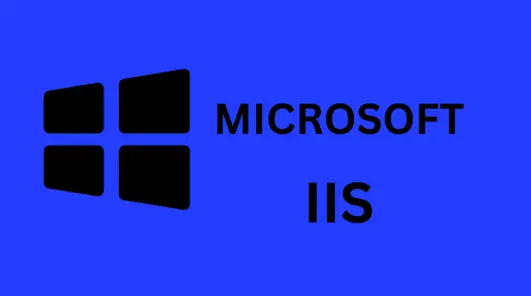This guide explains the process for installing Internet Information Services (IIS) Web Server on Windows Server 2023 using the graphical user interface (GUI) developed by Microsoft. Note that IIS is not included in the default installation of the Windows Server 2023 operating system.
To set up and configure IIS on a Windows Server 2023 machine, follow the instructions below:
Install Web Server IIS on Server 2023
To install web server IIS, we are using Windows Server 2023. On the Server Manager window, under the dashboard, click on Add Roles and Features.
Click next to continue.
Select the installation type page, you must click on the Role-based or feature-based installation and then press next to continue.
Now you need to choose the destination server. As you are installing web server IIS on your local machine, Select a server from the server pool and then press next.
Read also : How to backup and restore settings and configurations in IIS 6.
Now on the Select server roles page, choose the box next to the Web Server (IIS).
On the required feature screen, it says that we have to install the features that are required for the IIS. Select the Add Features button and continue.
Click next
Click next to continue.
Read the information about the web server role IIS and then press next.
On the Select role services page, you can enable additional services for IIS and then press next to install the defaults.
At this stage, you can confirm the installation selection before the setup and extract the configuration file. Choose the install button to start the web server IIS installation process.
Once the web server installation has been done, press the close button.
In summary, this article has provided an overview of how to install IIS Web Server on Windows Server 2023 using the GUI. By following the steps, you should be able to set up and run a web server on your Windows Server 2023 machine. Remember, IIS is not included in the default installation.